
Cirkit Designer
Your all-in-one circuit design IDE
Home /
Project Documentation
Arduino UNO Gesture-Controlled Snake Game with OLED Display
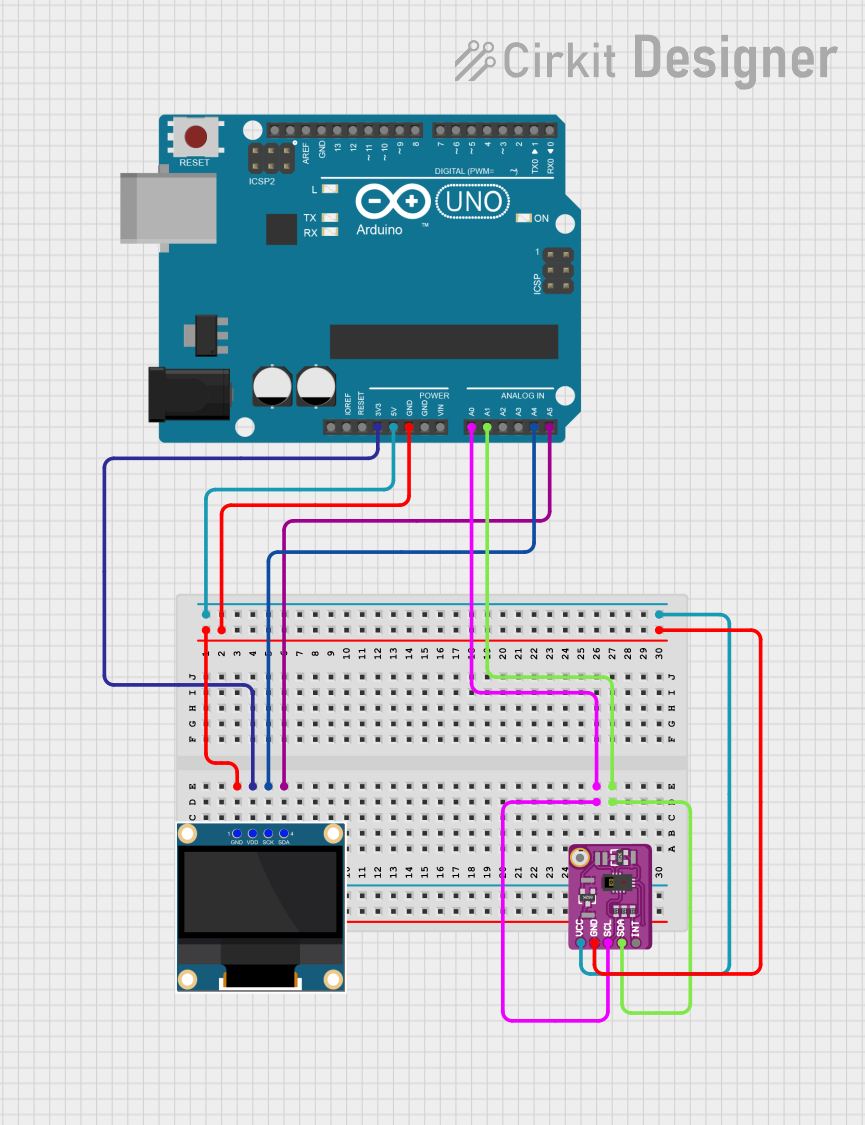
Circuit Documentation
Summary
This circuit implements a simple snake game using an Arduino UNO, a PAJ7620 Gesture Recognition Sensor, and a 0.96" OLED display. The snake is controlled using gestures detected by the PAJ7620 sensor, and the game is displayed on the OLED screen.
Component List
Arduino UNO
- Description: A microcontroller board based on the ATmega328P.
- Pins: UNUSED, IOREF, Reset, 3.3V, 5V, GND, Vin, A0, A1, A2, A3, A4, A5, SCL, SDA, AREF, D13, D12, D11, D10, D9, D8, D7, D6, D5, D4, D3, D2, D1, D0
Gesture Recognition Sensor PAJ7620
- Description: A sensor capable of recognizing various hand gestures.
- Pins: VCC, Ground, SCL, SDA, INT, 1
0.96" OLED
- Description: A small OLED display used to show the game.
- Pins: GND, VDD, SCK, SDA
Wiring Details
Arduino UNO
GND is connected to:
- GND of the 0.96" OLED
- Ground of the Gesture Recognition Sensor PAJ7620
3.3V is connected to:
- VDD of the 0.96" OLED
A4 is connected to:
- SCK of the 0.96" OLED
A5 is connected to:
- SDA of the 0.96" OLED
A0 is connected to:
- SCL of the Gesture Recognition Sensor PAJ7620
A1 is connected to:
- SDA of the Gesture Recognition Sensor PAJ7620
5V is connected to:
- VCC of the Gesture Recognition Sensor PAJ7620
Gesture Recognition Sensor PAJ7620
Ground is connected to:
- GND of the Arduino UNO
VCC is connected to:
- 5V of the Arduino UNO
SCL is connected to:
- A0 of the Arduino UNO
SDA is connected to:
- A1 of the Arduino UNO
0.96" OLED
GND is connected to:
- GND of the Arduino UNO
VDD is connected to:
- 3.3V of the Arduino UNO
SCK is connected to:
- A4 of the Arduino UNO
SDA is connected to:
- A5 of the Arduino UNO
Code Documentation
Arduino UNO Code
/*
* Snake Game using Arduino UNO, PAJ7620 Gesture Sensor, and 0.96" OLED
*
* This code implements a simple snake game where the snake is controlled
* using gestures detected by the PAJ7620 sensor. The game is displayed
* on a 0.96" OLED screen.
*/
#include <Wire.h>
#include <Adafruit_GFX.h>
#include <Adafruit_SSD1306.h>
#include <paj7620.h>
#define SCREEN_WIDTH 128
#define SCREEN_HEIGHT 64
#define OLED_RESET -1
Adafruit_SSD1306 display(SCREEN_WIDTH, SCREEN_HEIGHT, &Wire, OLED_RESET);
#define SCL_PIN A0
#define SDA_PIN A1
int snakeX[100], snakeY[100];
int snakeLength = 5;
int foodX, foodY;
int direction = 0; // 0: up, 1: right, 2: down, 3: left
void setup() {
Wire.begin();
display.begin(SSD1306_SWITCHCAPVCC, 0x3C);
display.clearDisplay();
display.display();
paj7620Init();
paj7620WriteReg(0x72, 0x01); // Enable gesture recognition
randomSeed(analogRead(0));
resetGame();
}
void loop() {
int gesture = paj7620ReadReg(0x43);
if (gesture == GES_UP_FLAG) direction = 0;
else if (gesture == GES_RIGHT_FLAG) direction = 1;
else if (gesture == GES_DOWN_FLAG) direction = 2;
else if (gesture == GES_LEFT_FLAG) direction = 3;
moveSnake();
checkCollision();
drawGame();
delay(200);
}
void resetGame() {
snakeLength = 5;
for (int i = 0; i < snakeLength; i++) {
snakeX[i] = SCREEN_WIDTH / 2;
snakeY[i] = SCREEN_HEIGHT / 2 + i;
}
spawnFood();
}
void moveSnake() {
for (int i = snakeLength - 1; i > 0; i--) {
snakeX[i] = snakeX[i - 1];
snakeY[i] = snakeY[i - 1];
}
if (direction == 0) snakeY[0]--;
else if (direction == 1) snakeX[0]++;
else if (direction == 2) snakeY[0]++;
else if (direction == 3) snakeX[0]--;
}
void checkCollision() {
if (snakeX[0] == foodX && snakeY[0] == foodY) {
snakeLength++;
spawnFood();
}
if (snakeX[0] < 0 || snakeX[0] >= SCREEN_WIDTH ||
snakeY[0] < 0 || snakeY[0] >= SCREEN_HEIGHT) {
resetGame();
}
for (int i = 1; i < snakeLength; i++) {
if (snakeX[0] == snakeX[i] && snakeY[0] == snakeY[i]) {
resetGame();
}
}
}
void spawnFood() {
foodX = random(0, SCREEN_WIDTH);
foodY = random(0, SCREEN_HEIGHT);
}
void drawGame() {
display.clearDisplay();
display.drawRect(foodX, foodY, 1, 1, SSD1306_WHITE);
for (int i = 0; i < snakeLength; i++) {
display.drawRect(snakeX[i], snakeY[i], 1, 1, SSD1306_WHITE);
}
display.display();
}
Gesture Recognition Sensor PAJ7620 Code
void setup() {
// put your setup code here, to run once:
}
void loop() {
// put your main code here, to run repeatedly:
}
0.96" OLED Code
/*
* Simple OLED Screen Initialization
*
* This code initializes a 0.96" OLED screen connected to an Arduino UNO.
* The screen is powered on and a simple message is displayed.
*/
#include <Wire.h>
#include <Adafruit_GFX.h>
#include <Adafruit_SSD1306.h>
#define SCREEN_WIDTH 128
#define SCREEN_HEIGHT 64
#define OLED_RESET -1
Adafruit_SSD1306 display(SCREEN_WIDTH, SCREEN_HEIGHT, &Wire, OLED_RESET);
void setup() {
// Initialize the display
if(!display.begin(SSD1306_SWITCHCAPVCC, 0x3C)) {
for(;;); // Don't proceed, loop forever
}
display.clearDisplay();
display.setTextSize(1);
display.setTextColor(SSD1306_WHITE);
display.setCursor(0,0);
display.println("OLED Initialized!");
display.display();
}
void loop() {
// Nothing to do here
}