
How to Use Digital Push Button Switch module: Examples, Pinouts, and Specs

 Design with Digital Push Button Switch module in Cirkit Designer
Design with Digital Push Button Switch module in Cirkit DesignerIntroduction
The Keyestudio Digital Push Button Switch Module (Part ID: KS0029) is a versatile electronic component designed to provide a simple and reliable way to control circuits. By pressing the button, the module generates a digital signal (HIGH or LOW) that can be used to trigger various actions in a circuit. This module is ideal for applications requiring user input, such as toggling LEDs, controlling motors, or interacting with microcontrollers like Arduino.
Explore Projects Built with Digital Push Button Switch module
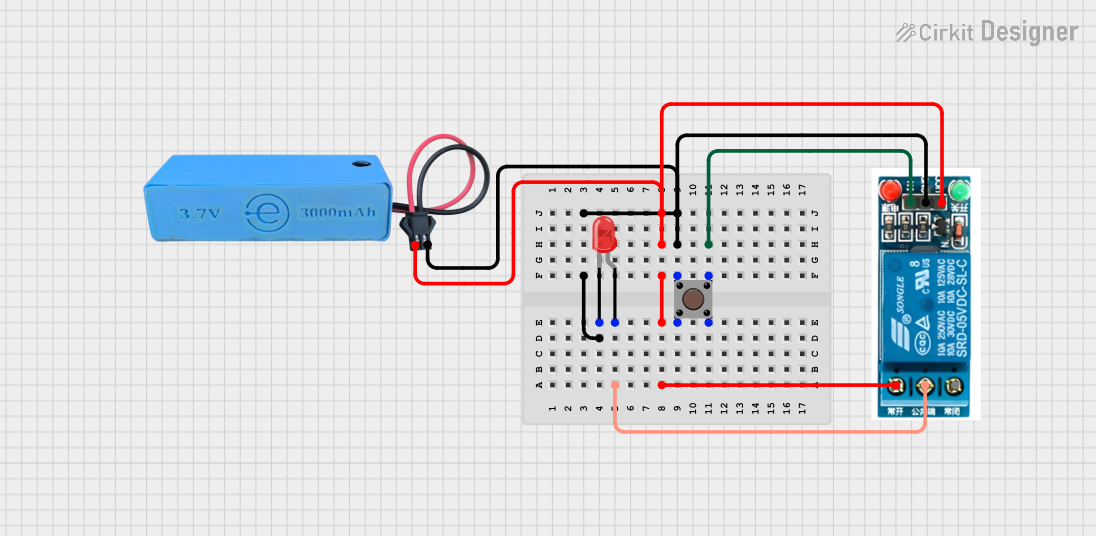
 Open Project in Cirkit Designer
Open Project in Cirkit Designer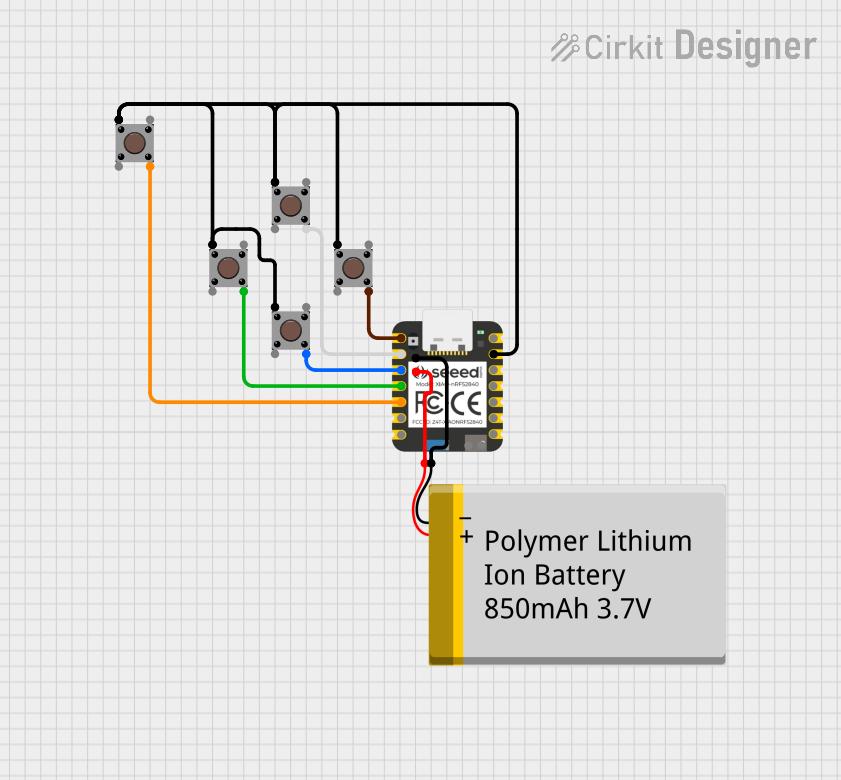
 Open Project in Cirkit Designer
Open Project in Cirkit Designer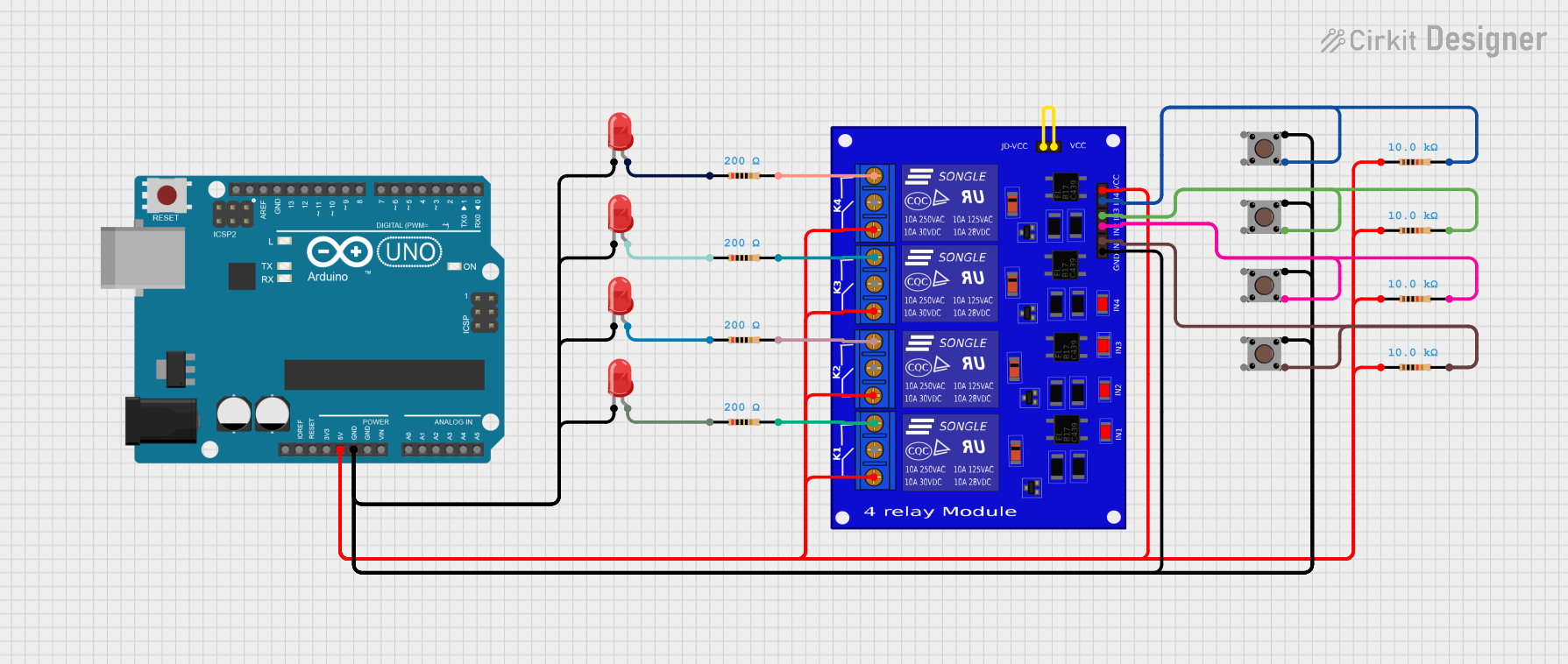
 Open Project in Cirkit Designer
Open Project in Cirkit Designer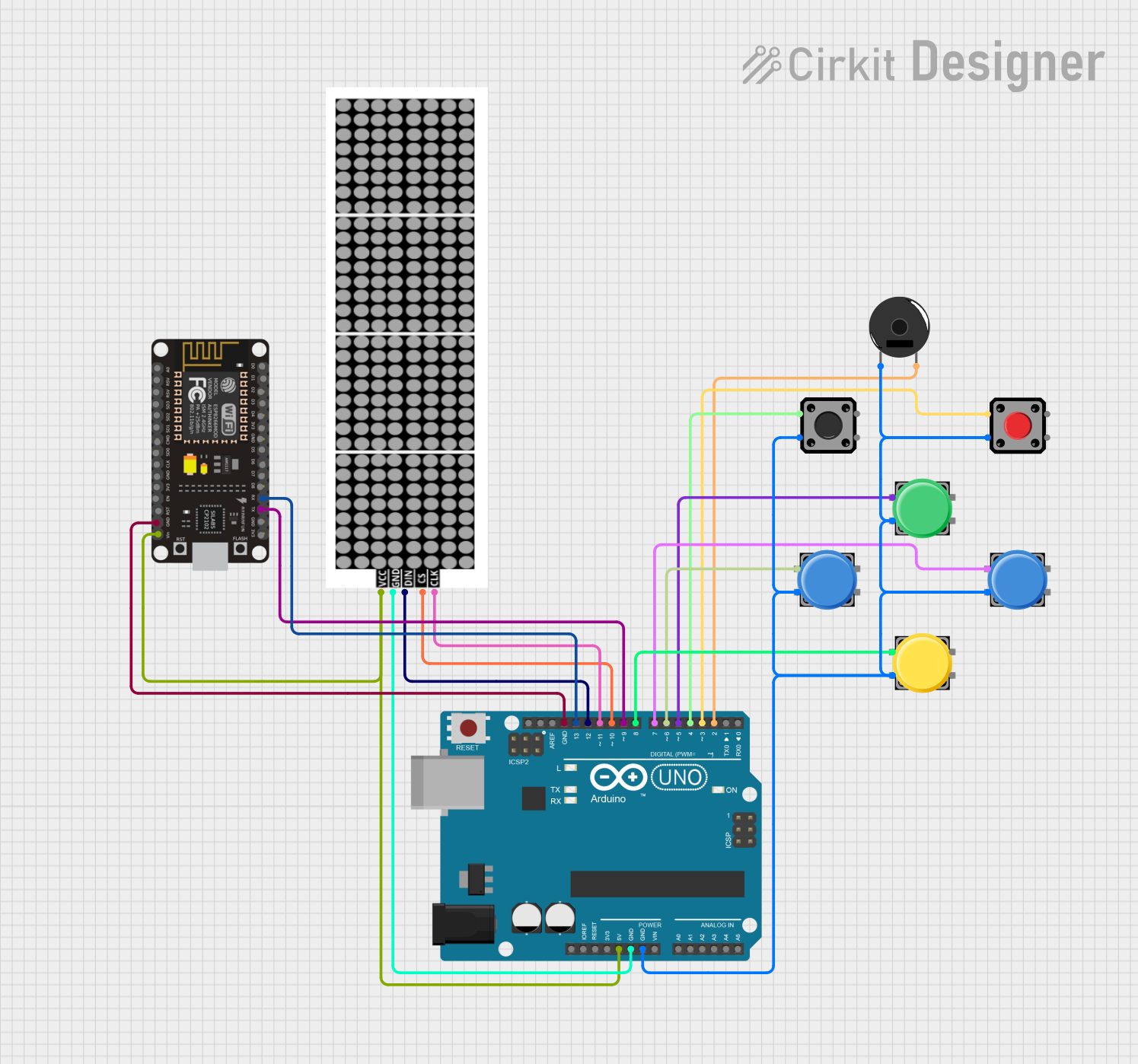
 Open Project in Cirkit Designer
Open Project in Cirkit DesignerExplore Projects Built with Digital Push Button Switch module
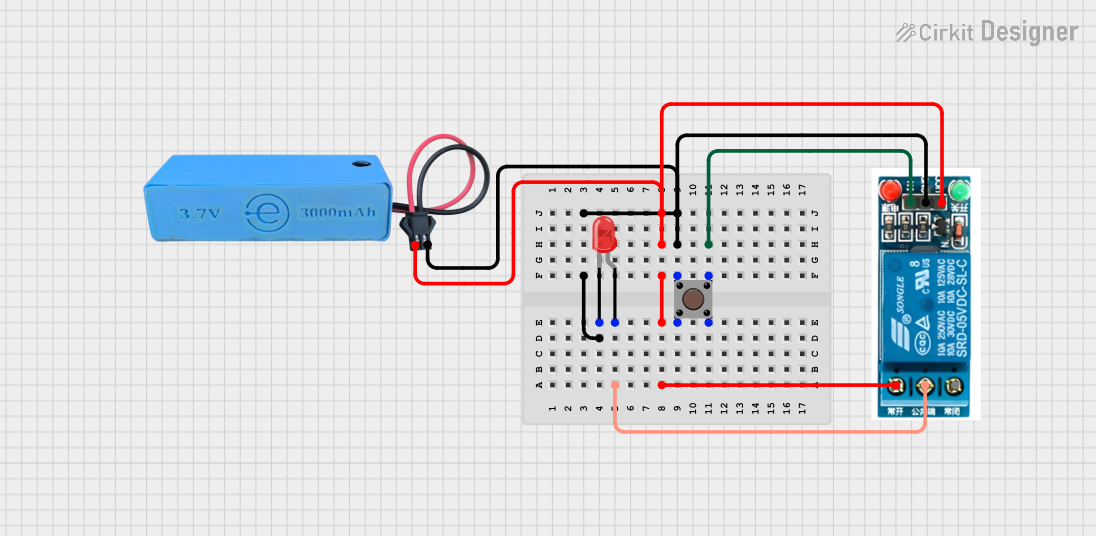
 Open Project in Cirkit Designer
Open Project in Cirkit Designer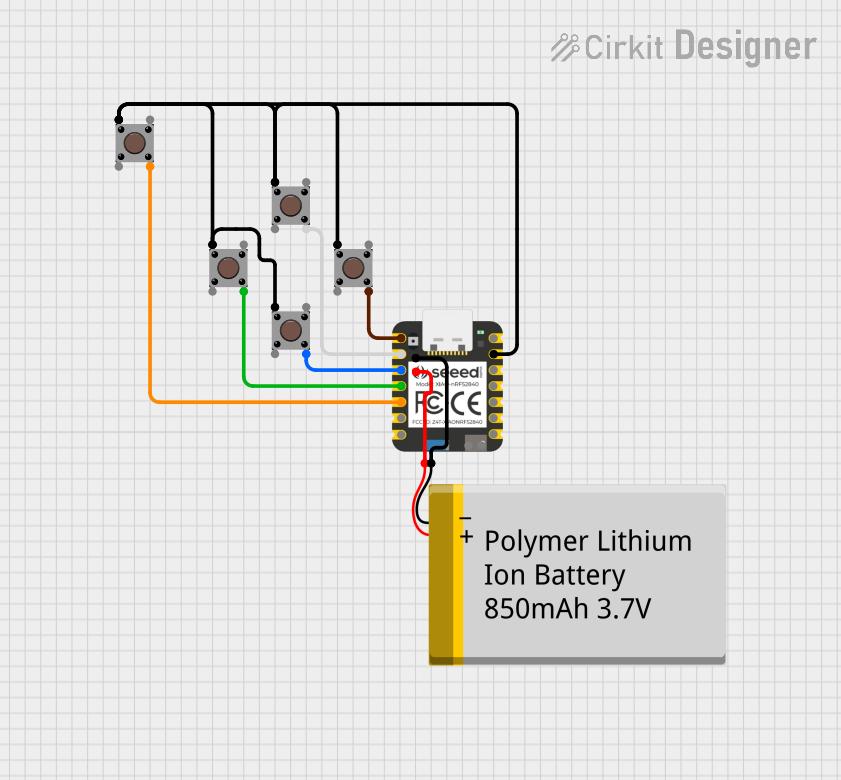
 Open Project in Cirkit Designer
Open Project in Cirkit Designer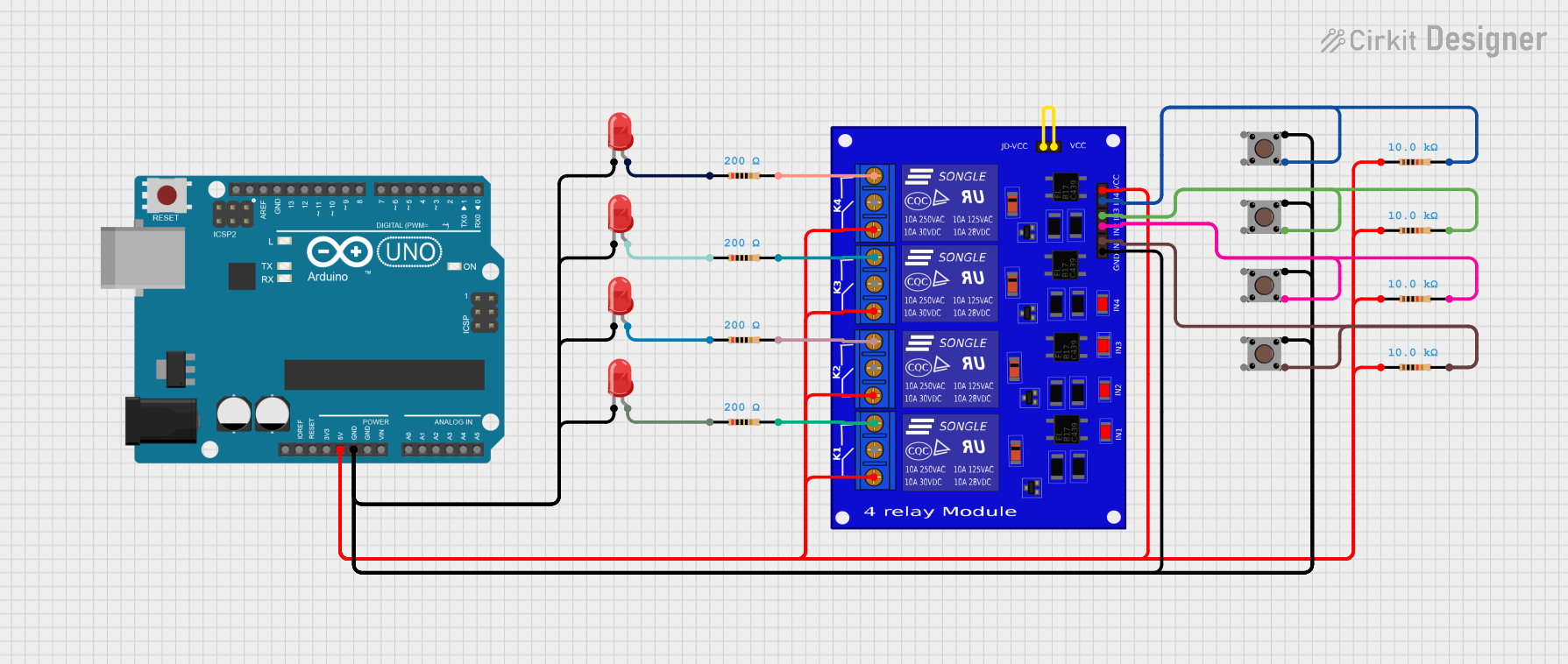
 Open Project in Cirkit Designer
Open Project in Cirkit Designer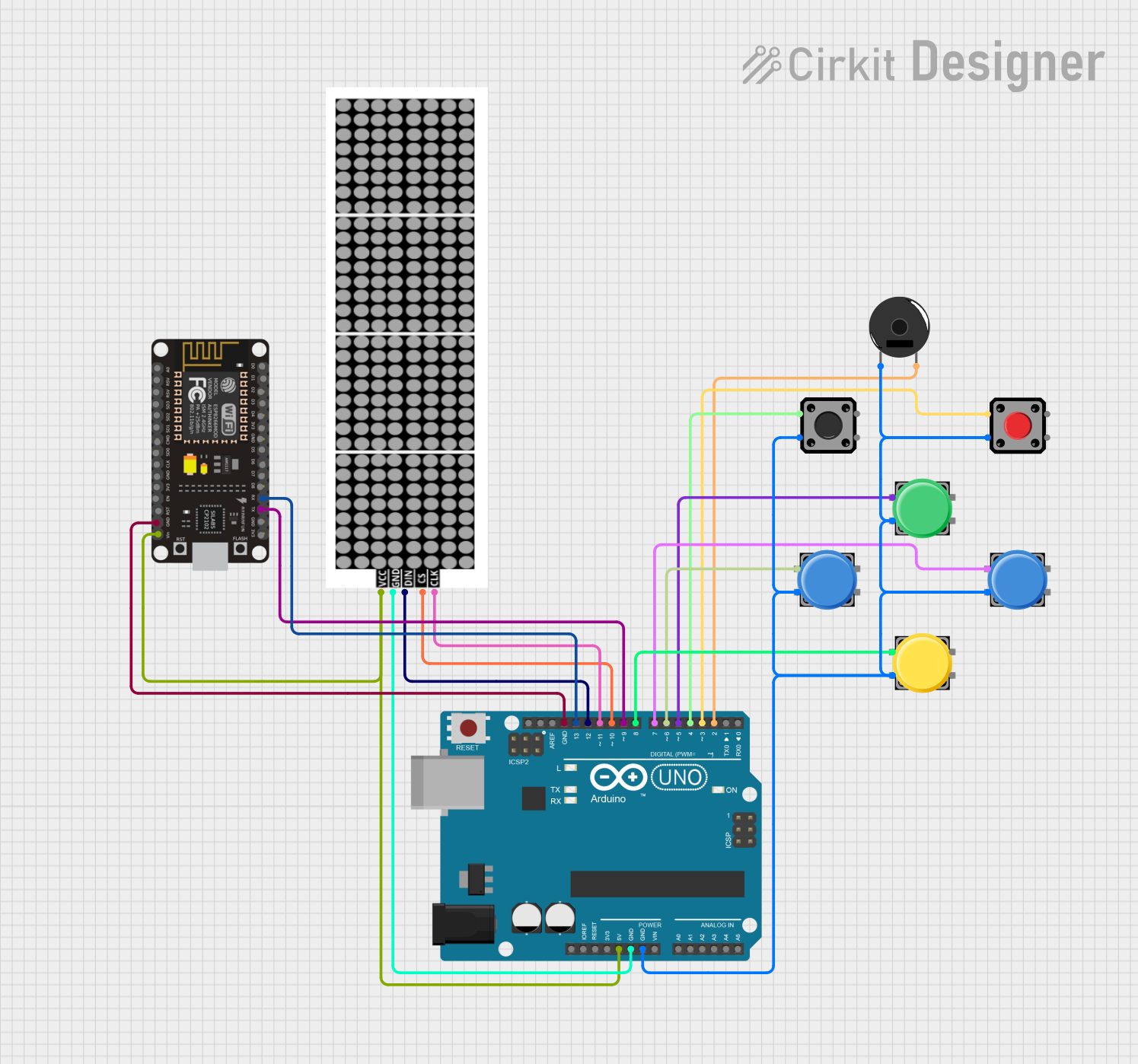
 Open Project in Cirkit Designer
Open Project in Cirkit DesignerCommon Applications and Use Cases
- User input for microcontroller-based projects
- Triggering events in automation systems
- Controlling LEDs, buzzers, or relays
- Prototyping and educational projects
- Simple on/off control in DIY electronics
Technical Specifications
The following table outlines the key technical details of the Keyestudio Digital Push Button Switch Module:
| Parameter | Specification |
|---|---|
| Operating Voltage | 3.3V to 5V |
| Output Signal | Digital (HIGH: 5V, LOW: 0V) |
| Button Type | Momentary (non-latching) |
| Dimensions | 24mm x 15mm |
| Mounting Holes | 2 holes for easy installation |
| Interface Type | 3-pin header (VCC, GND, Signal) |
Pin Configuration and Descriptions
The module has a 3-pin interface, as described in the table below:
| Pin | Name | Description |
|---|---|---|
| 1 | VCC | Connect to the positive supply voltage (3.3V or 5V). |
| 2 | GND | Connect to the ground of the power supply. |
| 3 | Signal | Outputs a digital signal (HIGH or LOW) based on the button's state. |
Usage Instructions
How to Use the Component in a Circuit
Wiring the Module:
- Connect the VCC pin to the 5V or 3.3V pin of your power source or microcontroller.
- Connect the GND pin to the ground of your power source or microcontroller.
- Connect the Signal pin to a digital input pin on your microcontroller or to the input of another circuit.
Operation:
- When the button is not pressed, the Signal pin outputs a LOW (0V) signal.
- When the button is pressed, the Signal pin outputs a HIGH (5V) signal.
Example Circuit:
- Use the module to control an LED:
- Connect the Signal pin to a digital input pin on your microcontroller.
- Write a program to read the button state and toggle the LED accordingly.
- Use the module to control an LED:
Important Considerations and Best Practices
- Ensure the operating voltage does not exceed the specified range (3.3V to 5V).
- Use pull-down resistors if necessary to stabilize the signal when the button is not pressed.
- Avoid excessive mechanical stress on the button to prolong its lifespan.
- Debounce the button in software to prevent false triggering due to mechanical noise.
Arduino UNO Example Code
Below is an example code snippet for using the module with an Arduino UNO to control an LED:
// Define pin connections
const int buttonPin = 2; // Signal pin of the button module connected to digital pin 2
const int ledPin = 13; // Built-in LED on Arduino UNO
void setup() {
pinMode(buttonPin, INPUT); // Set button pin as input
pinMode(ledPin, OUTPUT); // Set LED pin as output
}
void loop() {
int buttonState = digitalRead(buttonPin); // Read the button state
if (buttonState == HIGH) {
// If button is pressed, turn on the LED
digitalWrite(ledPin, HIGH);
} else {
// If button is not pressed, turn off the LED
digitalWrite(ledPin, LOW);
}
}
Troubleshooting and FAQs
Common Issues and Solutions
The button does not respond when pressed:
- Check the wiring to ensure all connections are secure and correct.
- Verify that the power supply voltage is within the operating range (3.3V to 5V).
- Test the button with a multimeter to ensure it is functioning properly.
The output signal is unstable or fluctuates:
- Add a pull-down resistor (e.g., 10kΩ) between the Signal pin and GND to stabilize the signal.
- Implement software debouncing in your microcontroller code to filter out noise.
The module gets hot during operation:
- Ensure the operating voltage does not exceed 5V.
- Check for short circuits in the wiring.
FAQs
Q: Can I use this module with a 3.3V microcontroller like the ESP32?
A: Yes, the module is compatible with both 3.3V and 5V systems.
Q: How do I debounce the button in software?
A: You can use a delay or a timer in your code to ignore rapid changes in the button state. For example, add a small delay (e.g., 50ms) after detecting a button press to filter out noise.
Q: Can I use this module to control high-power devices?
A: No, the module outputs a low-power digital signal. Use a relay or transistor circuit to control high-power devices.
This concludes the documentation for the Keyestudio Digital Push Button Switch Module (KS0029).