
How to Use NeoPixel Jewel: Examples, Pinouts, and Specs
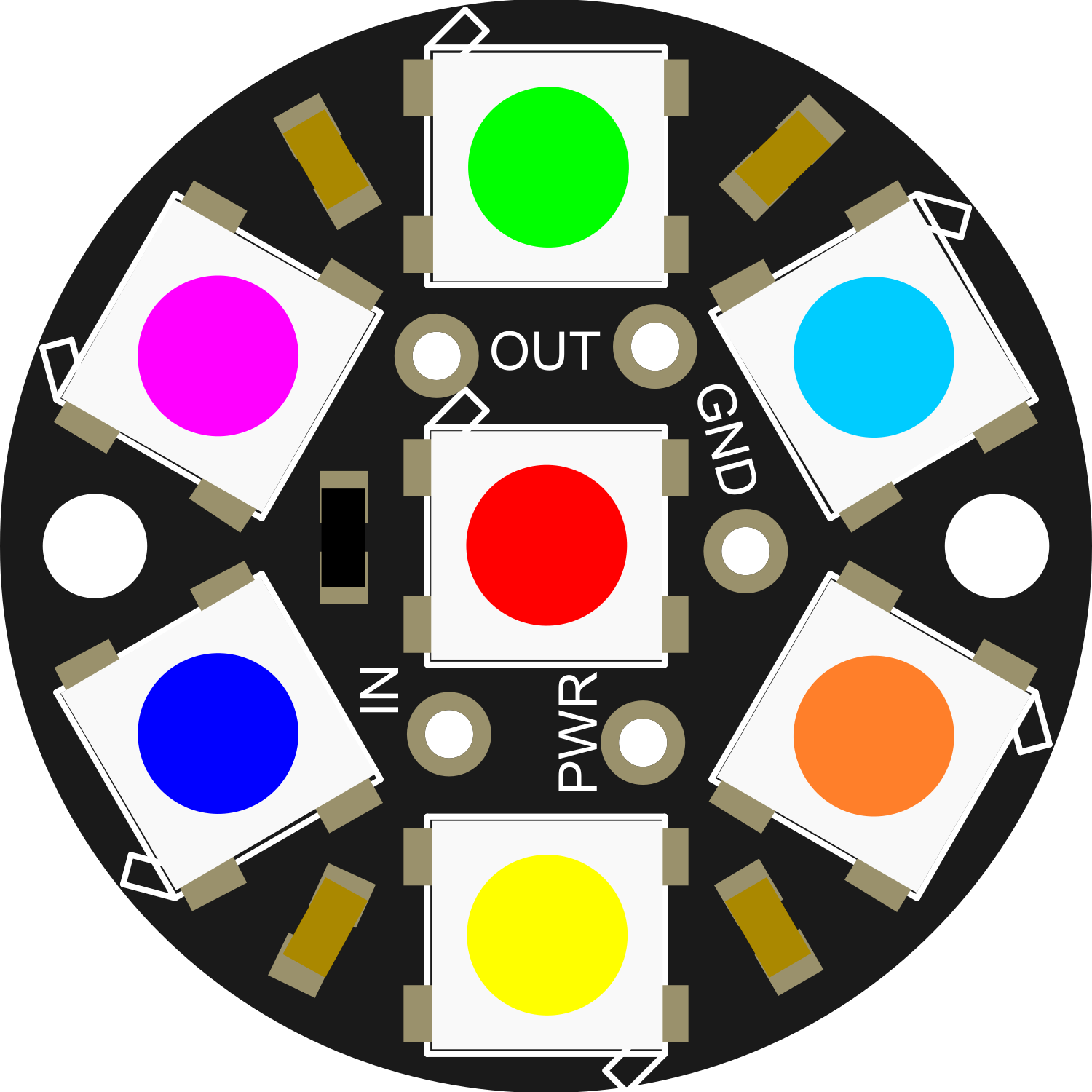
 Design with NeoPixel Jewel in Cirkit Designer
Design with NeoPixel Jewel in Cirkit DesignerIntroduction
The NeoPixel Jewel is a compact, circular LED module equipped with seven individually addressable RGB LEDs arranged in a circular pattern around a central eighth LED. This configuration creates a "jewel" like appearance, hence the name. The NeoPixel Jewel is designed for creating vibrant, colorful, and complex lighting displays with minimal wiring and effort. It is commonly used in wearables, decorations, indicator lights, and any project requiring a splash of color.
Explore Projects Built with NeoPixel Jewel
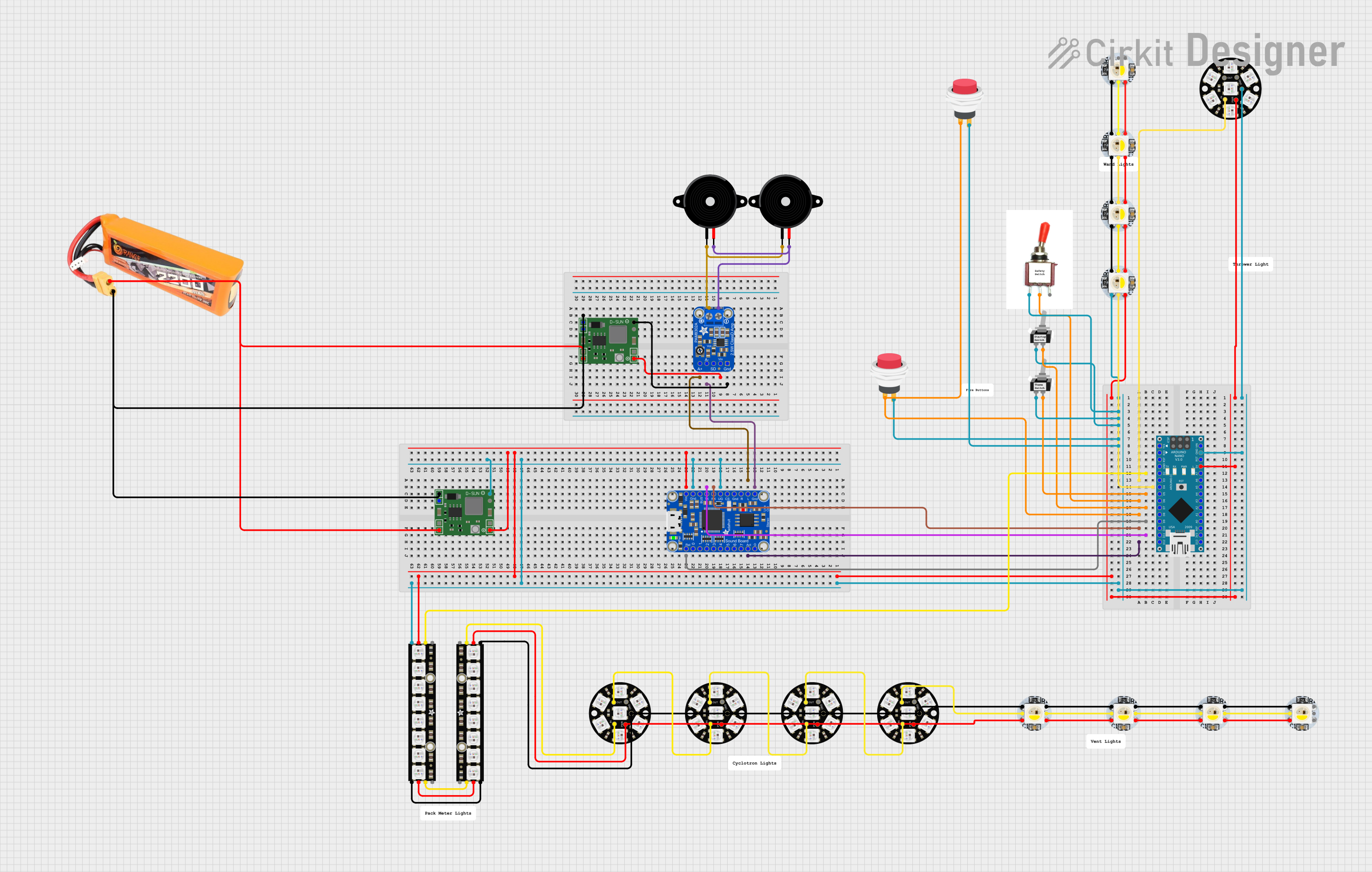
 Open Project in Cirkit Designer
Open Project in Cirkit Designer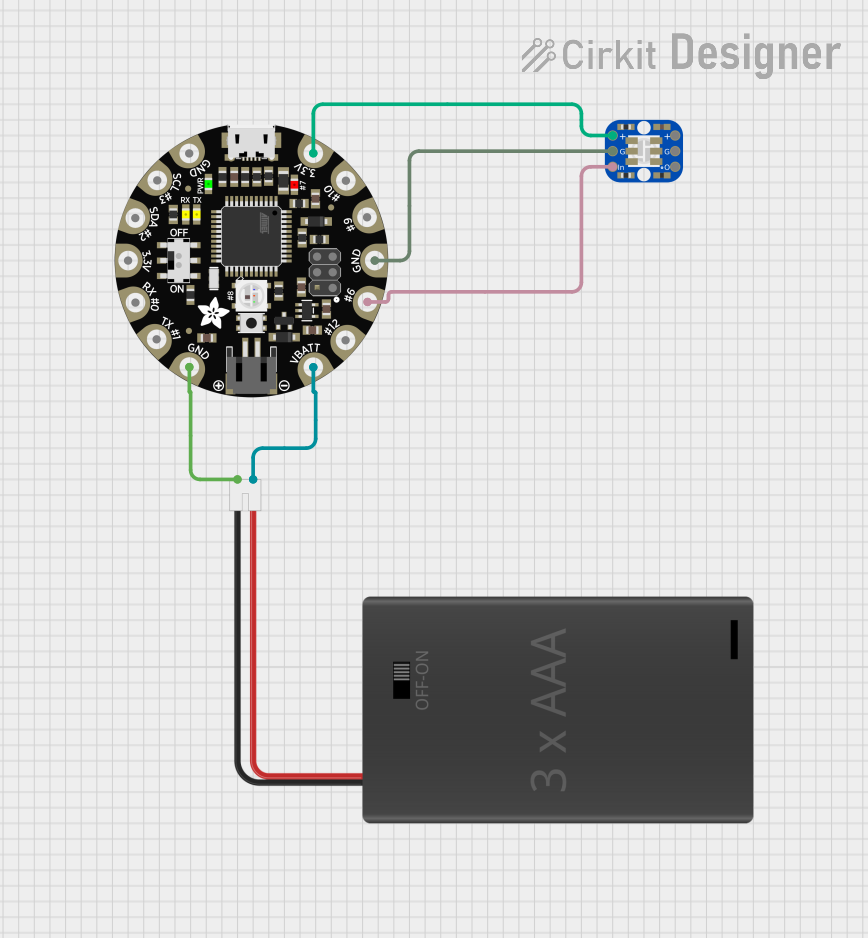
 Open Project in Cirkit Designer
Open Project in Cirkit Designer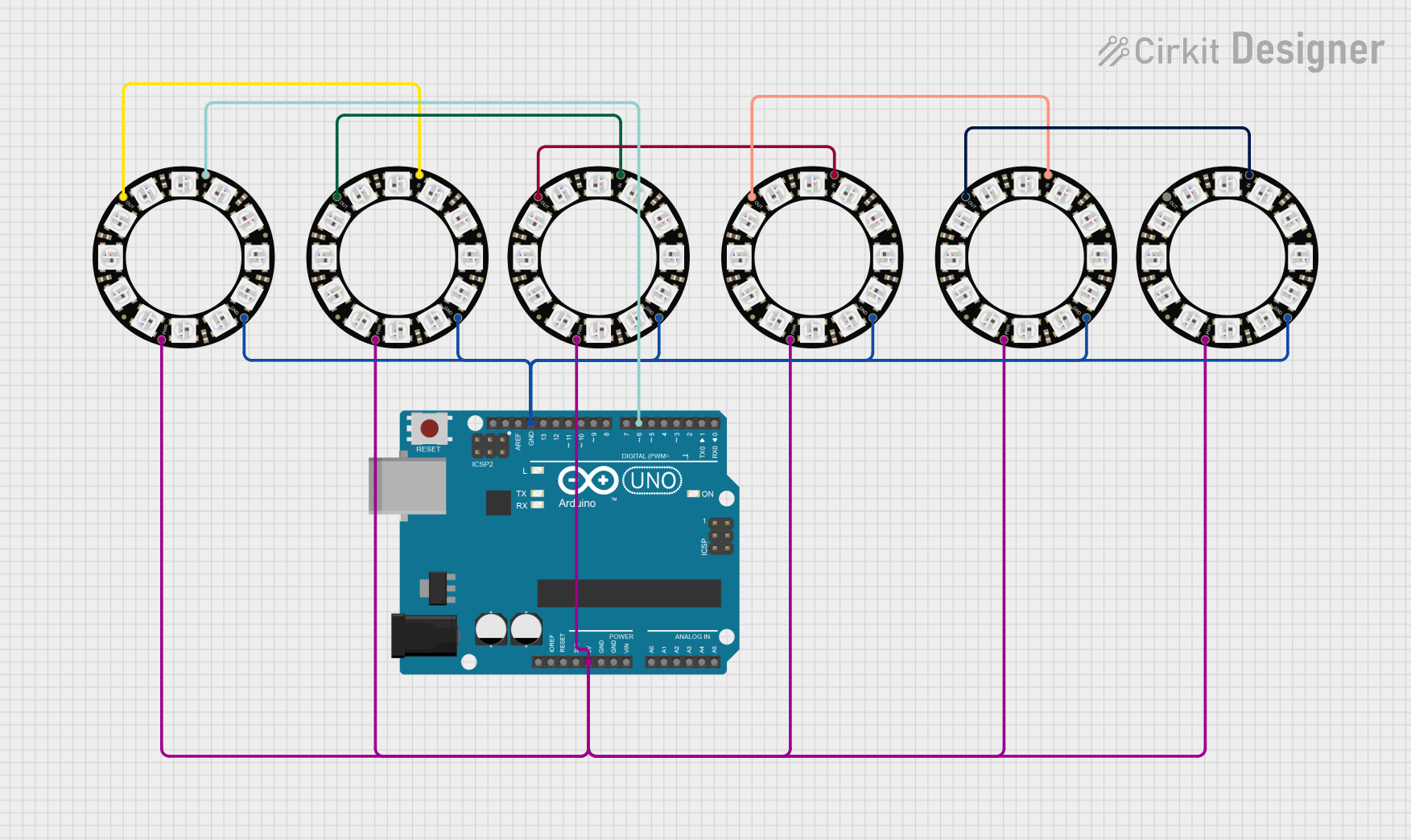
 Open Project in Cirkit Designer
Open Project in Cirkit Designer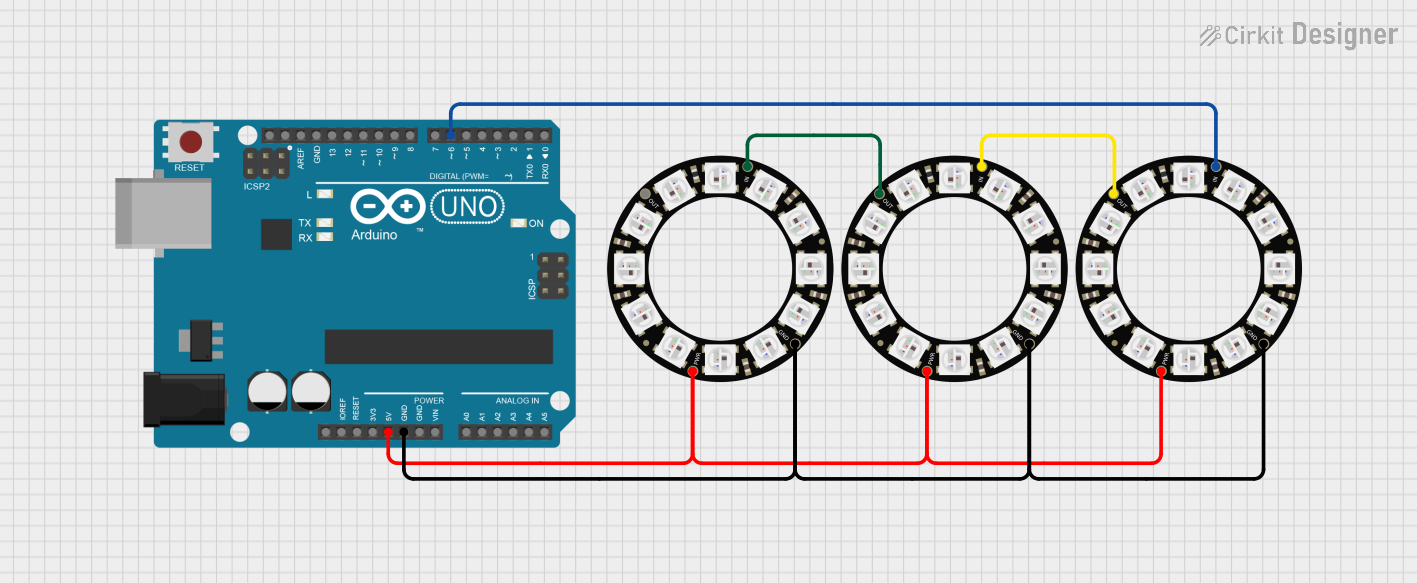
 Open Project in Cirkit Designer
Open Project in Cirkit DesignerExplore Projects Built with NeoPixel Jewel
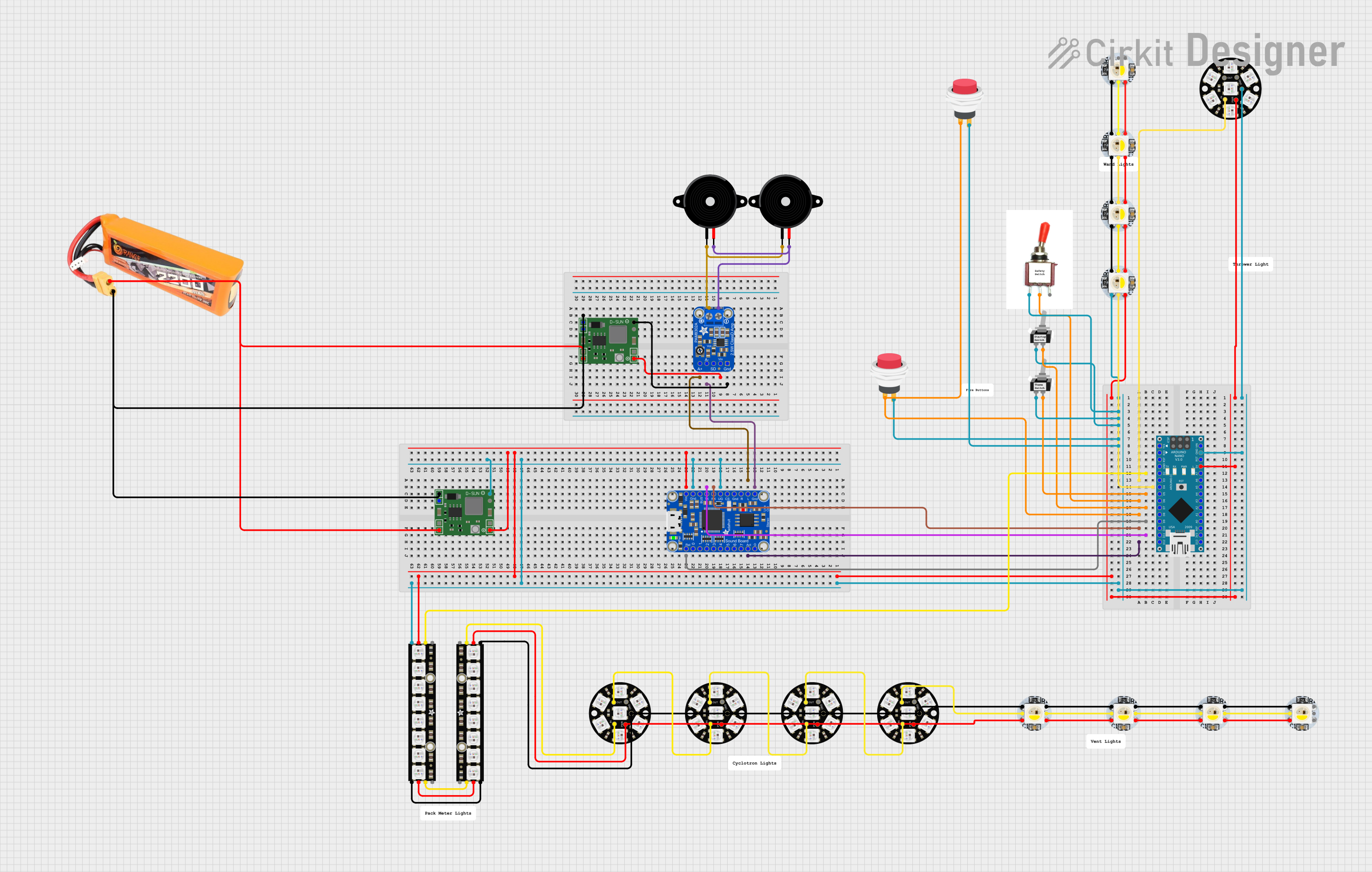
 Open Project in Cirkit Designer
Open Project in Cirkit Designer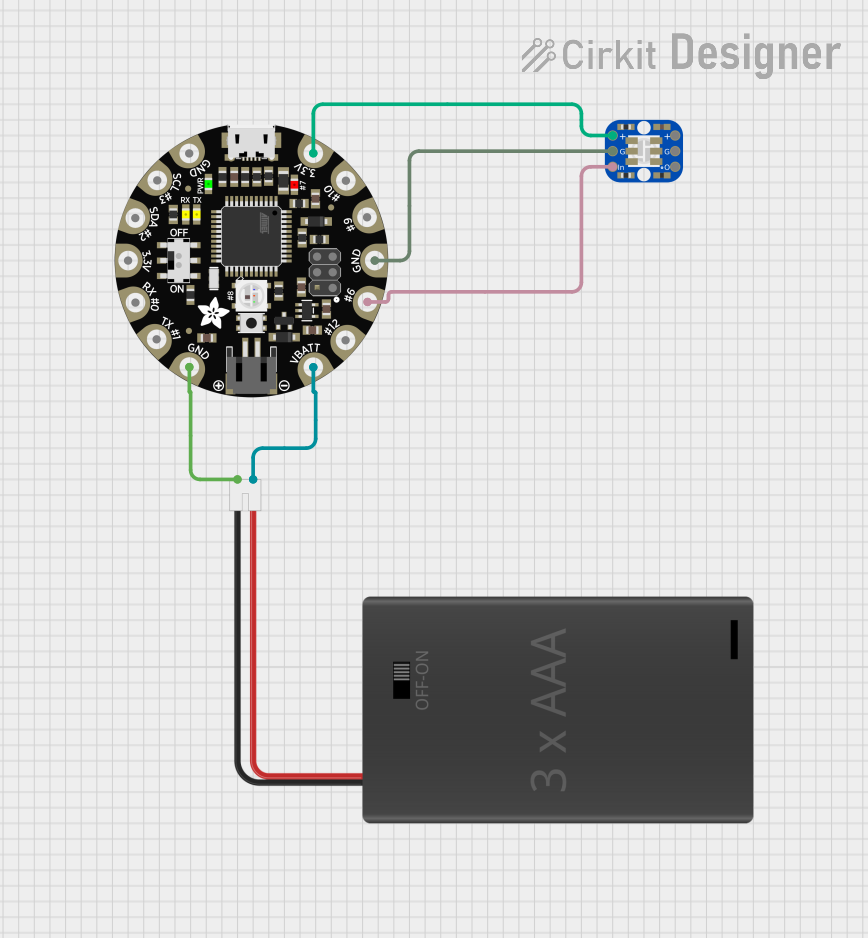
 Open Project in Cirkit Designer
Open Project in Cirkit Designer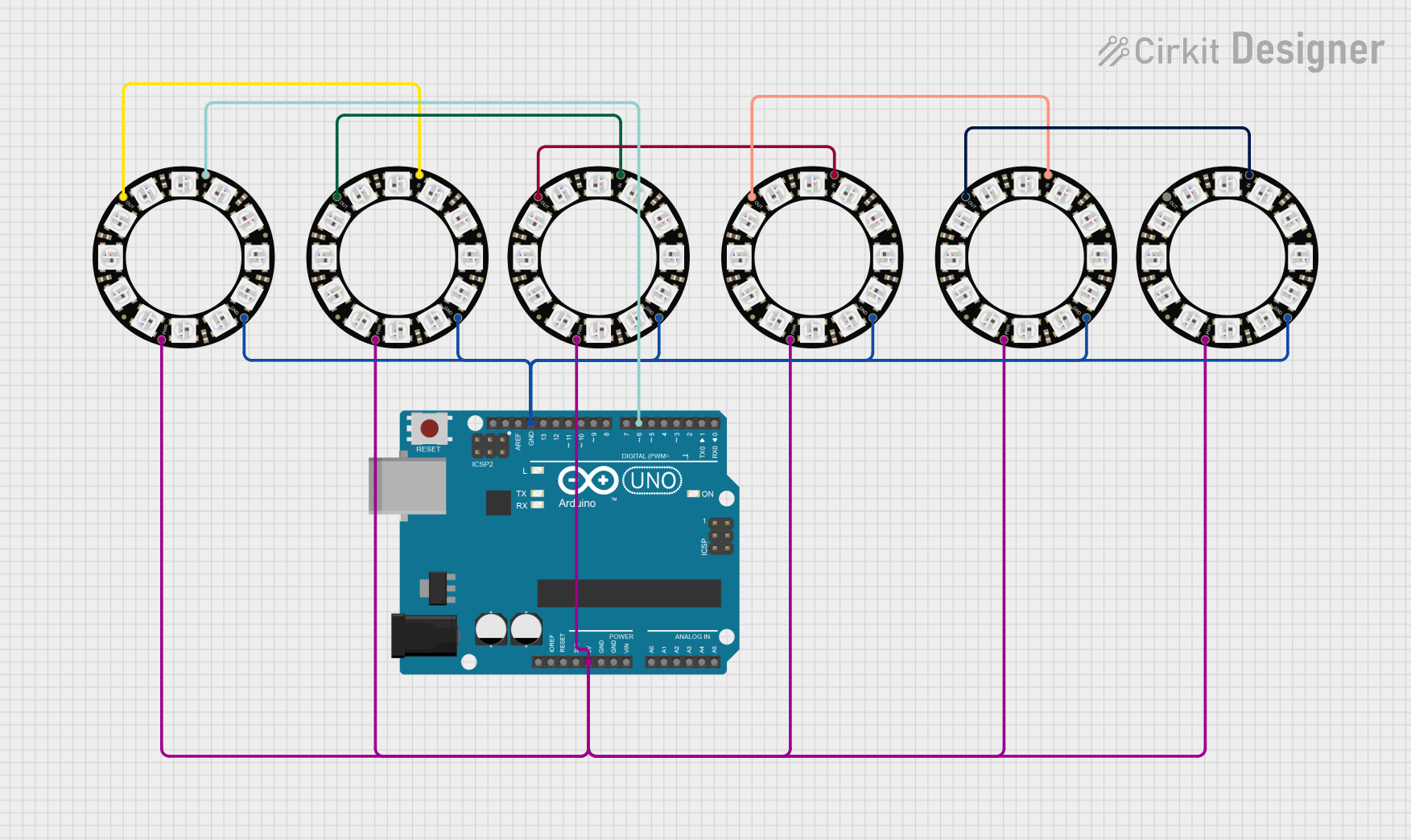
 Open Project in Cirkit Designer
Open Project in Cirkit Designer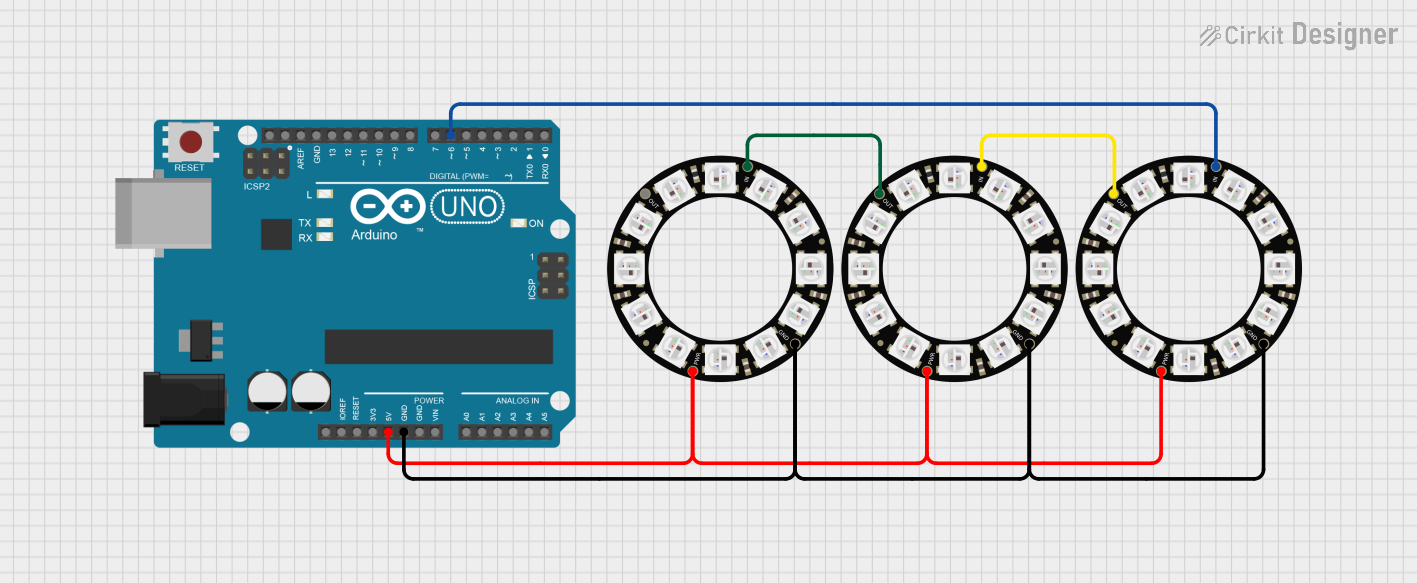
 Open Project in Cirkit Designer
Open Project in Cirkit DesignerCommon Applications and Use Cases
- Wearable electronics (e.g., costumes, jewelry)
- Decorative lighting
- Indicator lights and status displays
- Art installations
- Prototyping and educational projects
Technical Specifications
Key Technical Details
- Supply Voltage (VCC): 4.5V to 5.5V
- Signal Voltage (VIH): 0.7*VCC (minimum)
- Current per LED: ~20mA (max)
- Peak Current (all LEDs on white): ~160mA
- Operating Temperature: -25°C to 80°C
- Viewing Angle: ~120 degrees
Pin Configuration and Descriptions
| Pin Number | Name | Description |
|---|---|---|
| 1 | VCC | Power supply (4.5V to 5.5V) |
| 2 | GND | Ground connection |
| 3 | DIN | Digital input signal |
| 4 | DOUT | Digital output signal (for daisy-chaining) |
Usage Instructions
How to Use the NeoPixel Jewel in a Circuit
- Power Supply: Connect the VCC pin to a 5V power supply and the GND pin to the common ground.
- Signal Connection: Connect the DIN pin to a digital output pin on your microcontroller (e.g., an Arduino UNO).
- Daisy-Chaining: If connecting multiple NeoPixel Jewels, connect the DOUT pin of the first to the DIN pin of the next.
Important Considerations and Best Practices
- Always use a current-limiting resistor (e.g., 330Ω) on the DIN pin to protect the LEDs.
- Include a large capacitor (e.g., 1000µF, 6.3V) across the power supply to prevent initial onrush of current from damaging the LEDs.
- Ensure that the power supply can handle the cumulative current draw when multiple NeoPixel Jewels are daisy-chained.
- Avoid powering the NeoPixel Jewel directly from a microcontroller's 5V pin if multiple LEDs will be lit at high brightness.
- Use a level shifter if the microcontroller operates at 3.3V to ensure proper signal voltage levels.
Example Arduino Code
#include <Adafruit_NeoPixel.h>
#define PIN 6 // Define the pin connected to the NeoPixel Jewel
#define NUMPIXELS 7 // Number of LEDs in the NeoPixel Jewel
Adafruit_NeoPixel pixels(NUMPIXELS, PIN, NEO_GRB + NEO_KHZ800);
void setup() {
pixels.begin(); // Initialize the NeoPixel Jewel
}
void loop() {
for(int i=0; i<NUMPIXELS; i++) {
pixels.setPixelColor(i, pixels.Color(150, 0, 255)); // Set color to purple
pixels.show(); // Update the Jewel with set colors
delay(500);
pixels.setPixelColor(i, pixels.Color(0, 0, 0)); // Turn off the LED
}
}
Troubleshooting and FAQs
Common Issues
- LEDs not lighting up: Check power supply connections and ensure the signal wire is connected to the correct digital pin.
- Incorrect colors displayed: Verify that the data signal is clean and without interference. Also, ensure the correct color order (e.g., NEO_GRB) is specified in the code.
- Flickering LEDs: This can be due to insufficient power or a loose connection. Ensure all connections are secure and the power supply is adequate.
Solutions and Tips for Troubleshooting
- Double-check wiring, especially the ground connection between the NeoPixel Jewel and the microcontroller.
- Use a multimeter to verify that the voltage levels are within the specified range.
- Ensure that the Arduino library for NeoPixel is up to date and correctly installed.
- Reduce the brightness of the LEDs in the code to lower the current draw if the power supply is limited.
FAQs
Q: Can I control the NeoPixel Jewel with a 3.3V microcontroller? A: Yes, but a level shifter is recommended to ensure reliable operation.
Q: How many NeoPixel Jewels can I daisy-chain together? A: This depends on the power supply's capacity. Each LED can draw up to 60mA (20mA per color), so plan accordingly.
Q: Do I need to use an external power supply? A: For more than a few LEDs at full brightness, an external power supply is recommended to prevent overloading the microcontroller's voltage regulator.