
How to Use Adafruit Pi Cobbler Plus: Examples, Pinouts, and Specs
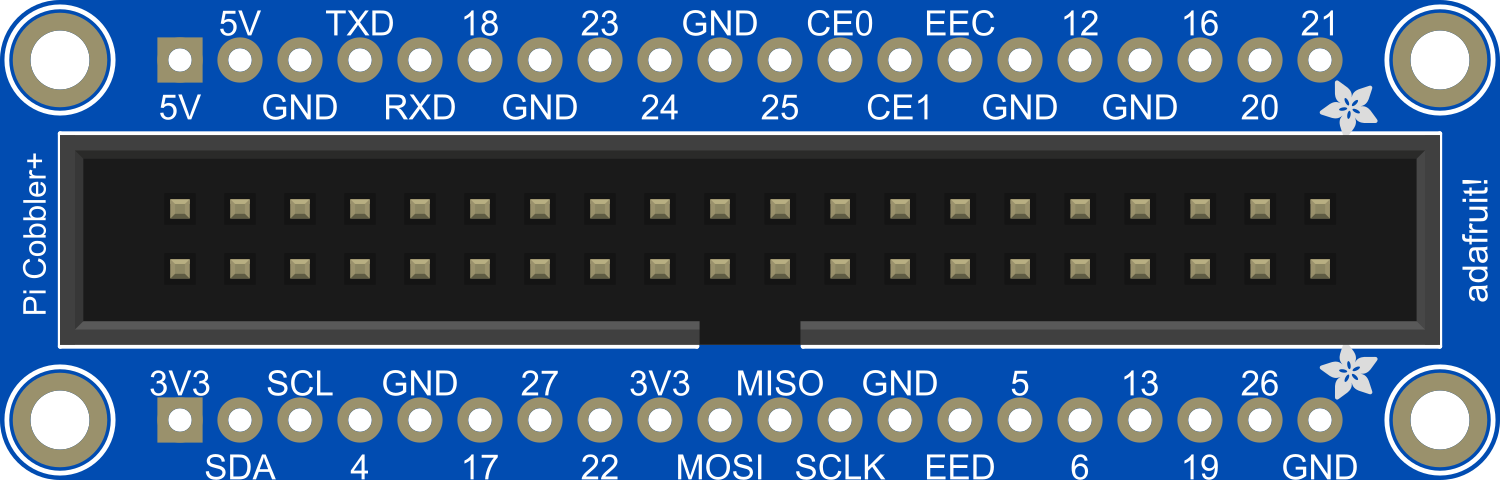
 Design with Adafruit Pi Cobbler Plus in Cirkit Designer
Design with Adafruit Pi Cobbler Plus in Cirkit DesignerIntroduction
The Adafruit Pi Cobbler Plus is a breakout board designed to facilitate the use of the GPIO (General Purpose Input/Output) pins on the Raspberry Pi. This component is essential for hobbyists, educators, and professionals who wish to interface the Raspberry Pi with various electronic circuits and sensors. The Cobbler Plus translates the Pi's GPIO pin headers to a breadboard for a more accessible and organized prototyping environment.
Explore Projects Built with Adafruit Pi Cobbler Plus
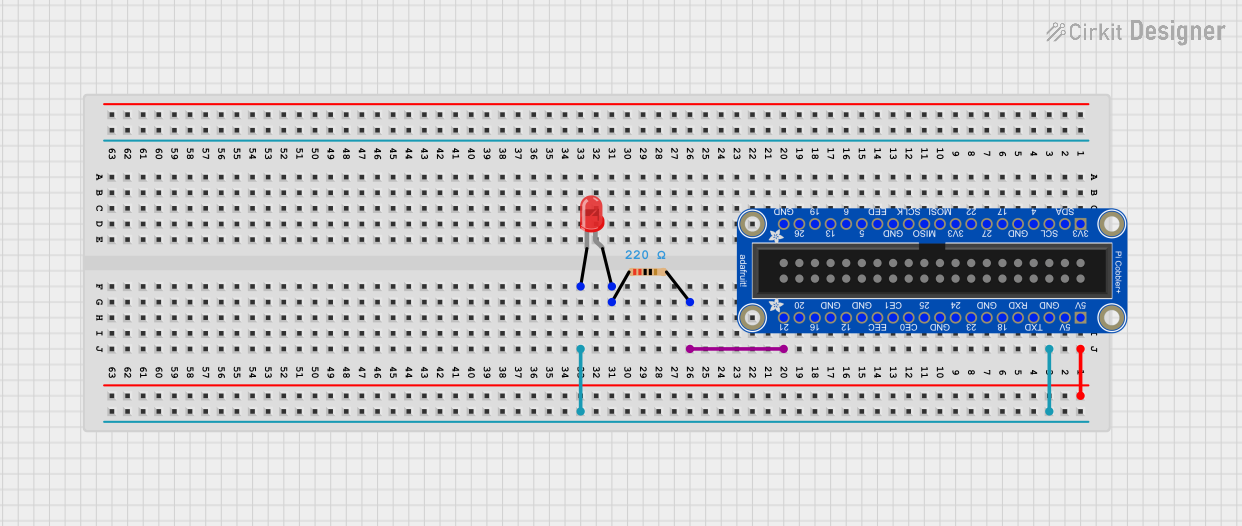
 Open Project in Cirkit Designer
Open Project in Cirkit Designer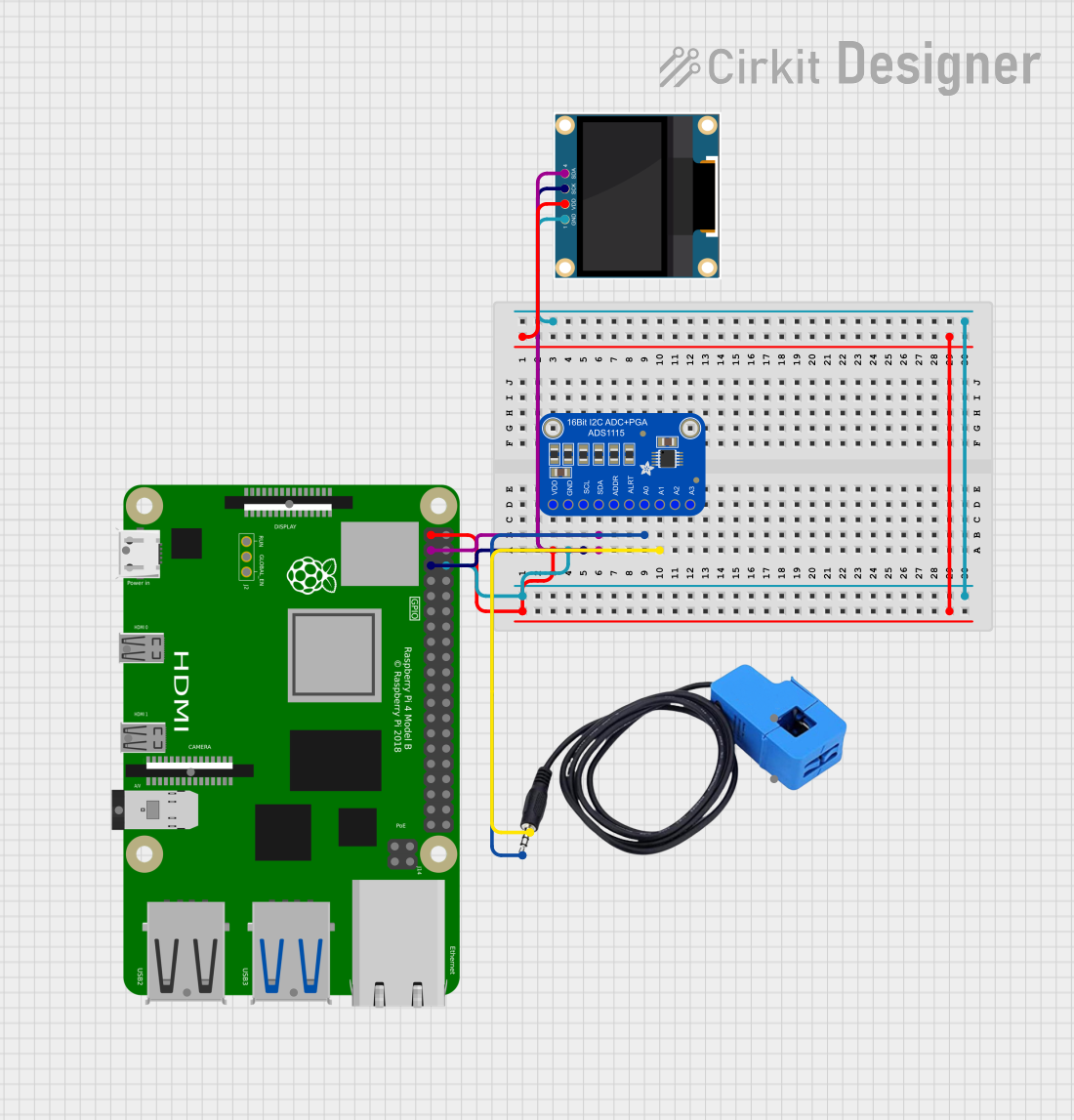
 Open Project in Cirkit Designer
Open Project in Cirkit Designer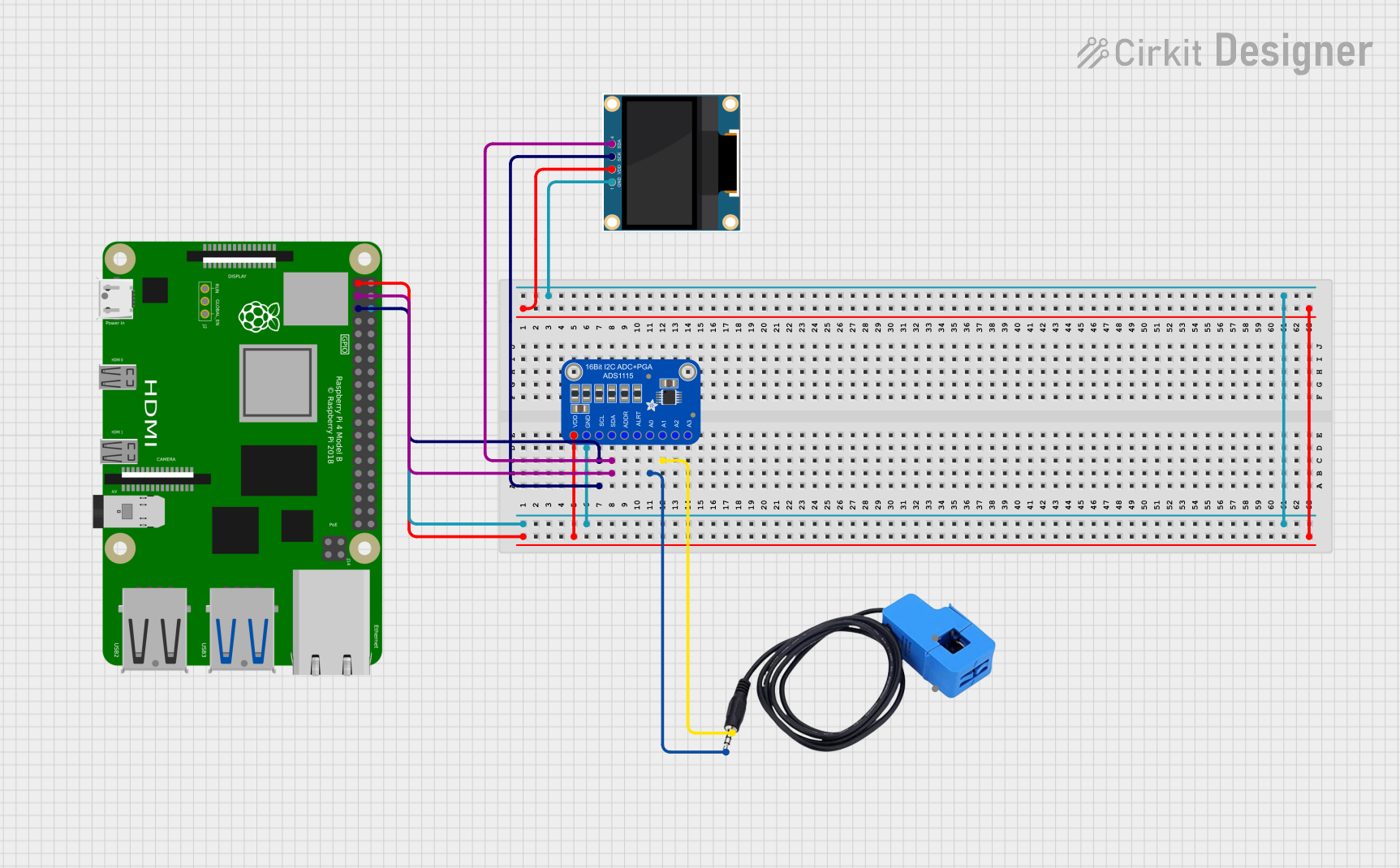
 Open Project in Cirkit Designer
Open Project in Cirkit Designer
 Open Project in Cirkit Designer
Open Project in Cirkit DesignerExplore Projects Built with Adafruit Pi Cobbler Plus
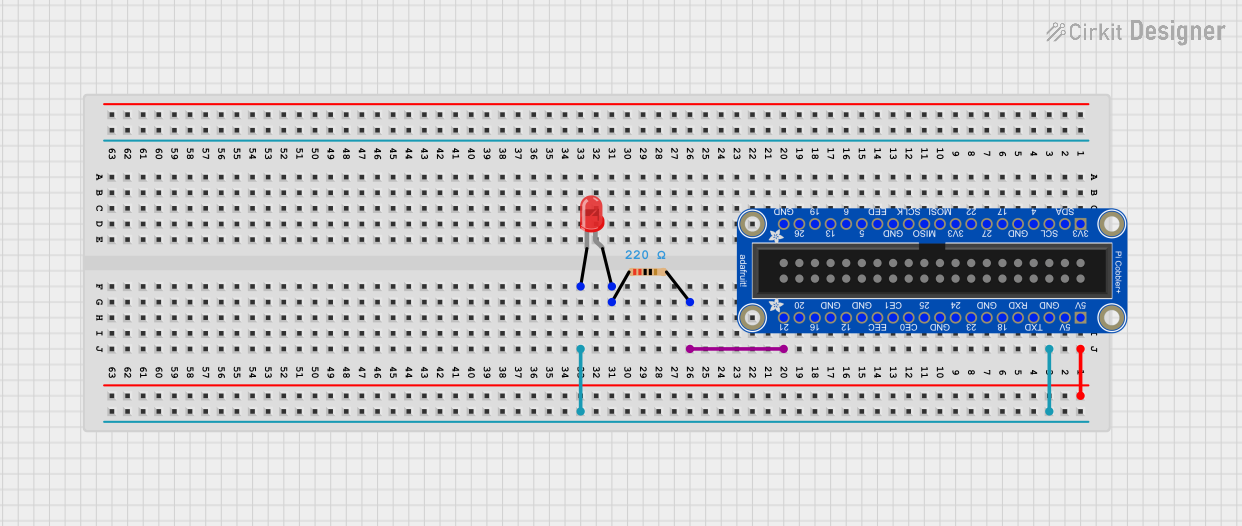
 Open Project in Cirkit Designer
Open Project in Cirkit Designer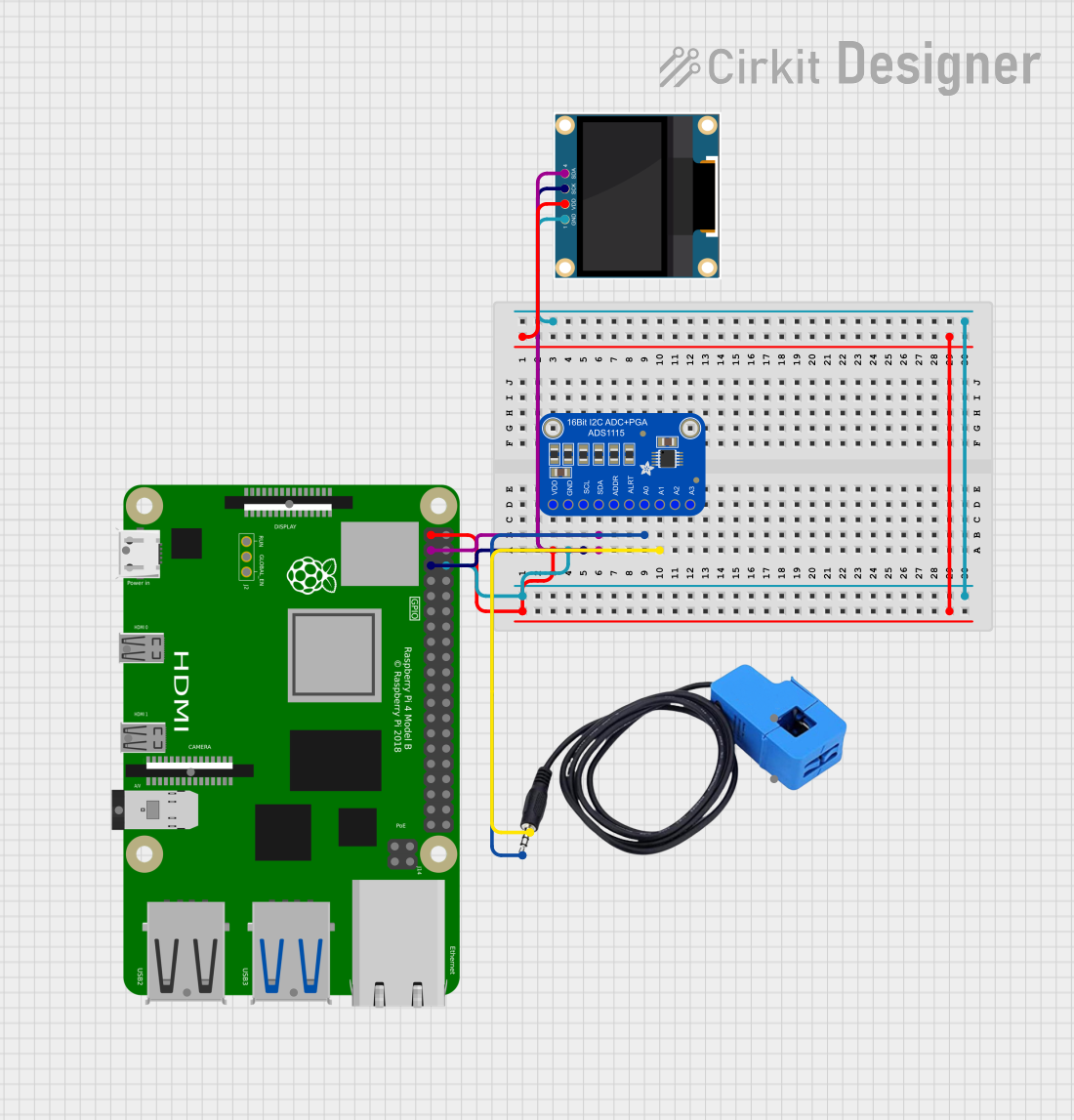
 Open Project in Cirkit Designer
Open Project in Cirkit Designer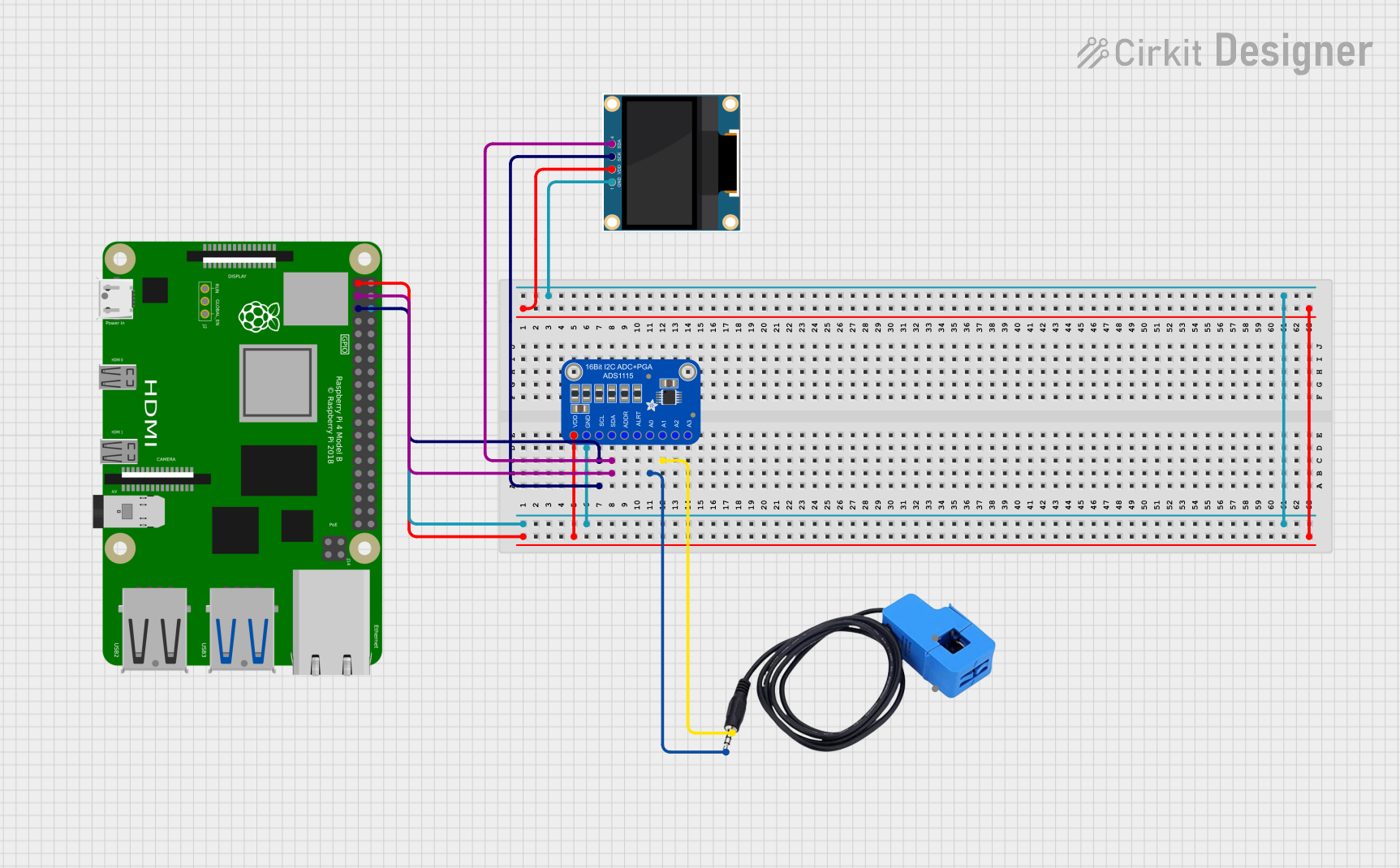
 Open Project in Cirkit Designer
Open Project in Cirkit Designer
 Open Project in Cirkit Designer
Open Project in Cirkit DesignerCommon Applications and Use Cases
- Prototyping Raspberry Pi projects
- Educational purposes for learning electronics and programming
- Interfacing with sensors, LEDs, motors, and other electronic components
- Developing home automation systems
- Creating IoT (Internet of Things) devices
Technical Specifications
Key Technical Details
- Compatibility: Raspberry Pi A+, B+, Pi 2, Pi 3, Pi 4, and Pi Zero models
- GPIO Pins: 40-pin breakout
- Connection: 40-pin ribbon cable (included)
- Dimensions: 63mm x 20mm x 11mm (without IDC cable)
- Weight: 12g (without IDC cable)
Pin Configuration and Descriptions
The following table outlines the pin configuration and descriptions for the Adafruit Pi Cobbler Plus:
| Pin Number | Name | Description |
|---|---|---|
| 1 | 3V3 | 3.3V Power Supply |
| 2 | 5V | 5V Power Supply |
| 3 | SDA | I2C Data |
| 4 | 5V | 5V Power Supply |
| 5 | SCL | I2C Clock |
| 6 | GND | Ground |
| ... | ... | ... |
| 39 | GND | Ground |
| 40 | GPIO21 | General Purpose I/O |
Note: The table above is a partial representation. The full pinout can be found in the Adafruit Pi Cobbler Plus documentation or on the Adafruit website.
Usage Instructions
How to Use the Component in a Circuit
Connecting to Raspberry Pi:
- Turn off your Raspberry Pi.
- Connect the 40-pin ribbon cable to the GPIO header on the Raspberry Pi.
- Attach the other end of the ribbon cable to the Adafruit Pi Cobbler Plus.
Setting Up on a Breadboard:
- Place the Cobbler Plus onto a breadboard, ensuring that the pins are securely inserted.
- Use jumper wires to connect from the breadboard to your external components or sensors.
Software Configuration:
- Boot up your Raspberry Pi.
- Access the terminal and ensure that the GPIO pins are configured correctly for your project.
- Use a programming language such as Python to control the GPIO pins.
Important Considerations and Best Practices
- Always ensure the Raspberry Pi is powered off before connecting or disconnecting the Cobbler Plus.
- Double-check the pinout to avoid incorrect connections that could damage your Raspberry Pi or external components.
- Use resistors where appropriate to prevent overcurrent situations.
- Keep your firmware and software updated to ensure compatibility and security.
Troubleshooting and FAQs
Common Issues Users Might Face
- Incorrect Pin Connections: Double-check the pinout diagram to ensure correct connections.
- No Response from GPIO Pins: Make sure the Raspberry Pi is powered on and the pins are configured correctly in your software.
- Damaged Ribbon Cable: Inspect the ribbon cable for any visible damage and replace if necessary.
Solutions and Tips for Troubleshooting
- If you encounter issues, start by reviewing your circuit connections and code for any errors.
- Consult the Raspberry Pi community forums and Adafruit support for assistance.
- Ensure that your breadboard and jumper wires are in good condition and making proper contact.
FAQs
Q: Can I use the Cobbler Plus with any Raspberry Pi model? A: The Cobbler Plus is compatible with Raspberry Pi models that have a 40-pin GPIO header.
Q: Do I need to install any drivers to use the Cobbler Plus?
A: No drivers are needed; however, you may need to enable certain interfaces like I2C or SPI via raspi-config.
Q: Can I use the Cobbler Plus for analog input? A: The Raspberry Pi does not have built-in analog input pins. You will need an external ADC (Analog-to-Digital Converter) to read analog signals.
For further assistance, refer to the Adafruit Pi Cobbler Plus guide and the Raspberry Pi GPIO documentation.