
How to Use neopixel: Examples, Pinouts, and Specs
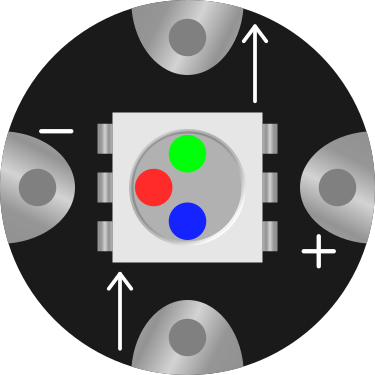
 Design with neopixel in Cirkit Designer
Design with neopixel in Cirkit DesignerIntroduction
Neopixels are individually addressable RGB LED strips that allow for full-color control of each LED, enabling complex lighting effects and animations. Each LED contains a built-in driver chip, making it possible to control the color and brightness of every LED independently using a single data line. Neopixels are widely used in decorative lighting, wearables, displays, and interactive projects.
Explore Projects Built with neopixel
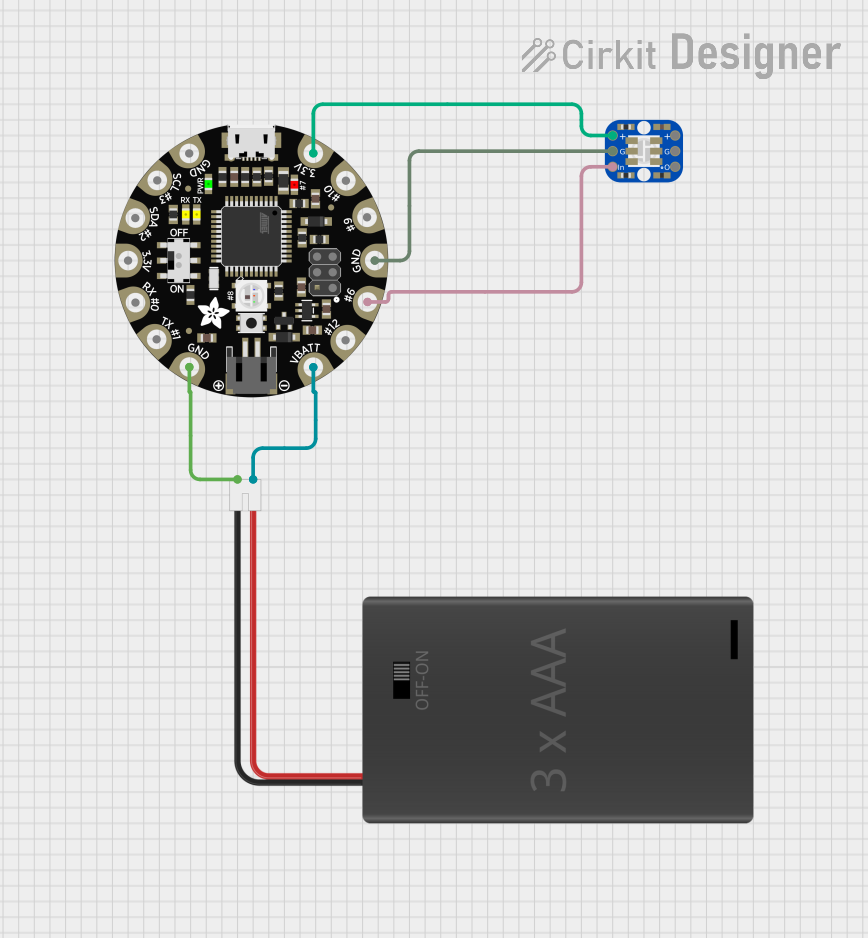
 Open Project in Cirkit Designer
Open Project in Cirkit Designer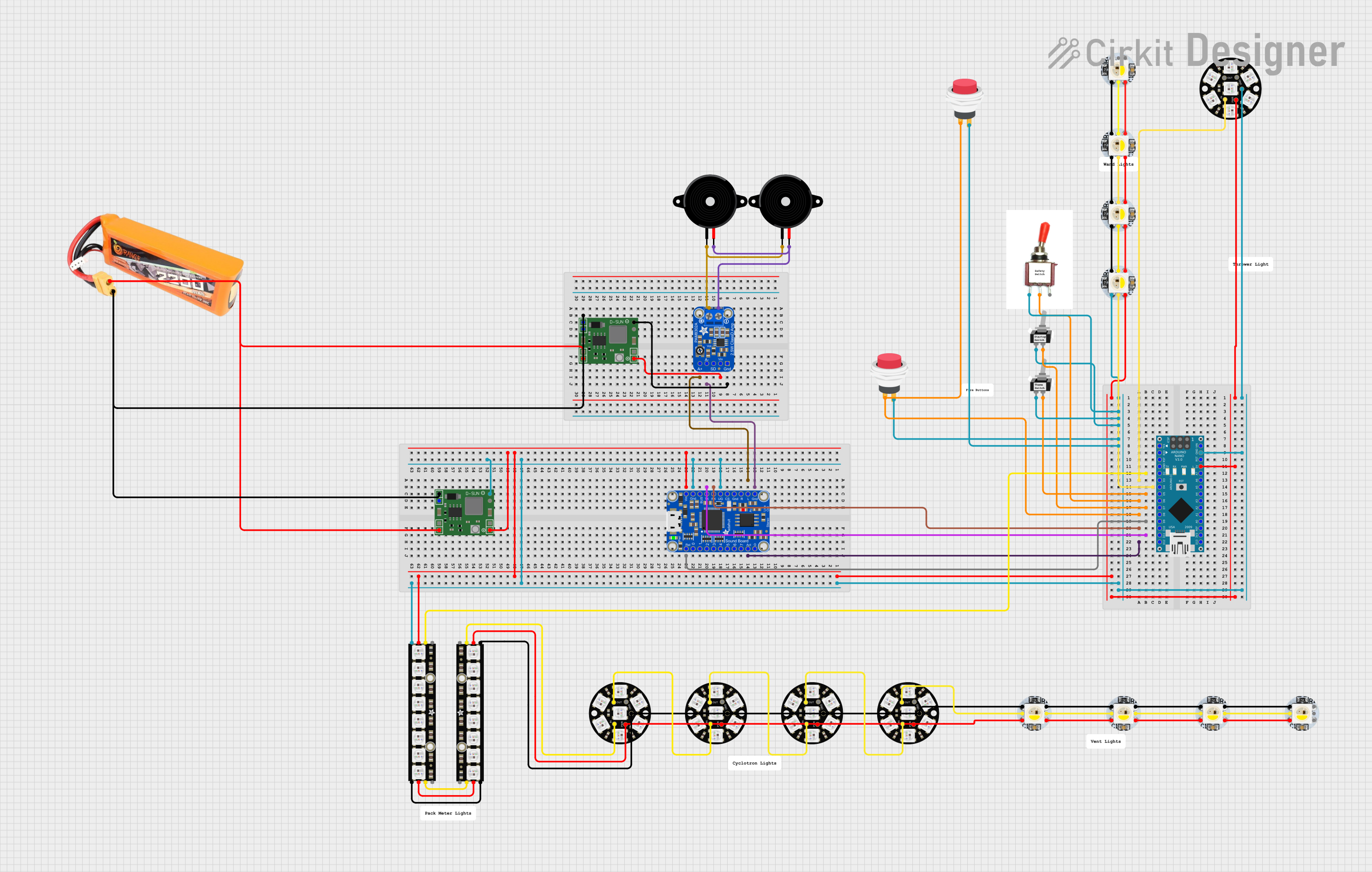
 Open Project in Cirkit Designer
Open Project in Cirkit Designer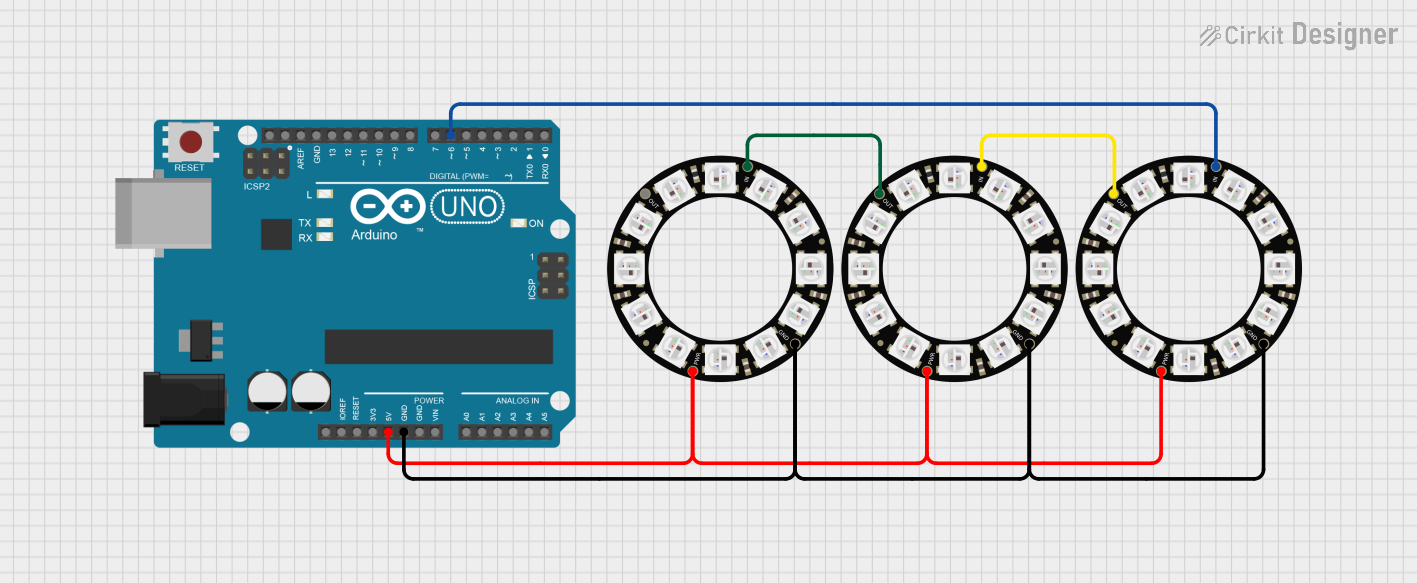
 Open Project in Cirkit Designer
Open Project in Cirkit Designer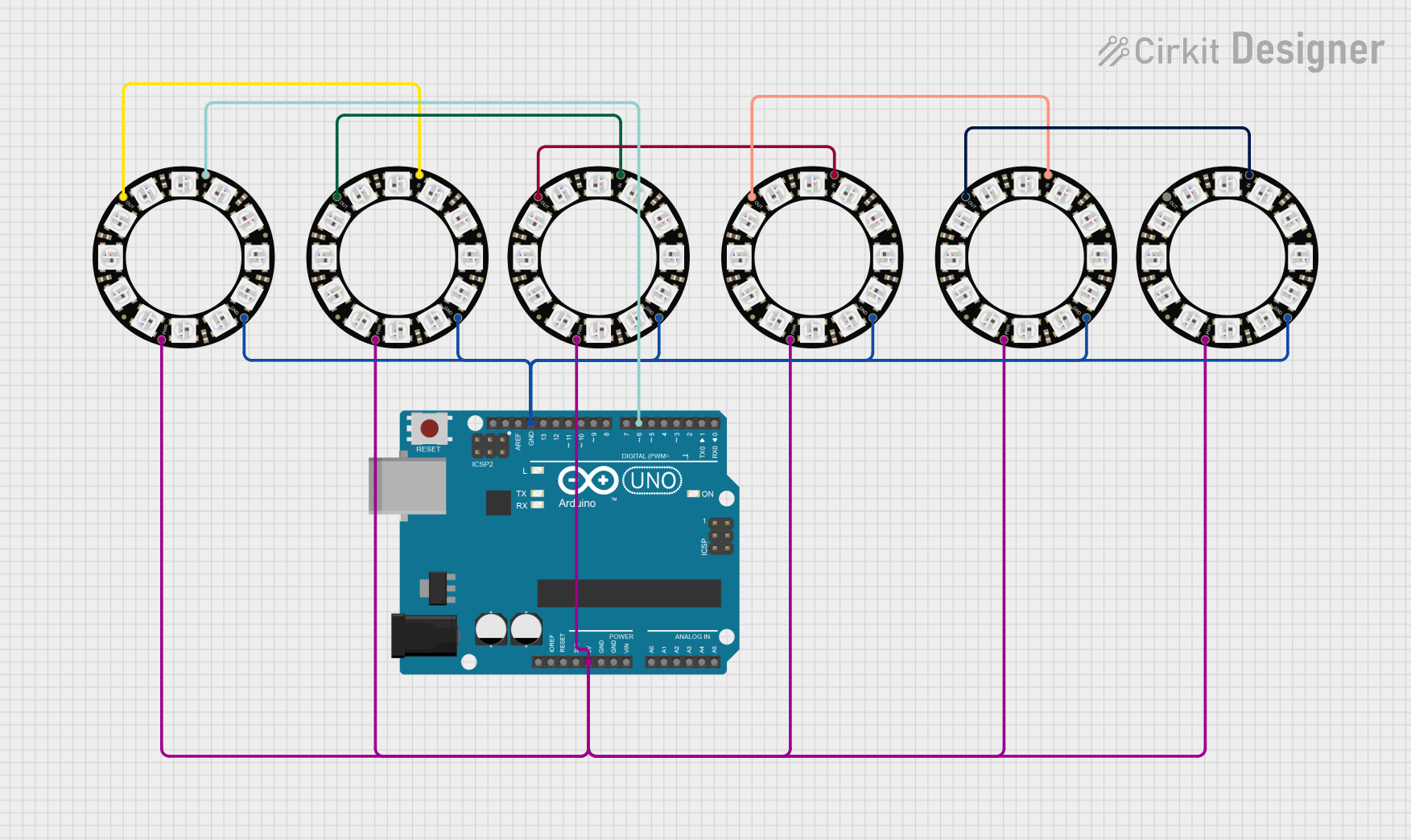
 Open Project in Cirkit Designer
Open Project in Cirkit DesignerExplore Projects Built with neopixel
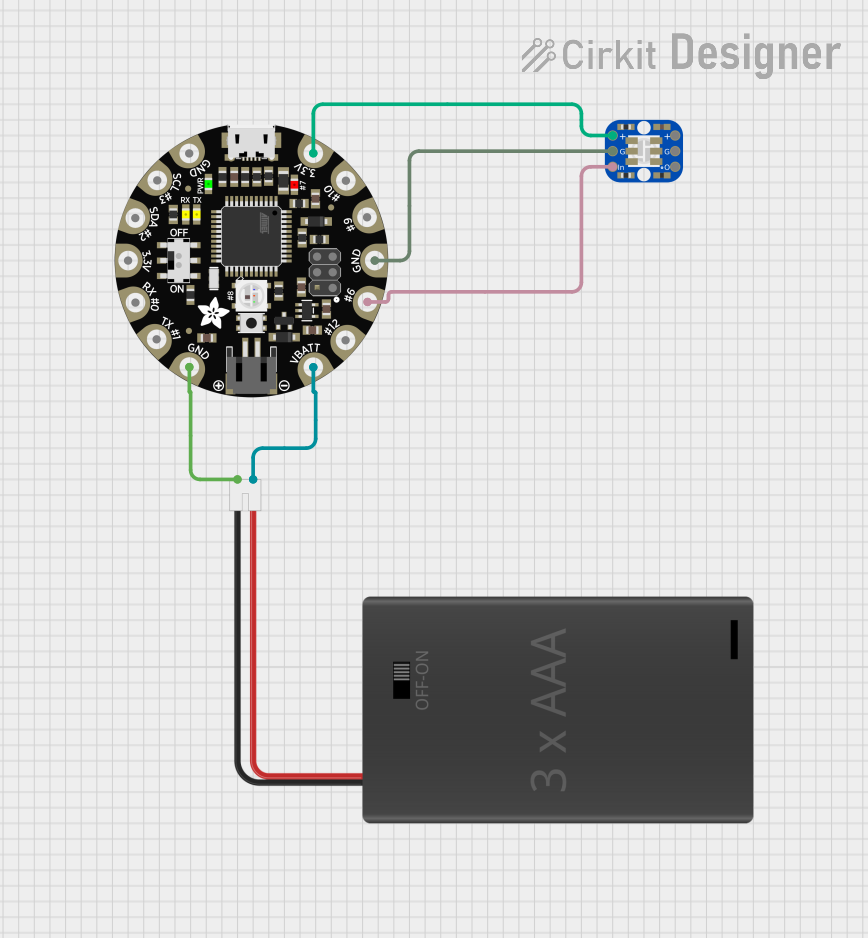
 Open Project in Cirkit Designer
Open Project in Cirkit Designer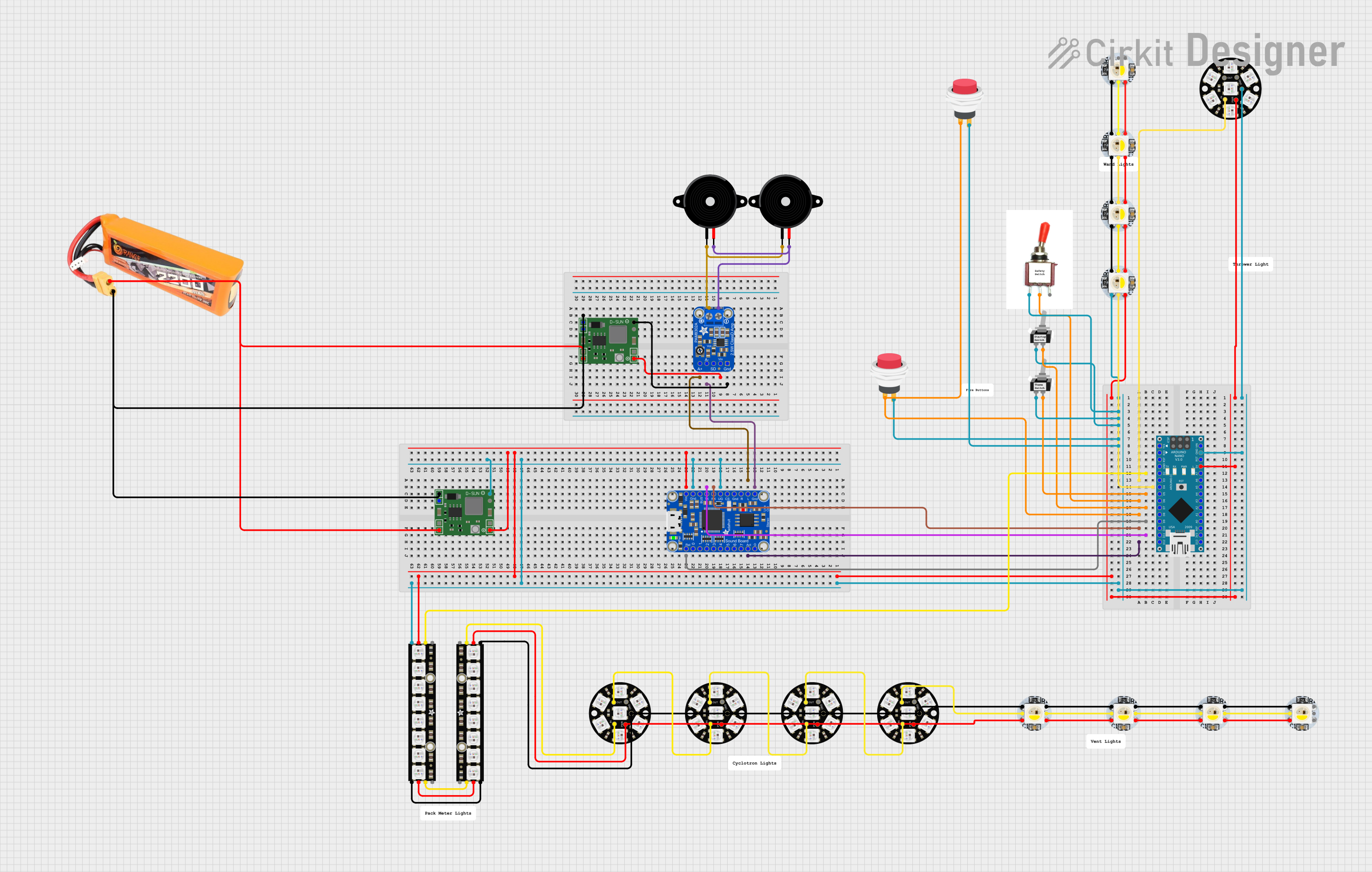
 Open Project in Cirkit Designer
Open Project in Cirkit Designer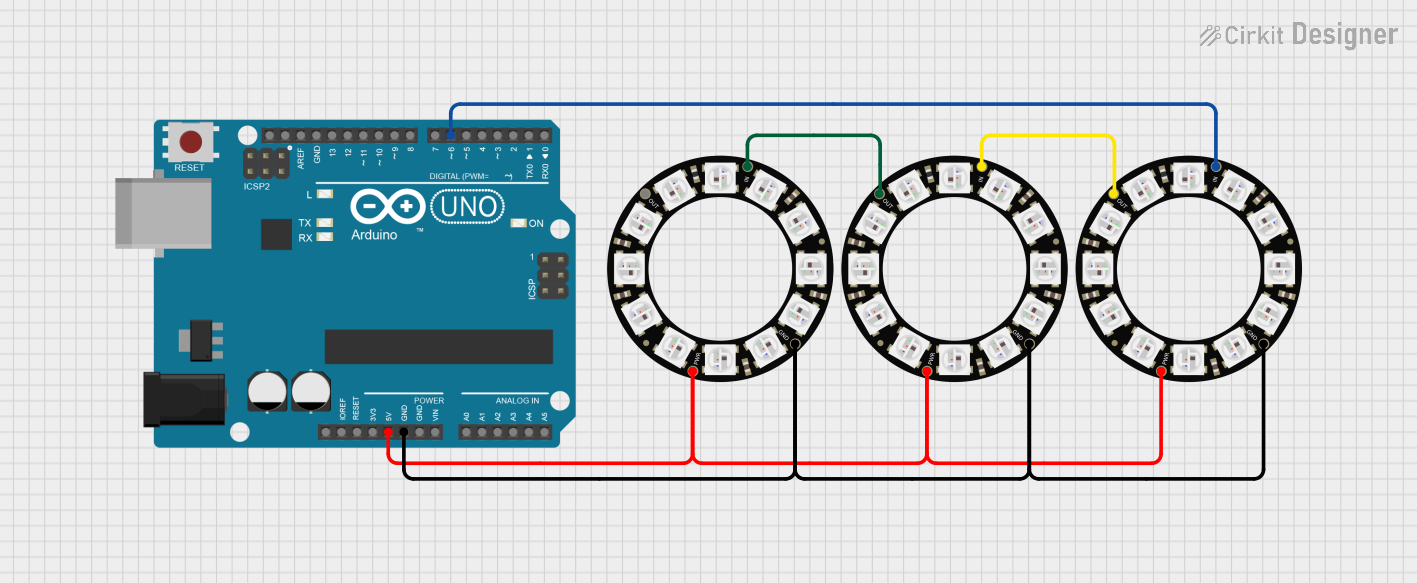
 Open Project in Cirkit Designer
Open Project in Cirkit Designer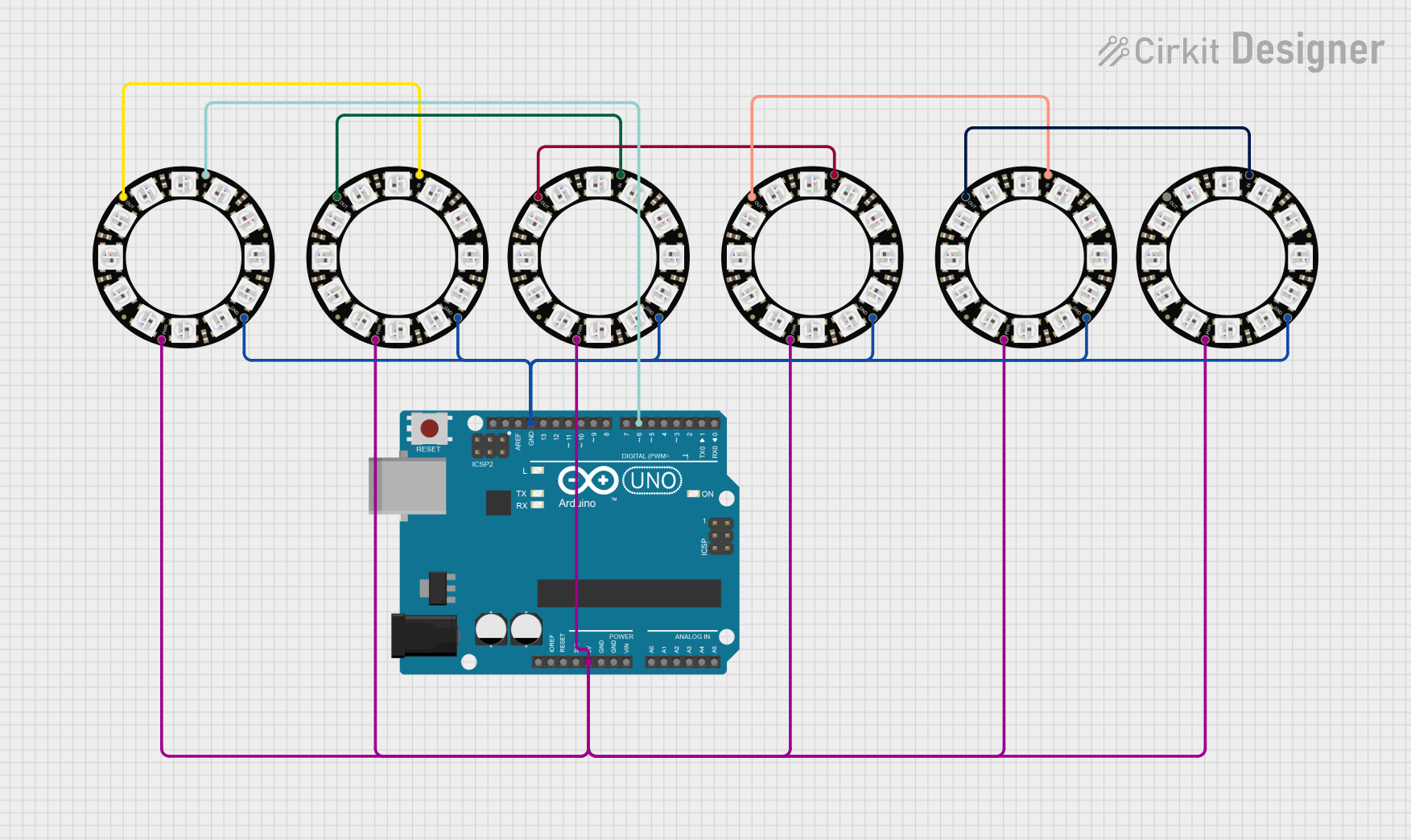
 Open Project in Cirkit Designer
Open Project in Cirkit DesignerCommon Applications and Use Cases
- Decorative lighting for homes, events, and holidays
- Wearable electronics and cosplay
- Interactive art installations
- LED displays and signage
- Robotics and IoT projects
- Gaming setups and PC case lighting
Technical Specifications
- Operating Voltage: 5V DC (some variants support 3.3V logic input)
- Current Consumption: ~60mA per LED at full brightness (all colors on)
- Communication Protocol: One-wire (timing-based)
- LED Type: RGB (Red, Green, Blue) with 24-bit color depth
- Data Transfer Rate: ~800 kHz
- Operating Temperature: -40°C to 80°C
- LED Spacing: Varies by strip (e.g., 30, 60, or 144 LEDs per meter)
Pin Configuration and Descriptions
| Pin Name | Description |
|---|---|
| VCC | Power supply input (typically 5V DC). |
| GND | Ground connection. |
| DIN | Data input for controlling the LEDs. Connect to the microcontroller's pin. |
| DOUT | Data output for chaining multiple Neopixel strips. |
Usage Instructions
How to Use the Component in a Circuit
- Power Supply: Connect the VCC pin to a 5V power source and the GND pin to ground. Ensure the power supply can handle the total current draw of the strip (e.g., 60mA per LED at full brightness).
- Data Line: Connect the DIN pin to a digital output pin on your microcontroller. Use a resistor (330-500 ohms) in series with the data line to protect the first LED.
- Capacitor: Place a 1000 µF capacitor across VCC and GND near the strip to stabilize the power supply.
- Chaining Strips: To chain multiple strips, connect the DOUT pin of one strip to the DIN pin of the next.
Important Considerations and Best Practices
- Voltage Level: Ensure the microcontroller's logic level matches the Neopixel's requirements. For 5V Neopixels, use a level shifter if your microcontroller operates at 3.3V.
- Power Supply: Use a dedicated power supply for long strips to avoid voltage drops.
- Data Timing: Neopixels require precise timing for data signals. Use libraries like Adafruit NeoPixel to simplify control.
- Heat Management: Avoid running LEDs at full brightness for extended periods to prevent overheating.
Example Code for Arduino UNO
Below is an example of how to control a Neopixel strip using the Adafruit NeoPixel library:
#include <Adafruit_NeoPixel.h>
// Define the pin connected to the Neopixel data line
#define PIN 6
// Define the number of LEDs in the strip
#define NUM_LEDS 30
// Create a NeoPixel object
Adafruit_NeoPixel strip = Adafruit_NeoPixel(NUM_LEDS, PIN, NEO_GRB + NEO_KHZ800);
void setup() {
strip.begin(); // Initialize the Neopixel strip
strip.show(); // Turn off all LEDs initially
}
void loop() {
// Example: Set all LEDs to red
for (int i = 0; i < NUM_LEDS; i++) {
strip.setPixelColor(i, strip.Color(255, 0, 0)); // Red color
}
strip.show(); // Update the strip to display the colors
delay(1000); // Wait for 1 second
// Example: Turn off all LEDs
for (int i = 0; i < NUM_LEDS; i++) {
strip.setPixelColor(i, strip.Color(0, 0, 0)); // Turn off
}
strip.show(); // Update the strip to turn off LEDs
delay(1000); // Wait for 1 second
}
Troubleshooting and FAQs
Common Issues and Solutions
LEDs Not Lighting Up:
- Check the power supply voltage and current rating.
- Verify the data line connection and ensure the correct pin is used.
- Add a resistor (330-500 ohms) in series with the data line if not already present.
Flickering or Incorrect Colors:
- Ensure the ground of the Neopixel strip is connected to the microcontroller's ground.
- Use a capacitor (1000 µF) across VCC and GND to stabilize the power supply.
- Verify the timing of the data signal. Use a library like Adafruit NeoPixel to handle timing.
Voltage Drop on Long Strips:
- Inject power at multiple points along the strip to prevent dimming.
- Use thicker wires for power and ground connections.
Microcontroller Resetting:
- Ensure the power supply can handle the total current draw of the LEDs.
- Add a capacitor near the microcontroller to prevent voltage dips.
FAQs
Can I cut the Neopixel strip? Yes, Neopixel strips can be cut at designated points (usually marked with a scissor icon).
How many Neopixels can I control? The number depends on the microcontroller's memory and processing power. For example, an Arduino UNO can control up to ~500 LEDs.
Can I power Neopixels with a battery? Yes, but ensure the battery can provide sufficient voltage (5V) and current for the strip.
Do I need a resistor on the data line? While not mandatory, a 330-500 ohm resistor is recommended to protect the first LED from voltage spikes.