
How to Use Esp32 : Examples, Pinouts, and Specs
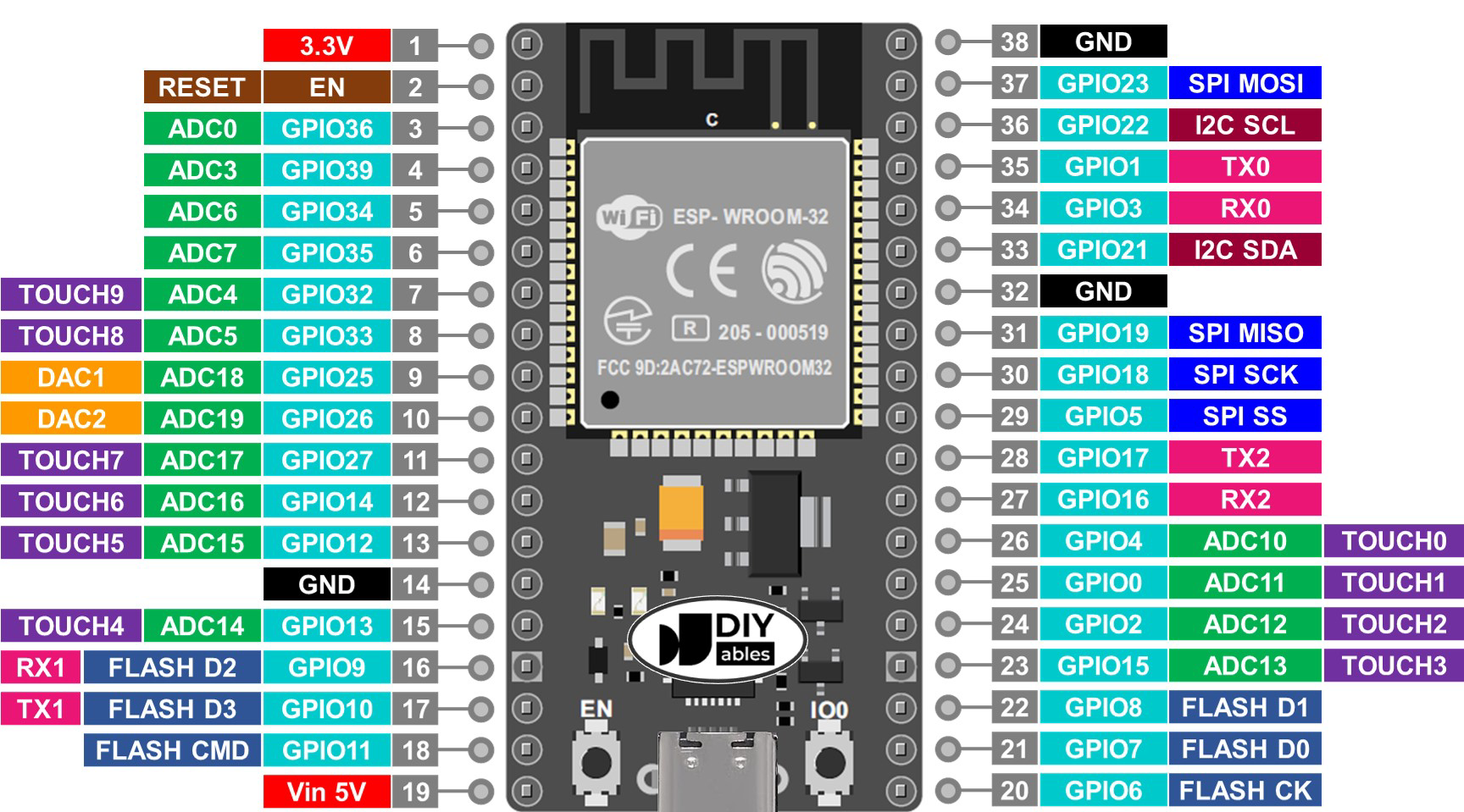
 Design with Esp32 in Cirkit Designer
Design with Esp32 in Cirkit DesignerIntroduction
The ESP32, manufactured by Esp, is a low-cost, low-power system on a chip (SoC) with integrated Wi-Fi and Bluetooth capabilities. It is widely used in Internet of Things (IoT) applications, embedded systems, and smart devices. The ESP32 is highly versatile, offering dual-core processing, a wide range of GPIO pins, and support for various communication protocols, making it a popular choice for developers and hobbyists alike.
Explore Projects Built with Esp32
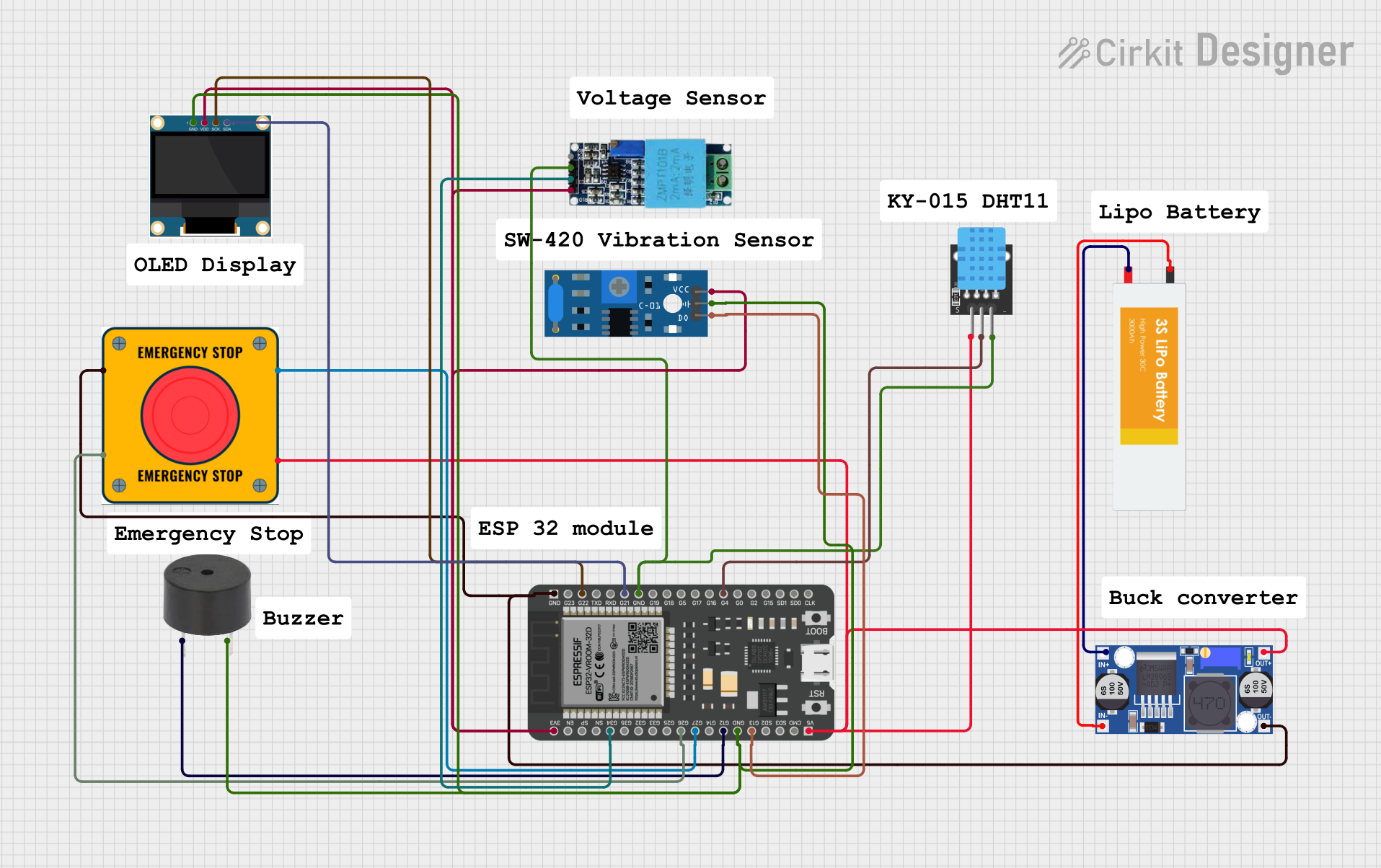
 Open Project in Cirkit Designer
Open Project in Cirkit Designer
 Open Project in Cirkit Designer
Open Project in Cirkit Designer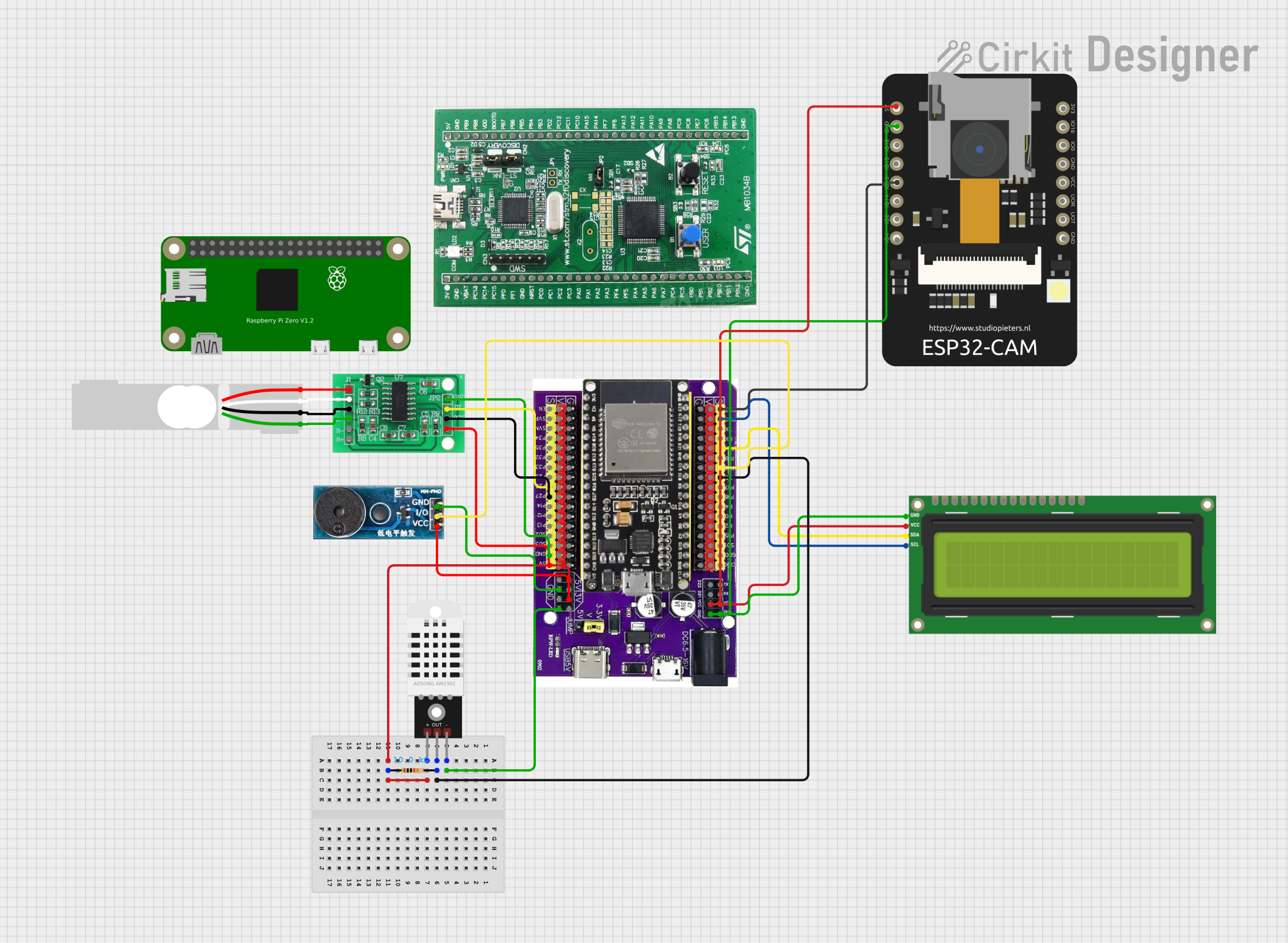
 Open Project in Cirkit Designer
Open Project in Cirkit Designer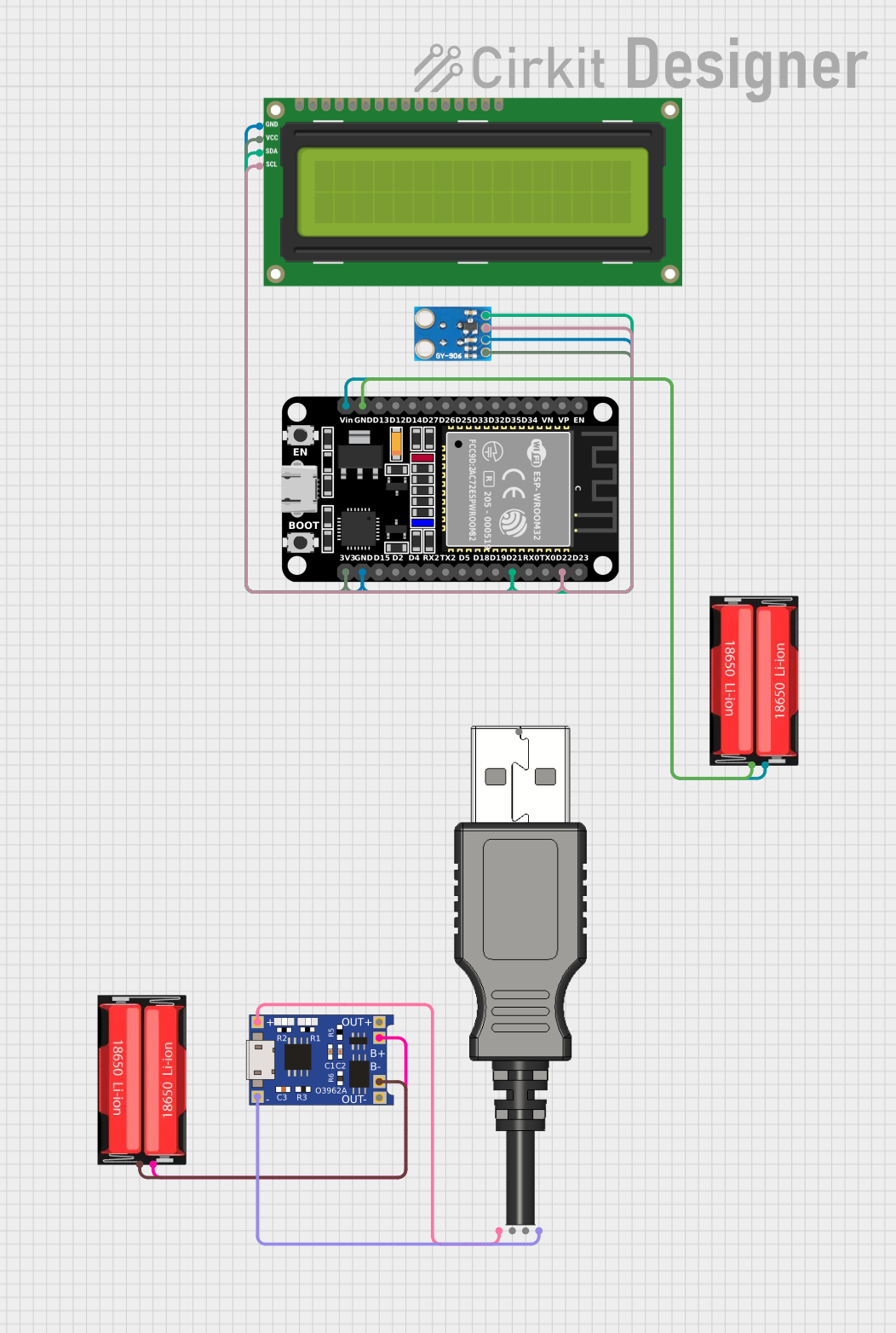
 Open Project in Cirkit Designer
Open Project in Cirkit DesignerExplore Projects Built with Esp32
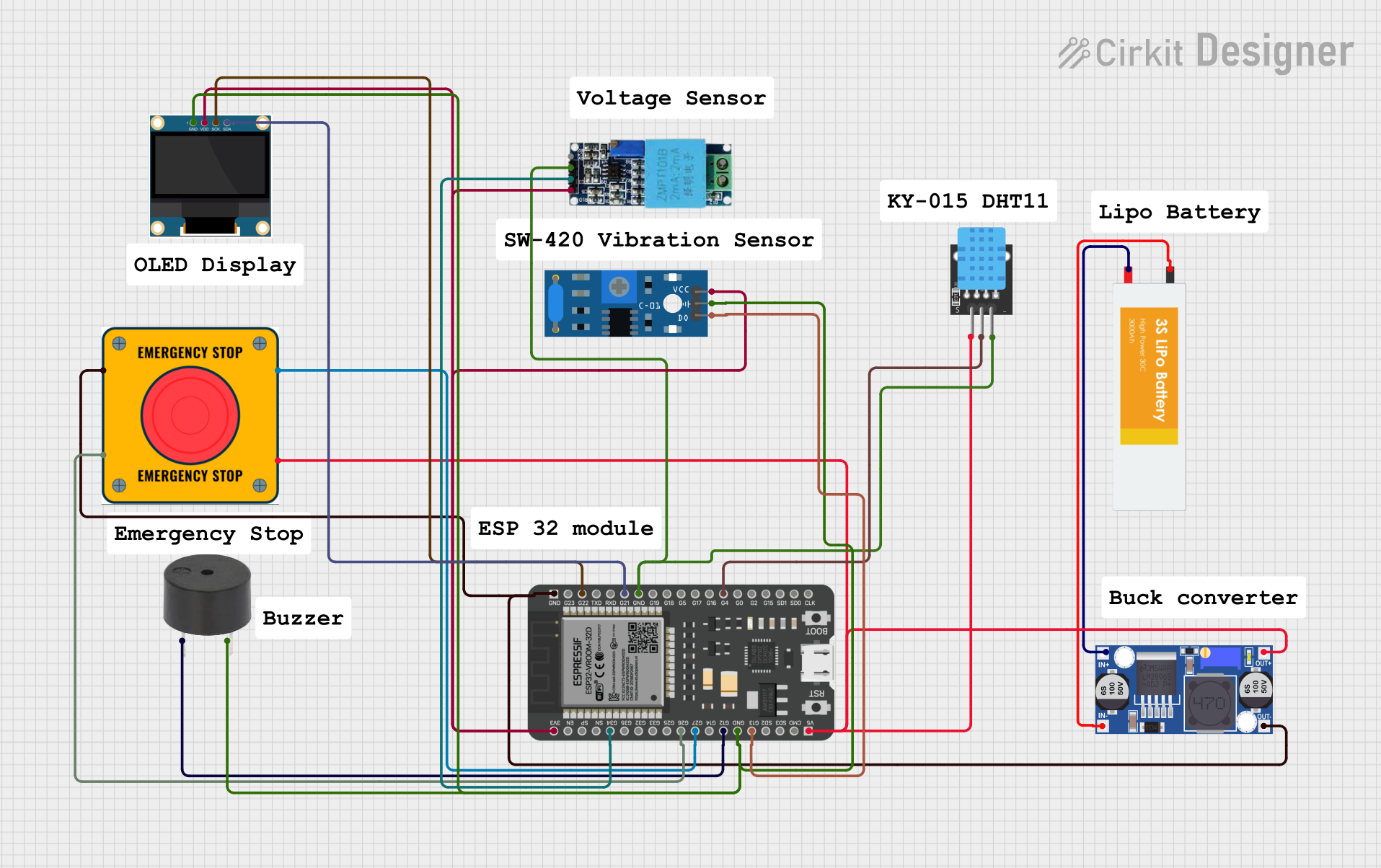
 Open Project in Cirkit Designer
Open Project in Cirkit Designer
 Open Project in Cirkit Designer
Open Project in Cirkit Designer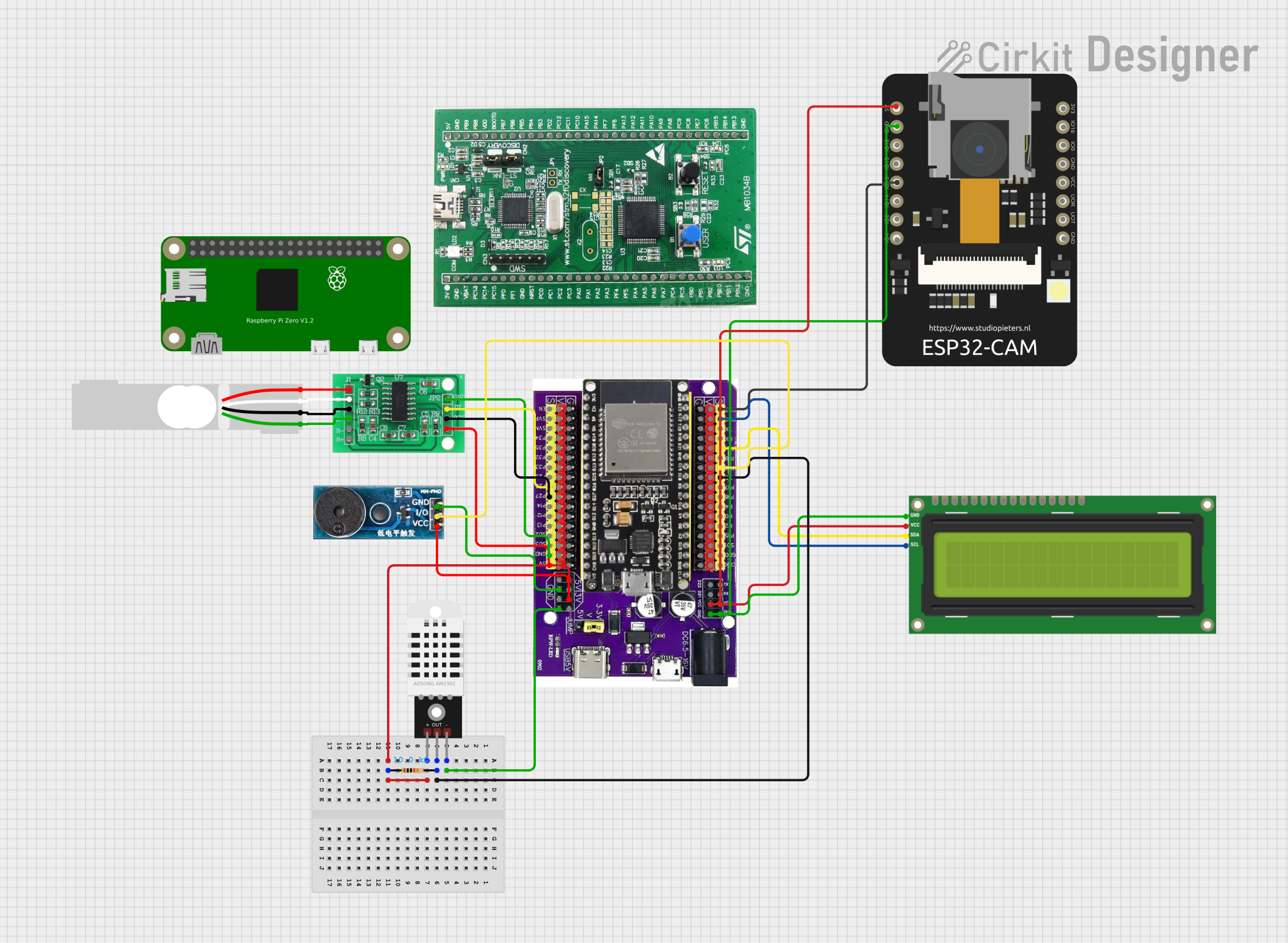
 Open Project in Cirkit Designer
Open Project in Cirkit Designer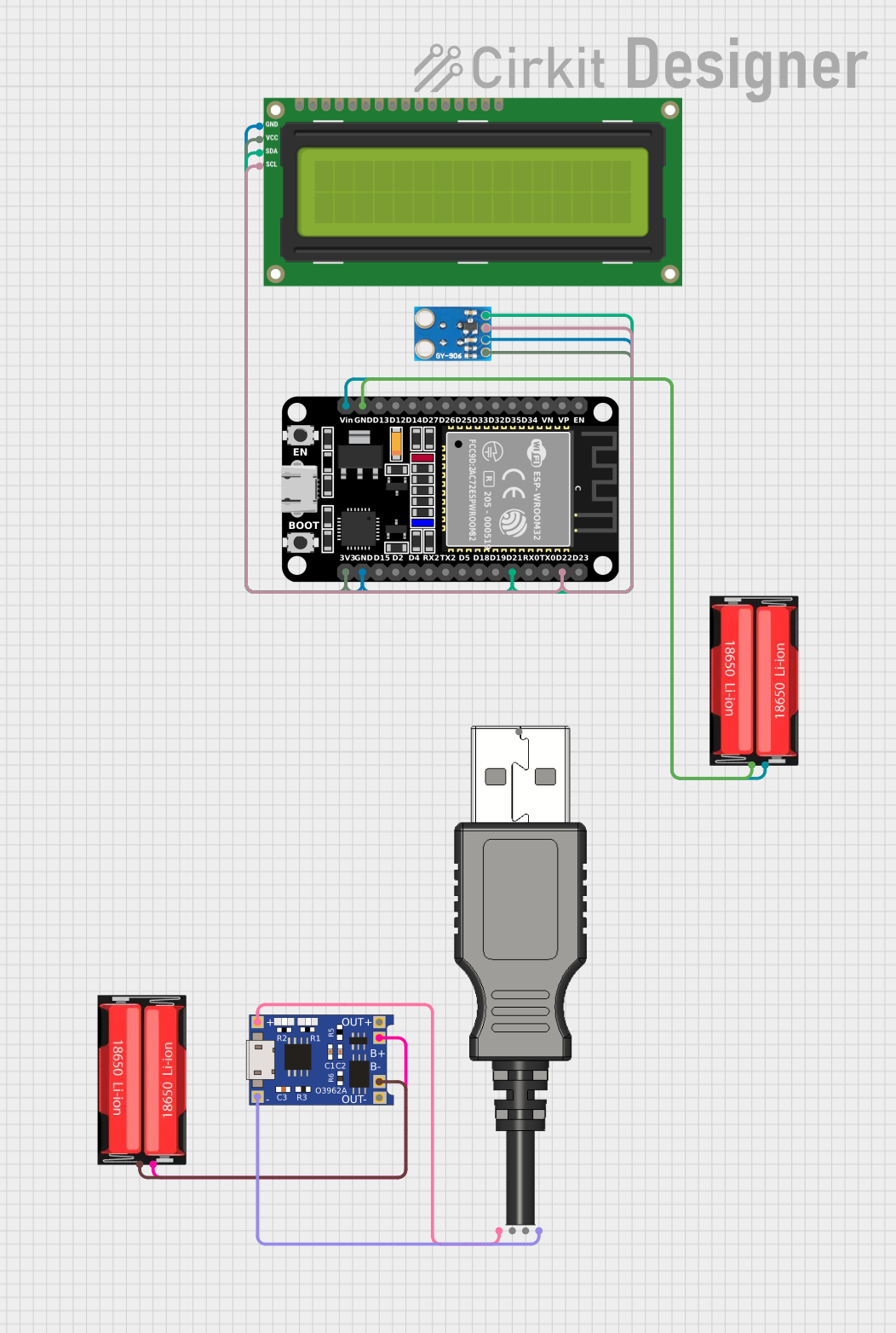
 Open Project in Cirkit Designer
Open Project in Cirkit DesignerCommon Applications and Use Cases
- IoT devices (e.g., smart home systems, environmental monitoring)
- Wireless communication (Wi-Fi and Bluetooth-enabled devices)
- Wearable technology
- Robotics and automation
- Data logging and remote sensing
- Prototyping and educational projects
Technical Specifications
The ESP32 is packed with features that make it suitable for a wide range of applications. Below are its key technical specifications:
| Specification | Details |
|---|---|
| Manufacturer | Esp |
| Part ID | 32 |
| Processor | Dual-core Xtensa® 32-bit LX6 microprocessor |
| Clock Speed | Up to 240 MHz |
| Flash Memory | 4 MB (varies by module) |
| SRAM | 520 KB |
| Wireless Connectivity | Wi-Fi 802.11 b/g/n, Bluetooth 4.2 (Classic and BLE) |
| Operating Voltage | 3.0V to 3.6V |
| GPIO Pins | 34 (multipurpose, including ADC, DAC, PWM, I2C, SPI, UART, etc.) |
| ADC Channels | 18 (12-bit resolution) |
| DAC Channels | 2 |
| Power Consumption | Ultra-low power consumption in deep sleep mode (as low as 10 µA) |
| Operating Temperature | -40°C to +125°C |
| Dimensions | Varies by module (e.g., ESP32-WROOM-32: 18 mm x 25.5 mm) |
Pin Configuration and Descriptions
The ESP32 has a flexible pinout, with each pin capable of multiple functions. Below is a table summarizing the key pins and their descriptions:
| Pin | Function | Description |
|---|---|---|
| GPIO0 | Input/Output, Boot Mode Select | Used for boot mode selection during startup. |
| GPIO2 | Input/Output | General-purpose I/O pin. |
| GPIO12 | Input/Output, ADC, Touch | Can function as an ADC input or capacitive touch sensor. |
| GPIO13 | Input/Output, ADC, Touch | Can function as an ADC input or capacitive touch sensor. |
| GPIO15 | Input/Output, ADC, Touch | Can function as an ADC input or capacitive touch sensor. |
| GPIO16 | Input/Output | General-purpose I/O pin. |
| GPIO17 | Input/Output | General-purpose I/O pin. |
| EN | Enable | Active-high pin to enable the chip. |
| 3V3 | Power Supply | 3.3V power input. |
| GND | Ground | Ground connection. |
For a complete pinout, refer to the ESP32 datasheet or module-specific documentation.
Usage Instructions
How to Use the ESP32 in a Circuit
- Powering the ESP32: Connect the 3.3V pin to a regulated 3.3V power source and GND to ground. Avoid exceeding the voltage range to prevent damage.
- Programming the ESP32: Use a USB-to-serial adapter or a development board (e.g., ESP32 DevKit) to upload code via the micro-USB port.
- Connecting Peripherals: Use the GPIO pins to connect sensors, actuators, or other peripherals. Ensure proper voltage levels and current limits.
- Wi-Fi and Bluetooth Setup: Configure the Wi-Fi and Bluetooth settings in your code to enable wireless communication.
Important Considerations and Best Practices
- Voltage Levels: The ESP32 operates at 3.3V logic levels. Use level shifters if interfacing with 5V devices.
- Power Supply: Ensure a stable power supply to avoid unexpected resets or malfunctions.
- Deep Sleep Mode: Use deep sleep mode to conserve power in battery-powered applications.
- Pin Multiplexing: Be aware of pin multiplexing and avoid conflicts when assigning functions to GPIO pins.
Example Code for Arduino UNO Integration
The ESP32 can be programmed using the Arduino IDE. Below is an example of how to connect the ESP32 to a Wi-Fi network:
#include <WiFi.h> // Include the WiFi library for ESP32
// Replace with your network credentials
const char* ssid = "Your_SSID"; // Your Wi-Fi network name
const char* password = "Your_PASSWORD"; // Your Wi-Fi network password
void setup() {
Serial.begin(115200); // Initialize serial communication at 115200 baud
delay(1000); // Wait for a moment to stabilize the serial monitor
Serial.println("Connecting to Wi-Fi...");
WiFi.begin(ssid, password); // Start connecting to the Wi-Fi network
while (WiFi.status() != WL_CONNECTED) {
delay(500); // Wait for 500ms before checking the connection status again
Serial.print(".");
}
Serial.println("\nWi-Fi connected!");
Serial.print("IP Address: ");
Serial.println(WiFi.localIP()); // Print the assigned IP address
}
void loop() {
// Add your main code here
}
Troubleshooting and FAQs
Common Issues and Solutions
ESP32 Not Connecting to Wi-Fi
- Solution: Double-check the SSID and password in your code. Ensure the Wi-Fi network is active and within range.
- Tip: Use
WiFi.status()to debug connection issues.
ESP32 Keeps Resetting
- Solution: Verify the power supply. Ensure it provides sufficient current (at least 500 mA).
- Tip: Check for loose connections or short circuits.
GPIO Pins Not Responding
- Solution: Ensure the pins are not being used for multiple functions. Check the pin configuration in your code.
- Tip: Use a multimeter to verify the voltage levels on the pins.
Code Upload Fails
- Solution: Ensure the correct board and port are selected in the Arduino IDE. Press and hold the "BOOT" button on the ESP32 during upload if necessary.
- Tip: Install the latest ESP32 board package in the Arduino IDE.
FAQs
Q: Can the ESP32 operate on 5V?
A: No, the ESP32 operates at 3.3V. Use a voltage regulator or level shifter for 5V systems.Q: How do I reset the ESP32?
A: Press the "EN" button on the module to reset the ESP32.Q: Can I use the ESP32 with other microcontrollers?
A: Yes, the ESP32 can communicate with other microcontrollers via UART, I2C, or SPI.Q: How do I update the ESP32 firmware?
A: Use the ESP32 Flash Download Tool or the Arduino IDE to upload new firmware.
This documentation provides a comprehensive guide to using the ESP32. For more advanced features, refer to the official Esp documentation.