
How to Use Adafruit 1.3 Color TFT Bonnet for Raspberry Pi - 240x240 TFT + Joystick Add-on: Examples, Pinouts, and Specs
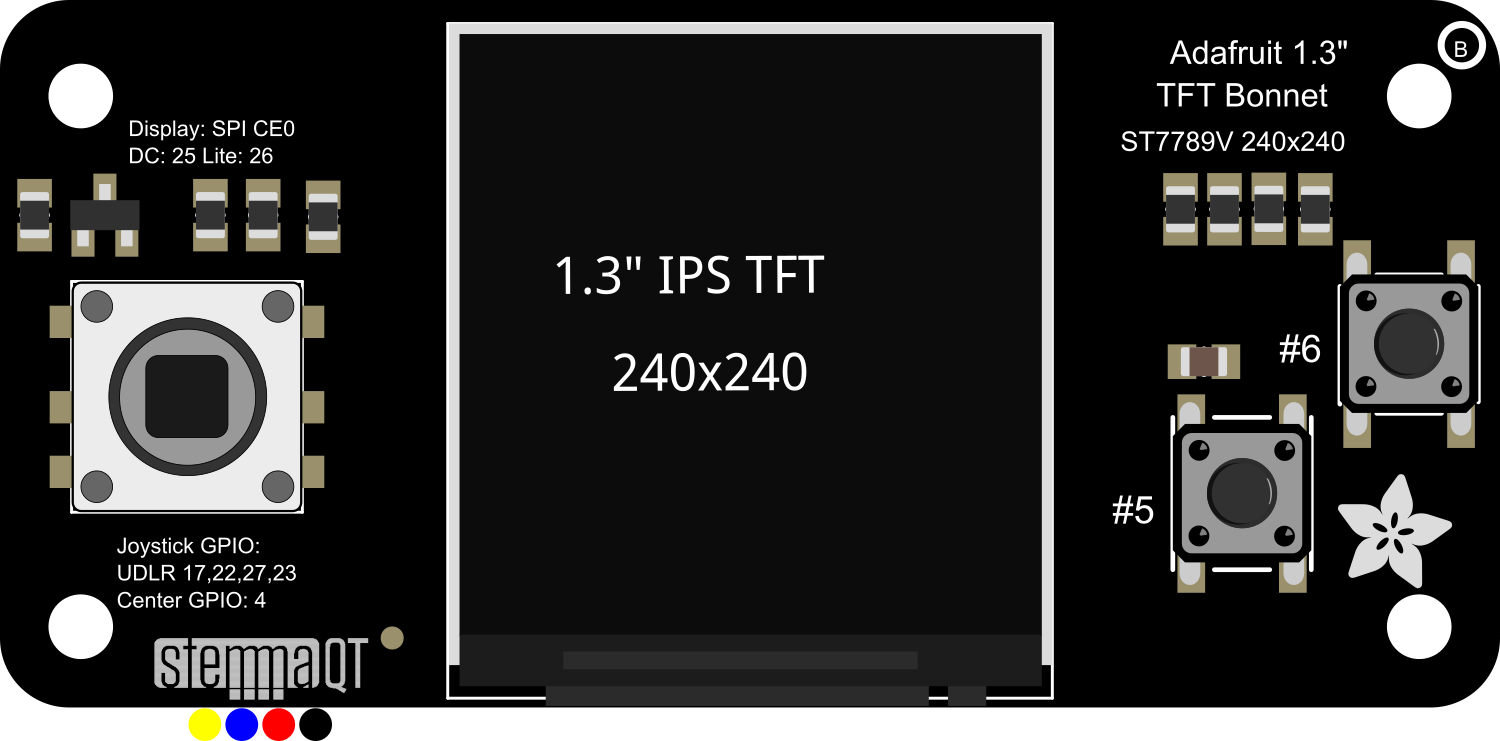
 Design with Adafruit 1.3 Color TFT Bonnet for Raspberry Pi - 240x240 TFT + Joystick Add-on in Cirkit Designer
Design with Adafruit 1.3 Color TFT Bonnet for Raspberry Pi - 240x240 TFT + Joystick Add-on in Cirkit DesignerIntroduction
The Adafruit 1.3" Color TFT Bonnet is an add-on board designed for the Raspberry Pi, featuring a vibrant 1.3-inch TFT display with a resolution of 240x240 pixels. This compact and versatile bonnet not only provides a colorful output interface for your projects but also includes a 5-way joystick and three tactile buttons for user input, making it an ideal choice for portable gaming, user interfaces, or any project requiring a compact display and simple controls.
Explore Projects Built with Adafruit 1.3 Color TFT Bonnet for Raspberry Pi - 240x240 TFT + Joystick Add-on
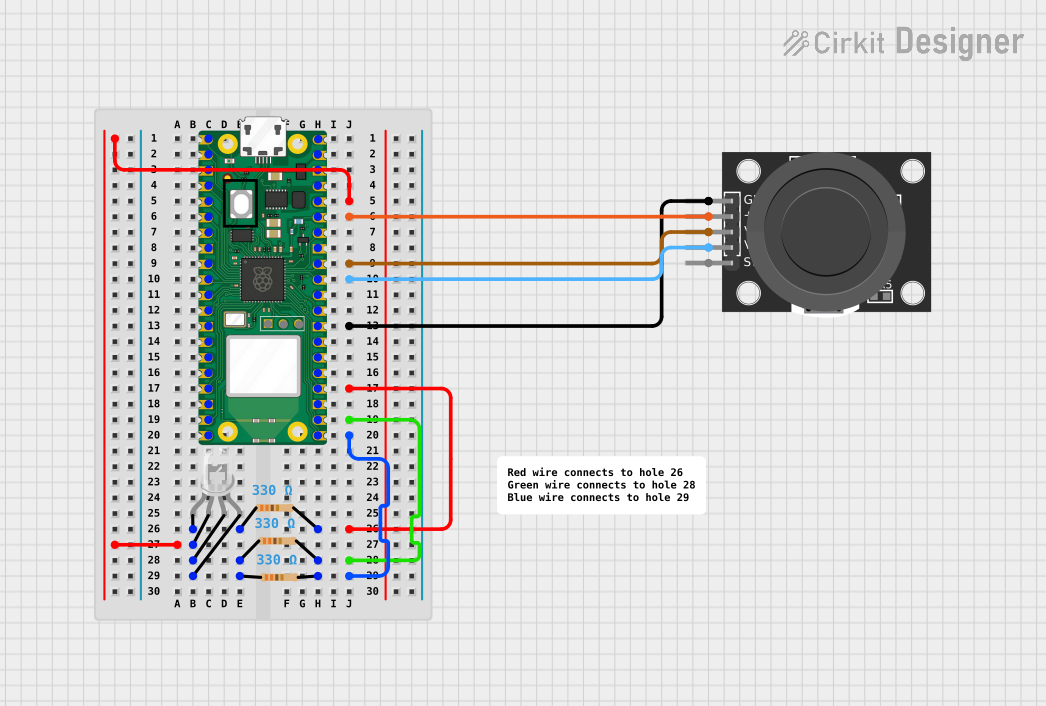
 Open Project in Cirkit Designer
Open Project in Cirkit Designer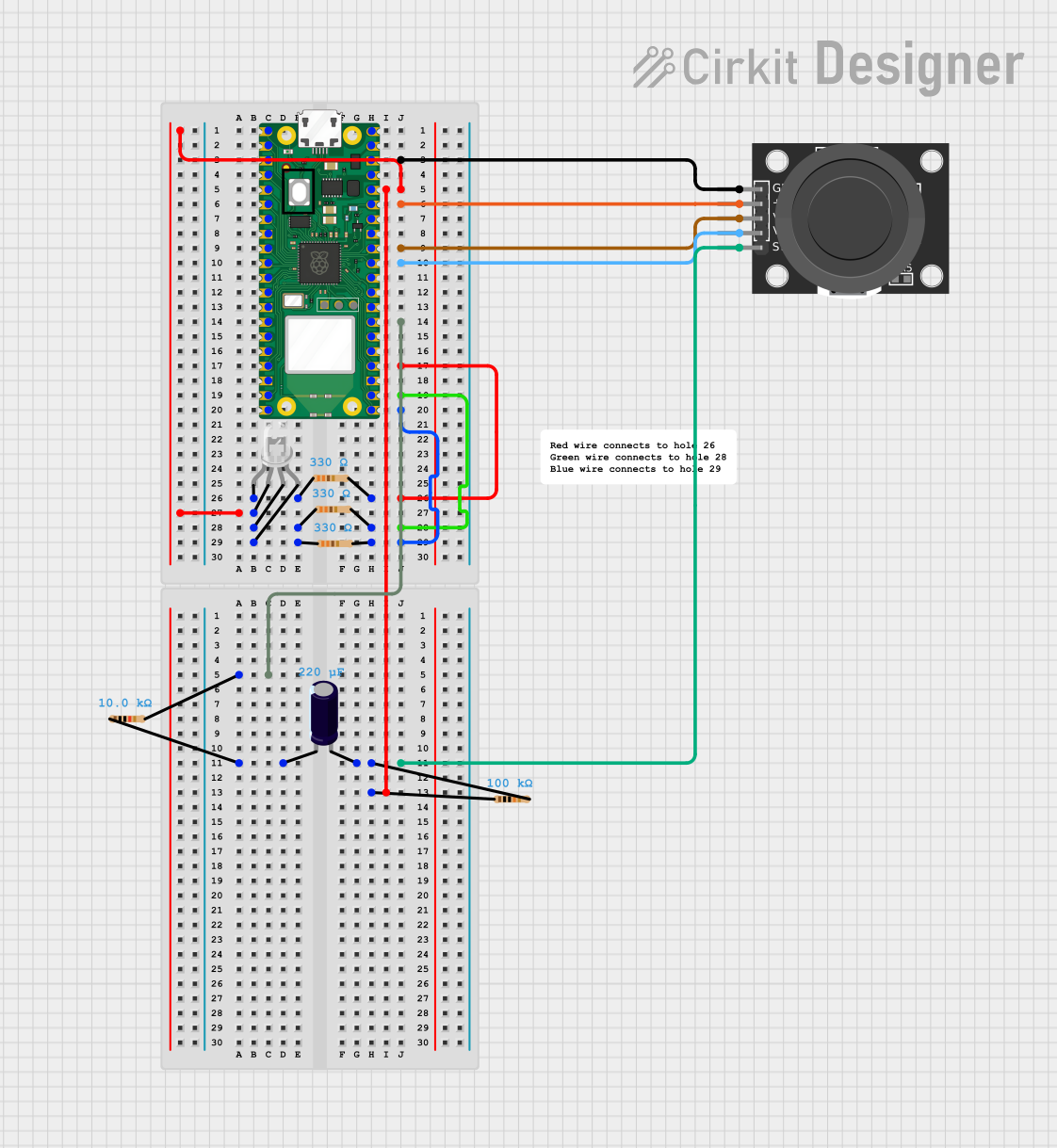
 Open Project in Cirkit Designer
Open Project in Cirkit Designer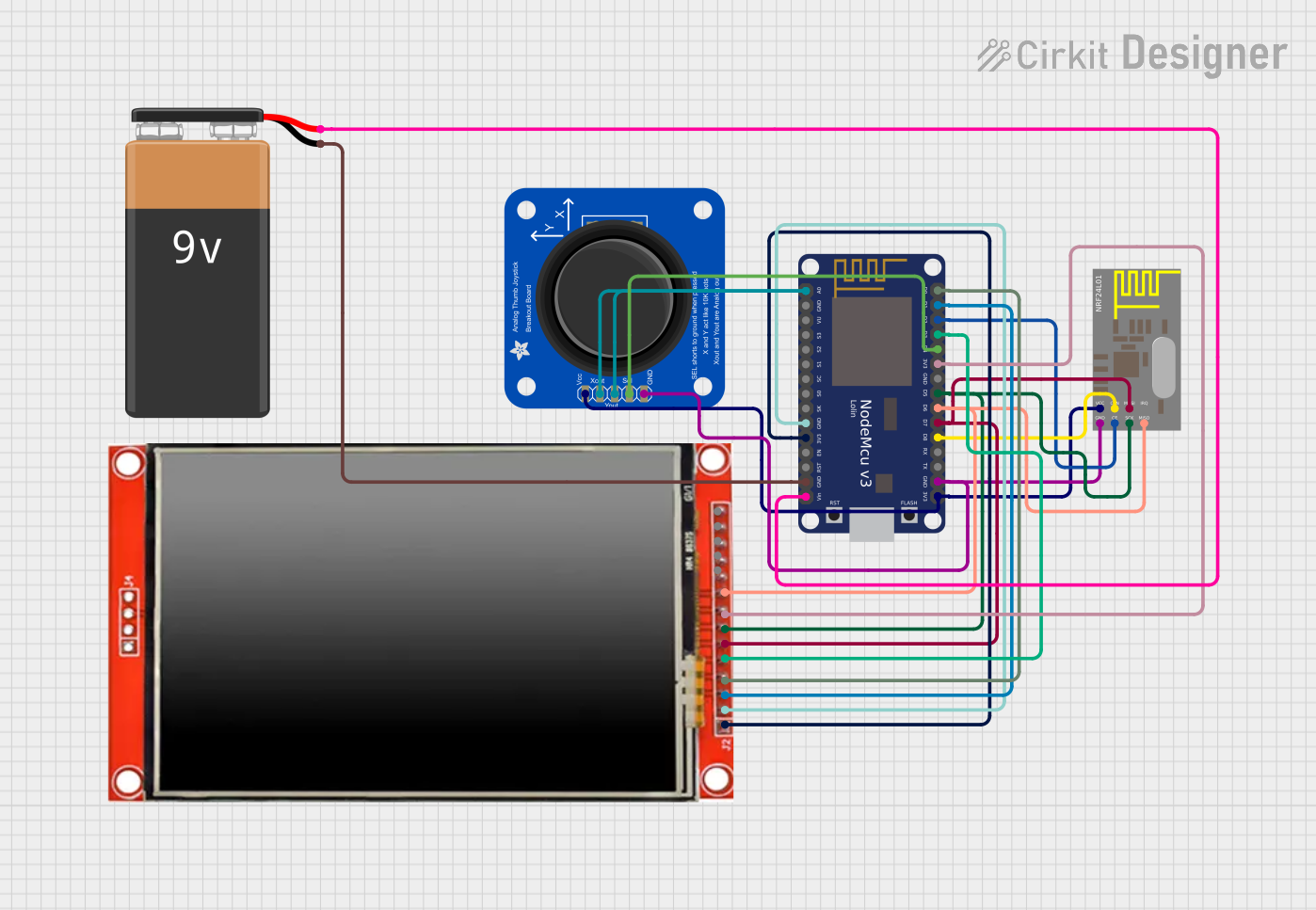
 Open Project in Cirkit Designer
Open Project in Cirkit Designer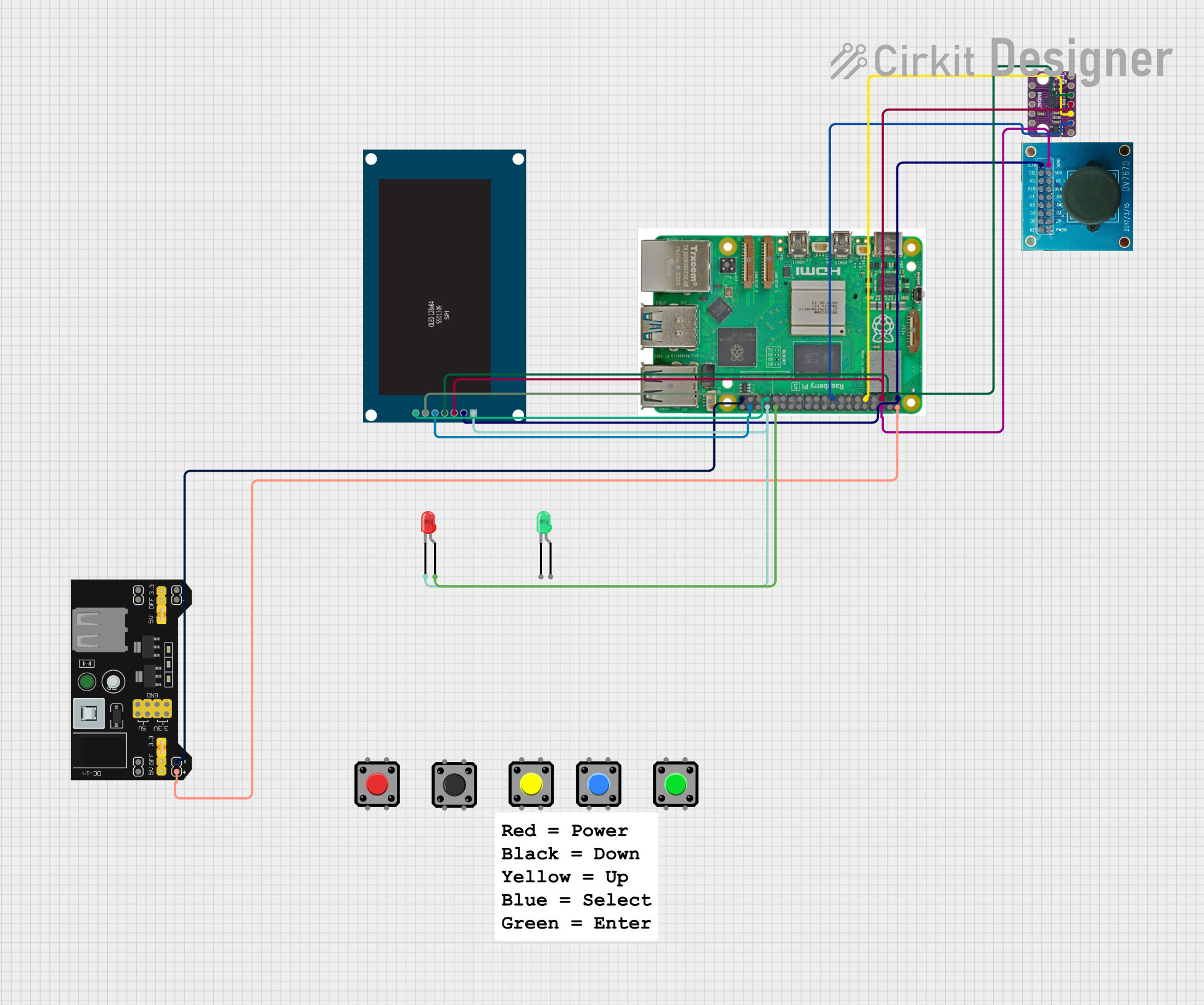
 Open Project in Cirkit Designer
Open Project in Cirkit DesignerExplore Projects Built with Adafruit 1.3 Color TFT Bonnet for Raspberry Pi - 240x240 TFT + Joystick Add-on
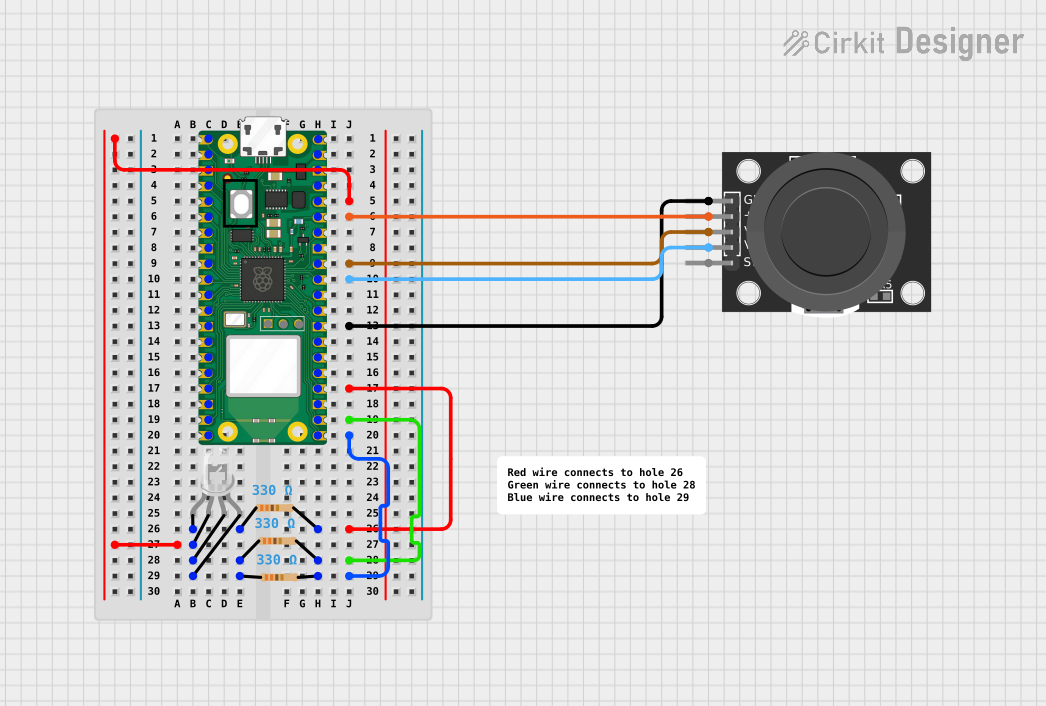
 Open Project in Cirkit Designer
Open Project in Cirkit Designer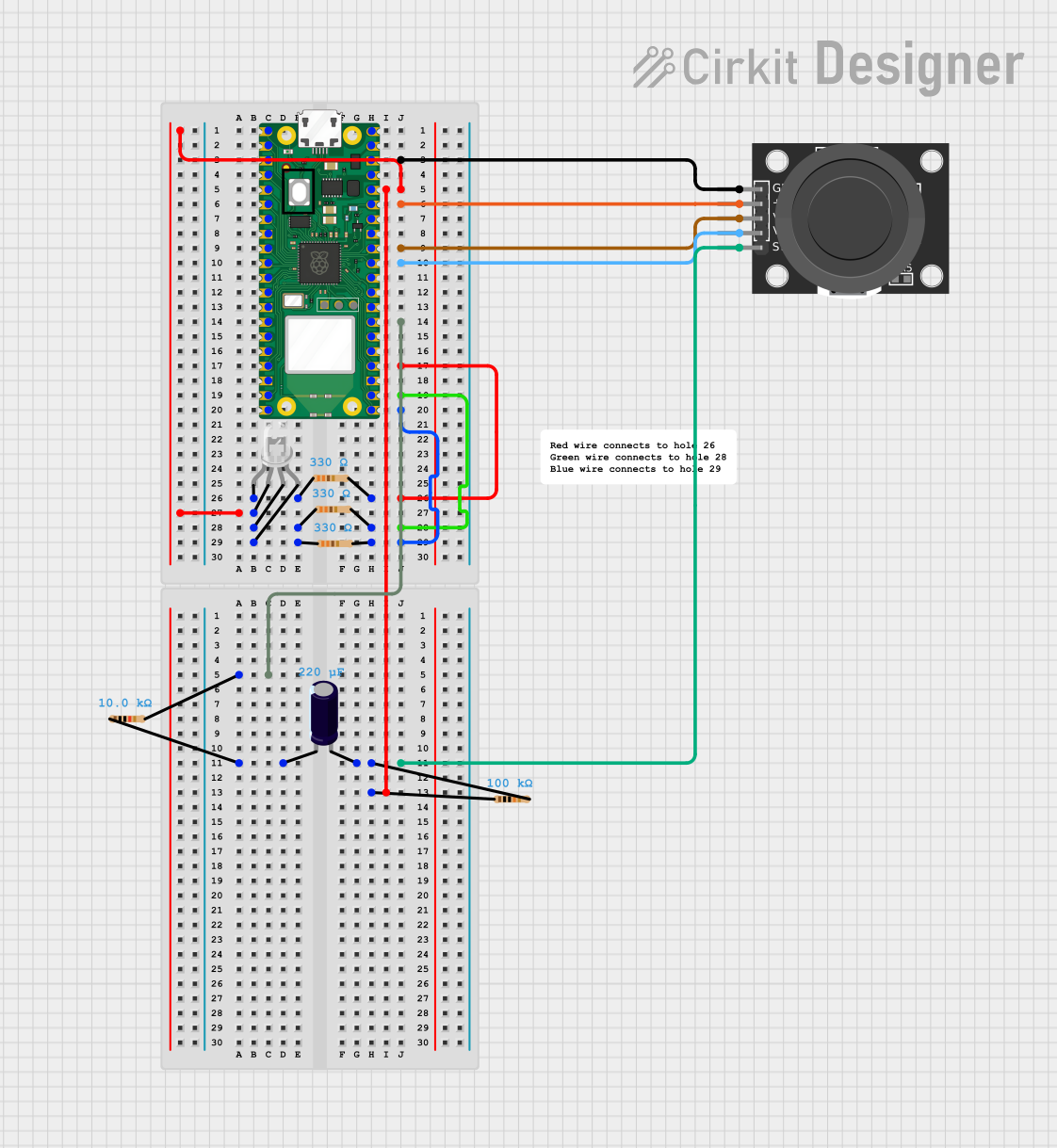
 Open Project in Cirkit Designer
Open Project in Cirkit Designer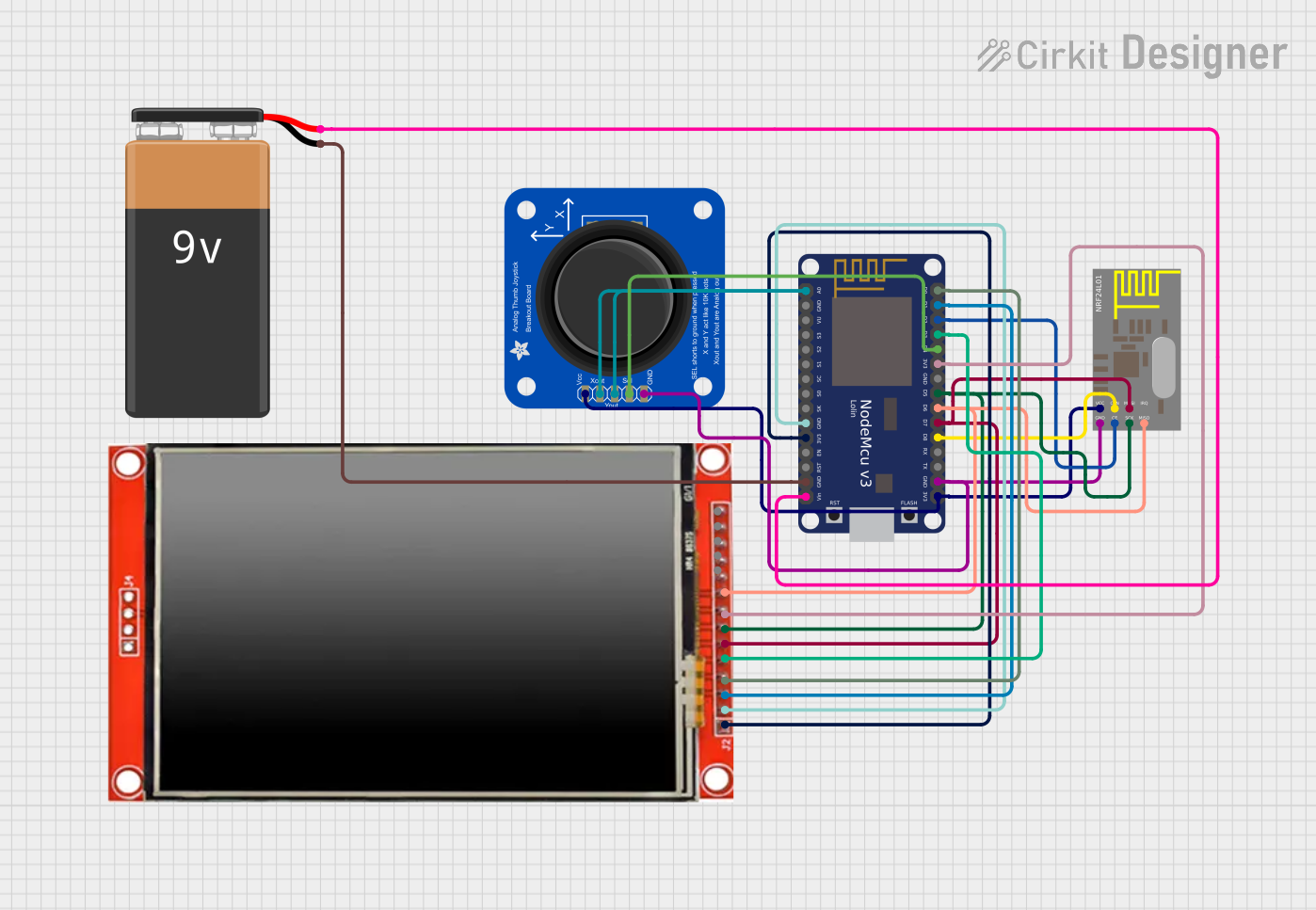
 Open Project in Cirkit Designer
Open Project in Cirkit Designer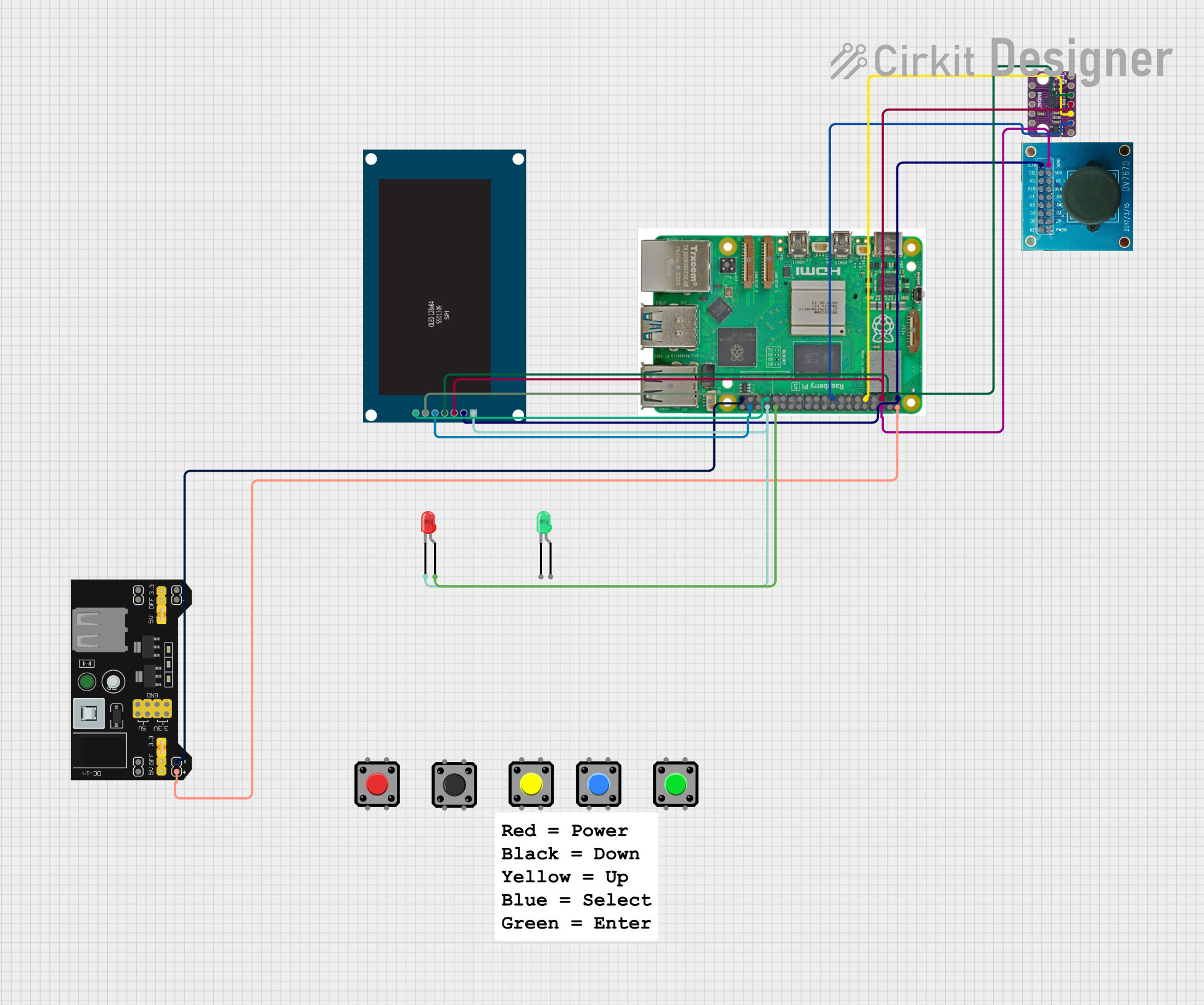
 Open Project in Cirkit Designer
Open Project in Cirkit DesignerCommon Applications and Use Cases
- Portable gaming systems
- Interactive displays for projects
- User interfaces for IoT devices
- DIY electronics projects requiring visual output and simple navigation
Technical Specifications
Display
- Size: 1.3 inches diagonal
- Resolution: 240x240 pixels
- Interface: SPI
Joystick
- Type: 5-way digital joystick
- Connections: Directly wired to GPIO pins
Buttons
- Quantity: 3 tactile buttons
- Connections: Directly wired to GPIO pins
Power
- Supply Voltage: 3.3V to 5V DC
- Current Draw: Typically 100mA (depends on brightness and content displayed)
Pin Configuration and Descriptions
| Pin Number | Description | Notes |
|---|---|---|
| 1 | 3V3 | Power supply (3.3V) |
| 2 | 5V | Power supply (5V) |
| 3 | GPIO2 | SDA for I2C communication |
| 4 | 5V | Power supply (5V) |
| 5 | GPIO3 | SCL for I2C communication |
| 6 | Ground | Ground connection |
| ... | ... | ... |
| 26 | GPIO7 | SPI CE1 for display |
| ... | ... | ... |
| 36 | GPIO16 | Button A |
| 37 | GPIO26 | Button B |
| 38 | GPIO20 | Button C |
| ... | ... | ... |
| 40 | GPIO21 | Joystick button |
Note: This table is not exhaustive. Refer to the full pinout diagram for complete details.
Usage Instructions
Connecting to Raspberry Pi
- Power off your Raspberry Pi.
- Align the 40-pin GPIO connector of the TFT Bonnet with the GPIO header on the Raspberry Pi.
- Gently press down to connect the bonnet to the Raspberry Pi.
Software Setup
Before using the display, you need to install the necessary software. Adafruit provides a Python library that makes it easy to draw to the display and read inputs from the joystick and buttons.
- Update your Raspberry Pi with the latest packages:
sudo apt-get update
sudo apt-get upgrade
- Install the Adafruit Python library for the TFT display and joystick:
sudo pip3 install adafruit-circuitpython-rgb-display
sudo pip3 install adafruit-circuitpython-joystick
- Enable SPI and I2C interfaces on your Raspberry Pi using
raspi-config:
sudo raspi-config
Navigate to Interfacing Options > SPI and I2C and enable both.
Running a Test Script
After installing the necessary libraries and enabling the interfaces, you can run a test script to ensure the display and joystick are working correctly.
import board
import digitalio
import adafruit_rgb_display.st7789 as st7789
Configuration for CS and DC pins:
cs_pin = digitalio.DigitalInOut(board.CE0) dc_pin = digitalio.DigitalInOut(board.D25) reset_pin = None
Configuring the display:
display = st7789.ST7789( board.SPI(), cs=cs_pin, dc=dc_pin, rst=reset_pin, width=240, height=240, baudrate=64000000, rotation=180 )
Clear the display to a solid color:
display.fill(0x7521)
More code to interact with the joystick and buttons goes here...
*Note: This is a basic example to get the display up and running. For full functionality, including joystick and button input, refer to the Adafruit documentation and example code.*
Important Considerations and Best Practices
- Always power off the Raspberry Pi before attaching or detaching the TFT Bonnet to prevent damage.
- Use a proper power supply that can handle the current requirements of the Raspberry Pi and the TFT Bonnet.
- Avoid exposing the display to direct sunlight for extended periods to prevent damage.
Troubleshooting and FAQs
Common Issues
- Display not lighting up: Ensure that the bonnet is properly seated on the GPIO pins and that SPI is enabled.
- Inputs not responding: Verify that the I2C interface is enabled and that the GPIO pins are not being used by other processes.
Solutions and Tips for Troubleshooting
- Double-check the wiring and connections if you're using the bonnet with a breadboard or custom setup.
- Review the software installation steps to ensure all necessary libraries are installed.
- Consult the Raspberry Pi's
dmesgandlsmodcommands to check for any kernel messages or modules related to SPI and I2C.
FAQs
Q: Can I use this bonnet with other models of Raspberry Pi? A: Yes, the bonnet is compatible with any Raspberry Pi model that has a 40-pin GPIO header.
Q: How do I update the display content? A: You can use the Adafruit Python library to draw text, shapes, and images to the display. Check the library documentation for detailed functions and examples.
Q: Can I use this bonnet with other programming languages? A: While Adafruit provides a Python library, you can use any language that can interface with the SPI and I2C protocols, provided you have the necessary libraries or write your own interface code.
For further assistance, visit the Adafruit forums or the Raspberry Pi community forums.