
How to Use 5643AS 7-segment display: Examples, Pinouts, and Specs

 Design with 5643AS 7-segment display in Cirkit Designer
Design with 5643AS 7-segment display in Cirkit DesignerIntroduction
The 5643AS is a 7-segment display commonly used in electronic projects for displaying numerical information. Each segment consists of a single LED, and by controlling which LEDs are lit, it can represent the numbers 0 through 9. This component is widely used in digital clocks, electronic meters, and other devices that require a simple numeric display.
Explore Projects Built with 5643AS 7-segment display

 Open Project in Cirkit Designer
Open Project in Cirkit Designer
 Open Project in Cirkit Designer
Open Project in Cirkit Designer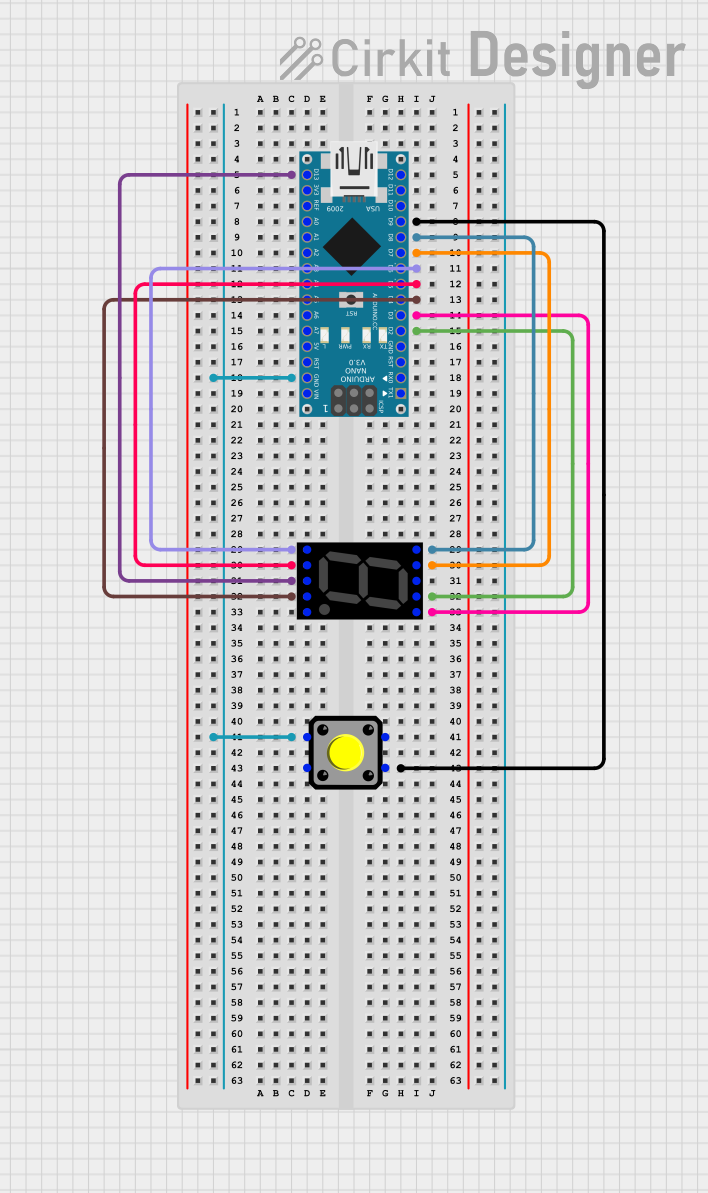
 Open Project in Cirkit Designer
Open Project in Cirkit Designer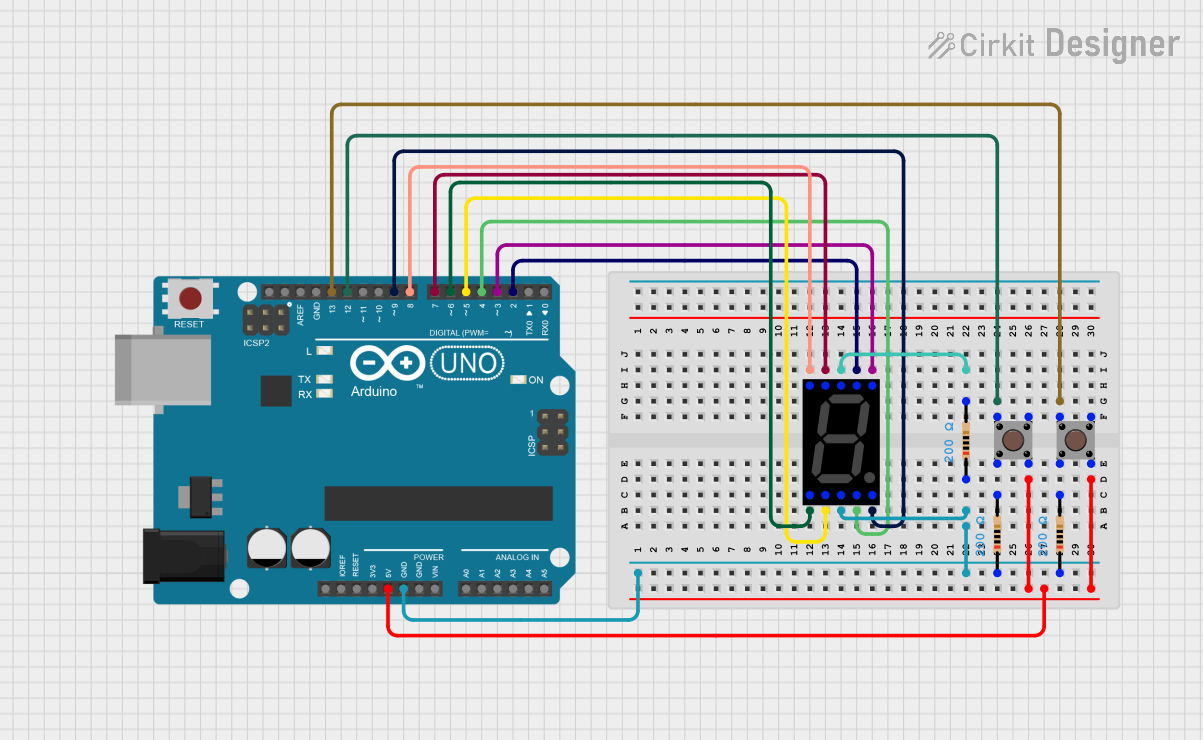
 Open Project in Cirkit Designer
Open Project in Cirkit DesignerExplore Projects Built with 5643AS 7-segment display

 Open Project in Cirkit Designer
Open Project in Cirkit Designer
 Open Project in Cirkit Designer
Open Project in Cirkit Designer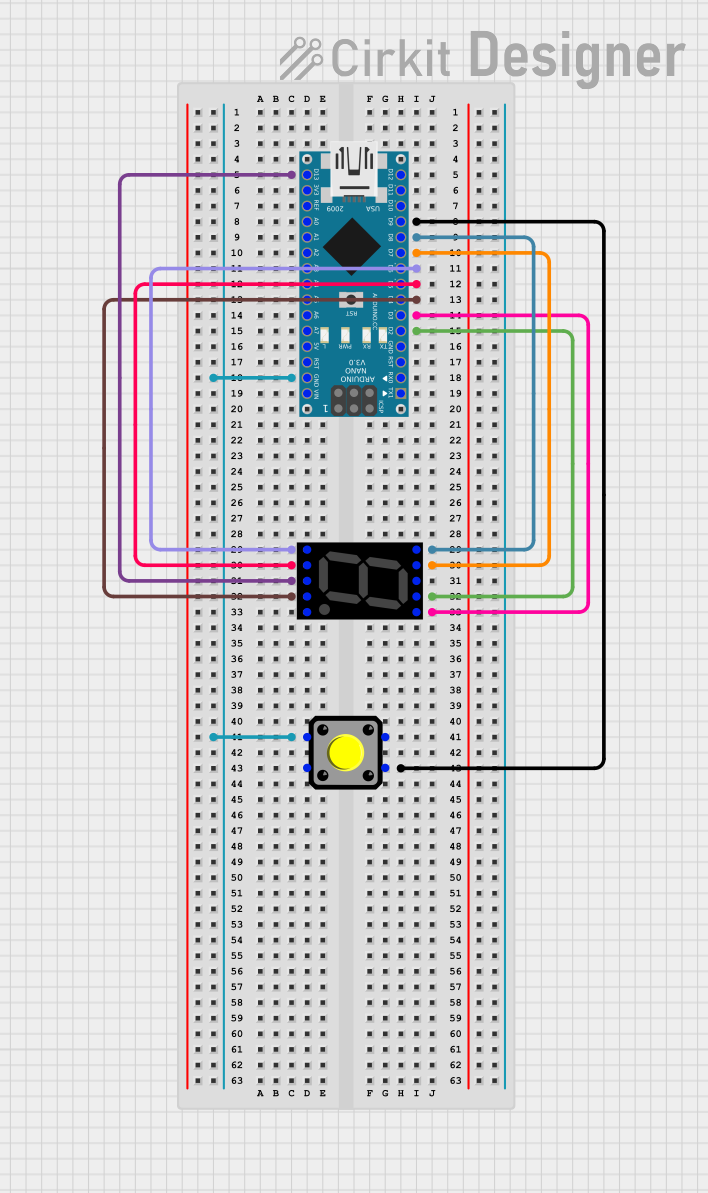
 Open Project in Cirkit Designer
Open Project in Cirkit Designer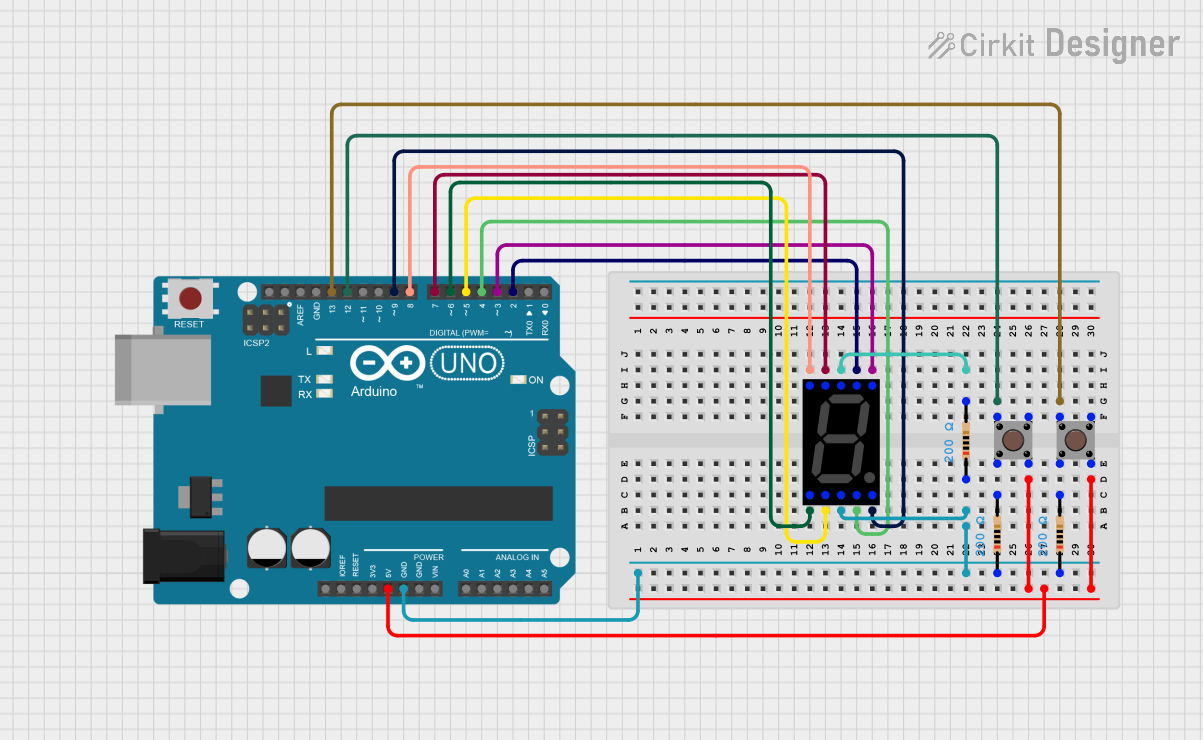
 Open Project in Cirkit Designer
Open Project in Cirkit DesignerCommon Applications
- Digital clocks
- Electronic counters
- Calculators
- Timers
- User interfaces for electronic devices
Technical Specifications
Key Technical Details
- Display Type: Common Anode 7-Segment
- Operating Voltage: 2.0V to 2.5V
- Max Forward Current: 20mA per segment
- Max Reverse Voltage: 5V
- Luminous Intensity: 80-100 mcd
- Wavelength: 625-630 nm (Red)
Pin Configuration and Descriptions
| Pin Number | Segment | Description |
|---|---|---|
| 1 | E | Controls the bottom-left LED segment |
| 2 | D | Controls the bottom LED segment |
| 3 | Common Anode | Connected to the positive voltage supply |
| 4 | C | Controls the bottom-right LED segment |
| 5 | DP | Controls the decimal point LED |
| 6 | B | Controls the top-right LED segment |
| 7 | A | Controls the top LED segment |
| 8 | F | Controls the top-left LED segment |
| 9 | G | Controls the middle LED segment |
| 10 | Common Anode | Connected to the positive voltage supply |
Usage Instructions
How to Use the Component in a Circuit
- Connect the common anode pins (3 and 10) to the positive voltage supply.
- Connect each of the segment pins (A-G and DP) through a current-limiting resistor to the digital output pins of a microcontroller or other control logic.
- To display a number, activate the corresponding segments by setting the control pins to LOW (for a common anode display).
Important Considerations and Best Practices
- Always use current-limiting resistors with each segment to prevent damage to the LEDs.
- Ensure that the power supply voltage does not exceed the maximum forward voltage of the segments.
- To increase the lifespan of the display, avoid operating at the maximum forward current continuously.
- Multiplexing can be used to control multiple displays with fewer microcontroller pins.
Example Code for Arduino UNO
// Define the Arduino pins connected to the segments A-G and DP
const int segA = 2;
const int segB = 3;
const int segC = 4;
const int segD = 5;
const int segE = 6;
const int segF = 7;
const int segG = 8;
const int segDP = 9;
// Define the digit to segment mapping for common anode displays
int digits[10][7] = {
{0,0,0,0,0,0,1}, // 0
{1,0,0,1,1,1,1}, // 1
{0,0,1,0,0,1,0}, // 2
{0,0,0,0,1,1,0}, // 3
{1,0,0,1,1,0,0}, // 4
{0,1,0,0,1,0,0}, // 5
{0,1,0,0,0,0,0}, // 6
{0,0,0,1,1,1,1}, // 7
{0,0,0,0,0,0,0}, // 8
{0,0,0,0,1,0,0} // 9
};
void setup() {
// Set all the segment pins as outputs
pinMode(segA, OUTPUT);
pinMode(segB, OUTPUT);
pinMode(segC, OUTPUT);
pinMode(segD, OUTPUT);
pinMode(segE, OUTPUT);
pinMode(segF, OUTPUT);
pinMode(segG, OUTPUT);
pinMode(segDP, OUTPUT);
}
void loop() {
for (int digit = 0; digit < 10; digit++) {
displayDigit(digit);
delay(1000); // Display each number for 1 second
}
}
// Function to display a single digit on the 7-segment display
void displayDigit(int digit) {
int *segments = digits[digit];
digitalWrite(segA, segments[0]);
digitalWrite(segB, segments[1]);
digitalWrite(segC, segments[2]);
digitalWrite(segD, segments[3]);
digitalWrite(segE, segments[4]);
digitalWrite(segF, segments[5]);
digitalWrite(segG, segments[6]);
// Note: DP is not used in this example, but can be controlled similarly
}
Troubleshooting and FAQs
Common Issues
- Segments not lighting up: Check the connections and ensure that the common anode is connected to the positive supply and that the segment pins are connected through current-limiting resistors.
- Dim segments: Ensure that the power supply voltage is within the recommended range and that the current-limiting resistors are of the correct value.
- Segments always on: Verify that the control logic is correctly implemented and that the microcontroller pins are functioning properly.
Solutions and Tips for Troubleshooting
- Double-check wiring against the pin configuration table.
- Measure the voltage across each segment to ensure it is within the operating range.
- Replace current-limiting resistors if they are not the correct value.
- Test each segment individually to isolate any issues.
FAQs
Q: Can I use a 5643AS display with a 5V Arduino? A: Yes, but ensure you use appropriate current-limiting resistors to protect the LEDs.
Q: How can I control multiple 7-segment displays? A: You can use multiplexing or a dedicated driver IC to control multiple displays with a limited number of microcontroller pins.
Q: What is the purpose of the decimal point (DP)? A: The DP can be used to display decimal points in numbers, useful in applications like digital clocks or readouts that require a decimal point.