
How to Use LCD 16X4: Examples, Pinouts, and Specs
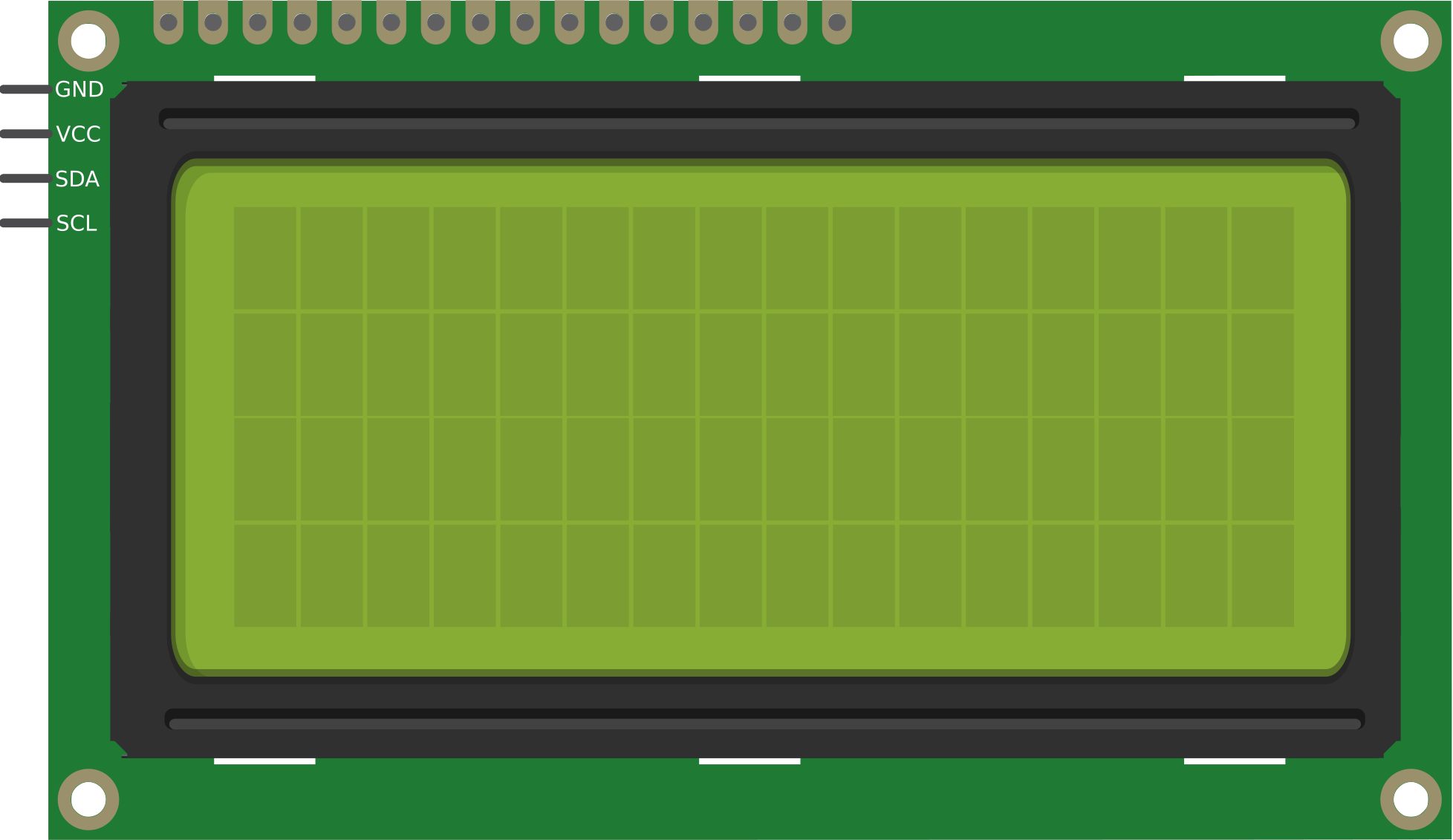
 Design with LCD 16X4 in Cirkit Designer
Design with LCD 16X4 in Cirkit DesignerIntroduction
The LCD 16X4 is a Liquid Crystal Display capable of displaying 16 characters per line across 4 lines. Manufactured by Arduino (Part ID: UNO), this display is widely used in embedded systems for presenting textual information. Its compact size, low power consumption, and ease of integration make it a popular choice for hobbyists and professionals alike.
Explore Projects Built with LCD 16X4

 Open Project in Cirkit Designer
Open Project in Cirkit Designer
 Open Project in Cirkit Designer
Open Project in Cirkit Designer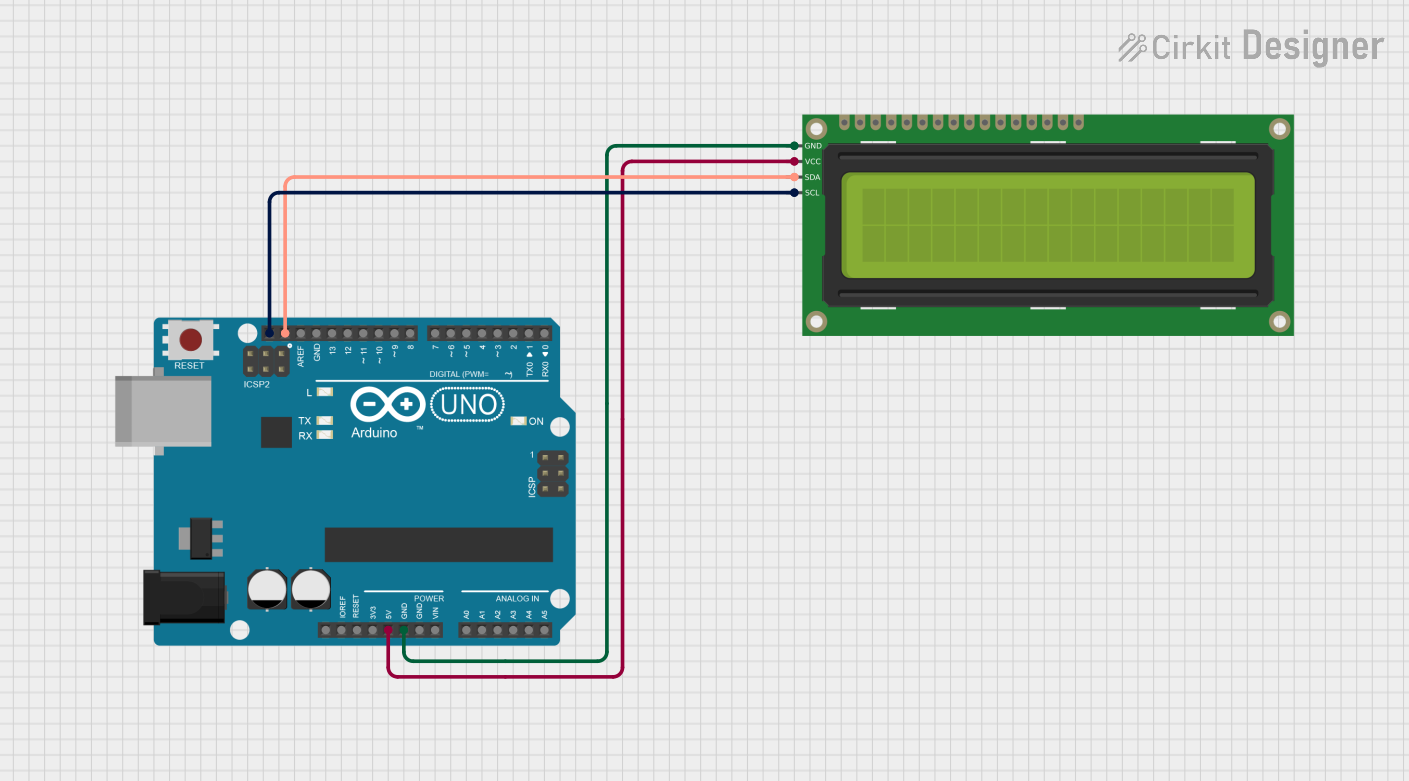
 Open Project in Cirkit Designer
Open Project in Cirkit Designer
 Open Project in Cirkit Designer
Open Project in Cirkit DesignerExplore Projects Built with LCD 16X4

 Open Project in Cirkit Designer
Open Project in Cirkit Designer
 Open Project in Cirkit Designer
Open Project in Cirkit Designer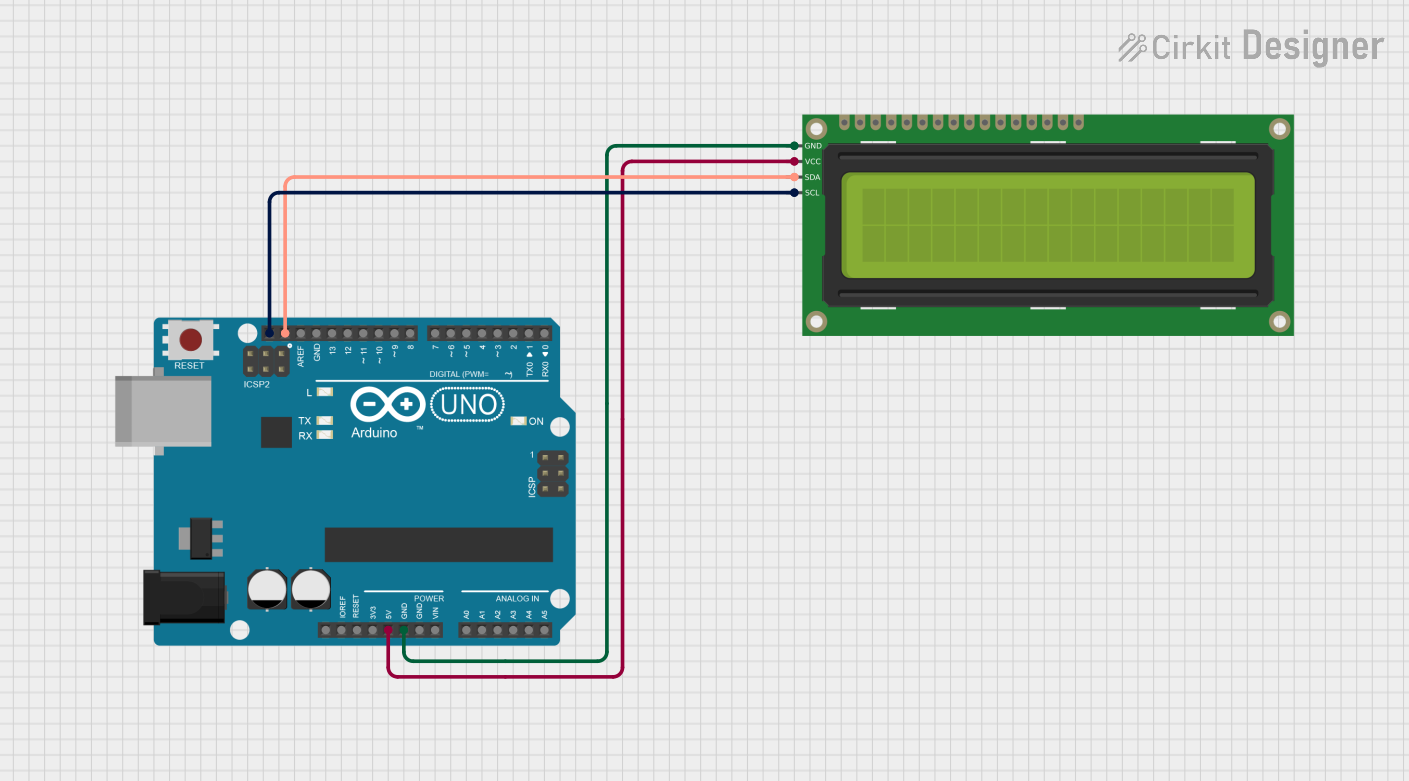
 Open Project in Cirkit Designer
Open Project in Cirkit Designer
 Open Project in Cirkit Designer
Open Project in Cirkit DesignerCommon Applications and Use Cases
- Displaying sensor data in IoT projects
- User interfaces for embedded systems
- Menu systems for microcontroller-based devices
- Educational projects and prototyping
Technical Specifications
The following table outlines the key technical details of the LCD 16X4:
| Parameter | Value |
|---|---|
| Display Type | Liquid Crystal Display |
| Characters per Line | 16 |
| Number of Lines | 4 |
| Operating Voltage | 4.7V to 5.3V |
| Operating Current | 1mA (without backlight) |
| Backlight Current | ~120mA (typical) |
| Communication Interface | Parallel (4-bit or 8-bit) |
| Dimensions | 87mm x 60mm x 14mm |
Pin Configuration and Descriptions
The LCD 16X4 has 16 pins, as described in the table below:
| Pin Number | Name | Description |
|---|---|---|
| 1 | VSS | Ground (0V) connection |
| 2 | VDD | Power supply (4.7V to 5.3V) |
| 3 | VO | Contrast adjustment (connect to a potentiometer) |
| 4 | RS | Register Select (0: Command mode, 1: Data mode) |
| 5 | RW | Read/Write (0: Write, 1: Read) |
| 6 | E | Enable signal (starts data read/write) |
| 7 | D0 | Data bit 0 (used in 8-bit mode only) |
| 8 | D1 | Data bit 1 (used in 8-bit mode only) |
| 9 | D2 | Data bit 2 (used in 8-bit mode only) |
| 10 | D3 | Data bit 3 (used in 8-bit mode only) |
| 11 | D4 | Data bit 4 (used in both 4-bit and 8-bit modes) |
| 12 | D5 | Data bit 5 (used in both 4-bit and 8-bit modes) |
| 13 | D6 | Data bit 6 (used in both 4-bit and 8-bit modes) |
| 14 | D7 | Data bit 7 (used in both 4-bit and 8-bit modes) |
| 15 | A | Backlight anode (connect to +5V through a resistor) |
| 16 | K | Backlight cathode (connect to ground) |
Usage Instructions
How to Use the LCD 16X4 in a Circuit
- Power Connections: Connect
VSSto ground andVDDto a 5V power supply. - Contrast Adjustment: Connect
VOto the wiper of a 10kΩ potentiometer. Connect one end of the potentiometer to ground and the other to 5V. Adjust the potentiometer to set the display contrast. - Data Connections: Use either 4-bit or 8-bit mode for communication:
- In 4-bit mode, connect
D4toD7to the microcontroller. - In 8-bit mode, connect
D0toD7to the microcontroller.
- In 4-bit mode, connect
- Control Pins: Connect
RS,RW, andEto the microcontroller. For most applications,RWcan be tied to ground (write-only mode). - Backlight: Connect
Ato 5V through a current-limiting resistor (typically 220Ω) andKto ground.
Best Practices
- Use a 10kΩ potentiometer for precise contrast adjustment.
- Add a 0.1µF decoupling capacitor between
VDDandVSSto reduce noise. - Avoid leaving unused data pins floating; tie them to ground if not used.
- Use a library like
LiquidCrystalfor Arduino to simplify programming.
Example Code for Arduino UNO
Below is an example of how to use the LCD 16X4 with an Arduino UNO in 4-bit mode:
#include <LiquidCrystal.h>
// Initialize the library with the pins connected to the LCD
// RS, E, D4, D5, D6, D7
LiquidCrystal lcd(7, 8, 9, 10, 11, 12);
void setup() {
// Set up the LCD's number of columns and rows
lcd.begin(16, 4);
// Print a message to the LCD
lcd.setCursor(0, 0); // Set cursor to column 0, row 0
lcd.print("Hello, World!");
lcd.setCursor(0, 1); // Set cursor to column 0, row 1
lcd.print("LCD 16x4 Demo");
lcd.setCursor(0, 2); // Set cursor to column 0, row 2
lcd.print("Line 3 Example");
lcd.setCursor(0, 3); // Set cursor to column 0, row 3
lcd.print("Line 4 Example");
}
void loop() {
// Nothing to do here
}
Troubleshooting and FAQs
Common Issues and Solutions
No Display on the Screen
- Cause: Incorrect contrast setting.
- Solution: Adjust the potentiometer connected to the
VOpin.
Flickering or Unstable Display
- Cause: Insufficient power supply or noise.
- Solution: Ensure a stable 5V power supply and add a decoupling capacitor.
Incorrect Characters Displayed
- Cause: Data communication issues.
- Solution: Verify the connections to the data pins and ensure the correct mode (4-bit or 8-bit) is selected in the code.
Backlight Not Working
- Cause: Missing or incorrect resistor for the backlight.
- Solution: Add a 220Ω resistor between the
Apin and 5V.
FAQs
Q: Can I use the LCD 16X4 with a 3.3V microcontroller?
A: The LCD 16X4 is designed for 5V operation. To use it with a 3.3V microcontroller, you will need a level shifter or a 5V power source for the LCD.
Q: How do I clear the display?
A: Use the lcd.clear() function in the Arduino LiquidCrystal library to clear the screen.
Q: Can I use the LCD without a backlight?
A: Yes, the LCD will function without a backlight, but it may be difficult to read in low-light conditions.