
How to Use Fan: Examples, Pinouts, and Specs
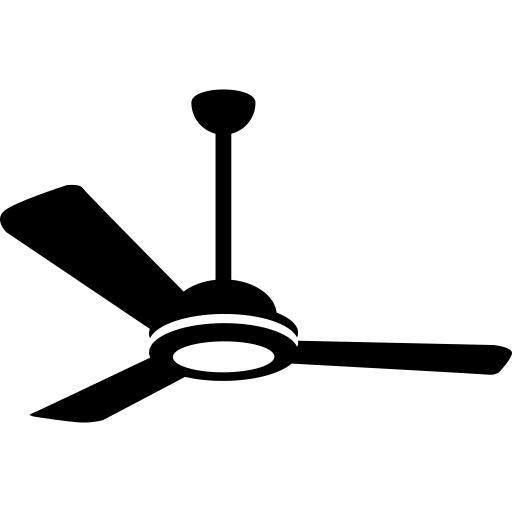
 Design with Fan in Cirkit Designer
Design with Fan in Cirkit DesignerIntroduction
A fan is an electromechanical device that creates airflow to cool or ventilate an area. It is commonly used in electronic equipment to dissipate heat generated by components such as processors, power supplies, and other heat-sensitive devices. Fans are essential for maintaining optimal operating temperatures, ensuring the longevity and performance of electronic systems.
Explore Projects Built with Fan
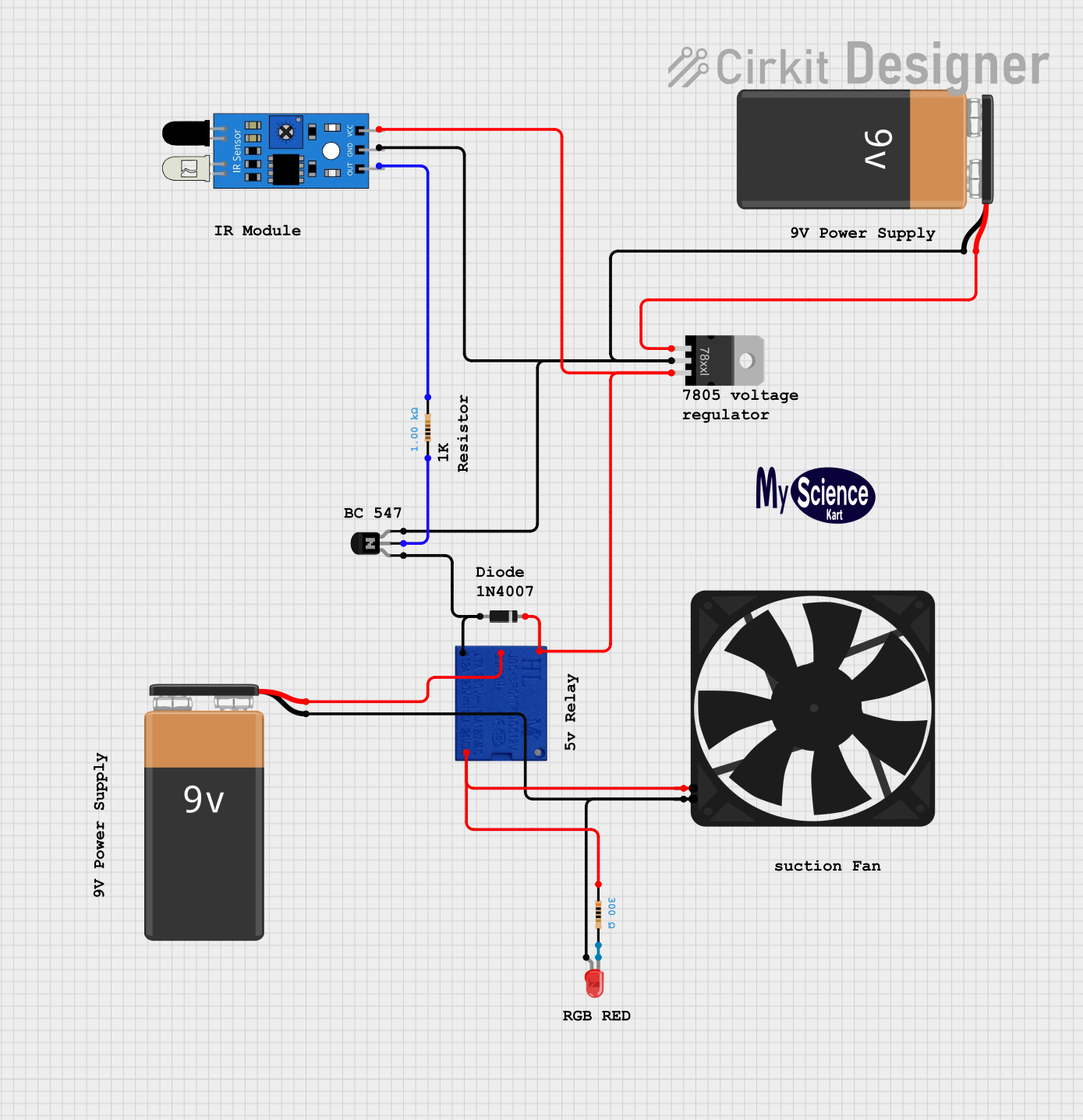
 Open Project in Cirkit Designer
Open Project in Cirkit Designer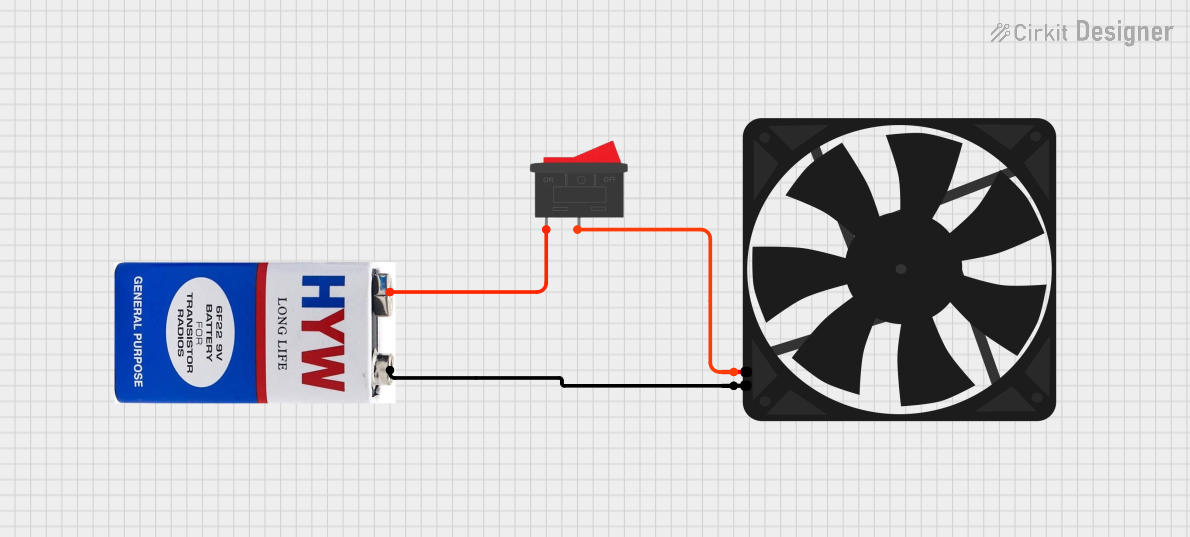
 Open Project in Cirkit Designer
Open Project in Cirkit Designer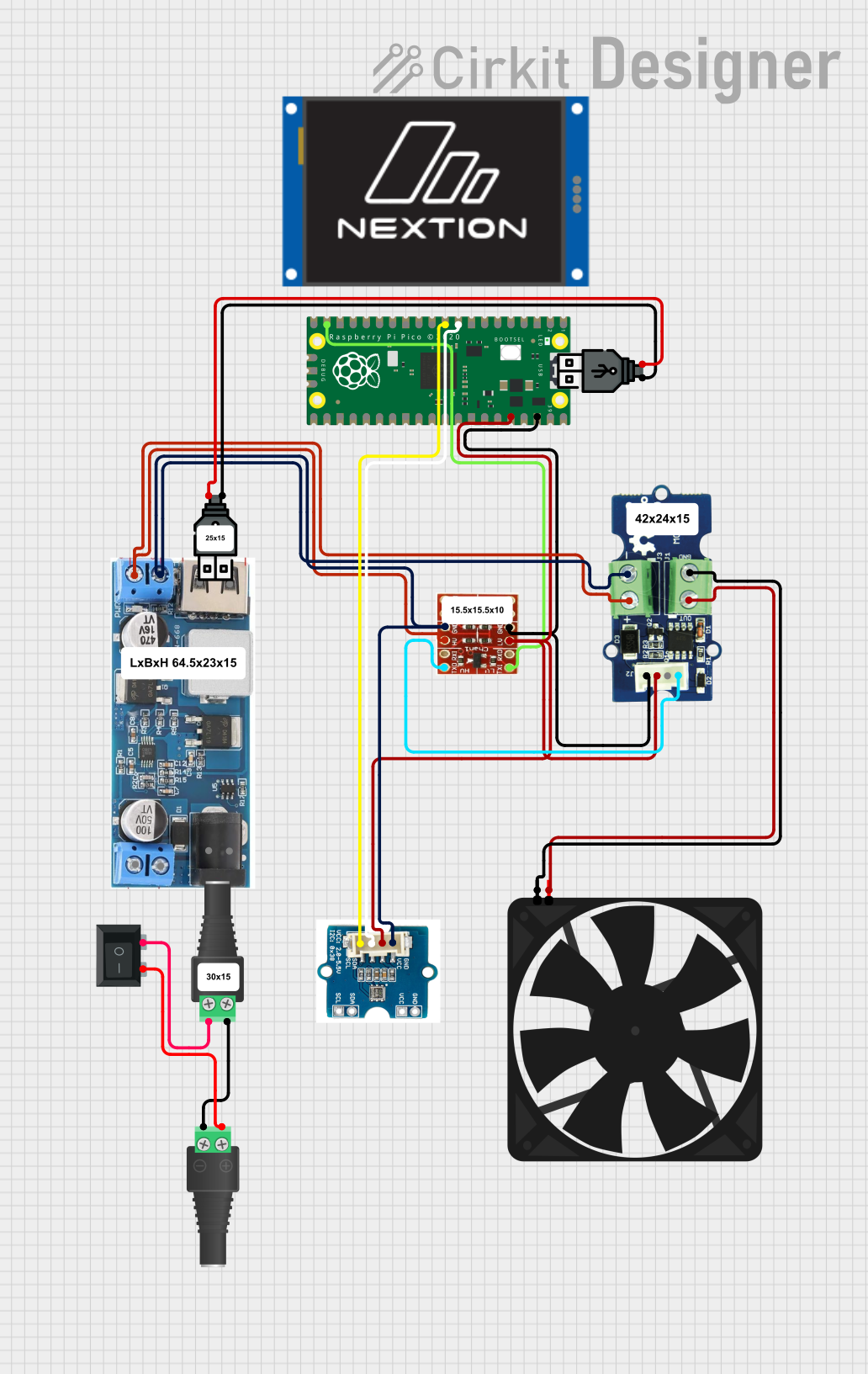
 Open Project in Cirkit Designer
Open Project in Cirkit Designer
 Open Project in Cirkit Designer
Open Project in Cirkit DesignerExplore Projects Built with Fan
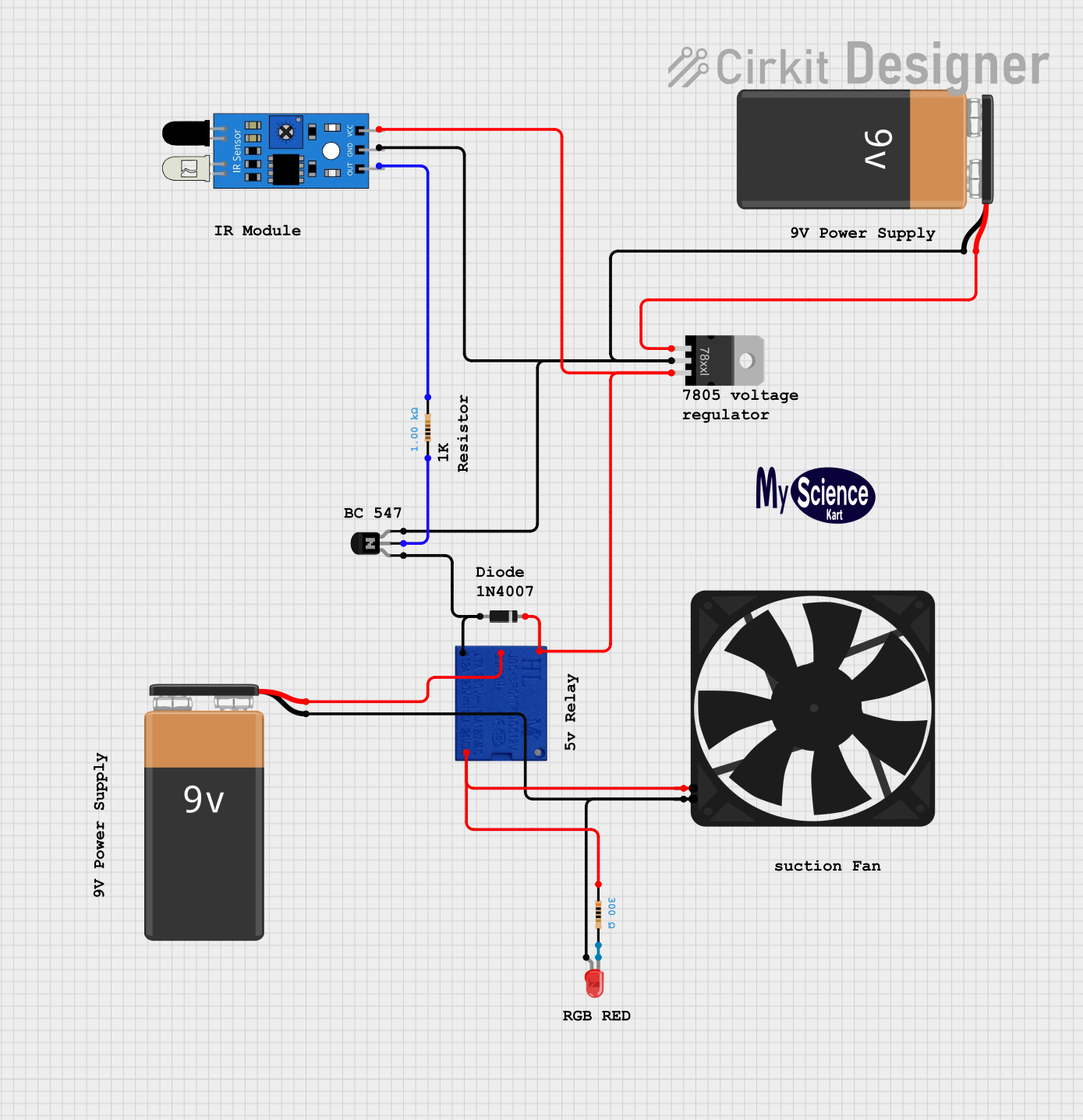
 Open Project in Cirkit Designer
Open Project in Cirkit Designer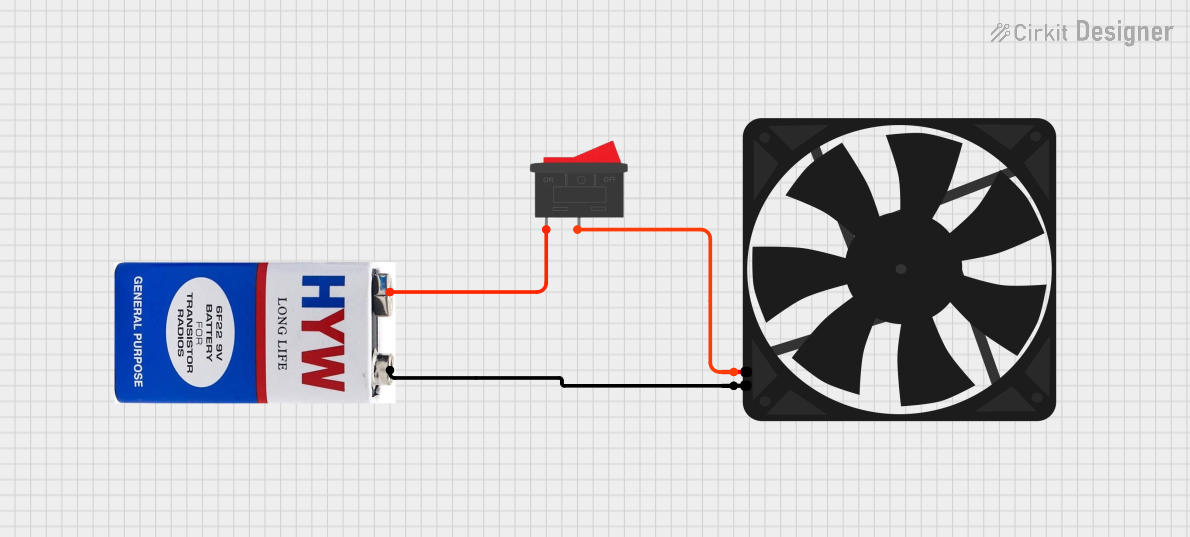
 Open Project in Cirkit Designer
Open Project in Cirkit Designer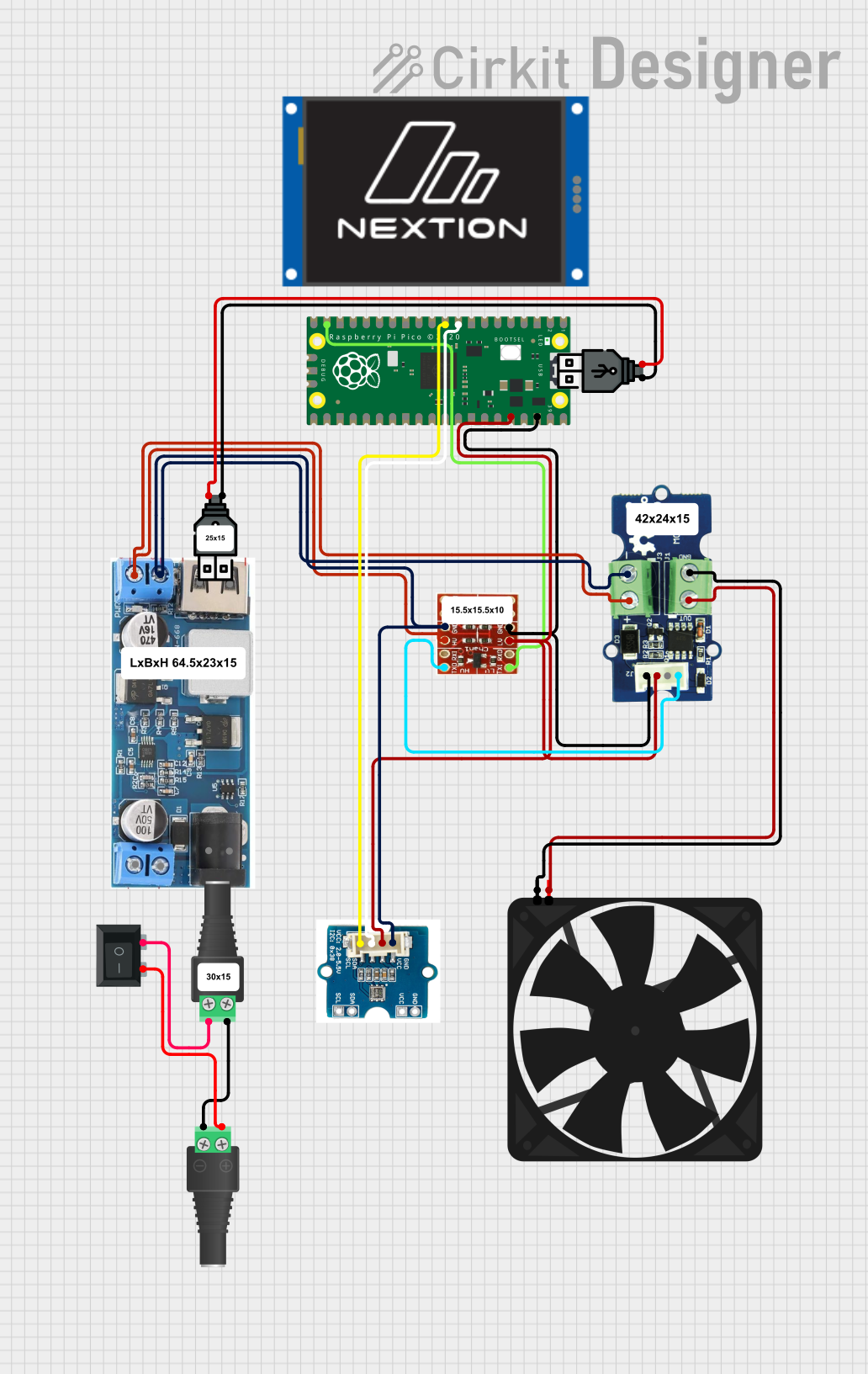
 Open Project in Cirkit Designer
Open Project in Cirkit Designer
 Open Project in Cirkit Designer
Open Project in Cirkit DesignerCommon Applications and Use Cases
- Cooling computer processors, graphics cards, and power supplies.
- Ventilating enclosures for electronic devices.
- Heat dissipation in industrial equipment.
- Air circulation in HVAC systems.
- Cooling 3D printers, robotics, and other DIY electronics projects.
Technical Specifications
Below are the general technical specifications for a standard DC brushless fan, commonly used in electronics:
| Parameter | Value |
|---|---|
| Operating Voltage | 5V, 12V, or 24V (varies by model) |
| Current Consumption | 0.1A to 0.5A |
| Power Rating | 0.5W to 5W |
| Speed | 1000 to 5000 RPM |
| Airflow | 10 to 100 CFM |
| Noise Level | 20 to 40 dBA |
| Bearing Type | Sleeve or Ball Bearing |
| Connector Type | 2-pin, 3-pin, or 4-pin |
Pin Configuration and Descriptions
The pin configuration for a 3-pin and 4-pin fan is detailed below:
3-Pin Fan
| Pin | Name | Description |
|---|---|---|
| 1 | GND | Ground connection for the fan. |
| 2 | VCC | Power supply input (e.g., 12V or 5V). |
| 3 | Tachometer | Outputs a signal to measure fan speed (optional). |
4-Pin Fan
| Pin | Name | Description |
|---|---|---|
| 1 | GND | Ground connection for the fan. |
| 2 | VCC | Power supply input (e.g., 12V or 5V). |
| 3 | Tachometer | Outputs a signal to measure fan speed. |
| 4 | PWM | Pulse Width Modulation input for speed control. |
Usage Instructions
How to Use the Fan in a Circuit
- Power Connection: Connect the fan's VCC pin to the appropriate voltage source (e.g., 5V or 12V) and the GND pin to the ground of the circuit.
- Speed Control (Optional): For 4-pin fans, connect the PWM pin to a microcontroller (e.g., Arduino) to control the fan speed. Use a PWM signal with a frequency of 25 kHz for optimal performance.
- Speed Monitoring (Optional): For 3-pin or 4-pin fans, connect the Tachometer pin to a microcontroller or monitoring circuit to measure the fan's RPM.
Important Considerations and Best Practices
- Voltage Compatibility: Ensure the fan's operating voltage matches the power supply in your circuit.
- Current Rating: Verify that the power supply can provide sufficient current for the fan.
- Orientation: Install the fan in the correct orientation to direct airflow as needed.
- Noise Reduction: Use rubber mounts or grommets to minimize vibration and noise.
- Dust Management: Periodically clean the fan to prevent dust buildup, which can reduce efficiency.
Example: Connecting a 4-Pin Fan to an Arduino UNO
Below is an example of how to control a 4-pin fan using an Arduino UNO:
// Example: Controlling a 4-pin fan with PWM using Arduino UNO
const int pwmPin = 9; // PWM pin connected to the fan's PWM input
const int speed = 128; // Set fan speed (0 to 255, where 255 is full speed)
void setup() {
pinMode(pwmPin, OUTPUT); // Set the PWM pin as an output
}
void loop() {
analogWrite(pwmPin, speed); // Send PWM signal to control fan speed
delay(1000); // Keep the fan running at the set speed
}
Troubleshooting and FAQs
Common Issues and Solutions
Fan Does Not Spin:
- Cause: Incorrect voltage or loose connections.
- Solution: Verify the power supply voltage and ensure all connections are secure.
Fan Spins Slowly:
- Cause: Insufficient power or high resistance in the circuit.
- Solution: Check the power supply's current rating and reduce resistance in the circuit.
Excessive Noise:
- Cause: Dust buildup or worn-out bearings.
- Solution: Clean the fan and consider replacing it if the bearings are damaged.
PWM Control Not Working:
- Cause: Incorrect PWM frequency or wiring.
- Solution: Ensure the PWM signal is at the correct frequency (25 kHz) and check the wiring.
FAQs
Q: Can I use a 12V fan with a 5V power supply?
A: No, a 12V fan requires a 12V power supply to operate correctly. Using a lower voltage may prevent the fan from spinning or reduce its performance.
Q: How do I measure the fan's RPM?
A: Connect the Tachometer pin to a microcontroller and use an interrupt or pulse-counting method to calculate the RPM based on the signal frequency.
Q: Can I control a 3-pin fan's speed?
A: Speed control for 3-pin fans is limited. You can use a variable voltage regulator or a PWM signal on the VCC line, but this may cause noise or reduce the fan's lifespan.
Q: What is the difference between sleeve and ball bearings?
A: Sleeve bearings are quieter but have a shorter lifespan, while ball bearings are more durable and suitable for high-temperature environments.