
How to Use Adafruit NeoPixel Stick: Examples, Pinouts, and Specs

 Design with Adafruit NeoPixel Stick in Cirkit Designer
Design with Adafruit NeoPixel Stick in Cirkit DesignerIntroduction
The Adafruit NeoPixel Stick is an innovative LED strip that allows for individual control of multiple RGB LEDs, enabling users to create a wide array of colorful lighting effects. This component is ideal for DIY projects, wearables, and any application requiring dynamic and customizable lighting solutions.
Explore Projects Built with Adafruit NeoPixel Stick
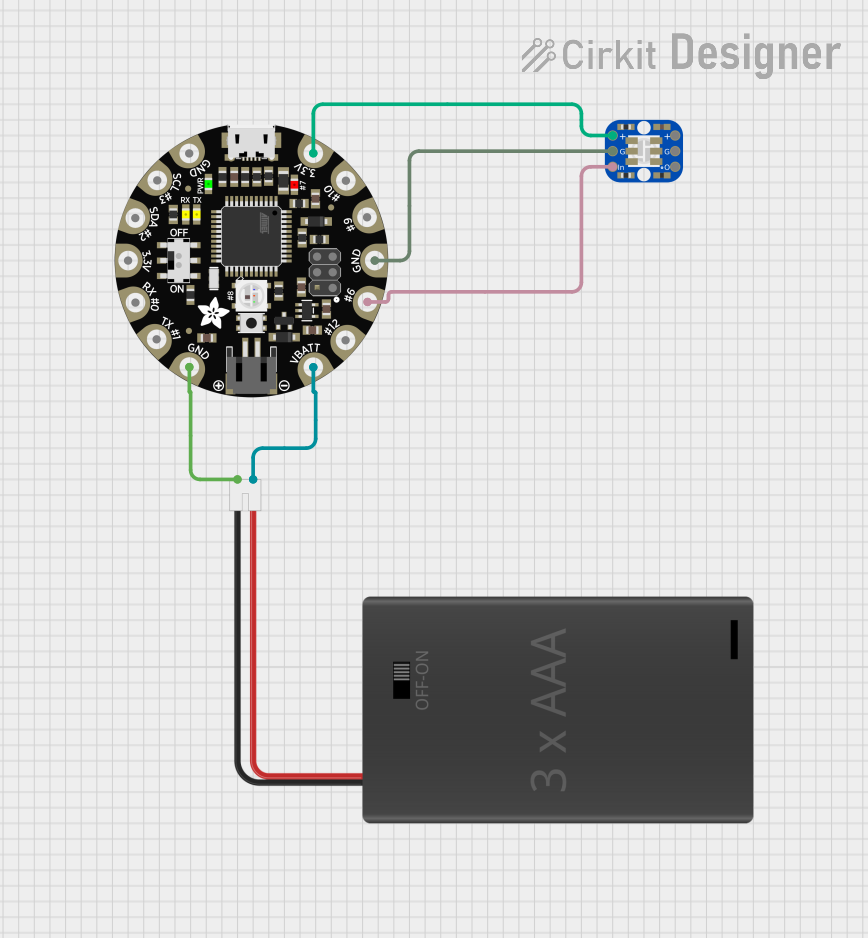
 Open Project in Cirkit Designer
Open Project in Cirkit Designer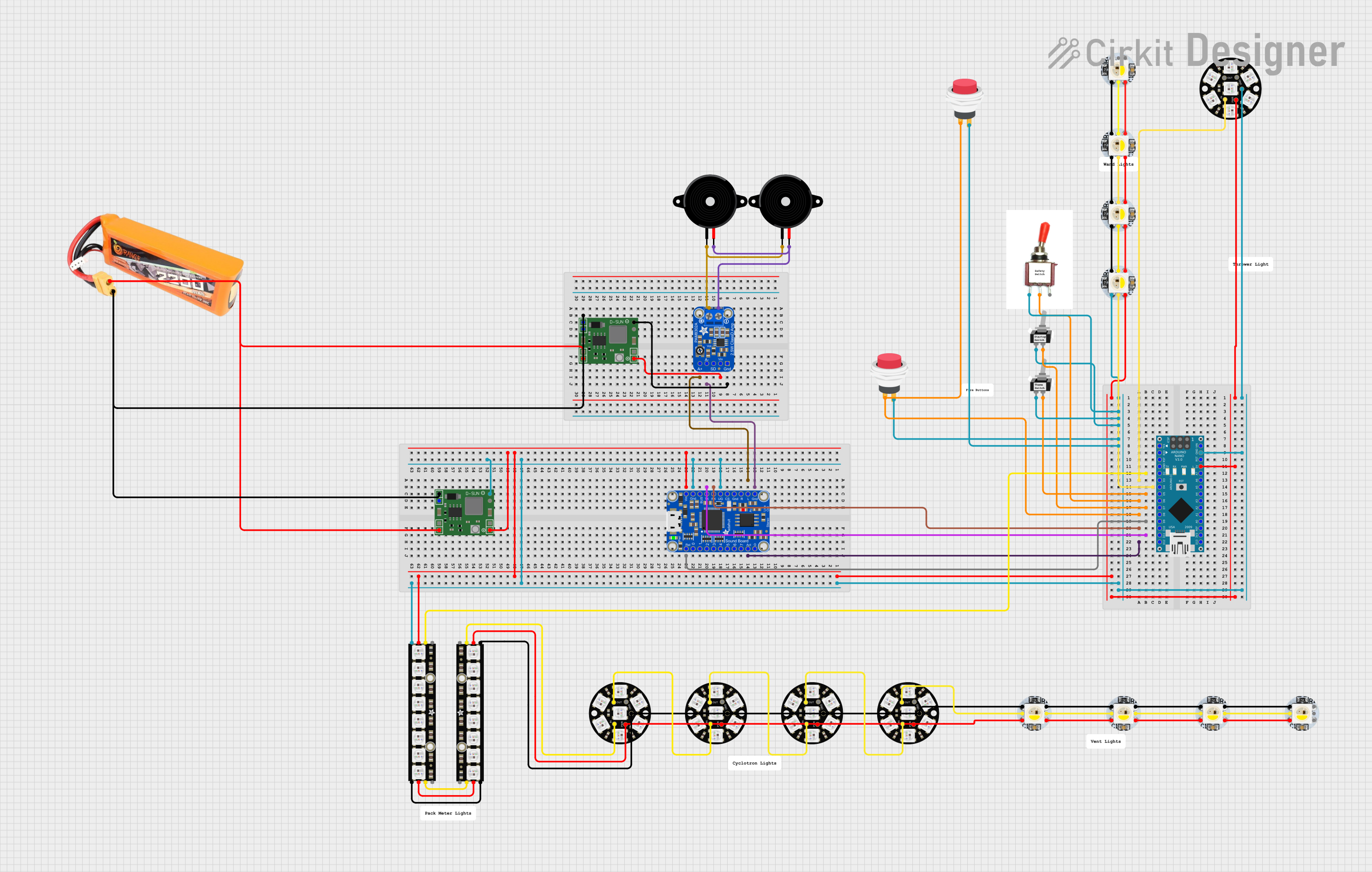
 Open Project in Cirkit Designer
Open Project in Cirkit Designer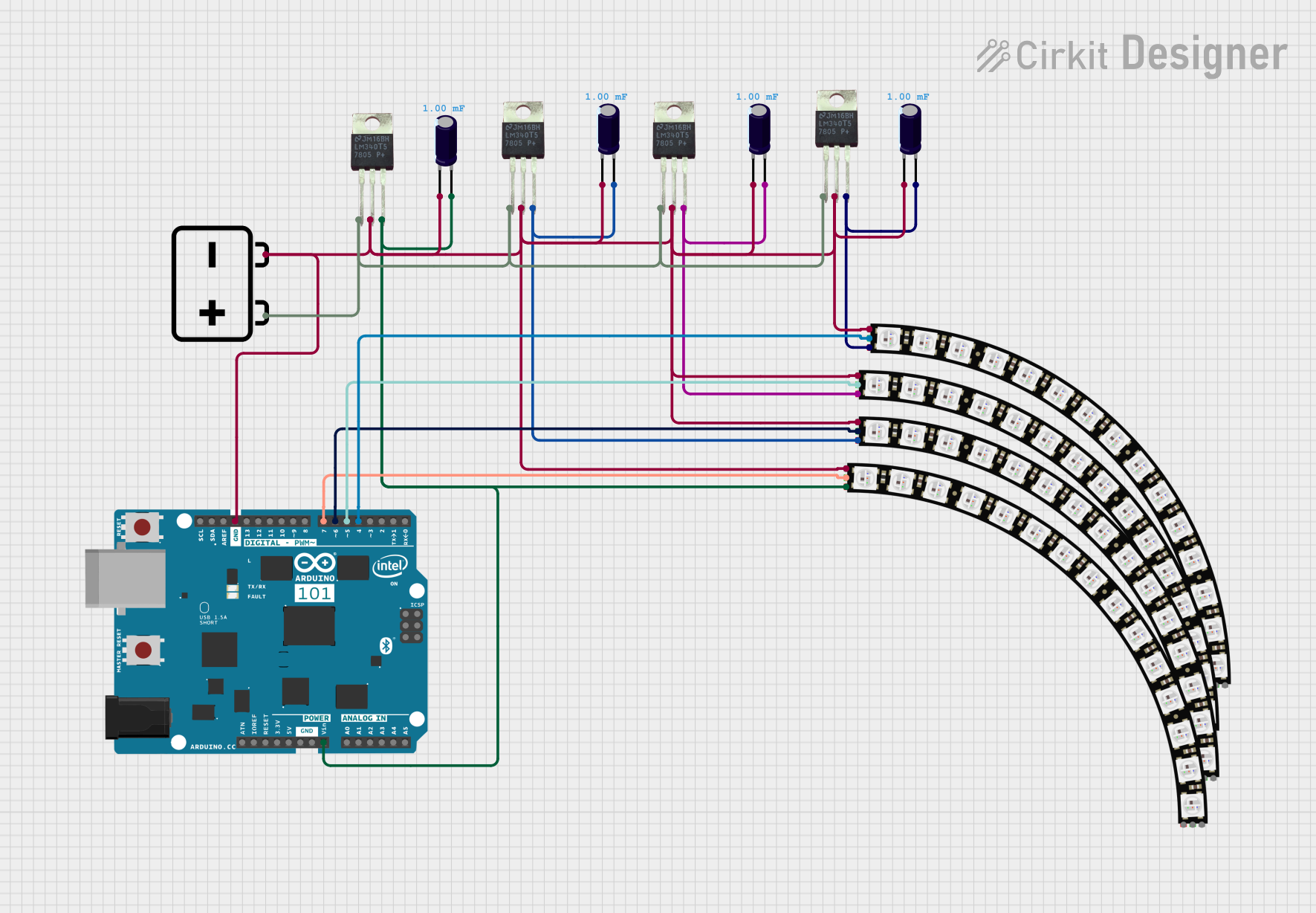
 Open Project in Cirkit Designer
Open Project in Cirkit Designer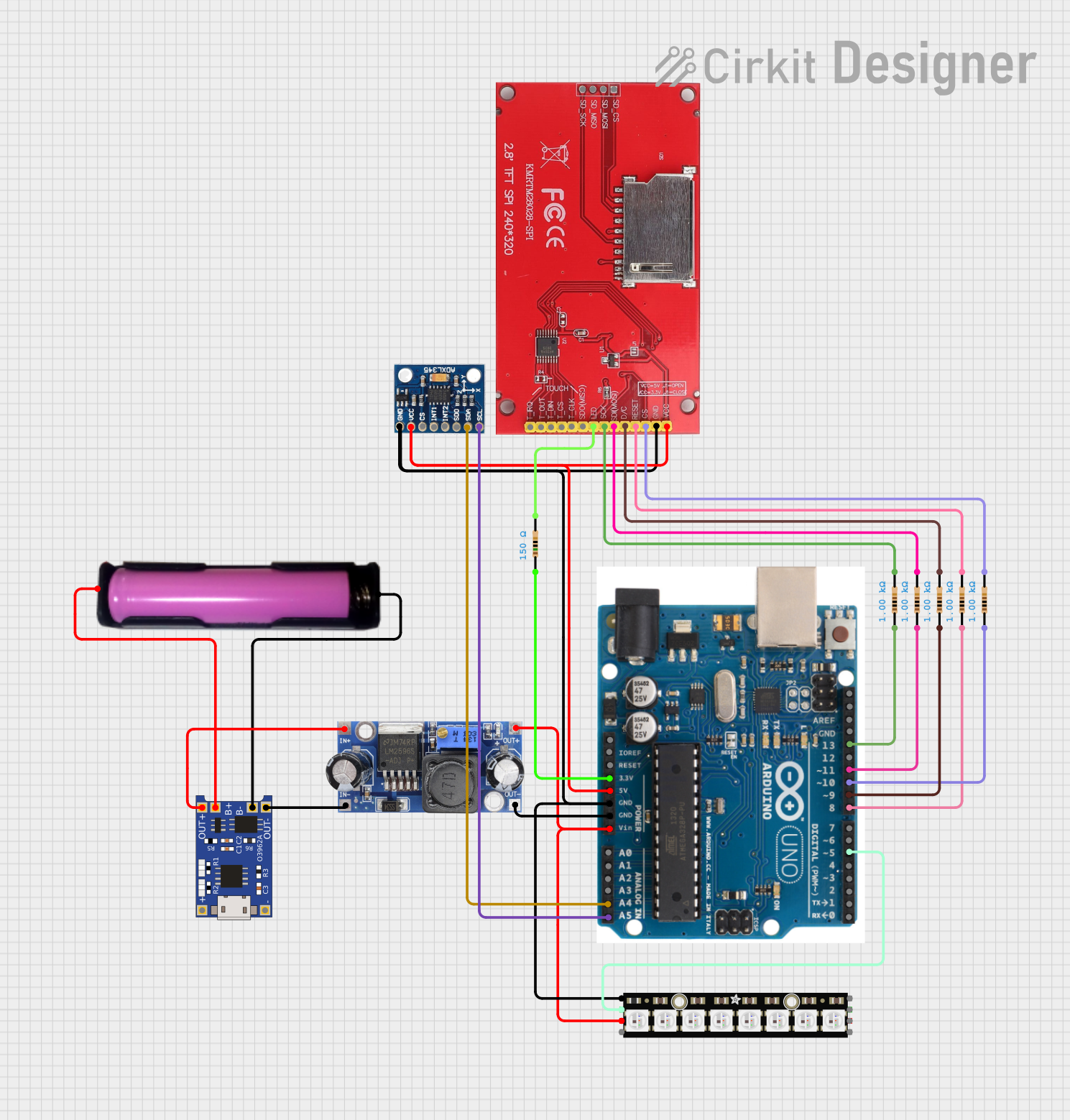
 Open Project in Cirkit Designer
Open Project in Cirkit DesignerExplore Projects Built with Adafruit NeoPixel Stick
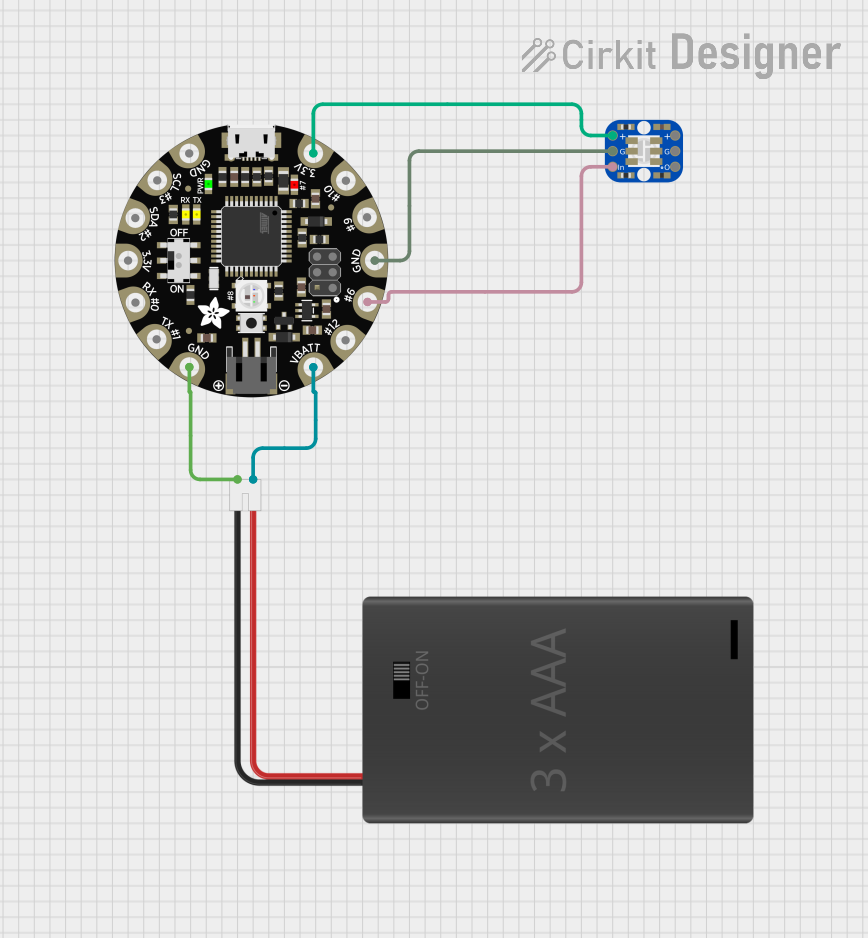
 Open Project in Cirkit Designer
Open Project in Cirkit Designer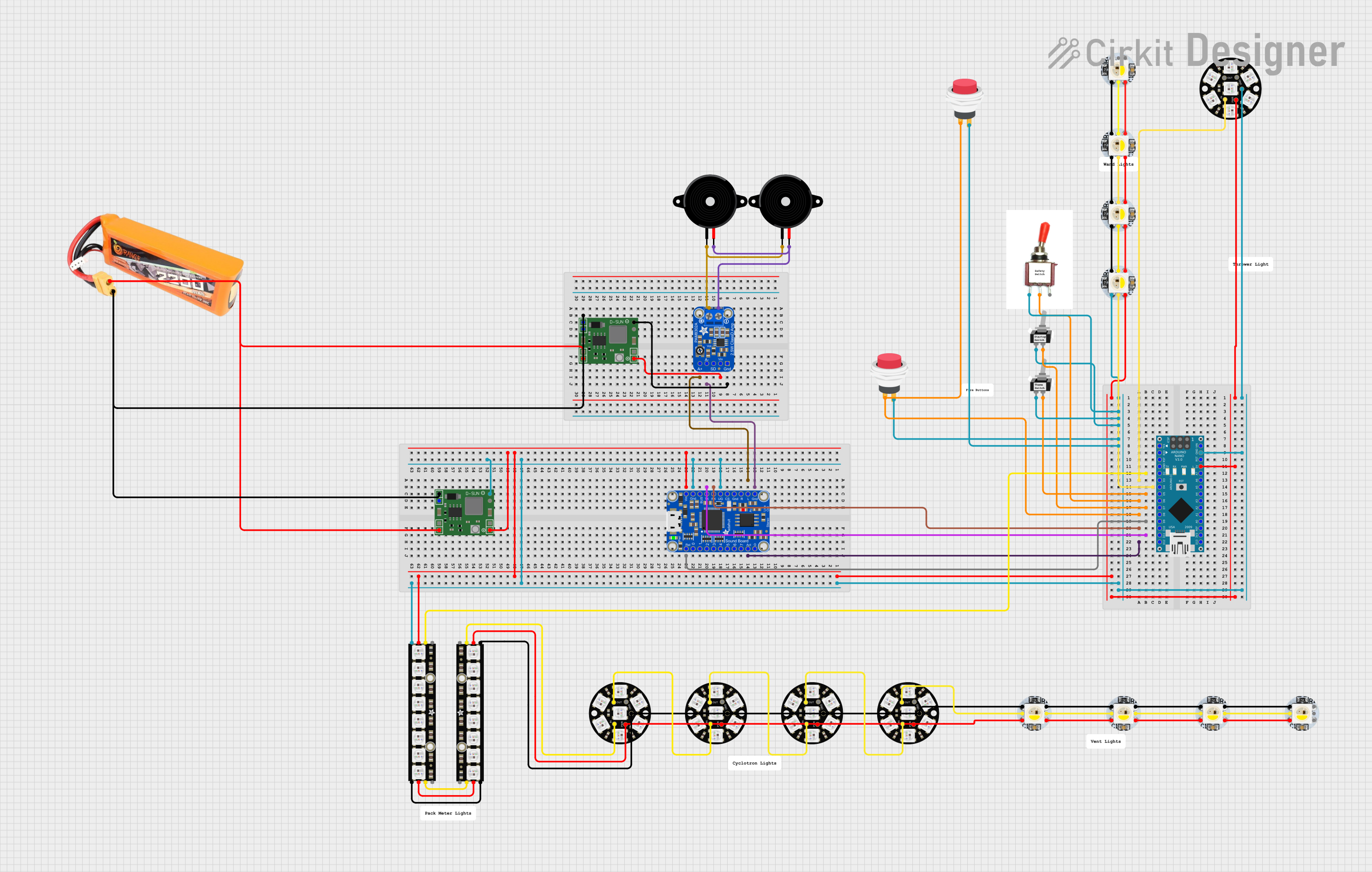
 Open Project in Cirkit Designer
Open Project in Cirkit Designer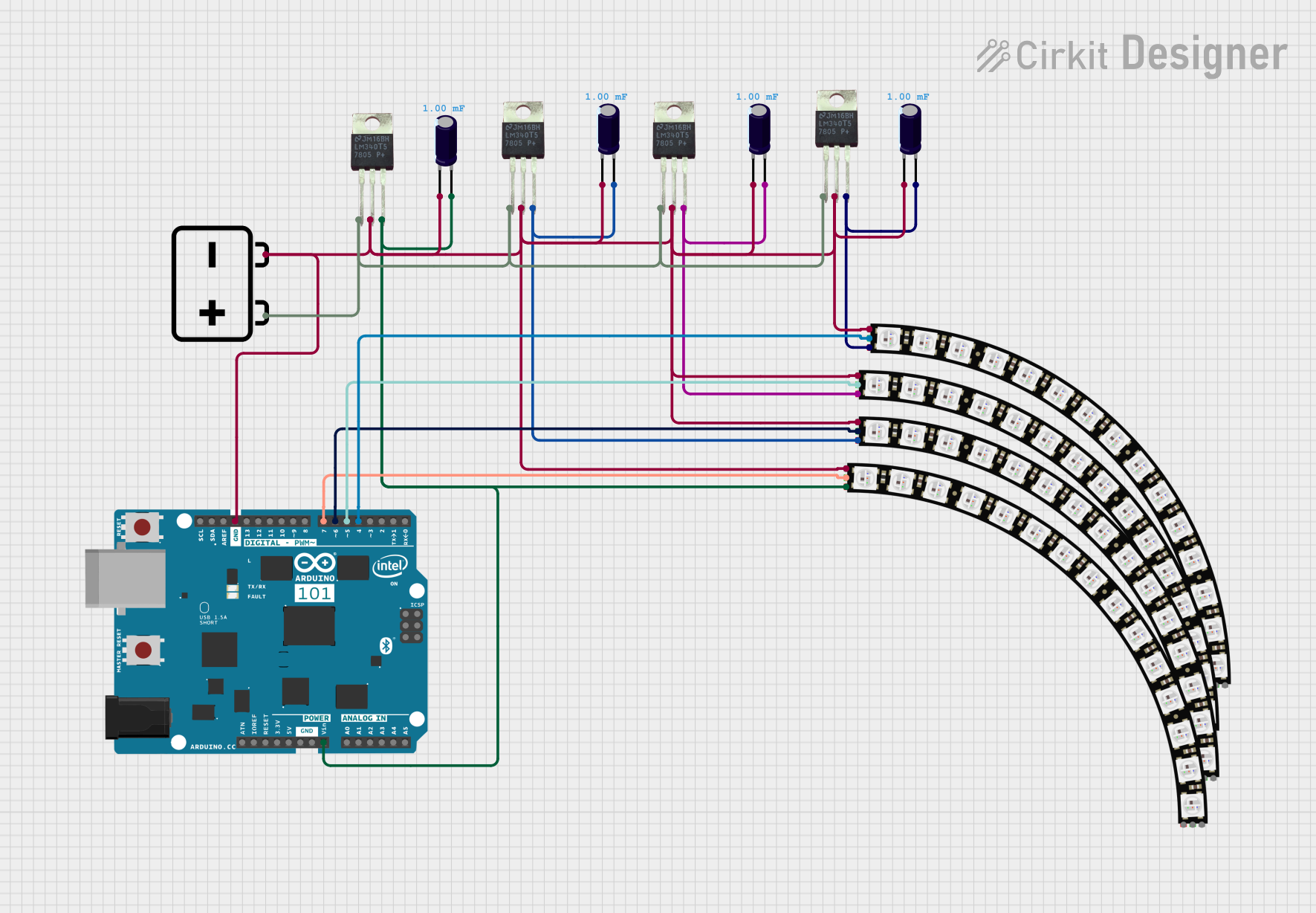
 Open Project in Cirkit Designer
Open Project in Cirkit Designer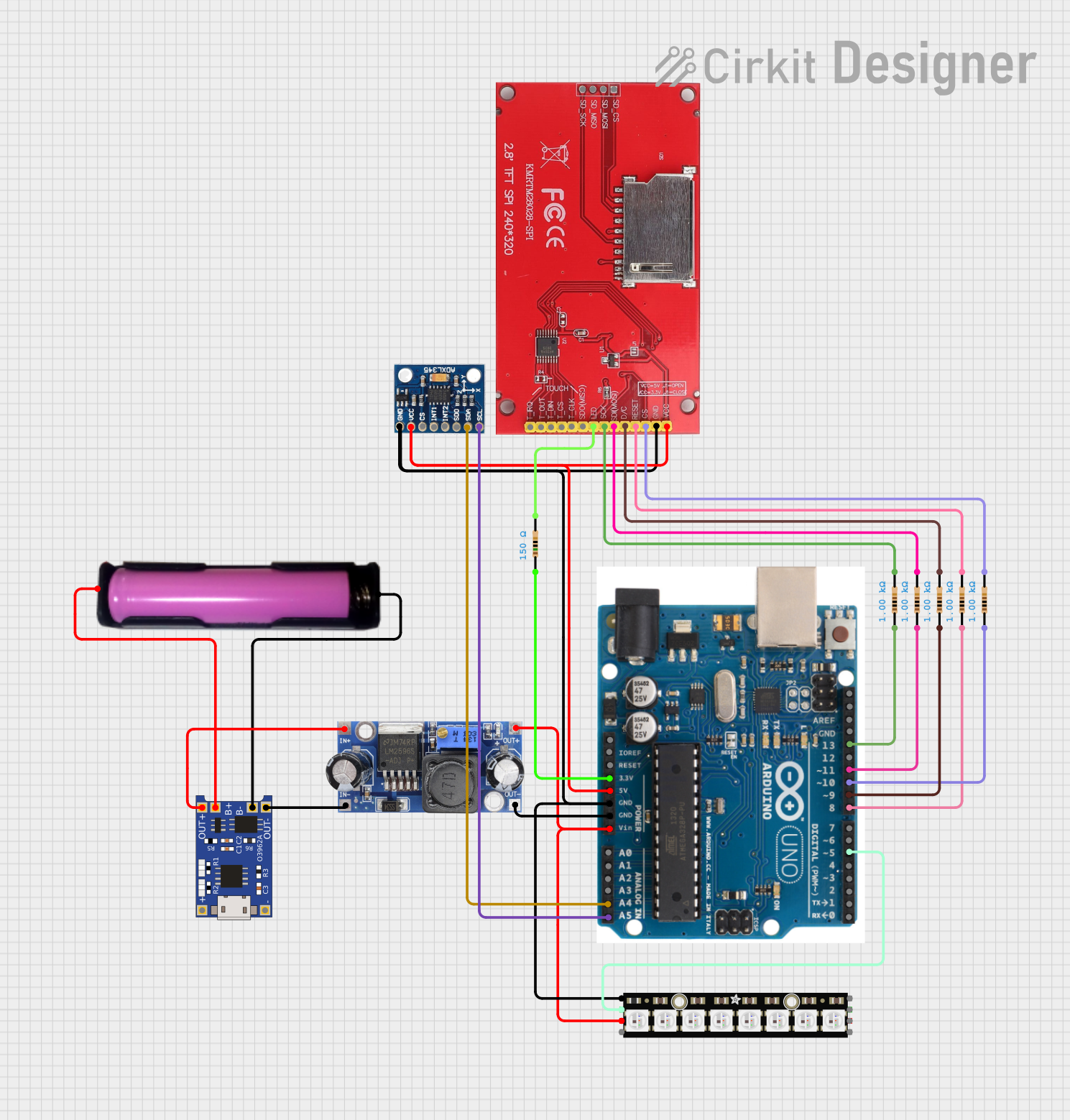
 Open Project in Cirkit Designer
Open Project in Cirkit DesignerCommon Applications and Use Cases
- Decorative lighting
- Wearable electronics
- Signal indicators
- Interactive art installations
- Custom PC case lighting
- Educational projects teaching digital electronics and programming
Technical Specifications
Key Technical Details
- LED Count: 8 RGB LEDs per stick
- Operating Voltage: 5V DC
- Max Current per LED: ~60 mA (with all three RGB diodes at full brightness)
- Max Power Consumption per LED: ~0.3W
- Communication Protocol: Single-wire (data) control protocol
- Operating Temperature: -40°C to 80°C
Pin Configuration and Descriptions
| Pin Number | Name | Description |
|---|---|---|
| 1 | VCC | Power supply (5V DC) |
| 2 | GND | Ground connection |
| 3 | DIN | Digital input signal |
| 4 | DOUT | Digital output signal (to chain multiple sticks) |
Usage Instructions
How to Use the Component in a Circuit
- Power Supply: Connect the VCC pin to a 5V power supply and the GND pin to the common ground.
- Signal Connection: Connect the DIN pin to a digital output pin on your microcontroller (e.g., an Arduino UNO).
- Chaining NeoPixel Sticks: If you are using multiple NeoPixel Sticks, connect the DOUT pin of the first stick to the DIN pin of the next.
- Current Limitation: Ensure that your power supply can handle the maximum current draw when all LEDs are at full brightness.
Important Considerations and Best Practices
- Use a capacitor (1000 µF, 6.3V or higher) across the + and – terminals of the power supply to prevent initial onrush of current from damaging the LEDs.
- Place a 300 to 500 Ohm resistor in series with the DIN pin to protect the NeoPixel’s data input.
- Always share a common ground between the NeoPixel Stick and the microcontroller.
- Avoid powering the NeoPixel Stick directly from a microcontroller pin; instead, use an external power supply.
- Update the LEDs at a rate of at least 30 frames per second to avoid visible flicker.
Example Code for Arduino UNO
#include <Adafruit_NeoPixel.h>
#define PIN 6 // Define the pin connected to NeoPixel DIN
#define NUMPIXELS 8 // Number of LEDs in the NeoPixel Stick
Adafruit_NeoPixel pixels(NUMPIXELS, PIN, NEO_GRB + NEO_KHZ800);
void setup() {
pixels.begin(); // Initialize the NeoPixel library.
}
void loop() {
for(int i = 0; i < NUMPIXELS; i++) {
pixels.setPixelColor(i, pixels.Color(255, 0, 0)); // Set color to red.
pixels.show(); // Update the LEDs with the set color.
delay(500);
pixels.setPixelColor(i, pixels.Color(0, 0, 0)); // Turn off the LED.
pixels.show();
delay(500);
}
}
Troubleshooting and FAQs
Common Issues Users Might Face
- LEDs not lighting up: Check power supply and connections, ensure the correct pin is used for data input, and verify that the code is uploaded correctly.
- Flickering LEDs: Ensure that the update rate is sufficient and that there is a common ground between the NeoPixel Stick and the microcontroller.
- Incorrect colors: Verify that the color order in the code matches the NeoPixel Stick's configuration (GRB in this case).
Solutions and Tips for Troubleshooting
- Double-check wiring, especially the data input and ground connections.
- Use a multimeter to verify that the power supply is delivering 5V.
- Ensure that the Arduino library for NeoPixel is up to date and correctly included in your project.
- Reduce the brightness of the LEDs if the power supply is insufficient for the current draw.
FAQs
Q: Can I control each LED individually?
A: Yes, each LED can be addressed individually using the setPixelColor function in the Adafruit NeoPixel library.
Q: How many NeoPixel Sticks can I chain together? A: The number is limited by the power supply capacity and the memory of the microcontroller. Each LED requires 3 bytes of RAM.
Q: Do I need to use an external power supply? A: For more than a few LEDs, an external power supply is recommended to provide sufficient current.
Q: Can I use the NeoPixel Stick with a 3.3V microcontroller? A: While the NeoPixel Stick is designed for 5V, many users have successfully driven it with 3.3V logic. However, for reliable operation, level shifting to 5V may be necessary.