
How to Use Qwiic Cable - Breadboard Jumper (4-pin): Examples, Pinouts, and Specs
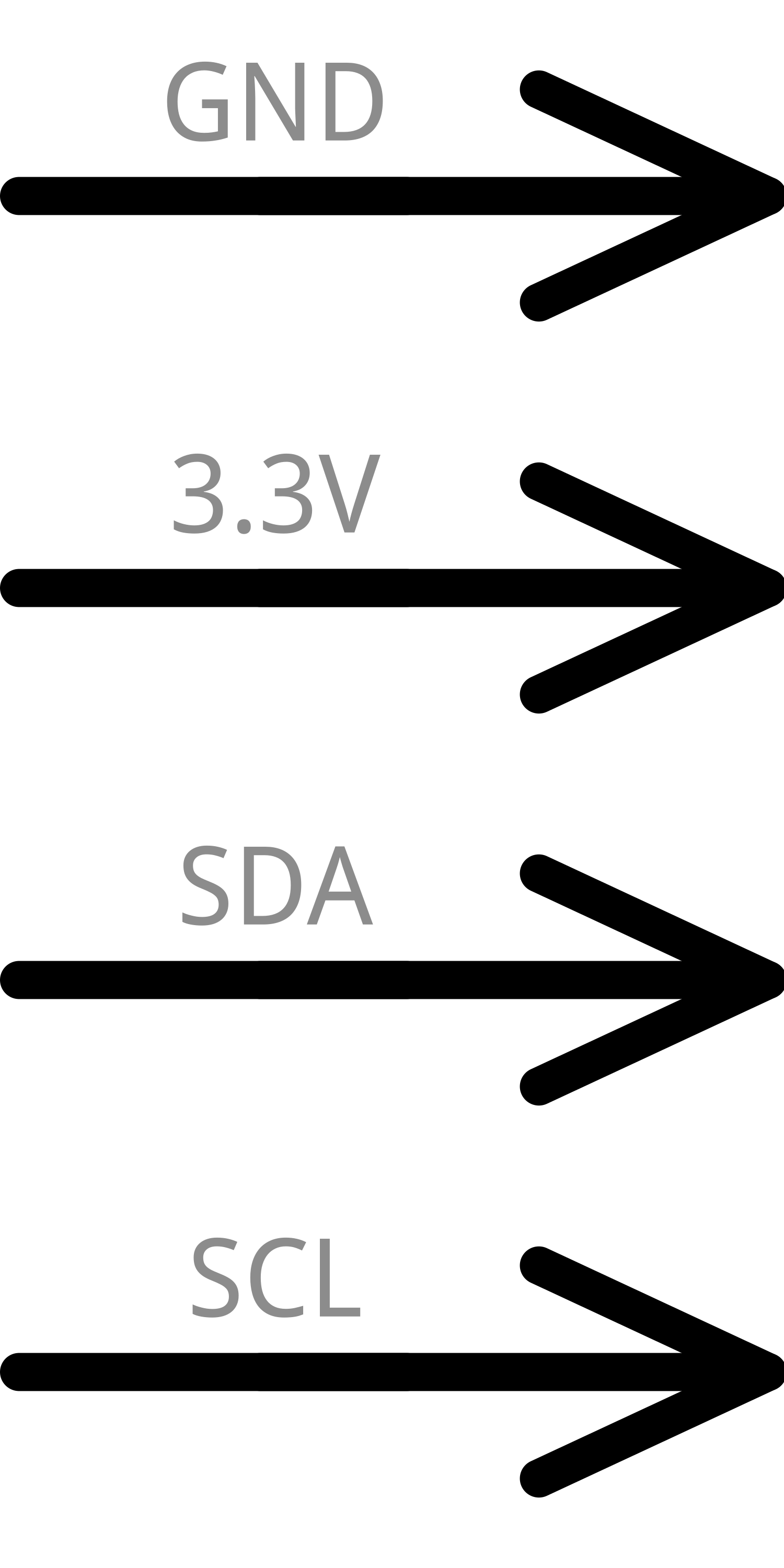
 Design with Qwiic Cable - Breadboard Jumper (4-pin) in Cirkit Designer
Design with Qwiic Cable - Breadboard Jumper (4-pin) in Cirkit DesignerIntroduction
The Qwiic Cable - Breadboard Jumper (4-pin) is an essential component for rapid prototyping and development within the Qwiic ecosystem. This cable facilitates easy and reliable connections between Qwiic-enabled devices and a breadboard or other standard 0.1" pitch connectors. It is designed to streamline the process of integrating sensors, actuators, and other modules in a plug-and-play manner, significantly reducing the time required for setup and wiring.
Explore Projects Built with Qwiic Cable - Breadboard Jumper (4-pin)

 Open Project in Cirkit Designer
Open Project in Cirkit Designer
 Open Project in Cirkit Designer
Open Project in Cirkit Designer
 Open Project in Cirkit Designer
Open Project in Cirkit Designer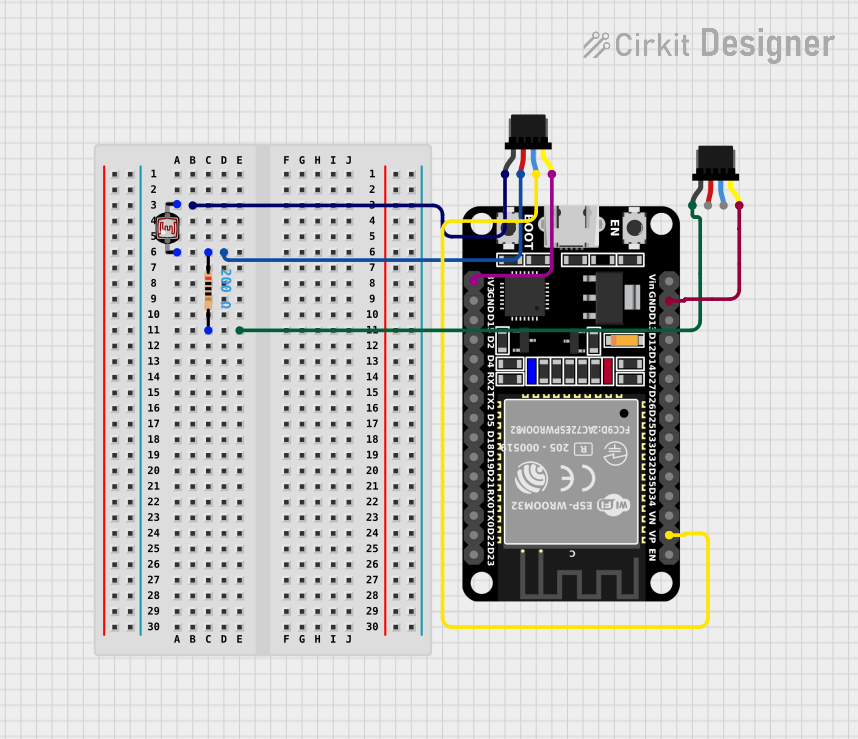
 Open Project in Cirkit Designer
Open Project in Cirkit DesignerExplore Projects Built with Qwiic Cable - Breadboard Jumper (4-pin)

 Open Project in Cirkit Designer
Open Project in Cirkit Designer
 Open Project in Cirkit Designer
Open Project in Cirkit Designer
 Open Project in Cirkit Designer
Open Project in Cirkit Designer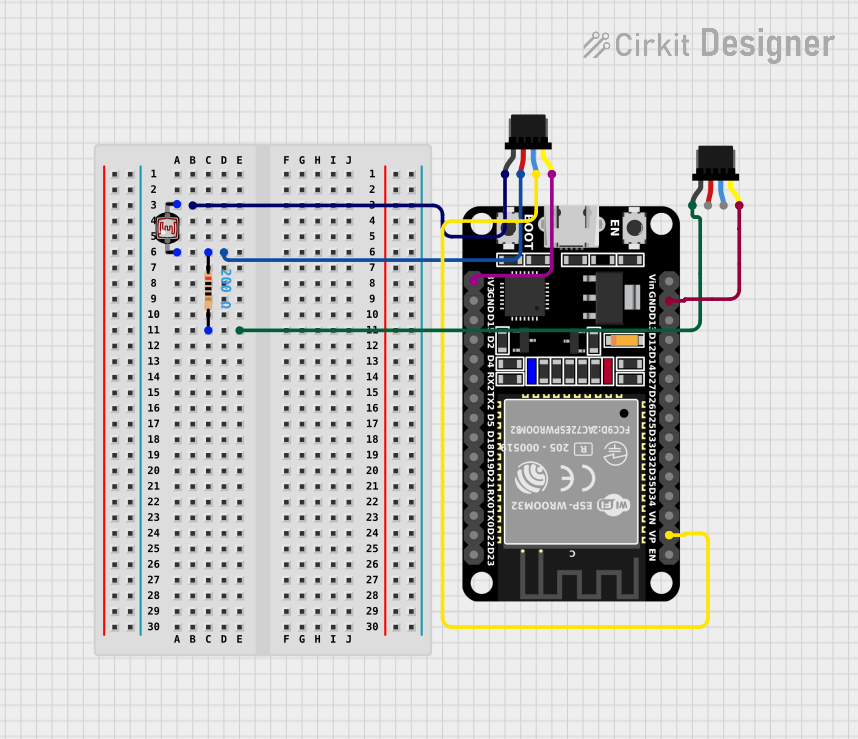
 Open Project in Cirkit Designer
Open Project in Cirkit DesignerCommon Applications and Use Cases
- Rapid prototyping with Qwiic-enabled devices
- Connecting Qwiic devices to a breadboard for testing and development
- Extending the reach of Qwiic connections in a project
- Creating a temporary setup for proof-of-concept demonstrations
Technical Specifications
Key Technical Details
- Connector Type: 4-pin Qwiic to breadboard jumper
- Wire Gauge: 28 AWG
- Length: Typically available in various lengths (e.g., 100mm, 150mm, etc.)
- Voltage Rating: 3.3V (standard for Qwiic system)
- Current Rating: 1A (maximum recommended)
Pin Configuration and Descriptions
| Pin Number | Qwiic Color Code | Description |
|---|---|---|
| 1 | Black | Ground (GND) |
| 2 | Red | Power (3.3V) |
| 3 | Blue | Data (SDA) |
| 4 | Yellow | Clock (SCL) |
Usage Instructions
How to Use the Component in a Circuit
- Identify the Qwiic-enabled devices you wish to connect, such as sensors or microcontrollers.
- Insert the breadboard jumper ends of the Qwiic Cable into the breadboard, aligning them with the correct power (3.3V and GND) and I2C data lines (SDA and SCL).
- Connect the Qwiic connector ends to the Qwiic ports on your devices, ensuring the connectors are fully seated.
- Power up your system and verify that all devices are recognized and communicating as expected.
Important Considerations and Best Practices
- Ensure that the breadboard power rails are supplying the correct voltage (3.3V) for Qwiic devices.
- Avoid forcing the connectors, as they are keyed to fit in only one orientation.
- Keep the cables away from sources of EMI (Electromagnetic Interference) to prevent communication errors.
- For longer cable runs, be aware of potential voltage drop and signal degradation.
Troubleshooting and FAQs
Common Issues Users Might Face
- Device Not Recognized: Ensure that the cable is properly connected and that there are no loose connections.
- Intermittent Connection: Check for any damage to the cable or connectors that may cause a poor connection.
- Communication Errors: Verify that no EMI sources are interfering with the I2C signals.
Solutions and Tips for Troubleshooting
- Re-seat the Connectors: Disconnect and reconnect the Qwiic connectors to ensure a solid connection.
- Inspect the Cable: Look for any physical damage to the cable or connectors that might affect functionality.
- Check Breadboard Connections: Make sure the jumper ends are inserted into the correct breadboard rows and columns.
FAQs
Q: Can I use the Qwiic Cable with a 5V system? A: No, the Qwiic system is designed for 3.3V. Using a 5V supply may damage your Qwiic-enabled devices.
Q: How long can the Qwiic Cable be before signal integrity is compromised? A: It depends on the I2C bus speed and the environmental conditions, but for most applications, keeping the total bus length under 1 meter is recommended.
Q: Is the Qwiic Cable compatible with all Qwiic-enabled devices? A: Yes, the Qwiic Cable is designed to be universally compatible with all devices that support the Qwiic connection standard.
Example Code for Arduino UNO
#include <Wire.h>
// This example assumes you have a Qwiic-enabled sensor connected to the Arduino
// via the Qwiic Cable - Breadboard Jumper (4-pin).
void setup() {
Wire.begin(); // Initialize I2C communication
Serial.begin(9600); // Start serial communication at 9600 baud rate
// Replace with the initialization code specific to your Qwiic device
// Example: sensor.begin();
}
void loop() {
// Replace with the code to read data from your Qwiic device
// Example: int sensorData = sensor.read();
// Print the data to the Serial Monitor
// Example: Serial.println(sensorData);
delay(1000); // Wait for 1 second before reading data again
}
Remember to replace the placeholder code with the actual functions provided by the library for your specific Qwiic-enabled device. Always consult the device's datasheet or user manual for the correct usage of library functions.