
How to Use lCD with I2C: Examples, Pinouts, and Specs
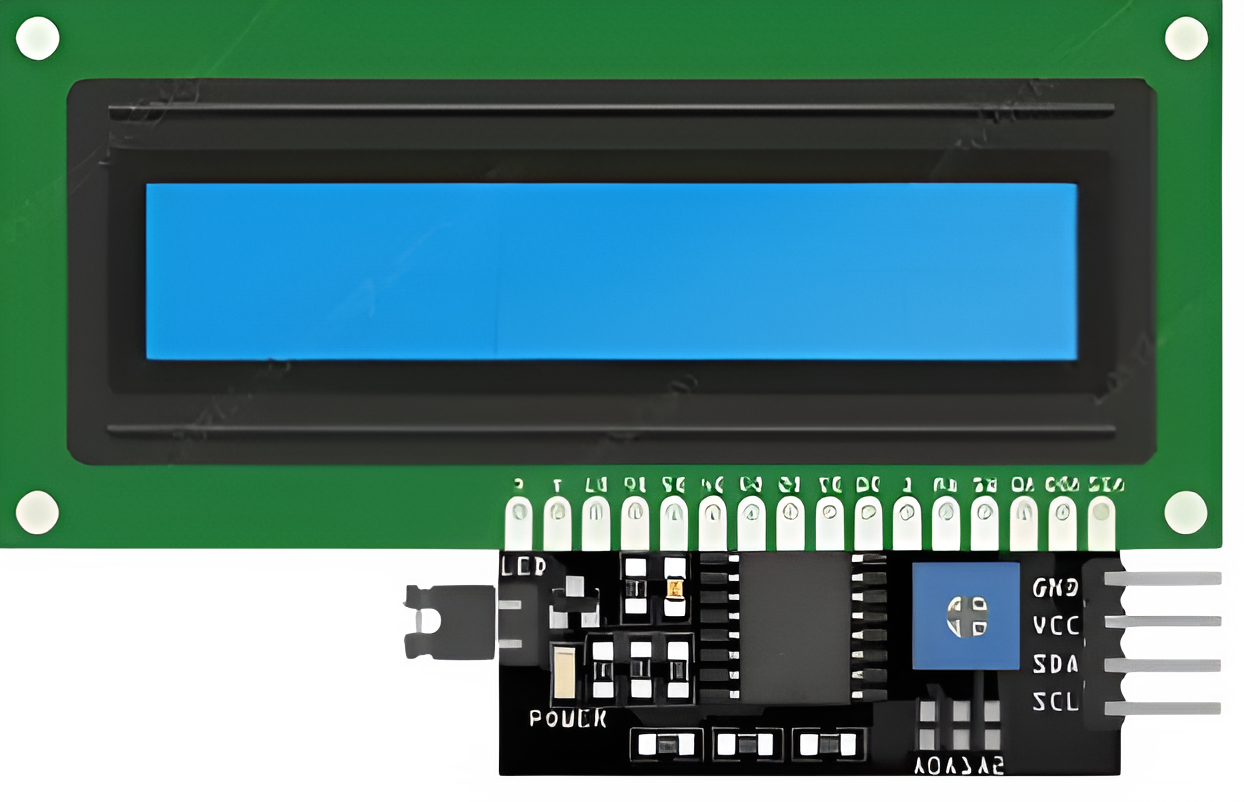
 Design with lCD with I2C in Cirkit Designer
Design with lCD with I2C in Cirkit DesignerIntroduction
The LCD with I2C is a liquid crystal display module that uses the I2C (Inter-Integrated Circuit) protocol for communication. This module simplifies the process of connecting and controlling an LCD by reducing the number of pins required, making it ideal for microcontroller-based projects. It is commonly used for displaying text, numbers, and simple custom characters in embedded systems.
Explore Projects Built with lCD with I2C

 Open Project in Cirkit Designer
Open Project in Cirkit Designer
 Open Project in Cirkit Designer
Open Project in Cirkit Designer
 Open Project in Cirkit Designer
Open Project in Cirkit Designer
 Open Project in Cirkit Designer
Open Project in Cirkit DesignerExplore Projects Built with lCD with I2C

 Open Project in Cirkit Designer
Open Project in Cirkit Designer
 Open Project in Cirkit Designer
Open Project in Cirkit Designer
 Open Project in Cirkit Designer
Open Project in Cirkit Designer
 Open Project in Cirkit Designer
Open Project in Cirkit DesignerCommon Applications and Use Cases
- Microcontroller-based projects (e.g., Arduino, Raspberry Pi)
- Home automation systems
- Data logging and monitoring systems
- Educational and prototyping purposes
- User interfaces for embedded devices
Technical Specifications
Key Technical Details
- Display Type: 16x2 or 20x4 character LCD
- Communication Protocol: I2C
- Operating Voltage: 5V DC
- Backlight: LED (controllable via software)
- I2C Address: Typically 0x27 or 0x3F (configurable via solder jumpers)
- Current Consumption: ~20mA (with backlight on)
- Contrast Adjustment: Potentiometer on the I2C backpack
Pin Configuration and Descriptions
The LCD with I2C module has a 4-pin interface for connection:
| Pin Name | Description | Notes |
|---|---|---|
| GND | Ground | Connect to the ground of the system. |
| VCC | Power Supply | Connect to 5V DC. |
| SDA | Serial Data Line | Connect to the SDA pin of the microcontroller. |
| SCL | Serial Clock Line | Connect to the SCL pin of the microcontroller. |
Usage Instructions
How to Use the Component in a Circuit
Wiring the LCD with I2C:
- Connect the
GNDpin of the LCD to the ground of your microcontroller. - Connect the
VCCpin to the 5V power supply of your microcontroller. - Connect the
SDApin to the SDA pin of your microcontroller (e.g., A4 on Arduino UNO). - Connect the
SCLpin to the SCL pin of your microcontroller (e.g., A5 on Arduino UNO).
- Connect the
Install Required Libraries:
- For Arduino, install the
LiquidCrystal_I2Clibrary from the Arduino Library Manager.
- For Arduino, install the
Write and Upload Code:
- Use the example code below to display text on the LCD.
Example Code for Arduino UNO
#include <Wire.h> // Include the Wire library for I2C communication
#include <LiquidCrystal_I2C.h> // Include the LiquidCrystal_I2C library
// Initialize the LCD with I2C address 0x27 and a 16x2 display
LiquidCrystal_I2C lcd(0x27, 16, 2);
void setup() {
lcd.begin(); // Initialize the LCD
lcd.backlight(); // Turn on the backlight
lcd.setCursor(0, 0); // Set the cursor to the first row, first column
lcd.print("Hello, World!"); // Print text on the LCD
lcd.setCursor(0, 1); // Set the cursor to the second row, first column
lcd.print("I2C LCD Test"); // Print additional text
}
void loop() {
// No actions in the loop for this example
}
Important Considerations and Best Practices
- I2C Address: Ensure the correct I2C address is used in your code. If the LCD does not respond, use an I2C scanner sketch to detect the address.
- Power Supply: Use a stable 5V power source to avoid flickering or malfunctioning of the display.
- Contrast Adjustment: Use the potentiometer on the I2C backpack to adjust the contrast of the display.
- Pull-Up Resistors: Some I2C modules include built-in pull-up resistors. If not, ensure external pull-up resistors (4.7kΩ to 10kΩ) are connected to the SDA and SCL lines.
Troubleshooting and FAQs
Common Issues and Solutions
LCD Not Displaying Anything:
- Verify the wiring connections (GND, VCC, SDA, SCL).
- Check the I2C address in the code. Use an I2C scanner sketch to confirm the address.
- Adjust the contrast using the potentiometer on the I2C backpack.
Flickering or Unstable Display:
- Ensure a stable 5V power supply.
- Check for loose connections or faulty jumper wires.
Backlight Not Turning On:
- Confirm that the
lcd.backlight()function is called in the code. - Check the solder joints on the I2C backpack.
- Confirm that the
Text Not Aligned or Cut Off:
- Ensure the correct LCD dimensions (e.g., 16x2 or 20x4) are specified in the code.
FAQs
Q: How do I find the I2C address of my LCD?
A: Use an I2C scanner sketch to detect the address. Upload the sketch to your microcontroller, and the serial monitor will display the detected address.
Q: Can I use this LCD with a 3.3V microcontroller?
A: Yes, but ensure the I2C lines are level-shifted to 3.3V, or use a module that supports 3.3V logic.
Q: Can I connect multiple I2C devices to the same bus?
A: Yes, as long as each device has a unique I2C address. Use solder jumpers to change the address if needed.
Q: How do I turn off the backlight?
A: Use the lcd.noBacklight() function in your code to turn off the backlight.
By following this documentation, you can effectively integrate and troubleshoot the LCD with I2C in your projects.