
How to Use Do Sensor: Examples, Pinouts, and Specs
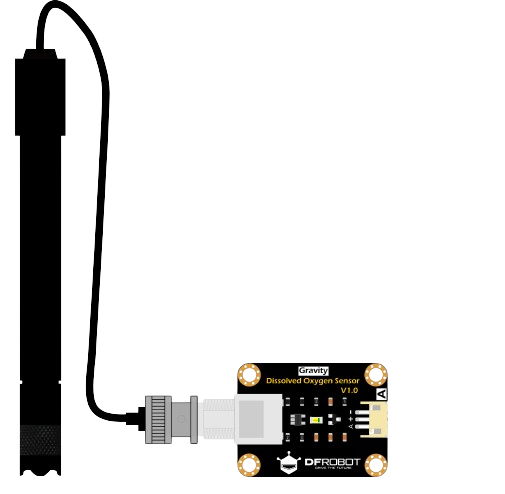
 Design with Do Sensor in Cirkit Designer
Design with Do Sensor in Cirkit DesignerIntroduction
A Do Sensor is a versatile electronic component designed to detect and measure specific physical properties or environmental conditions. It is commonly used in automation and control systems to provide real-time feedback for decision-making processes. These sensors are integral to applications such as environmental monitoring, industrial automation, and smart home systems. Their ability to deliver accurate and reliable data makes them a critical component in modern electronics.
Explore Projects Built with Do Sensor
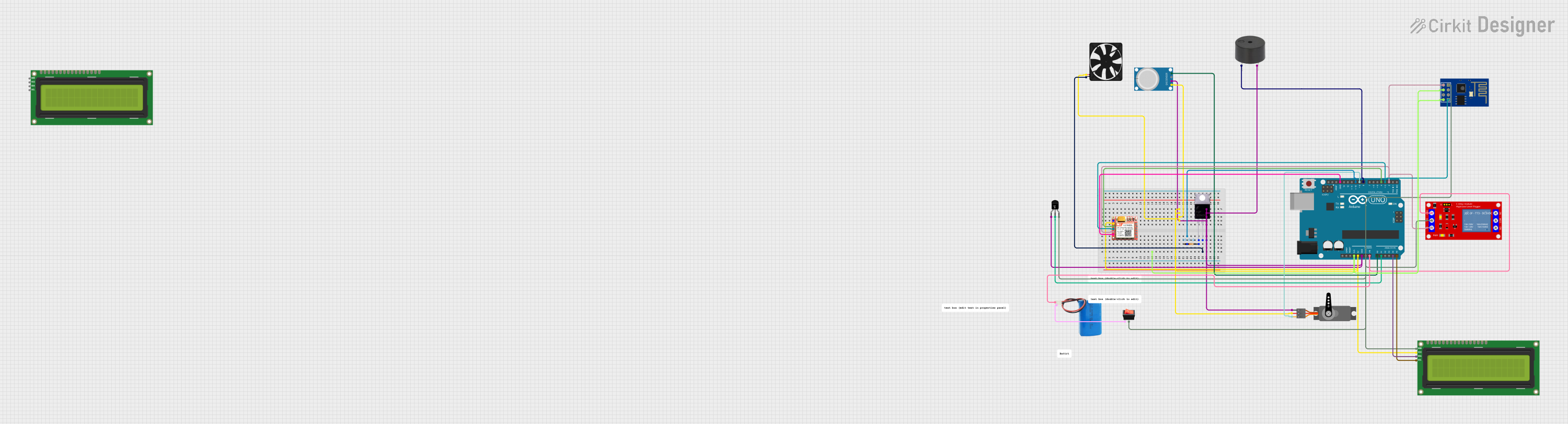
 Open Project in Cirkit Designer
Open Project in Cirkit Designer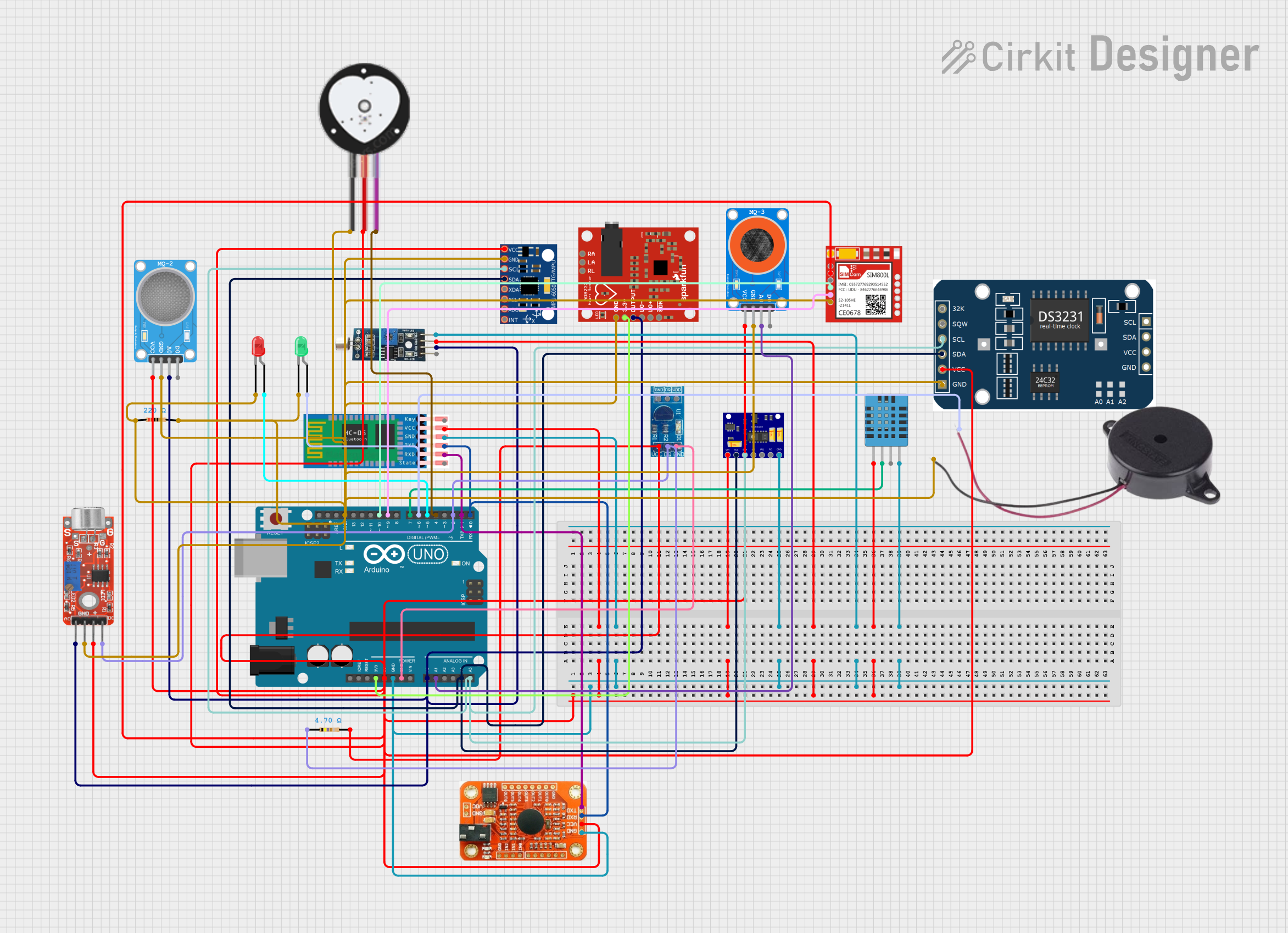
 Open Project in Cirkit Designer
Open Project in Cirkit Designer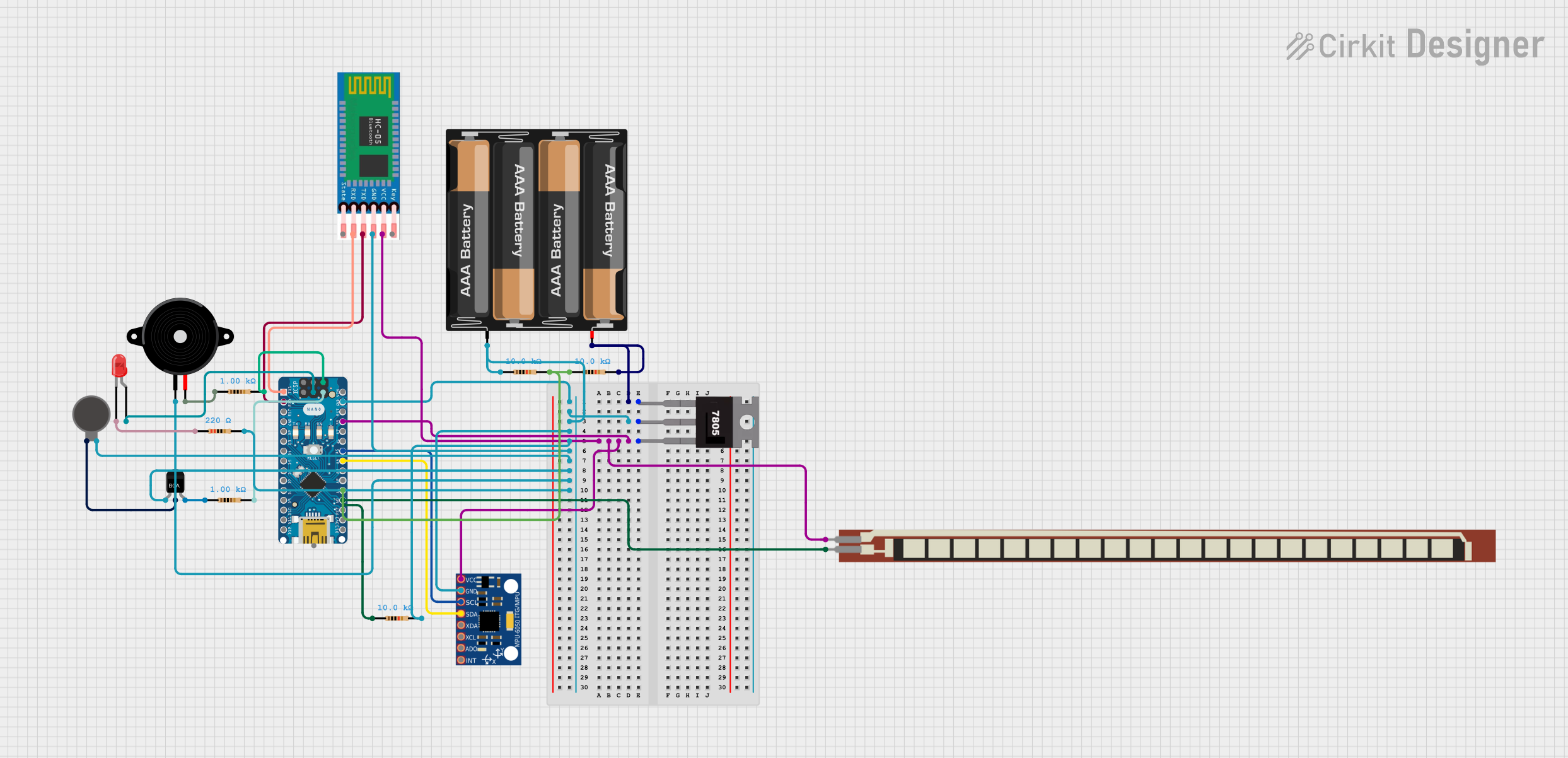
 Open Project in Cirkit Designer
Open Project in Cirkit Designer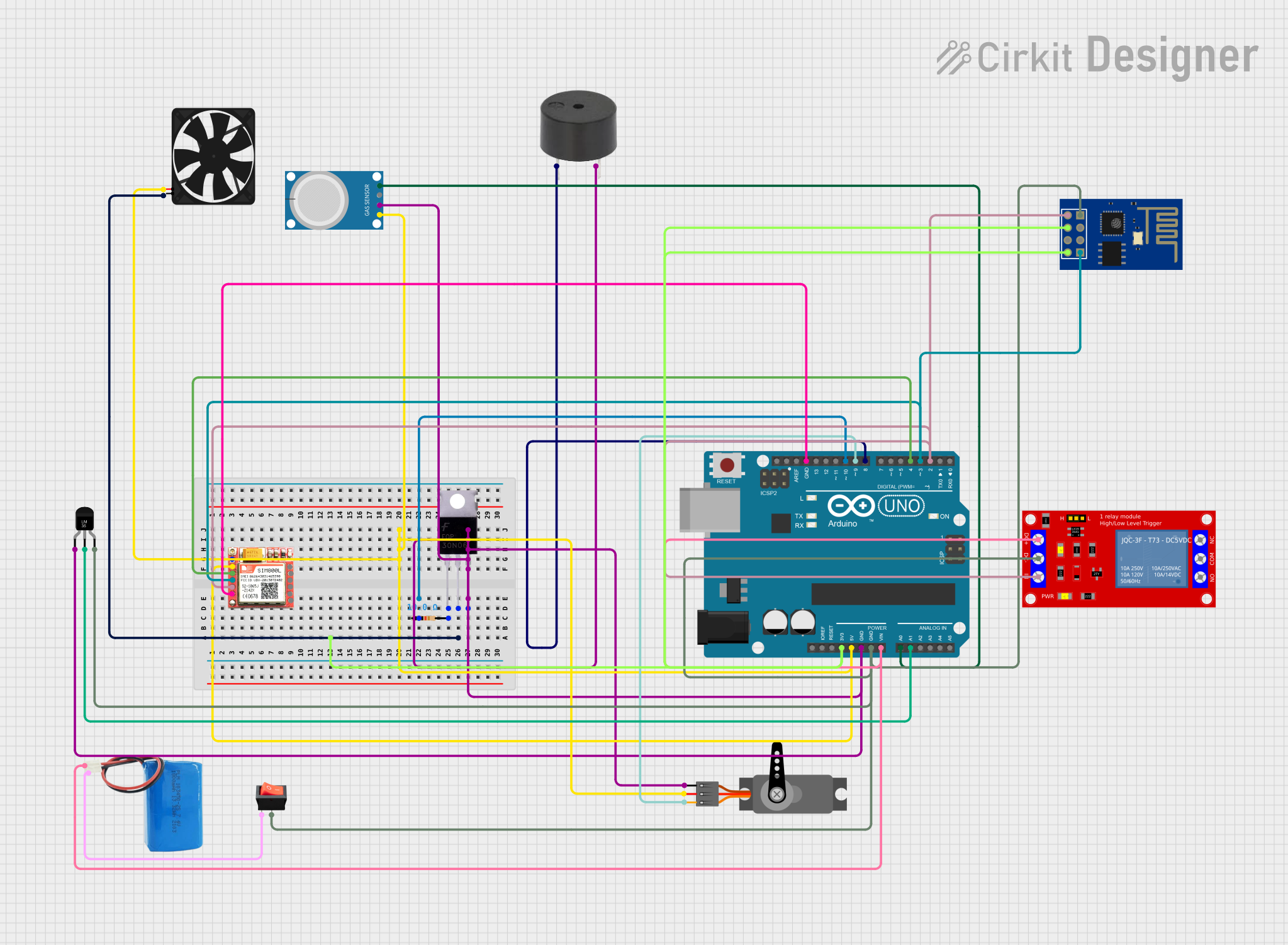
 Open Project in Cirkit Designer
Open Project in Cirkit DesignerExplore Projects Built with Do Sensor
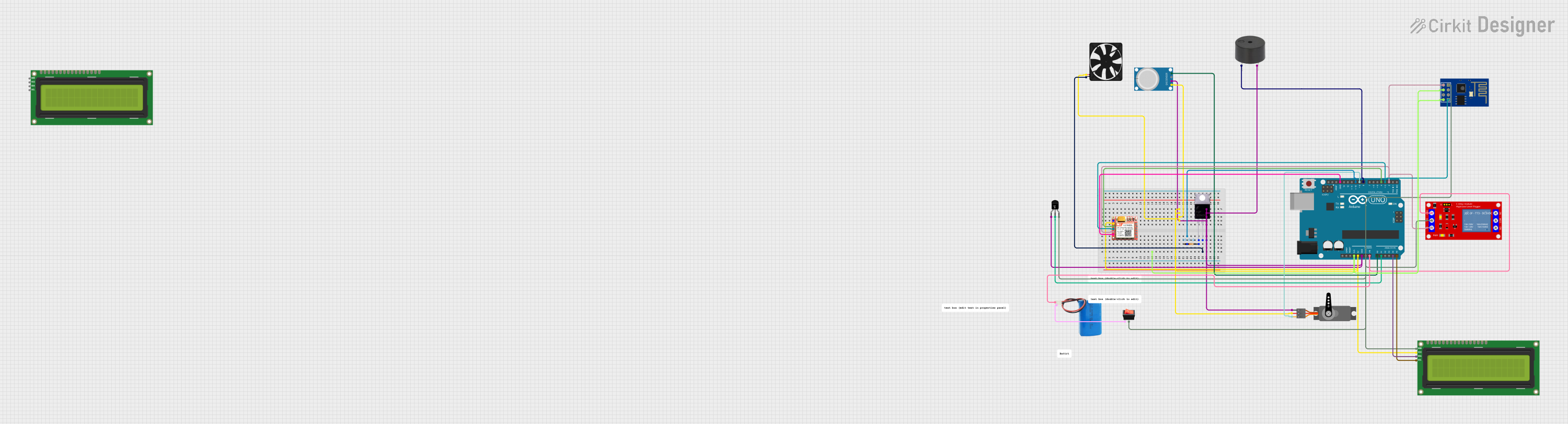
 Open Project in Cirkit Designer
Open Project in Cirkit Designer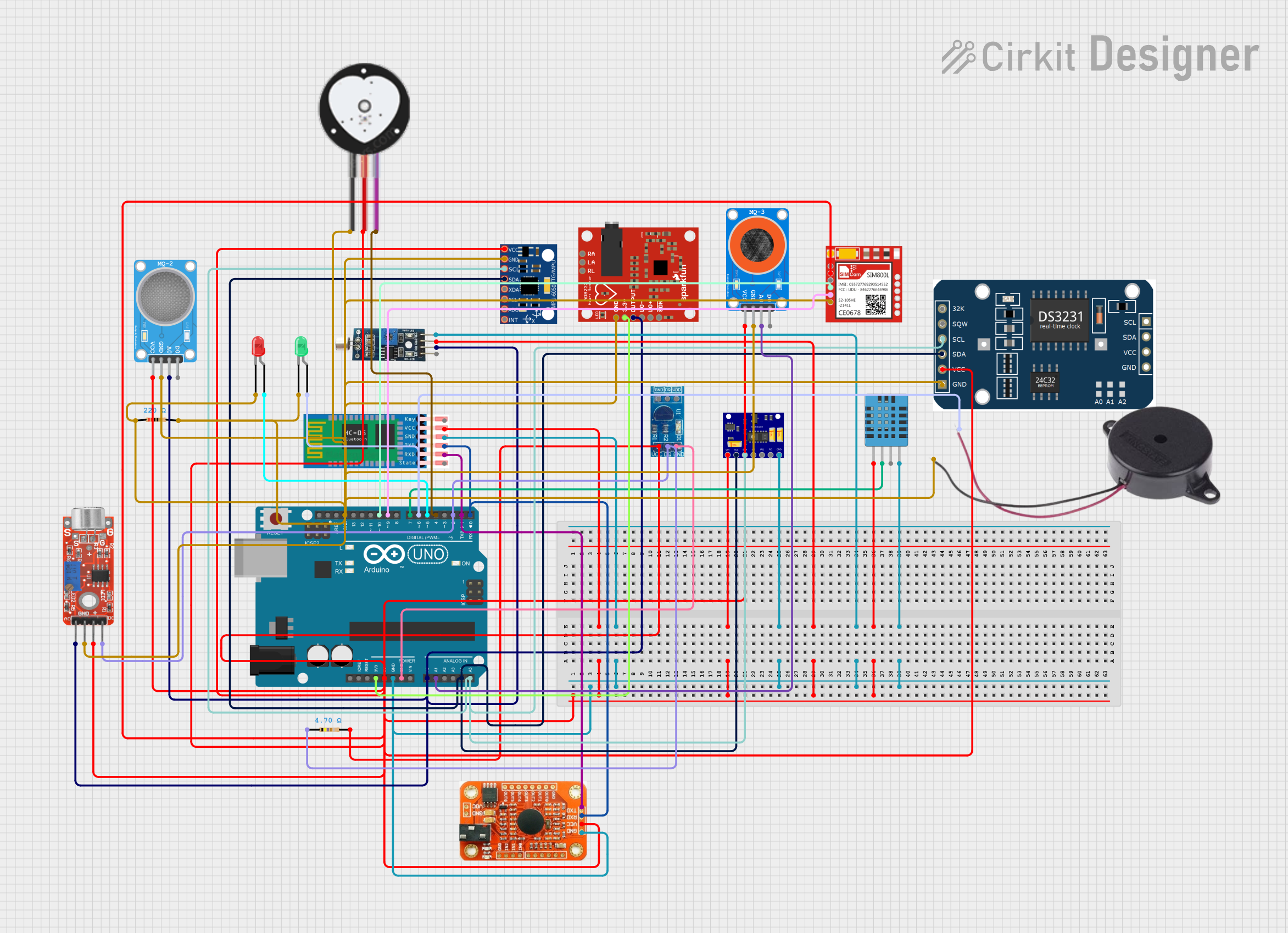
 Open Project in Cirkit Designer
Open Project in Cirkit Designer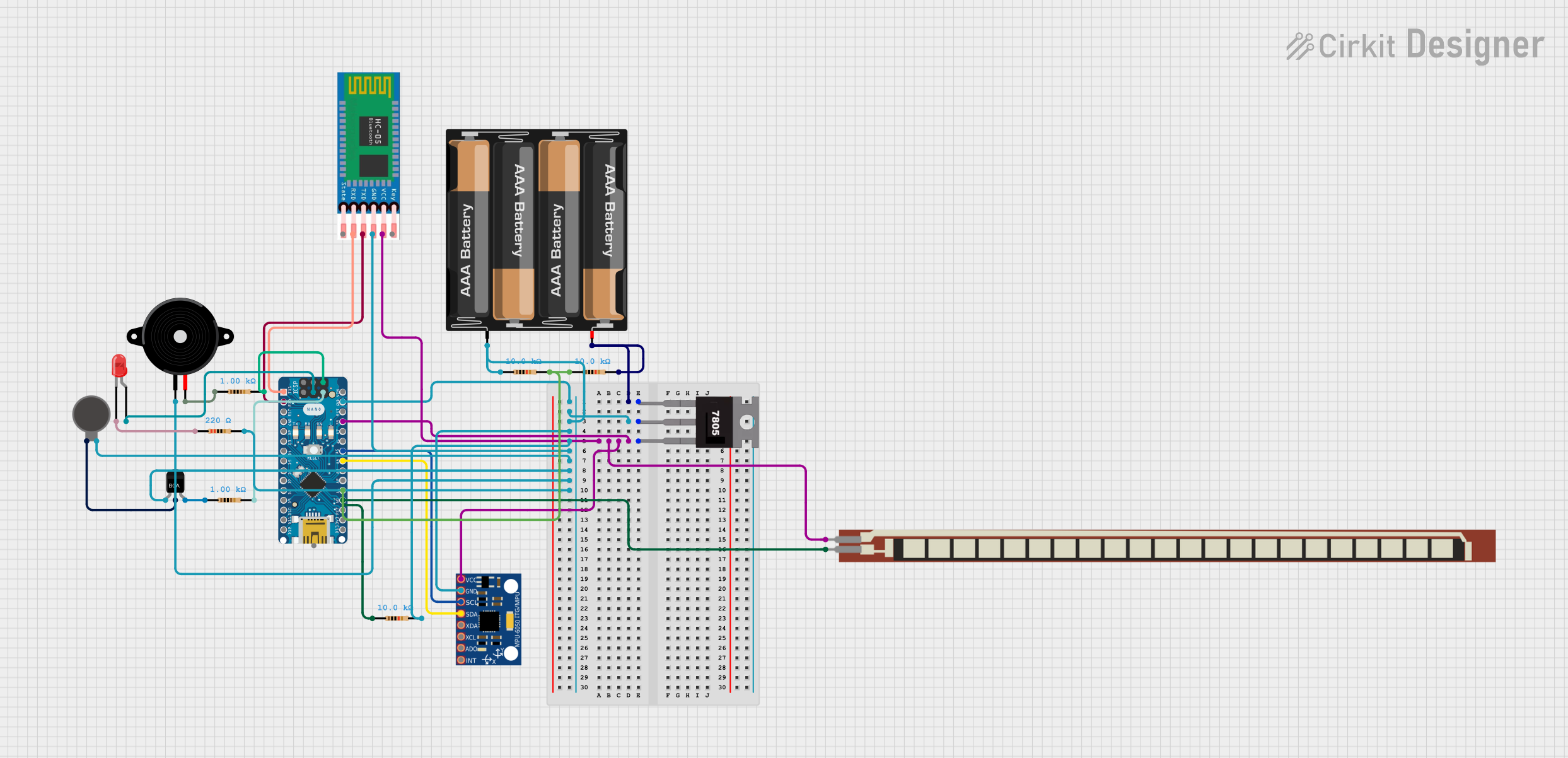
 Open Project in Cirkit Designer
Open Project in Cirkit Designer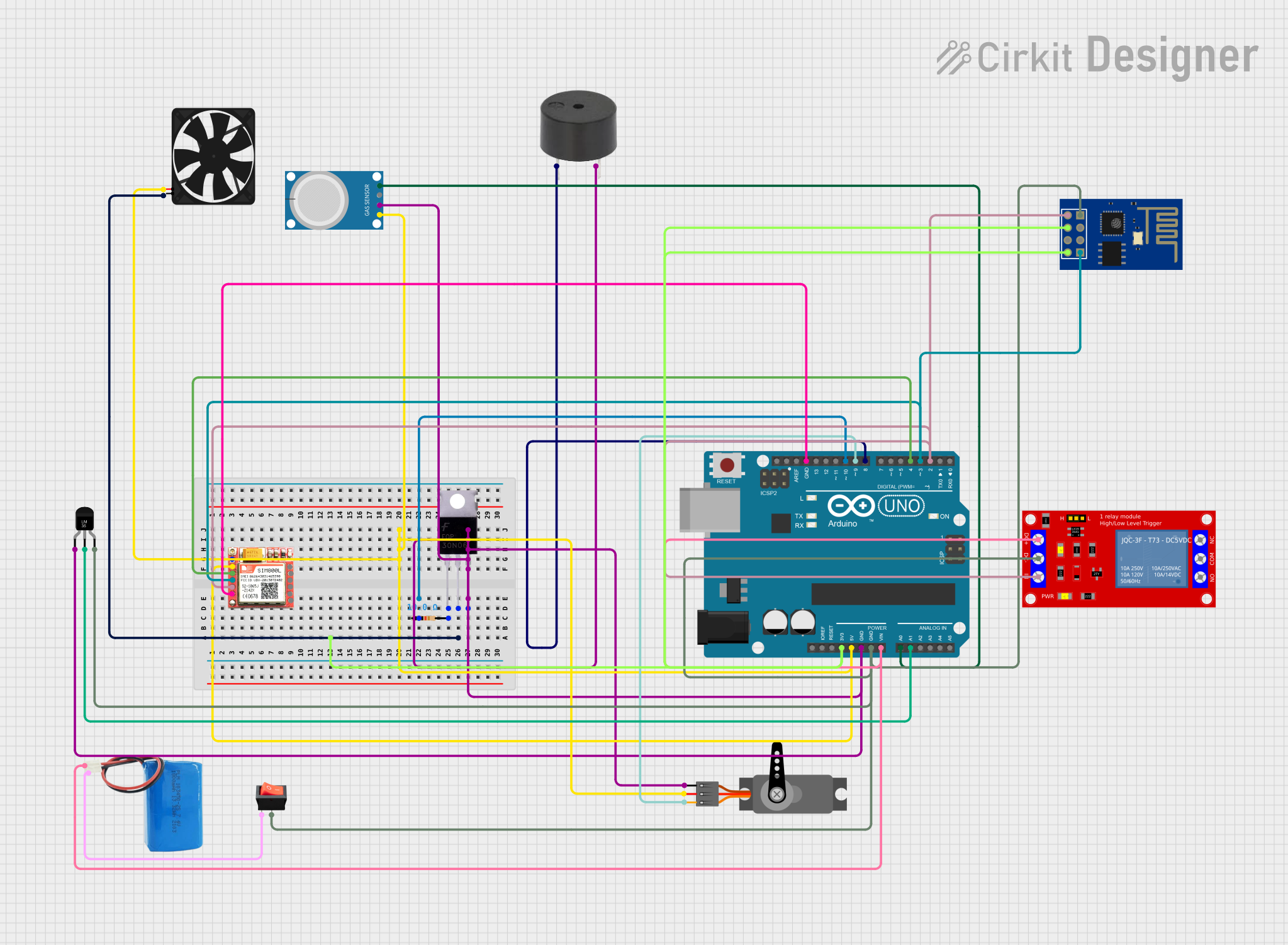
 Open Project in Cirkit Designer
Open Project in Cirkit DesignerCommon Applications:
- Environmental monitoring (e.g., temperature, humidity, or gas detection)
- Industrial automation and process control
- Smart home systems and IoT devices
- Robotics and autonomous systems
- Agricultural monitoring and automation
Technical Specifications
Below are the general technical specifications for a typical Do Sensor. Note that specific models may vary slightly in their parameters.
Key Specifications:
- Operating Voltage: 3.3V to 5V DC
- Output Signal: Digital (High/Low) or Analog (depending on the model)
- Current Consumption: < 20mA
- Response Time: < 1 second
- Operating Temperature Range: -10°C to 50°C
- Sensor Type: Varies (e.g., gas, temperature, or light detection)
Pin Configuration and Descriptions:
The Do Sensor typically has a 3-pin or 4-pin interface. Below is the pinout for a standard 3-pin Do Sensor.
| Pin | Name | Description |
|---|---|---|
| 1 | VCC | Power supply input (3.3V to 5V DC) |
| 2 | GND | Ground connection |
| 3 | OUT | Output signal (Digital or Analog, depending on the sensor type) |
For 4-pin models, an additional pin may be present for analog output or calibration purposes.
| Pin | Name | Description |
|---|---|---|
| 1 | VCC | Power supply input (3.3V to 5V DC) |
| 2 | GND | Ground connection |
| 3 | DOUT | Digital output signal |
| 4 | AOUT | Analog output signal (if applicable) |
Usage Instructions
How to Use the Do Sensor in a Circuit:
- Power the Sensor: Connect the VCC pin to a 3.3V or 5V power source and the GND pin to the ground.
- Connect the Output Pin:
- For digital output, connect the
OUTorDOUTpin to a digital input pin on your microcontroller. - For analog output (if available), connect the
AOUTpin to an analog input pin.
- For digital output, connect the
- Read the Sensor Data: Use a microcontroller (e.g., Arduino UNO) to read the sensor's output and process the data.
Important Considerations:
- Ensure the operating voltage matches the sensor's specifications to avoid damage.
- Place the sensor in an appropriate environment for accurate readings (e.g., avoid extreme temperatures or humidity unless the sensor is rated for such conditions).
- If using an analog output, calibrate the sensor as needed for precise measurements.
- Use pull-up or pull-down resistors if required by the sensor's design.
Example: Connecting a Do Sensor to an Arduino UNO
Below is an example of how to connect and use a Do Sensor with an Arduino UNO. This example assumes the sensor provides a digital output.
Circuit Connections:
- VCC → 5V on Arduino
- GND → GND on Arduino
- OUT → Digital Pin 2 on Arduino
Arduino Code:
// Define the pin connected to the Do Sensor's digital output
const int sensorPin = 2;
// Define an LED pin for visual feedback
const int ledPin = 13;
void setup() {
pinMode(sensorPin, INPUT); // Set the sensor pin as input
pinMode(ledPin, OUTPUT); // Set the LED pin as output
Serial.begin(9600); // Initialize serial communication
}
void loop() {
int sensorValue = digitalRead(sensorPin); // Read the sensor's digital output
if (sensorValue == HIGH) {
// If the sensor detects the target condition, turn on the LED
digitalWrite(ledPin, HIGH);
Serial.println("Condition detected!"); // Print message to serial monitor
} else {
// If no condition is detected, turn off the LED
digitalWrite(ledPin, LOW);
Serial.println("No condition detected."); // Print message to serial monitor
}
delay(500); // Wait for 500ms before the next reading
}
Notes:
- Replace the
sensorPinwith the appropriate pin number if using a different Arduino pin. - Adjust the
delay()value to change the frequency of sensor readings.
Troubleshooting and FAQs
Common Issues:
No Output Signal:
- Cause: Incorrect wiring or insufficient power supply.
- Solution: Double-check the connections and ensure the power supply matches the sensor's requirements.
Inconsistent Readings:
- Cause: Environmental interference or sensor misplacement.
- Solution: Place the sensor in a stable environment and ensure it is not exposed to extreme conditions.
Sensor Not Responding:
- Cause: Faulty sensor or damaged microcontroller pin.
- Solution: Test the sensor with a different microcontroller or replace the sensor if necessary.
Analog Output Not Working:
- Cause: Incorrect pin connection or lack of calibration.
- Solution: Verify the
AOUTpin connection and calibrate the sensor as per the manufacturer's instructions.
FAQs:
Q1: Can I use the Do Sensor with a 3.3V microcontroller?
A1: Yes, most Do Sensors are compatible with 3.3V systems. However, confirm the operating voltage in the sensor's datasheet.
Q2: How do I calibrate the sensor?
A2: Calibration methods vary by sensor type. Refer to the manufacturer's documentation for specific instructions.
Q3: Can I use multiple Do Sensors in the same circuit?
A3: Yes, you can use multiple sensors. Ensure each sensor is connected to a unique input pin on the microcontroller.
Q4: What is the difference between digital and analog output?
A4: Digital output provides a binary signal (HIGH/LOW), while analog output provides a variable voltage proportional to the measured property.
By following this documentation, you can effectively integrate and troubleshoot a Do Sensor in your projects.