
How to Use raspberry pi pico w: Examples, Pinouts, and Specs

 Design with raspberry pi pico w in Cirkit Designer
Design with raspberry pi pico w in Cirkit DesignerIntroduction
The Raspberry Pi Pico W is a highly versatile microcontroller board that builds upon the standard Raspberry Pi Pico by adding WiFi connectivity. Based on the powerful RP2040 chip developed by Raspberry Pi, the Pico W is designed for hobbyists, educators, and professionals who require a compact, cost-effective platform for Internet of Things (IoT) projects, embedded systems, and prototyping.
Explore Projects Built with raspberry pi pico w
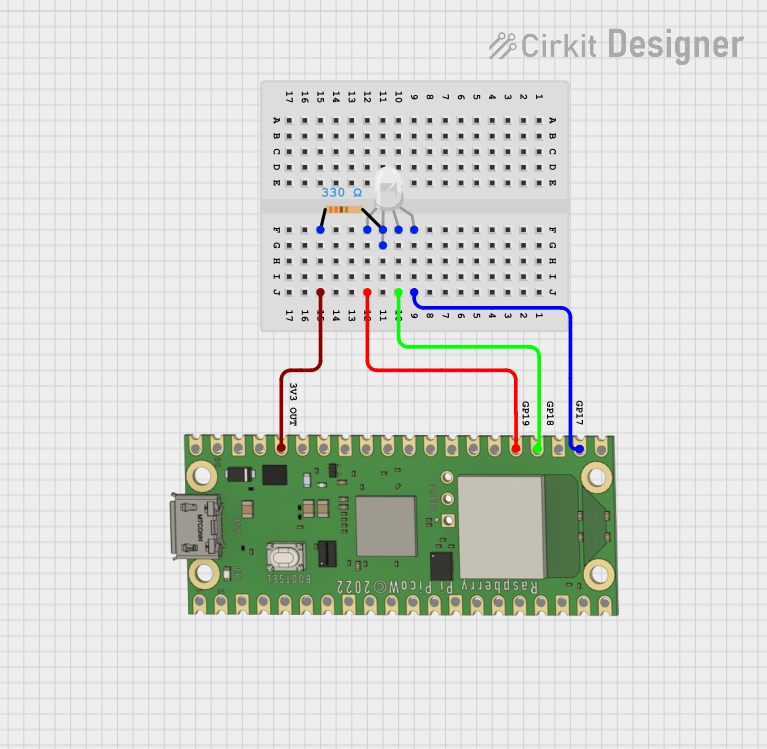
 Open Project in Cirkit Designer
Open Project in Cirkit Designer
 Open Project in Cirkit Designer
Open Project in Cirkit Designer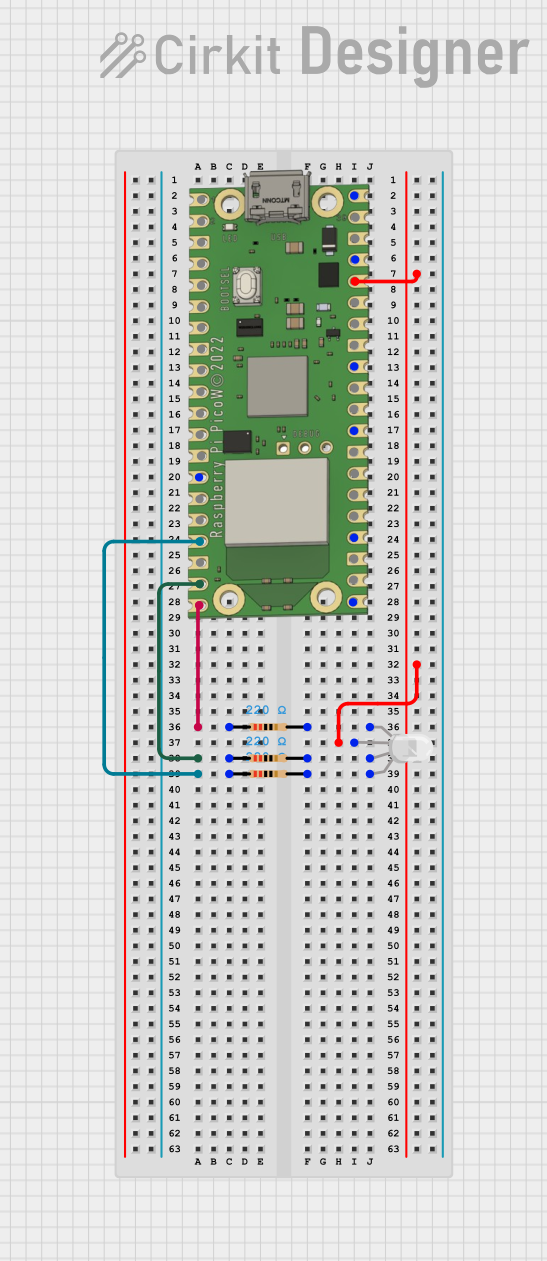
 Open Project in Cirkit Designer
Open Project in Cirkit Designer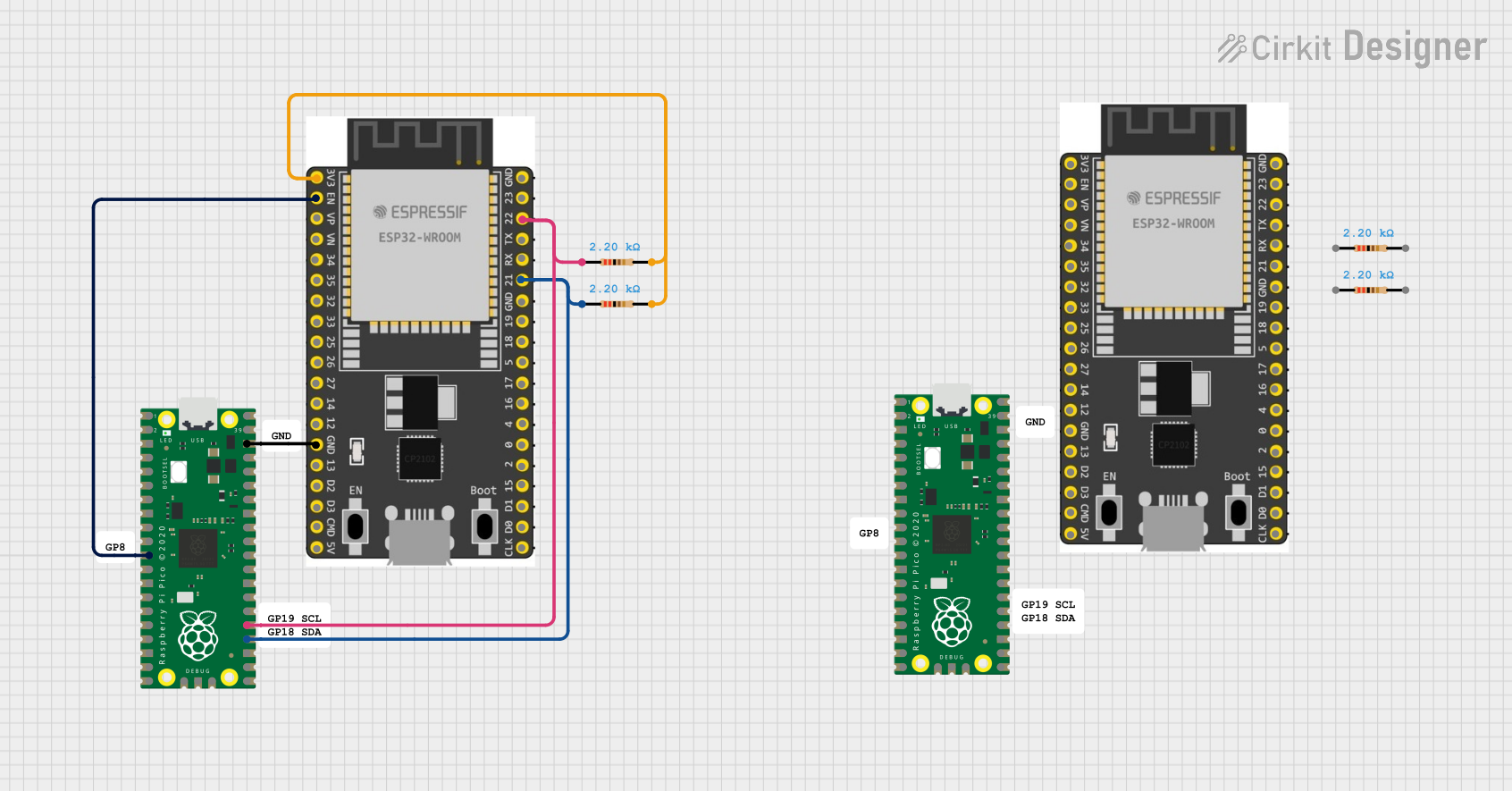
 Open Project in Cirkit Designer
Open Project in Cirkit DesignerExplore Projects Built with raspberry pi pico w
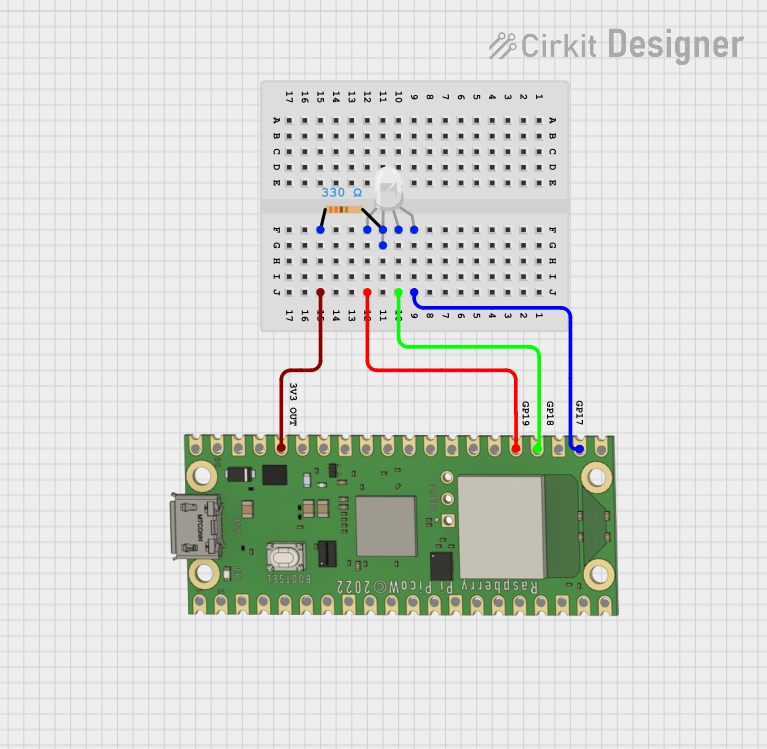
 Open Project in Cirkit Designer
Open Project in Cirkit Designer
 Open Project in Cirkit Designer
Open Project in Cirkit Designer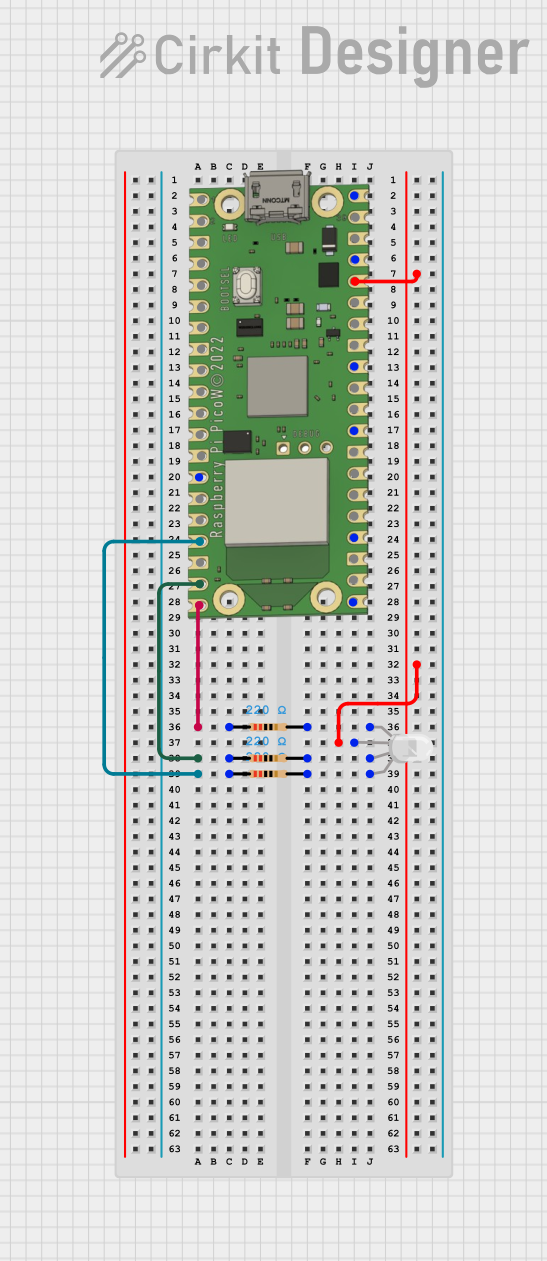
 Open Project in Cirkit Designer
Open Project in Cirkit Designer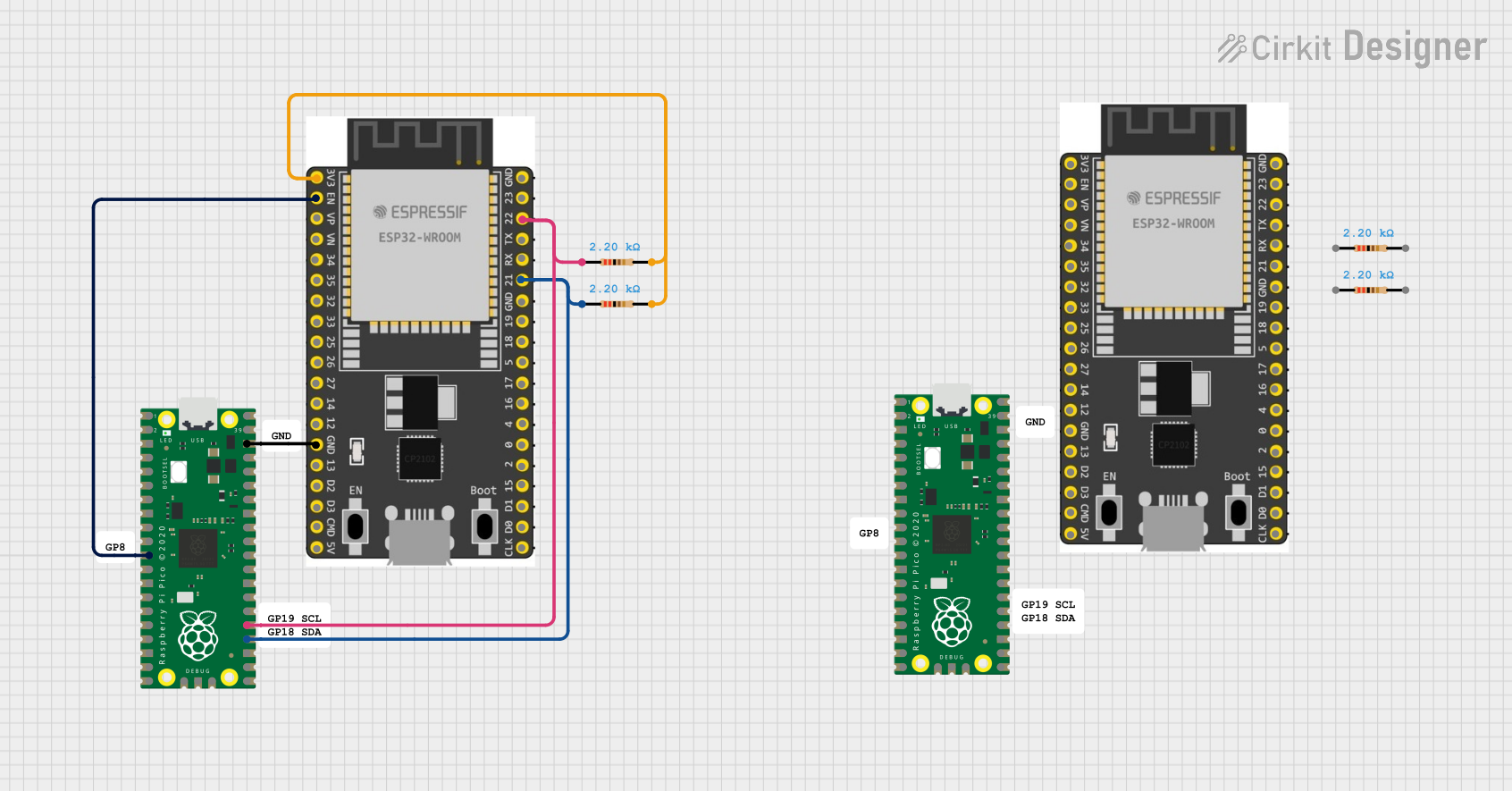
 Open Project in Cirkit Designer
Open Project in Cirkit DesignerCommon Applications and Use Cases
- IoT devices and sensors
- Home automation systems
- Wireless data loggers
- Educational projects and learning platforms
- Prototyping for embedded systems
Technical Specifications
Key Technical Details
- Chip: RP2040 microcontroller chip designed by Raspberry Pi
- CPU: Dual-core Arm Cortex-M0+ processor, flexible clock running up to 133 MHz
- Memory: 264KB of SRAM, and 2MB of on-board Flash memory
- Wireless Connectivity: 2.4GHz 802.11n wireless LAN
- Input Voltage (VIN): 1.8V to 5.5V
- GPIO: 26 multi-function GPIO pins
- ADC: Three ADC channels with 12-bit resolution
- Interfaces: UART, SPI, I2C, PWM, and USB 1.1
Pin Configuration and Descriptions
| Pin Number | Name | Description |
|---|---|---|
| 1 | GP0 | General-purpose I/O and UART0 TX |
| 2 | GP1 | General-purpose I/O and UART0 RX |
| ... | ... | ... |
| 40 | VBUS | USB input voltage |
Note: This table is not exhaustive and only shows a sample of the pin configuration.
Usage Instructions
How to Use the Component in a Circuit
- Powering the Pico W: Apply power through the micro-USB port or the VSYS/GND pins.
- Connecting to WiFi: Utilize the onboard wireless LAN to connect to a network for IoT applications.
- Programming the Pico W: Use languages like MicroPython or C/C++ to write and upload code.
Important Considerations and Best Practices
- Ensure that the input voltage does not exceed the recommended range to prevent damage.
- Use proper ESD precautions when handling the Pico W to avoid static damage to the board.
- When designing a circuit, consider the current limitations of the GPIO pins and the board itself.
- For wireless applications, place the Pico W away from large metal surfaces to minimize interference.
Troubleshooting and FAQs
Common Issues Users Might Face
- WiFi Connectivity Problems: Ensure the network credentials are correct and the signal strength is adequate.
- Power Issues: Verify that the power supply is within the specified range and the connections are secure.
- Programming Errors: Check for syntax errors or incorrect use of libraries in your code.
Solutions and Tips for Troubleshooting
- Resetting the Board: If the Pico W becomes unresponsive, try resetting it by momentarily connecting the RUN pin to GND.
- Updating Firmware: Keep the Pico W's firmware up to date to ensure compatibility with the latest features and fixes.
- Consulting Documentation: Refer to the official Raspberry Pi Pico W documentation for in-depth troubleshooting guides.
Example Code for Arduino UNO Connectivity
// This example demonstrates how to toggle an LED on the Pico W using an Arduino UNO.
// The Pico W is programmed to listen for serial commands from the Arduino UNO to control the LED.
#include <Arduino.h>
// Define the LED pin and serial command
const int ledPin = 25; // GPIO 25 on the Pico W
const char toggleCommand = 't';
void setup() {
// Initialize the LED pin as an output
pinMode(ledPin, OUTPUT);
// Begin serial communication at 9600 baud rate
Serial.begin(9600);
}
void loop() {
// Check if data is available to read from the serial port
if (Serial.available() > 0) {
// Read the incoming byte
char receivedChar = Serial.read();
// Check if the received command is the toggle command
if (receivedChar == toggleCommand) {
// Toggle the LED state
digitalWrite(ledPin, !digitalRead(ledPin));
}
}
}
Note: This code is written for the Pico W and assumes that it is connected to an Arduino UNO via a serial connection. The Arduino UNO would need to send the 't' character to toggle the LED on the Pico W.
Remember to consult the official Raspberry Pi Pico W documentation for more detailed information and additional resources. This documentation is intended to provide a starting point for working with the Pico W and may not cover all aspects of its use.