
How to Use ILI9341 TFT DISPLAY: Examples, Pinouts, and Specs

 Design with ILI9341 TFT DISPLAY in Cirkit Designer
Design with ILI9341 TFT DISPLAY in Cirkit DesignerIntroduction
The ILI9341 TFT Display is a 2.4-inch color display module manufactured by Generic, with a resolution of 240x320 pixels. It is powered by the ILI9341 driver and supports both SPI and parallel interfaces, making it versatile for a wide range of microcontroller applications. This display is ideal for projects requiring a compact, high-quality graphical interface, such as dashboards, gaming devices, and IoT displays.
Explore Projects Built with ILI9341 TFT DISPLAY

 Open Project in Cirkit Designer
Open Project in Cirkit Designer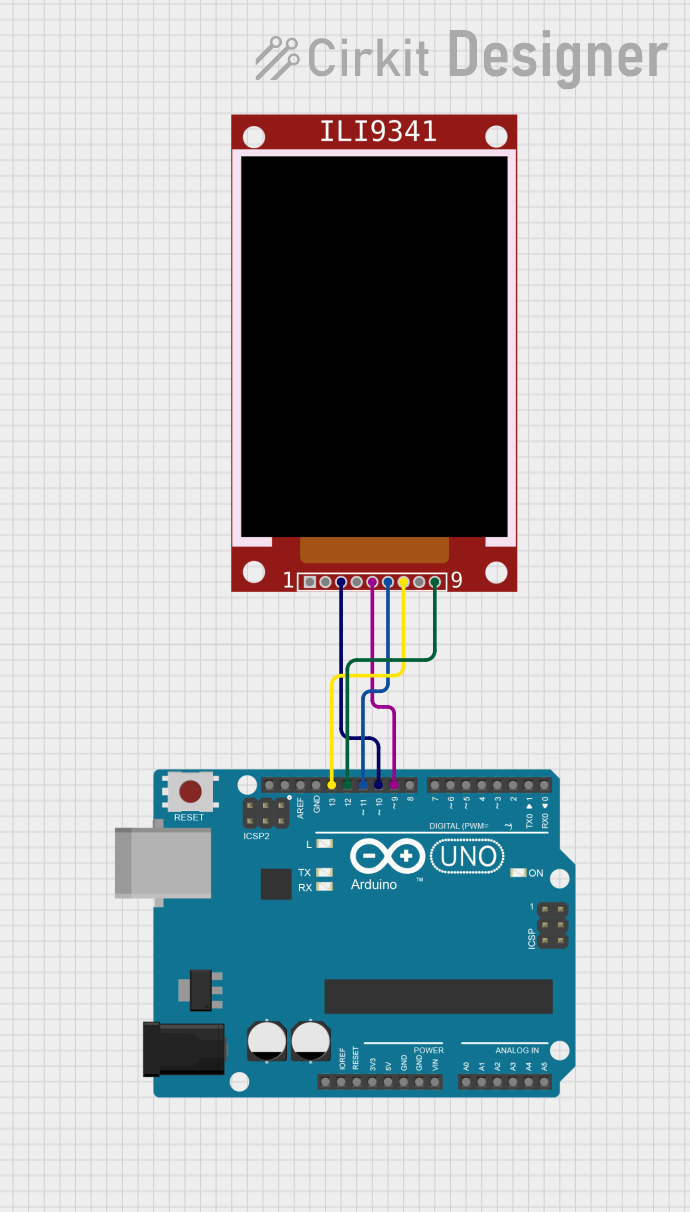
 Open Project in Cirkit Designer
Open Project in Cirkit Designer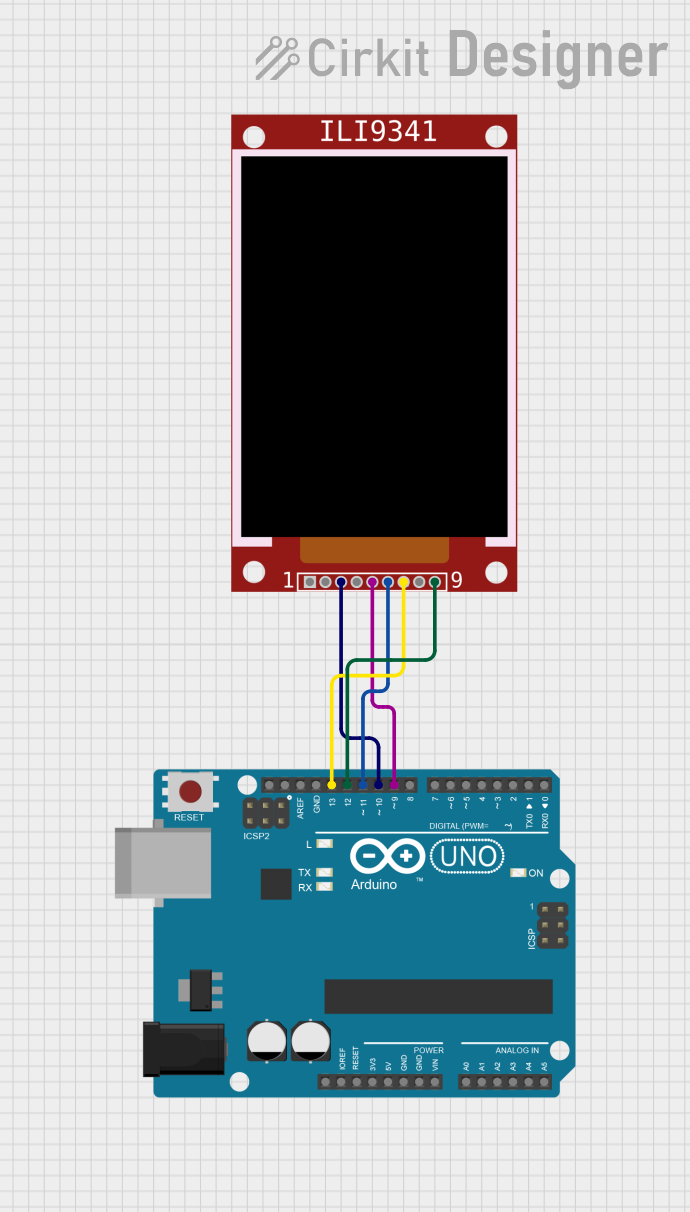
 Open Project in Cirkit Designer
Open Project in Cirkit Designer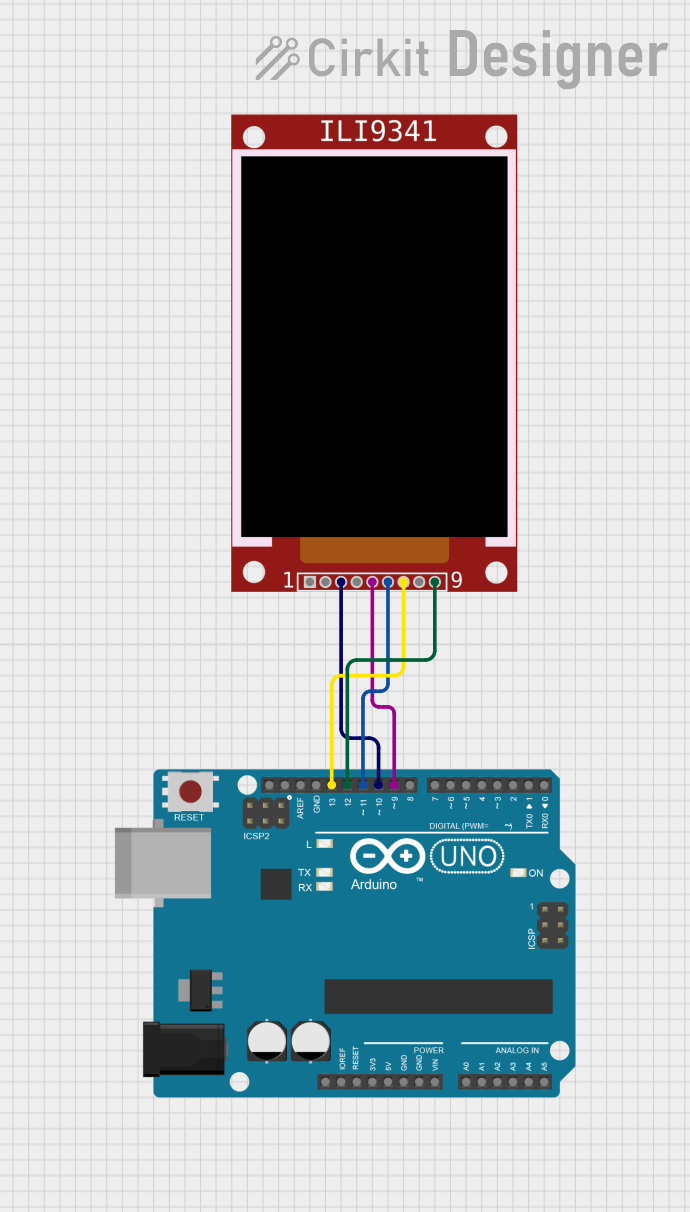
 Open Project in Cirkit Designer
Open Project in Cirkit DesignerExplore Projects Built with ILI9341 TFT DISPLAY

 Open Project in Cirkit Designer
Open Project in Cirkit Designer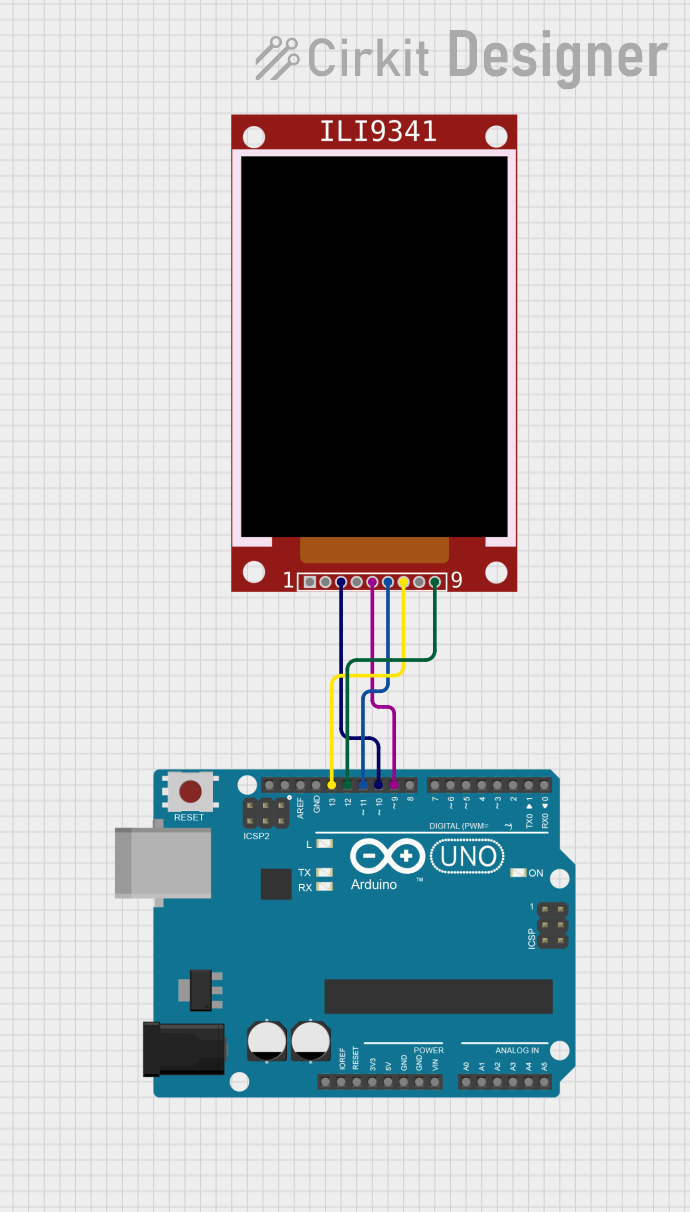
 Open Project in Cirkit Designer
Open Project in Cirkit Designer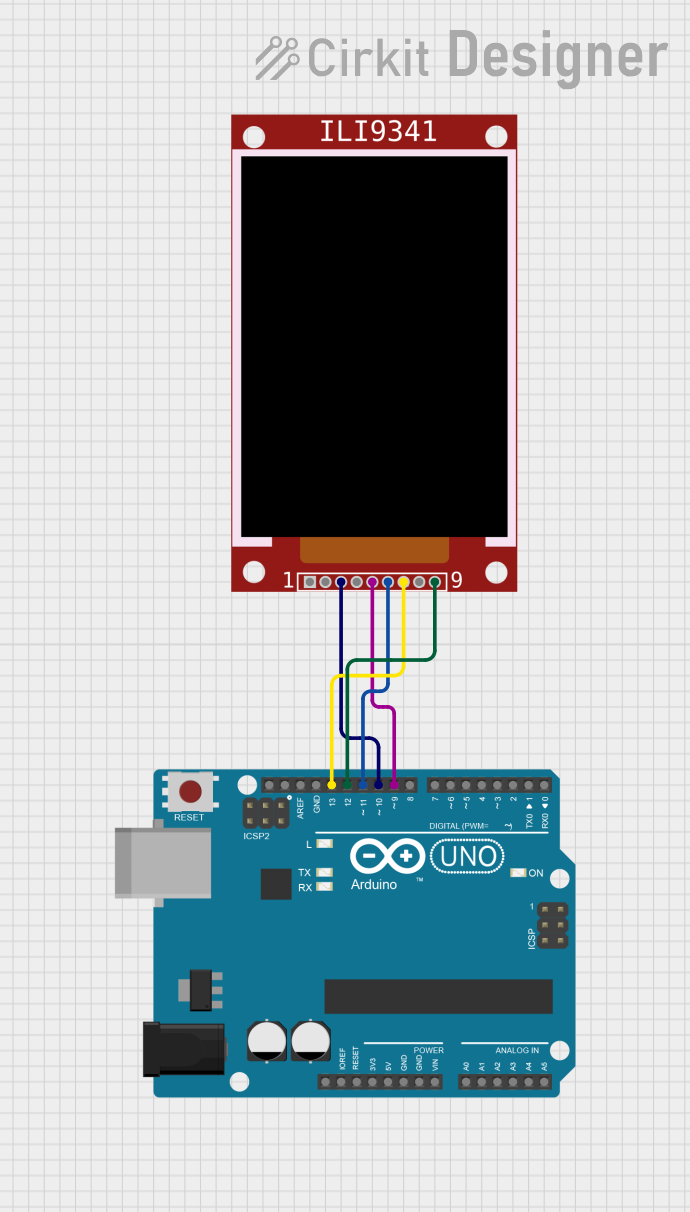
 Open Project in Cirkit Designer
Open Project in Cirkit Designer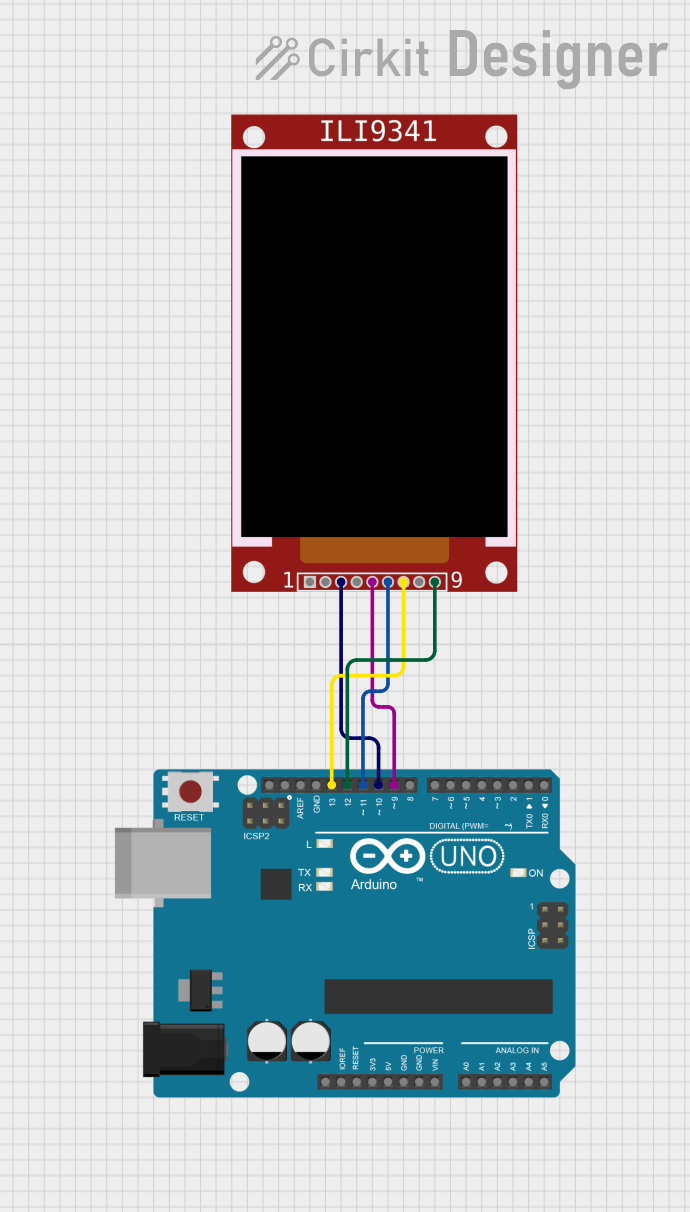
 Open Project in Cirkit Designer
Open Project in Cirkit DesignerCommon Applications and Use Cases
- Graphical user interfaces for embedded systems
- IoT dashboards and monitoring systems
- Portable gaming devices
- Educational and prototyping projects
- Data visualization for sensors and microcontrollers
Technical Specifications
Below are the key technical details and pin configurations for the ILI9341 TFT Display:
Key Technical Details
| Parameter | Value |
|---|---|
| Display Type | TFT LCD |
| Driver IC | ILI9341 |
| Screen Size | 2.4 inches |
| Resolution | 240x320 pixels |
| Color Depth | 16-bit (65,536 colors) |
| Interface | SPI (4-wire) / Parallel (8-bit) |
| Operating Voltage | 3.3V (logic level) |
| Backlight Voltage | 3.3V to 5V |
| Current Consumption | ~50mA (typical) |
| Operating Temperature | -20°C to 70°C |
Pin Configuration and Descriptions
SPI Interface Pinout
| Pin Name | Pin Number | Description |
|---|---|---|
| VCC | 1 | Power supply (3.3V or 5V for backlight) |
| GND | 2 | Ground |
| CS | 3 | Chip Select (active low) |
| RESET | 4 | Reset pin (active low) |
| DC/RS | 5 | Data/Command control pin |
| SDI/MOSI | 6 | Serial Data Input / Master Out Slave In |
| SCK | 7 | Serial Clock |
| LED | 8 | Backlight control (connect to VCC for always on) |
| SDO/MISO | 9 | Serial Data Output / Master In Slave Out (optional) |
Parallel Interface Pinout (8-bit Mode)
| Pin Name | Pin Number | Description |
|---|---|---|
| VCC | 1 | Power supply (3.3V or 5V for backlight) |
| GND | 2 | Ground |
| CS | 3 | Chip Select (active low) |
| RESET | 4 | Reset pin (active low) |
| DC/RS | 5 | Data/Command control pin |
| WR | 6 | Write control pin |
| RD | 7 | Read control pin |
| D0-D7 | 8-15 | Data bus pins (8-bit parallel data) |
| LED | 16 | Backlight control (connect to VCC for always on) |
Usage Instructions
How to Use the Component in a Circuit
- Power Supply: Connect the
VCCpin to a 3.3V or 5V power source and theGNDpin to ground. - Interface Selection: Choose between SPI or parallel interface based on your microcontroller's capabilities. SPI is recommended for simplicity and fewer pin connections.
- Backlight Control: Connect the
LEDpin toVCCfor constant backlight or use a PWM pin for brightness control. - Connections:
- For SPI: Connect
CS,RESET,DC/RS,SDI/MOSI, andSCKto the corresponding microcontroller pins. - For Parallel: Connect
CS,RESET,DC/RS,WR,RD, andD0-D7to the microcontroller pins.
- For SPI: Connect
- Install Libraries: Use the Adafruit ILI9341 library for Arduino or equivalent libraries for other platforms.
- Initialize the Display: Use the library functions to initialize the display and start drawing graphics.
Important Considerations and Best Practices
- Voltage Levels: Ensure the logic level of the microcontroller matches the display's 3.3V logic. Use level shifters if necessary.
- SPI Speed: For SPI communication, use a clock speed of up to 40MHz for optimal performance.
- Reset Pin: Always connect the
RESETpin to ensure proper initialization during power-up. - Library Compatibility: Verify that the library you are using supports the ILI9341 driver.
Example Code for Arduino UNO
Below is an example of how to use the ILI9341 TFT Display with an Arduino UNO via SPI:
#include <Adafruit_GFX.h> // Core graphics library
#include <Adafruit_ILI9341.h> // ILI9341 driver library
// Define pin connections
#define TFT_CS 10 // Chip Select pin
#define TFT_DC 9 // Data/Command pin
#define TFT_RST 8 // Reset pin
// Create an instance of the display
Adafruit_ILI9341 tft = Adafruit_ILI9341(TFT_CS, TFT_DC, TFT_RST);
void setup() {
// Initialize the display
tft.begin();
// Set rotation (0-3)
tft.setRotation(1);
// Fill the screen with a color
tft.fillScreen(ILI9341_BLUE);
// Draw a rectangle
tft.fillRect(50, 50, 100, 100, ILI9341_RED);
// Display text
tft.setTextColor(ILI9341_WHITE);
tft.setTextSize(2);
tft.setCursor(10, 10);
tft.print("Hello, ILI9341!");
}
void loop() {
// Nothing to do here
}
Troubleshooting and FAQs
Common Issues and Solutions
Display Not Turning On:
- Verify the power supply connections (
VCCandGND). - Ensure the
LEDpin is connected toVCCor a PWM pin.
- Verify the power supply connections (
No Output on the Screen:
- Check the SPI or parallel connections for loose or incorrect wiring.
- Ensure the
RESETpin is properly connected and initialized in the code.
Distorted or Incorrect Colors:
- Verify the data/command (
DC/RS) pin connection. - Ensure the library settings match the display's color depth (16-bit).
- Verify the data/command (
Slow Performance:
- Increase the SPI clock speed (up to 40MHz).
- Optimize the code to reduce unnecessary screen updates.
FAQs
Q: Can I use the ILI9341 display with a 5V microcontroller?
A: Yes, but you must use level shifters to convert the 5V logic to 3.3V for the display's input pins.
Q: How do I control the backlight brightness?
A: Connect the LED pin to a PWM-capable pin on your microcontroller and use analogWrite() to adjust brightness.
Q: Is the ILI9341 compatible with Raspberry Pi?
A: Yes, the ILI9341 can be used with Raspberry Pi via SPI. Use libraries like fbtft or Pillow for Python-based control.
Q: Can I use the display in outdoor environments?
A: The display is not sunlight-readable and is best suited for indoor use.