
How to Use LCD 20X4: Examples, Pinouts, and Specs
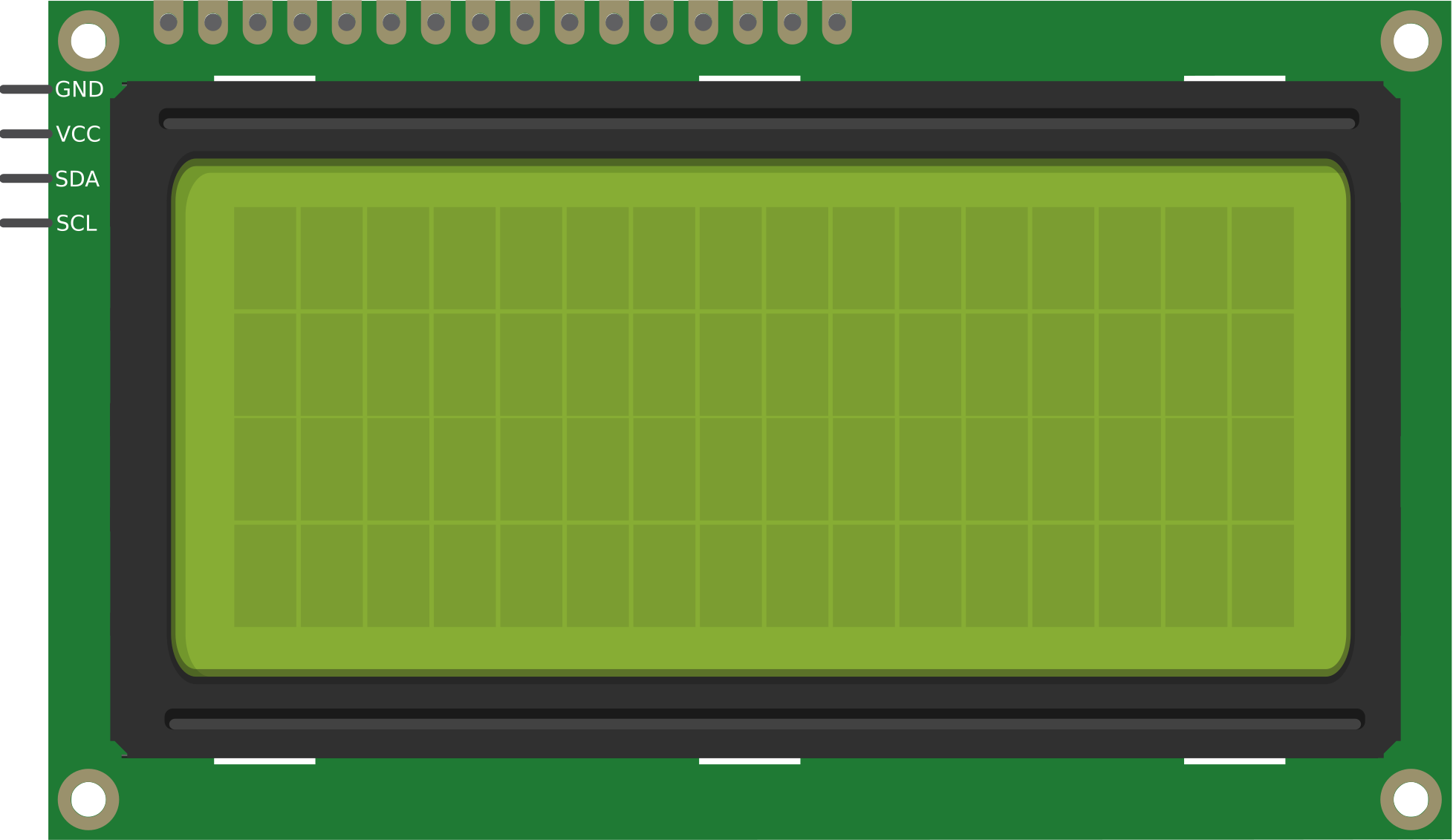
 Design with LCD 20X4 in Cirkit Designer
Design with LCD 20X4 in Cirkit DesignerIntroduction
The LCD 20x4 is a Liquid Crystal Display module capable of displaying 20 characters per line across 4 lines. Manufactured by Arduino with the part ID "UNO," this display is widely used in embedded systems for presenting text and simple graphics. It is ideal for applications requiring a user interface, such as home automation, industrial control systems, and educational projects. The module supports both parallel and serial communication protocols, making it versatile and easy to integrate with microcontrollers like the Arduino UNO.
Explore Projects Built with LCD 20X4

 Open Project in Cirkit Designer
Open Project in Cirkit Designer
 Open Project in Cirkit Designer
Open Project in Cirkit Designer
 Open Project in Cirkit Designer
Open Project in Cirkit Designer
 Open Project in Cirkit Designer
Open Project in Cirkit DesignerExplore Projects Built with LCD 20X4

 Open Project in Cirkit Designer
Open Project in Cirkit Designer
 Open Project in Cirkit Designer
Open Project in Cirkit Designer
 Open Project in Cirkit Designer
Open Project in Cirkit Designer
 Open Project in Cirkit Designer
Open Project in Cirkit DesignerCommon Applications:
- Home automation systems (e.g., displaying temperature, humidity, or system status)
- Industrial control panels
- Educational projects and prototyping
- IoT devices for displaying sensor data
- Menu-based user interfaces for embedded systems
Technical Specifications
Key Technical Details:
| Parameter | Value |
|---|---|
| Display Type | LCD (Liquid Crystal Display) |
| Display Size | 20 characters x 4 lines |
| Operating Voltage | 4.7V to 5.3V |
| Operating Current | 1mA (without backlight) |
| Backlight Current | ~120mA |
| Communication Protocol | Parallel (4-bit or 8-bit) |
| Character Size | 5x8 dot matrix |
| Operating Temperature | -20°C to 70°C |
| Storage Temperature | -30°C to 80°C |
Pin Configuration:
The LCD 20x4 module typically has 16 pins. Below is the pinout and description:
| Pin Number | Pin Name | Description |
|---|---|---|
| 1 | VSS | Ground (0V) connection |
| 2 | VDD | Power supply (4.7V to 5.3V) |
| 3 | VO | Contrast adjustment (connect to a potentiometer) |
| 4 | RS | Register Select (0: Command, 1: Data) |
| 5 | RW | Read/Write (0: Write, 1: Read) |
| 6 | E | Enable signal (used to latch data) |
| 7-14 | D0-D7 | Data pins (D0-D3 optional in 4-bit mode) |
| 15 | LED+ | Backlight anode (connect to 5V via a resistor) |
| 16 | LED- | Backlight cathode (connect to ground) |
Usage Instructions
Connecting the LCD 20x4 to an Arduino UNO:
The LCD 20x4 can be connected to an Arduino UNO using the parallel 4-bit communication mode to save GPIO pins. Below is a typical wiring configuration:
| LCD Pin | Arduino UNO Pin | Description |
|---|---|---|
| VSS | GND | Ground connection |
| VDD | 5V | Power supply |
| VO | Potentiometer | Contrast adjustment |
| RS | Digital Pin 12 | Register Select |
| RW | GND | Set to Write mode |
| E | Digital Pin 11 | Enable signal |
| D4 | Digital Pin 5 | Data pin 4 |
| D5 | Digital Pin 4 | Data pin 5 |
| D6 | Digital Pin 3 | Data pin 6 |
| D7 | Digital Pin 2 | Data pin 7 |
| LED+ | 5V (via resistor) | Backlight power |
| LED- | GND | Backlight ground |
Arduino Code Example:
Below is an example code to display text on the LCD 20x4 using the Arduino LiquidCrystal library:
#include <LiquidCrystal.h>
// Initialize the library with the pins connected to the LCD
// (RS, E, D4, D5, D6, D7)
LiquidCrystal lcd(12, 11, 5, 4, 3, 2);
void setup() {
// Set up the LCD's number of columns and rows
lcd.begin(20, 4);
// Print a message to the LCD
lcd.setCursor(0, 0); // Set cursor to column 0, row 0
lcd.print("Hello, World!");
lcd.setCursor(0, 1); // Set cursor to column 0, row 1
lcd.print("LCD 20x4 Demo");
lcd.setCursor(0, 2); // Set cursor to column 0, row 2
lcd.print("Line 3: Arduino");
lcd.setCursor(0, 3); // Set cursor to column 0, row 3
lcd.print("Line 4: Display");
}
void loop() {
// No actions in the loop for this example
}
Important Considerations:
- Contrast Adjustment: Use a 10kΩ potentiometer connected to the VO pin to adjust the display contrast.
- Backlight Resistor: Use a current-limiting resistor (e.g., 220Ω) for the backlight to prevent damage.
- Power Supply: Ensure a stable 5V power supply to avoid flickering or malfunction.
- 4-bit vs. 8-bit Mode: Use 4-bit mode to save GPIO pins on the Arduino UNO.
Troubleshooting and FAQs
Common Issues:
No Display on the Screen:
- Check the power connections (VDD and VSS).
- Adjust the contrast using the potentiometer connected to VO.
- Verify the backlight connections (LED+ and LED-).
Garbage Characters or No Text:
- Ensure the data pins (D4-D7) are correctly connected.
- Verify the RS, RW, and E pin connections.
- Check the code for correct initialization (
lcd.begin(20, 4)).
Flickering or Unstable Display:
- Use a decoupling capacitor (e.g., 0.1µF) across the power supply pins.
- Ensure the power supply provides sufficient current.
Backlight Not Working:
- Check the resistor value for the backlight (220Ω recommended).
- Verify the LED+ and LED- connections.
FAQs:
Can I use the LCD 20x4 with a 3.3V microcontroller?
- The LCD 20x4 is designed for 5V operation. Use a level shifter or a 5V microcontroller for compatibility.
How do I display custom characters?
- Use the
lcd.createChar()function to define custom characters. Refer to the Arduino LiquidCrystal library documentation for details.
- Use the
Can I use the LCD 20x4 in 8-bit mode?
- Yes, connect all 8 data pins (D0-D7) to the microcontroller and modify the code accordingly.
What is the maximum viewing angle of the LCD?
- The typical viewing angle is ±45° horizontally and ±30° vertically.
By following this documentation, you can effectively integrate and troubleshoot the LCD 20x4 module in your projects.