
How to Use PC Screen: Examples, Pinouts, and Specs
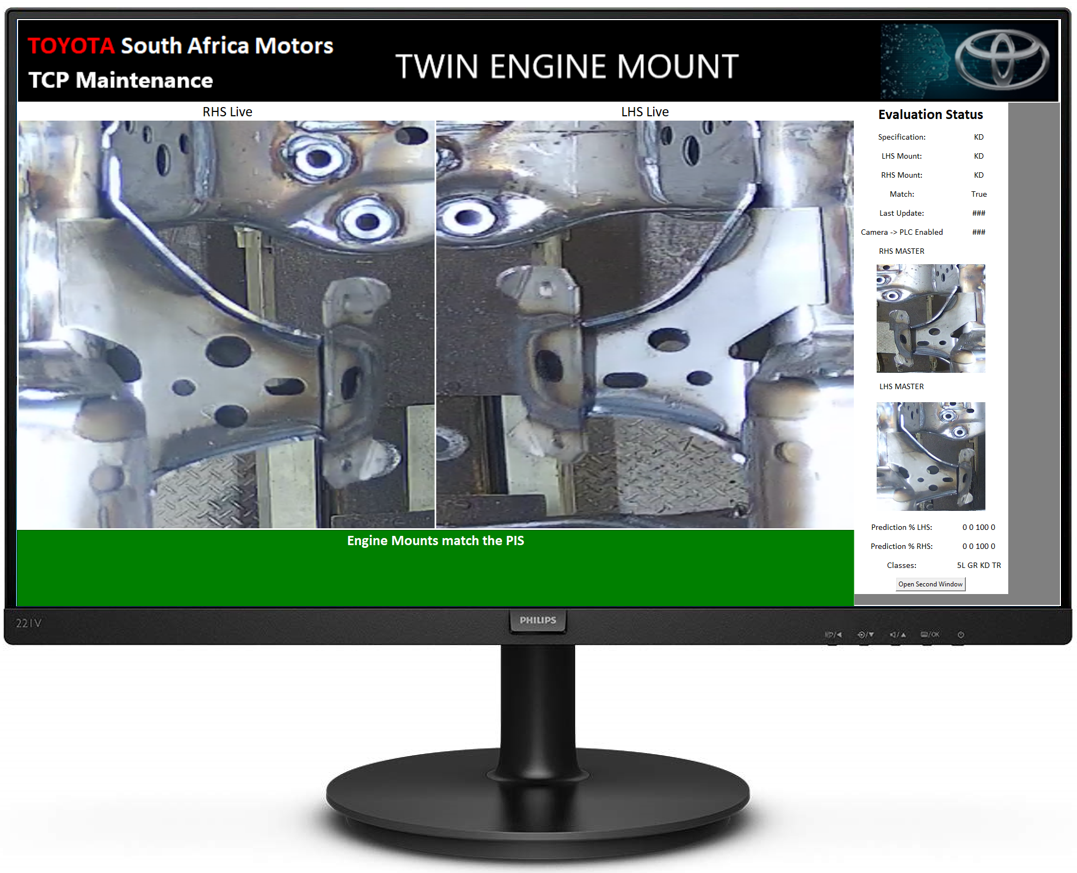
 Design with PC Screen in Cirkit Designer
Design with PC Screen in Cirkit DesignerIntroduction
The Philips 221V PC Screen is a versatile computer monitor designed for a wide range of applications, from office work to multimedia entertainment. It offers high-quality display capabilities and is compatible with most desktop and laptop computers. The monitor is known for its crisp image quality and ergonomic design, making it a popular choice for both professional and personal use.
Explore Projects Built with PC Screen
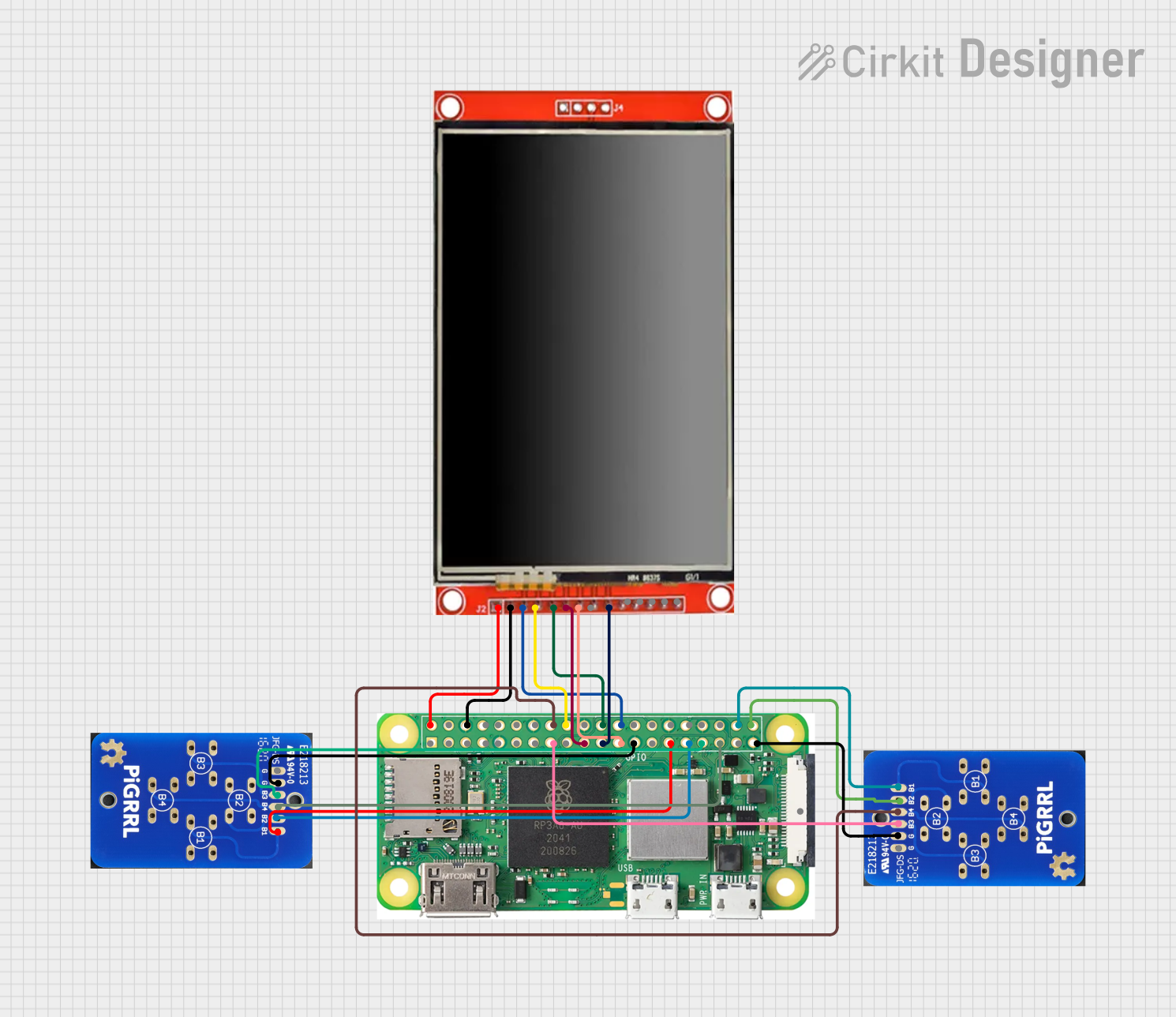
 Open Project in Cirkit Designer
Open Project in Cirkit Designer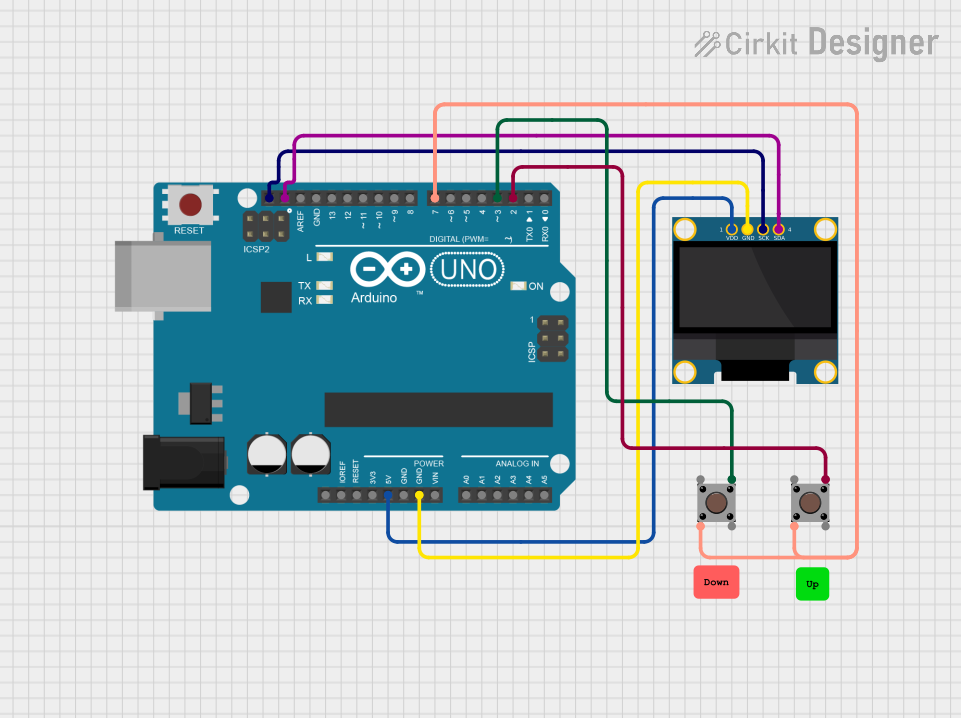
 Open Project in Cirkit Designer
Open Project in Cirkit Designer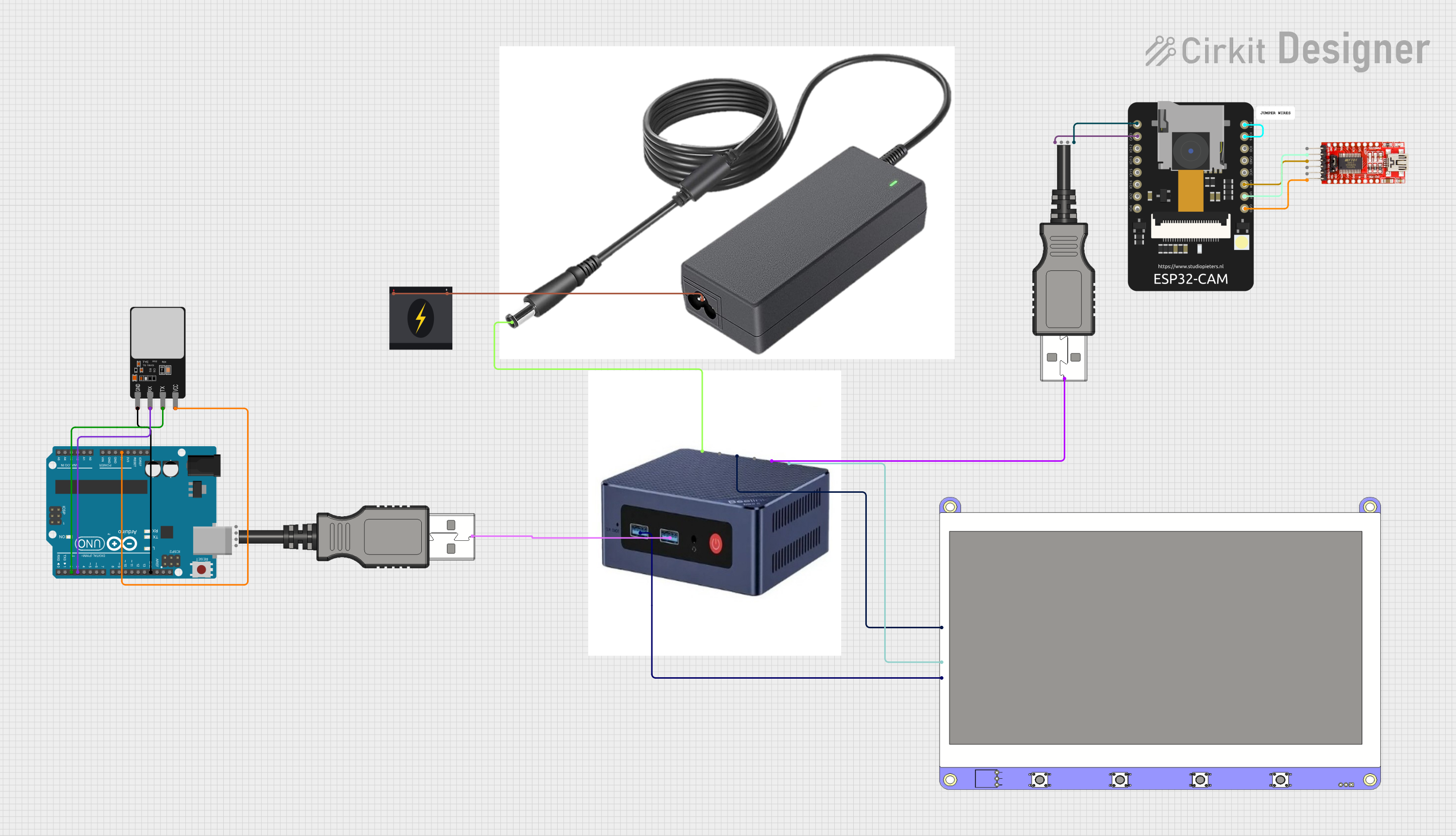
 Open Project in Cirkit Designer
Open Project in Cirkit Designer
 Open Project in Cirkit Designer
Open Project in Cirkit DesignerExplore Projects Built with PC Screen
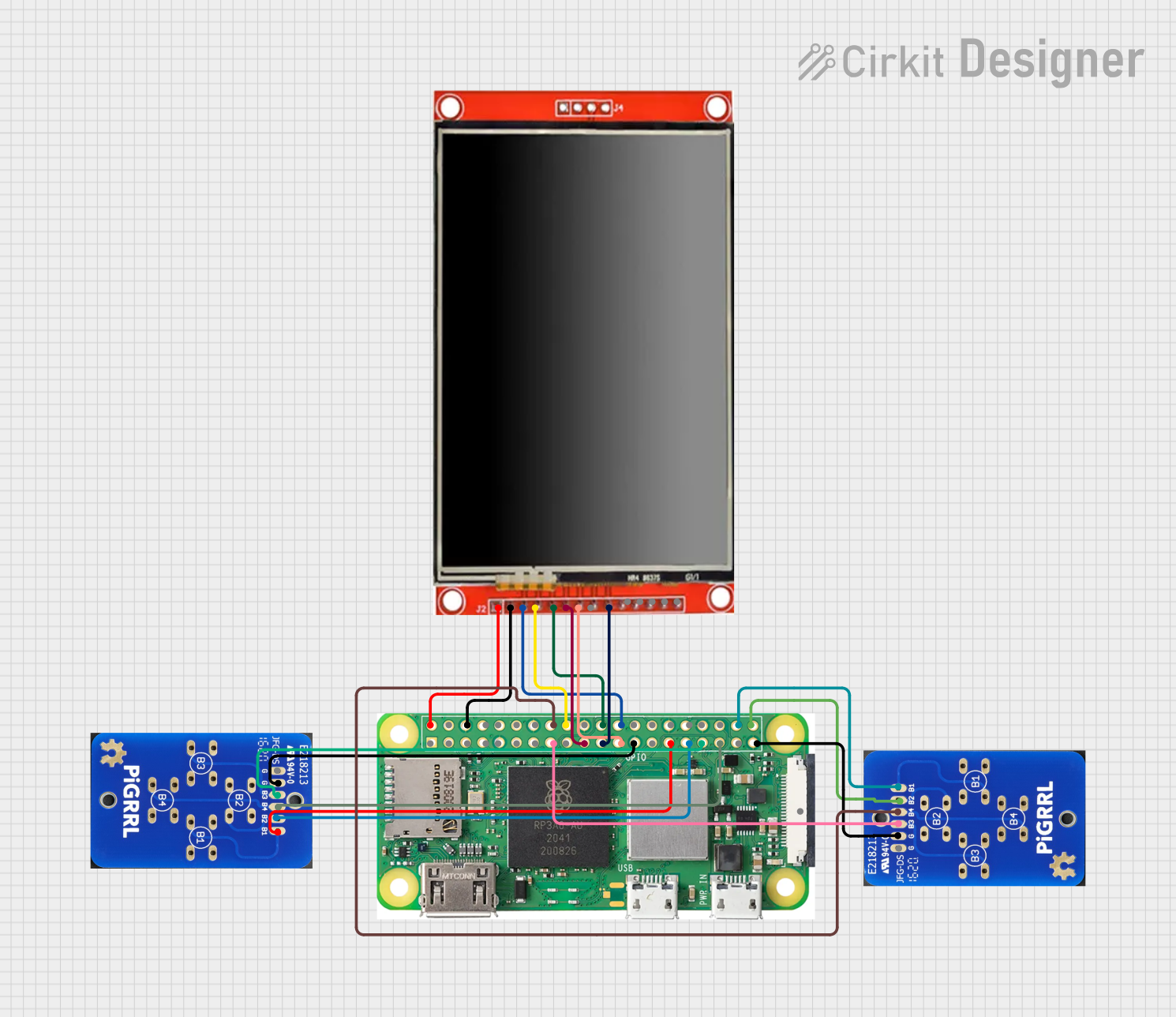
 Open Project in Cirkit Designer
Open Project in Cirkit Designer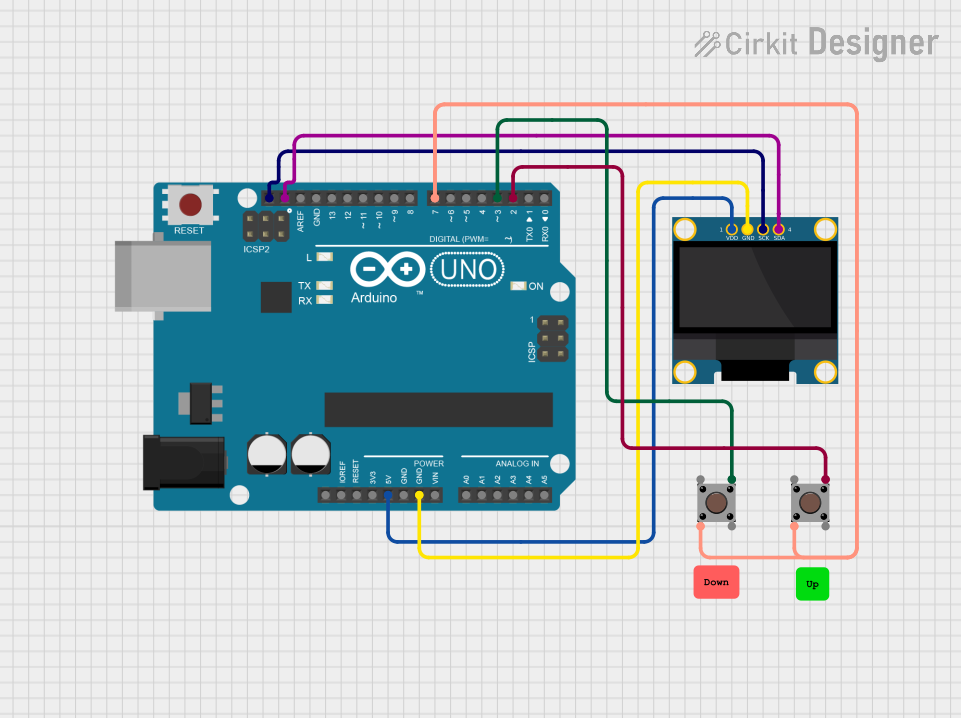
 Open Project in Cirkit Designer
Open Project in Cirkit Designer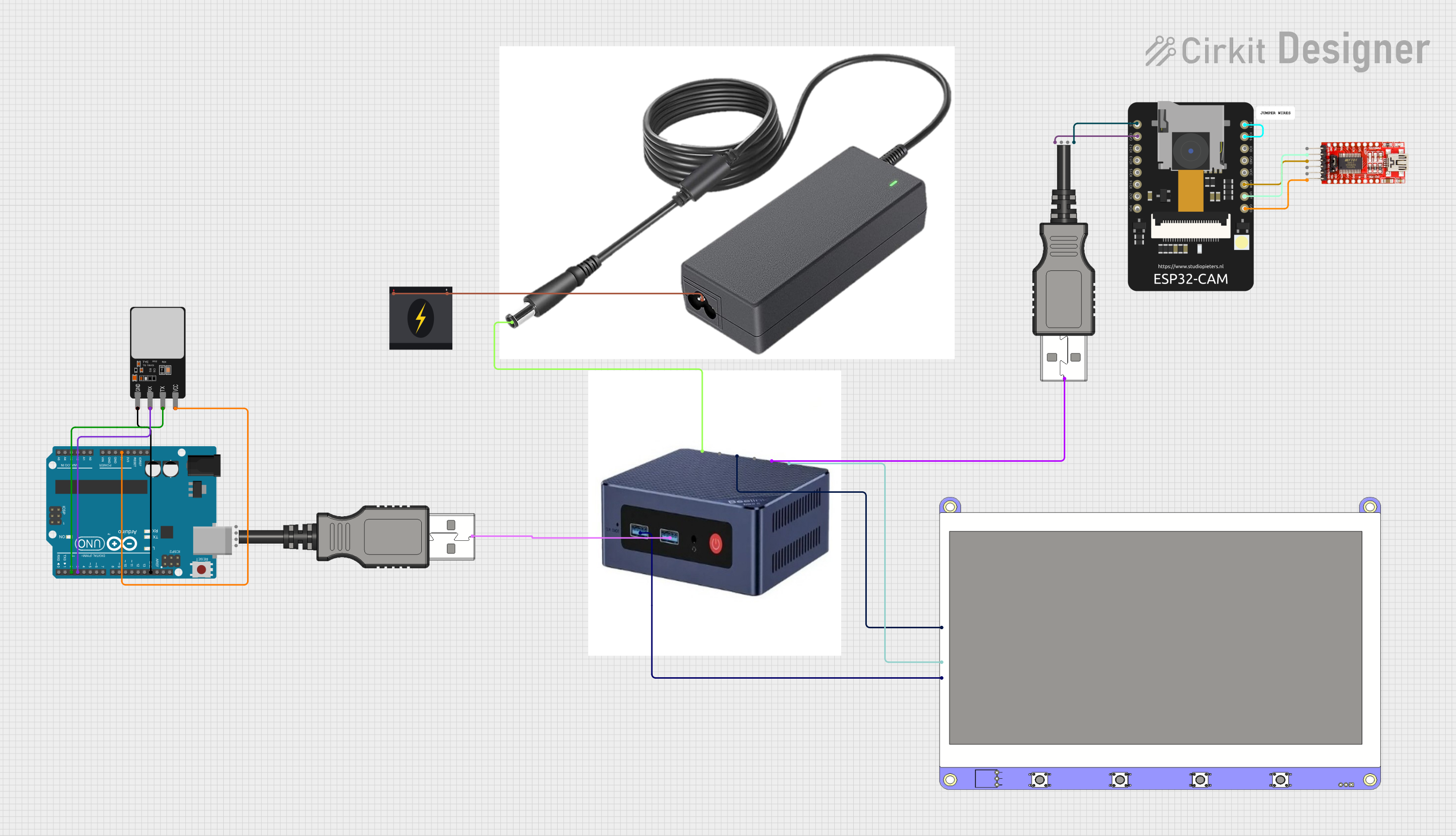
 Open Project in Cirkit Designer
Open Project in Cirkit Designer
 Open Project in Cirkit Designer
Open Project in Cirkit DesignerCommon Applications and Use Cases
- Office environments for document editing, spreadsheet management, and presentation viewing.
- Home setups for web browsing, video streaming, and gaming.
- Graphic design and photo editing, where color accuracy and clarity are important.
- Educational settings for online classes and digital content display.
Technical Specifications
Key Technical Details
- Screen Size: 21.5 inches (diagonal)
- Aspect Ratio: 16:9
- Resolution: 1920 x 1080 pixels (Full HD)
- Refresh Rate: 60 Hz
- Response Time: 5 ms
- Brightness: 250 cd/m²
- Contrast Ratio: 1000:1 (static)
- Viewing Angles: 170° (H) / 160° (V)
- Color Support: 16.7 million colors
Pin Configuration and Descriptions
| Pin Number | Signal | Description |
|---|---|---|
| 1 | Power | Connects to the power supply (AC input) |
| 2 | HDMI | Digital video and audio input |
| 3 | VGA | Analog video input |
| 4 | DVI | Digital video input (without audio) |
| 5 | Audio In | Audio input for external devices |
| 6 | Headphone Out | Connects to headphones or external speakers |
Usage Instructions
How to Use the Component in a Circuit
Connecting to a Computer:
- Use an HDMI, VGA, or DVI cable to connect the Philips 221V PC Screen to the corresponding video output port on your computer.
- If your computer supports it, HDMI is the preferred connection for its ability to carry both video and audio signals.
Power Connection:
- Connect the power cable to the monitor's power input and plug the other end into an appropriate electrical outlet.
Adjusting Settings:
- Power on the monitor and use the on-screen display (OSD) menu to adjust settings such as brightness, contrast, and color calibration to suit your preferences.
Important Considerations and Best Practices
- Ensure the monitor is placed on a stable surface to prevent tipping.
- Avoid direct sunlight on the screen to reduce glare and prevent overheating.
- Use the monitor in a well-ventilated area to allow proper heat dissipation.
- Regularly clean the screen with a soft, dry cloth to remove dust and fingerprints.
- For optimal performance, use the native resolution of 1920 x 1080 pixels.
Troubleshooting and FAQs
Common Issues Users Might Face
- No Signal Detected: Ensure the video cable is securely connected to both the monitor and the computer. Check if the correct input source is selected in the OSD menu.
- Fuzzy or Blurry Image: Adjust the resolution settings on your computer to match the monitor's native resolution. Check for loose cable connections.
- Color Inconsistencies: Calibrate the color settings using the OSD menu. If the issue persists, consider using a color calibration tool.
Solutions and Tips for Troubleshooting
- If the screen remains blank after turning on the monitor, check the power connections and ensure the power switch is in the ON position.
- In case of flickering, try using a different video cable or connect to a different device to determine if the issue is with the monitor or the video source.
- For audio problems, verify that the audio cable is connected properly if using VGA or DVI, and ensure the volume is not muted or set too low.
FAQs
Q: Can the Philips 221V PC Screen be mounted on a wall? A: Yes, the monitor supports VESA mount compatibility for wall mounting.
Q: Does the monitor have built-in speakers? A: No, the Philips 221V does not have built-in speakers. External speakers or headphones can be connected via the audio out port.
Q: What is the warranty period for the Philips 221V PC Screen? A: The warranty period may vary by region. Please check with Philips or your local retailer for the specific warranty terms.
Q: How do I switch between input sources? A: You can switch between input sources using the OSD menu accessible through the buttons on the monitor.
Note: This documentation is for informational purposes only and does not replace the official Philips user manual. Always refer to the official documentation for detailed instructions and safety information.