
How to Use Arduino Mini (Rev5): Examples, Pinouts, and Specs
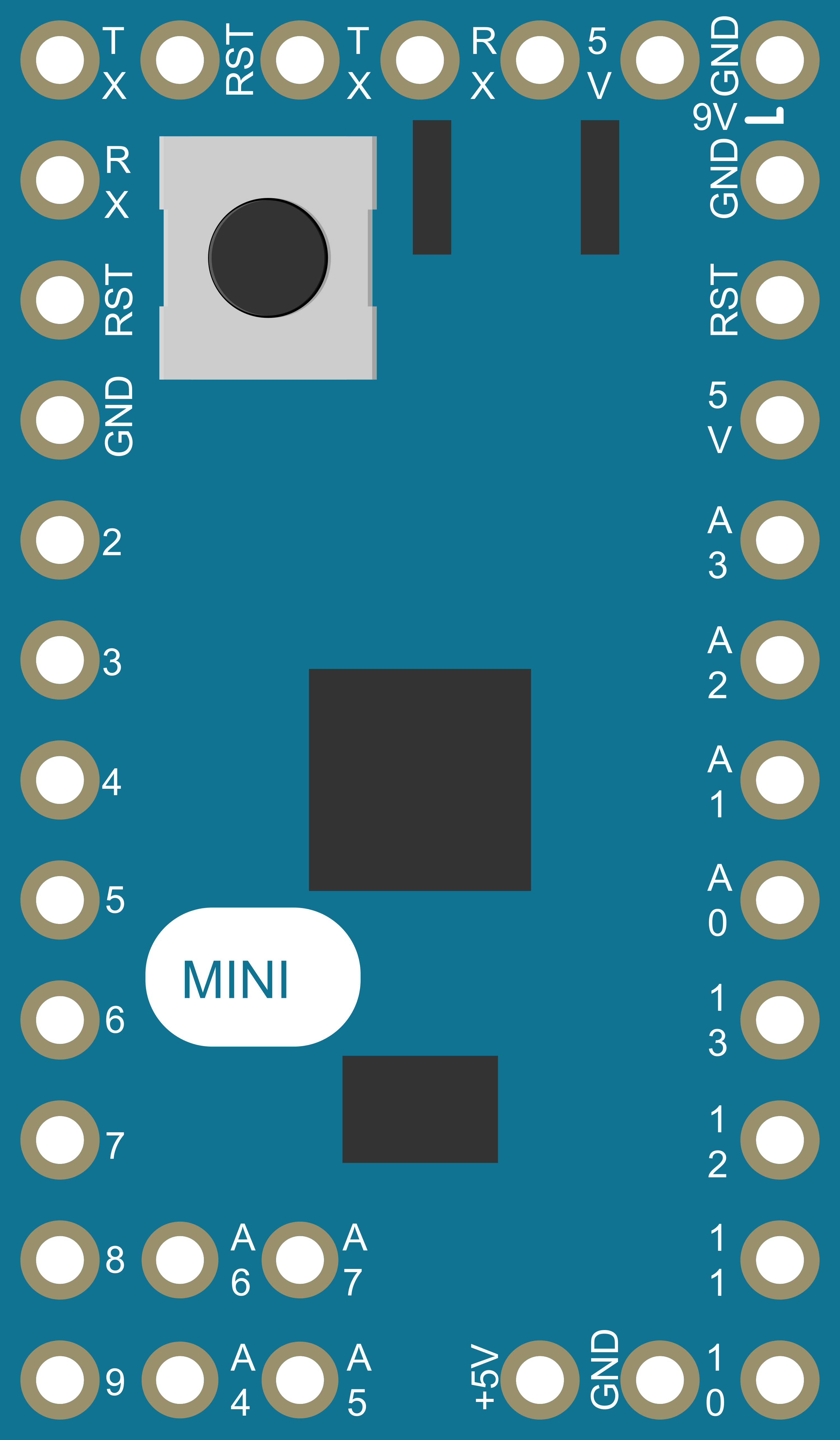
 Design with Arduino Mini (Rev5) in Cirkit Designer
Design with Arduino Mini (Rev5) in Cirkit DesignerIntroduction
The Arduino Mini (Rev5) is a small, versatile microcontroller board based on the ATmega328. It is designed for use in space-constrained applications and is fully compatible with the Arduino programming language and integrated development environment (IDE). The Arduino Mini is ideal for embedding into projects where size is a critical factor, and it is often used in wearable technology, portable instruments, and custom embedded systems.
Explore Projects Built with Arduino Mini (Rev5)
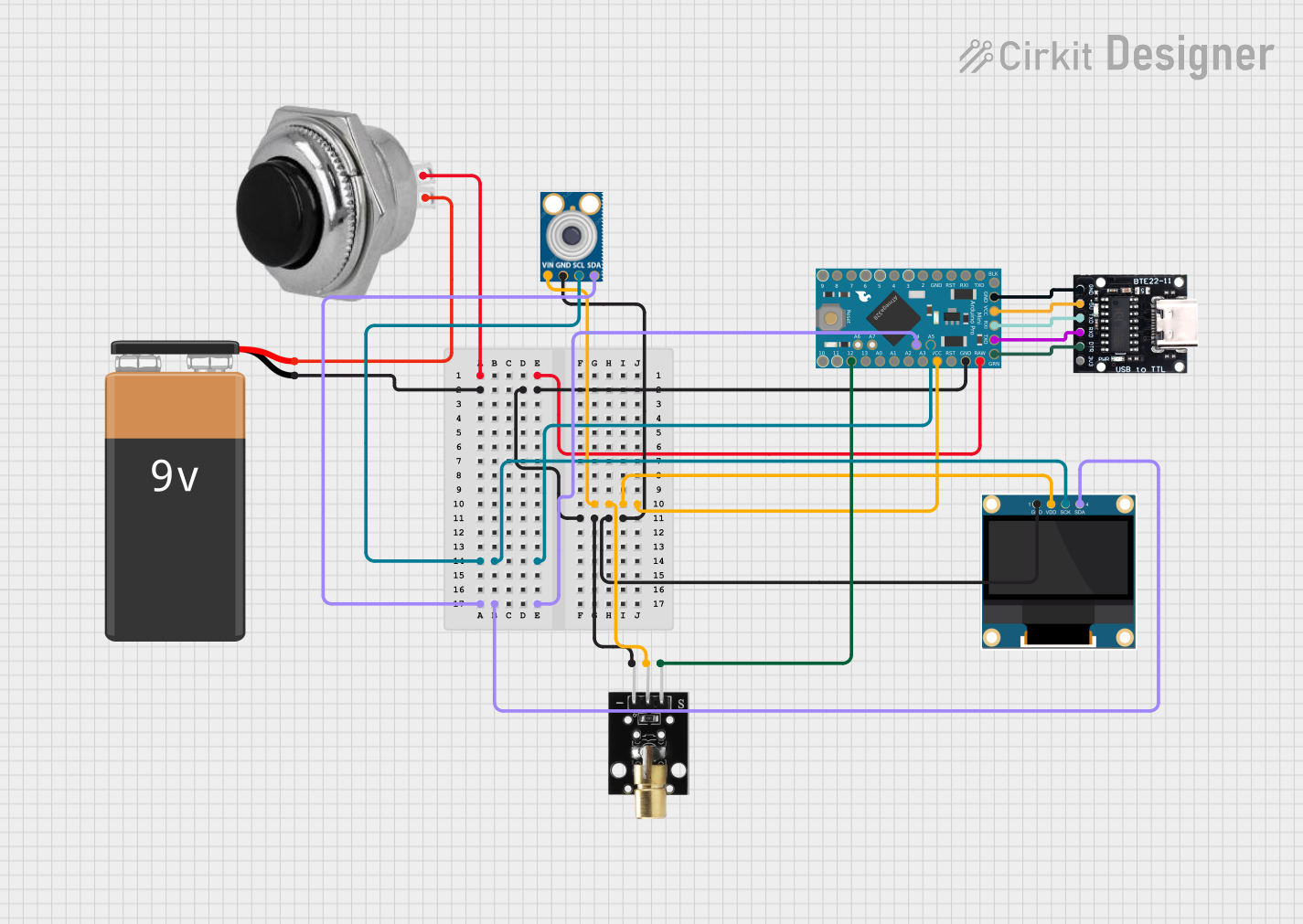
 Open Project in Cirkit Designer
Open Project in Cirkit Designer
 Open Project in Cirkit Designer
Open Project in Cirkit Designer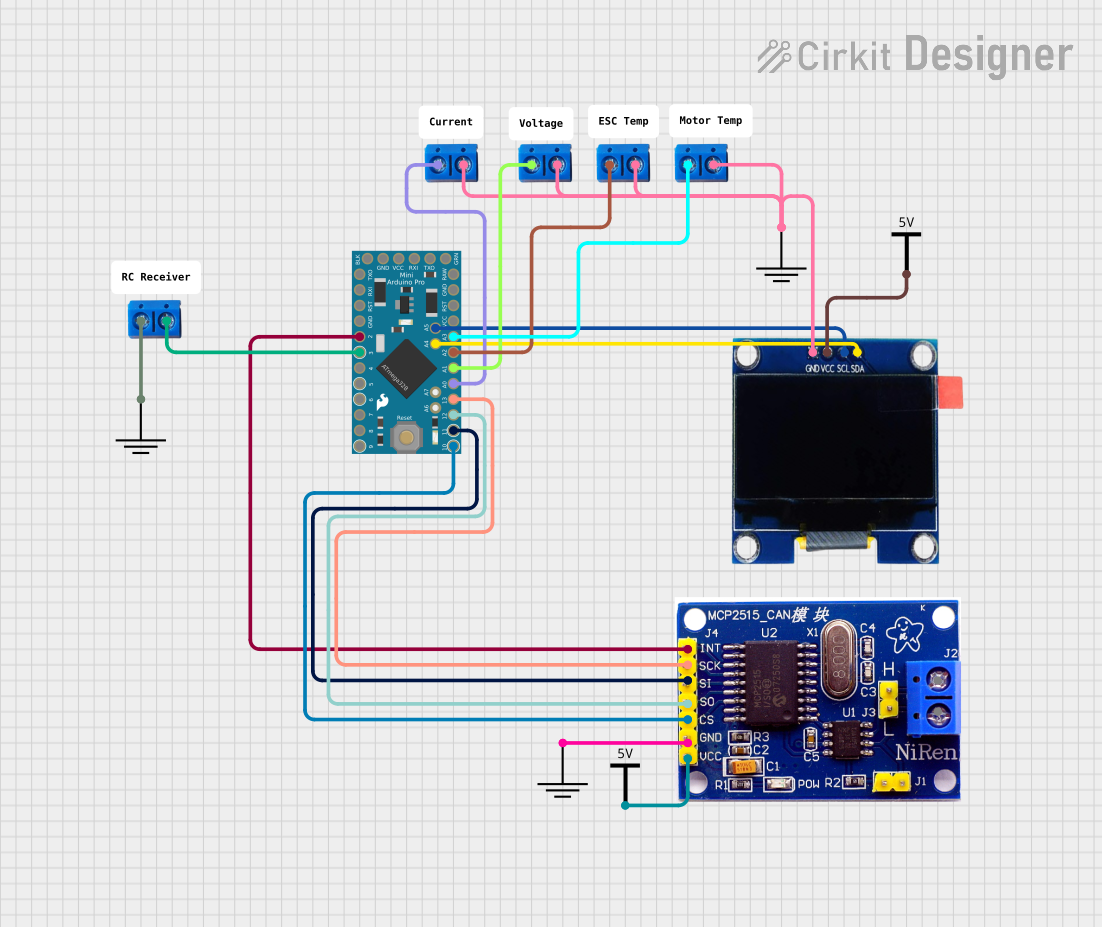
 Open Project in Cirkit Designer
Open Project in Cirkit Designer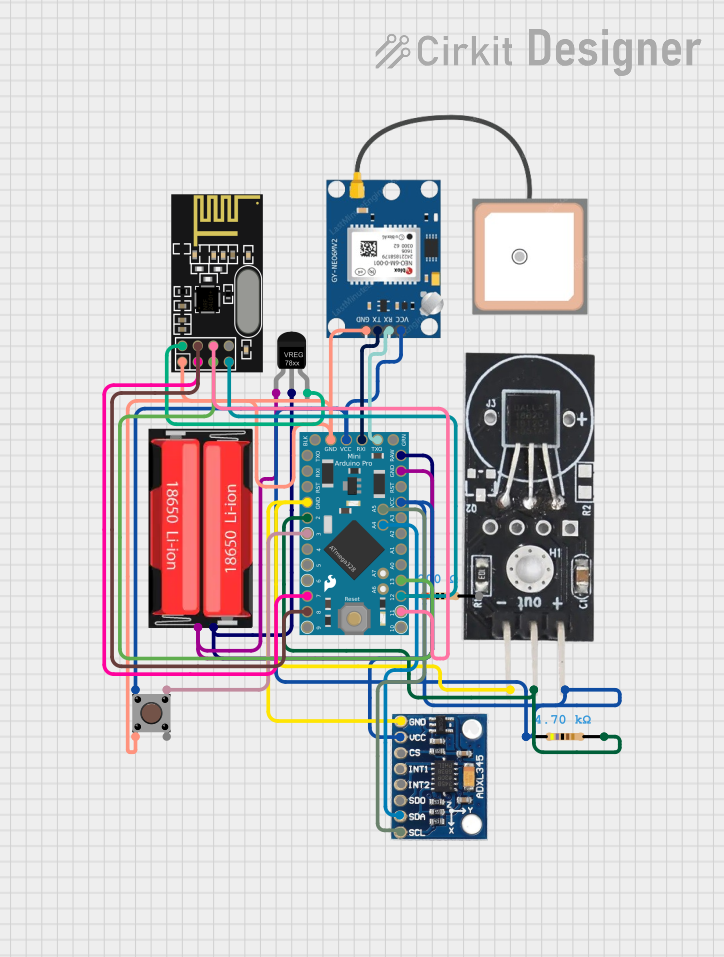
 Open Project in Cirkit Designer
Open Project in Cirkit DesignerExplore Projects Built with Arduino Mini (Rev5)
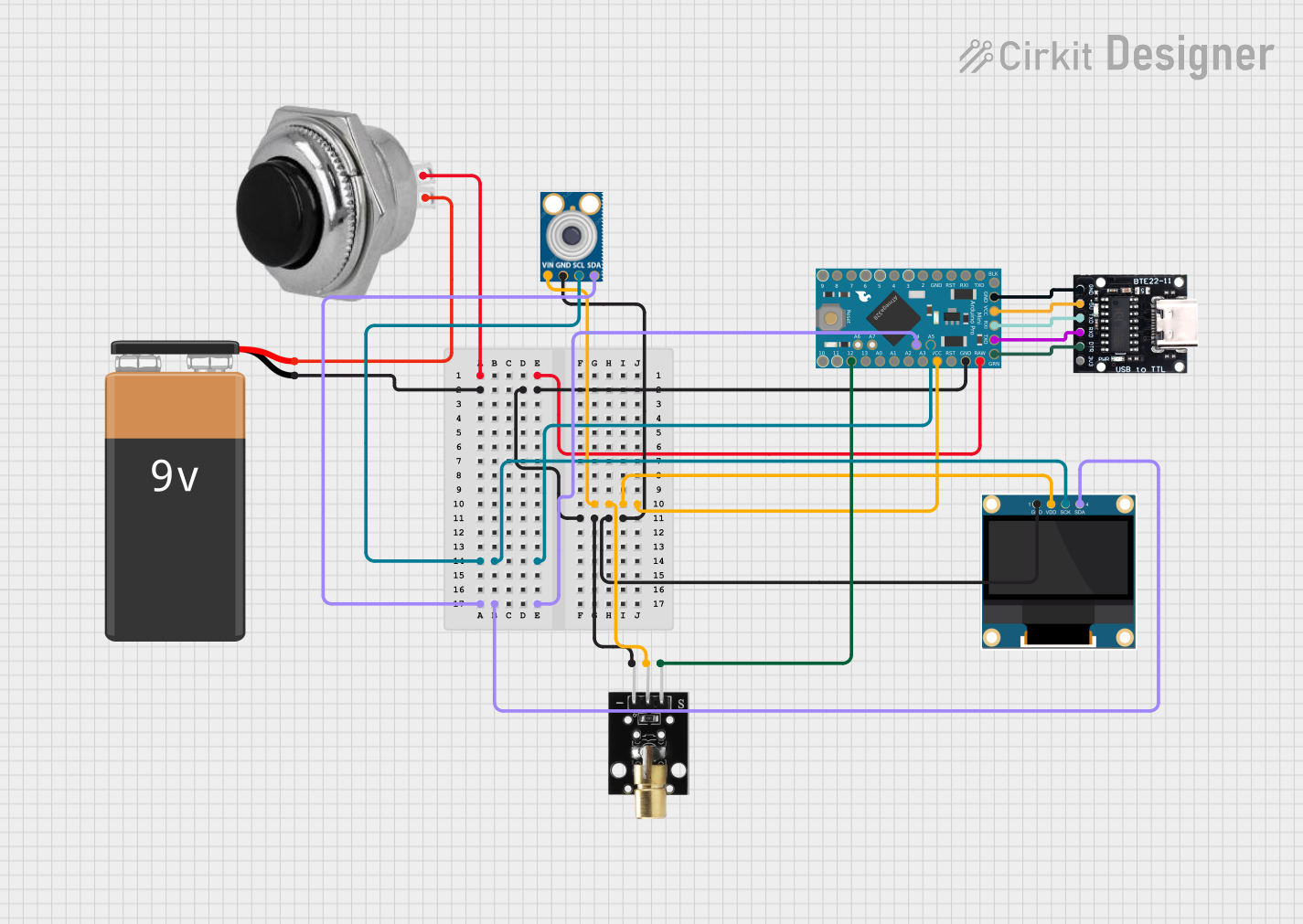
 Open Project in Cirkit Designer
Open Project in Cirkit Designer
 Open Project in Cirkit Designer
Open Project in Cirkit Designer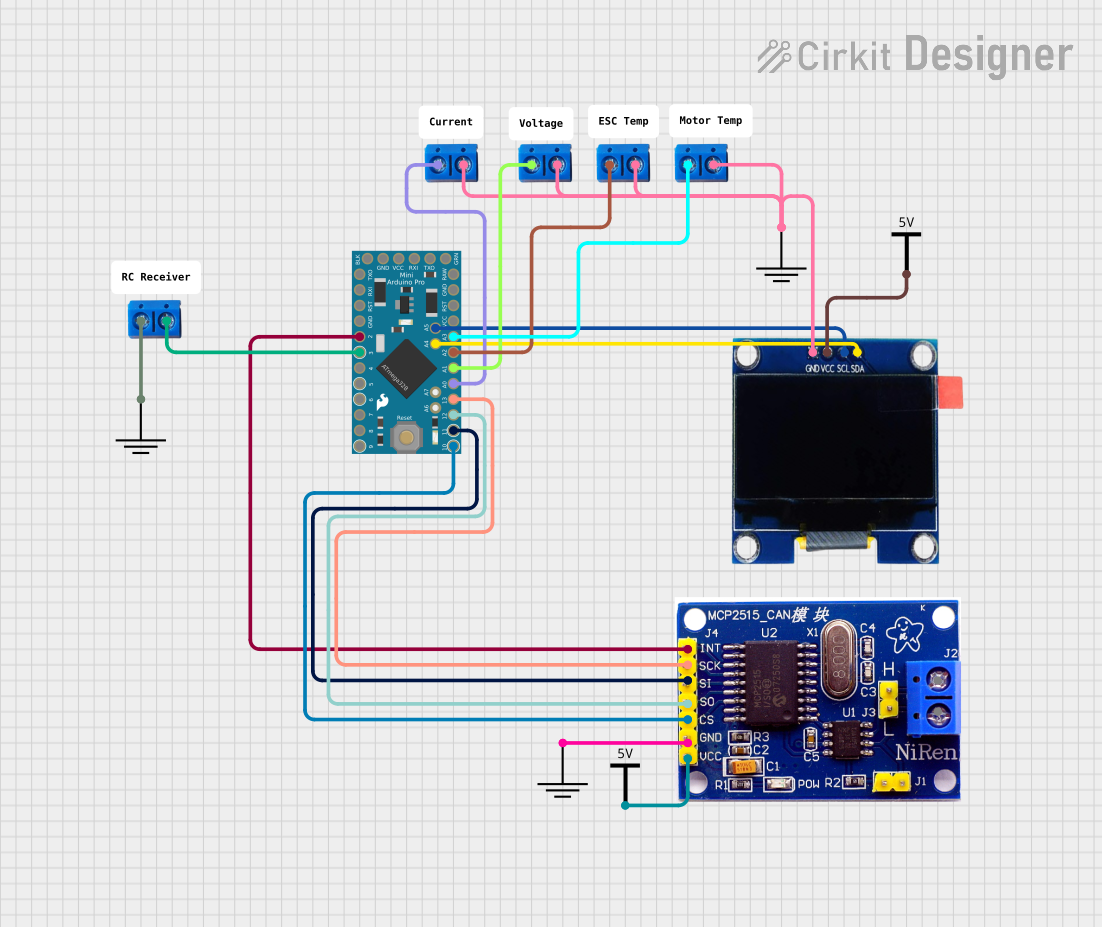
 Open Project in Cirkit Designer
Open Project in Cirkit Designer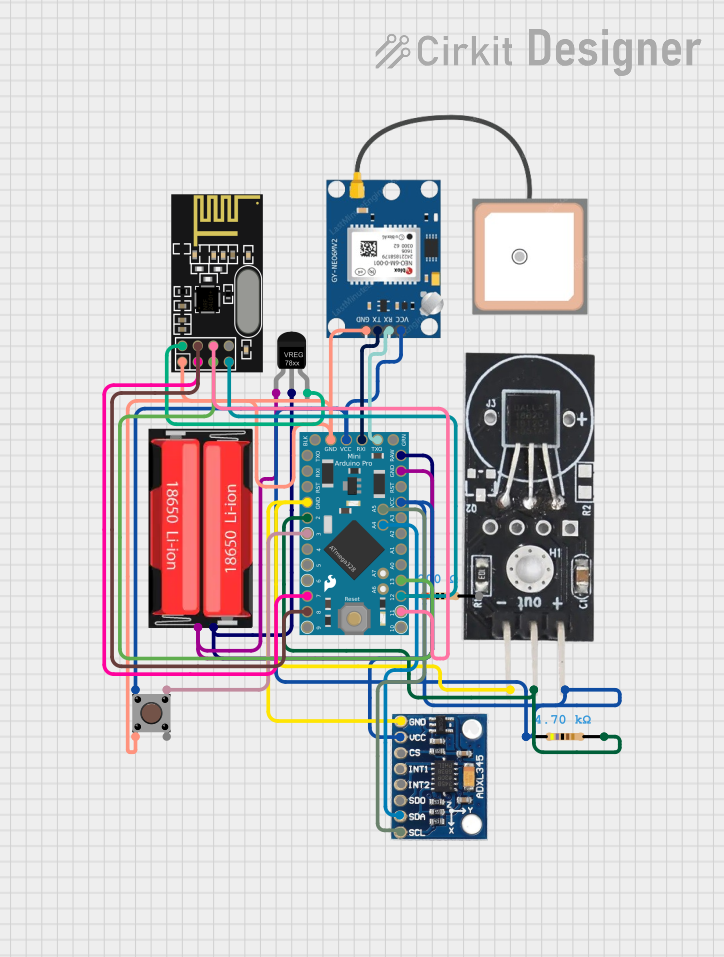
 Open Project in Cirkit Designer
Open Project in Cirkit DesignerCommon Applications and Use Cases
- Wearable devices
- Portable electronics
- Prototyping for compact systems
- Educational projects and hobbyist applications
- Custom embedded solutions
Technical Specifications
Key Technical Details
- Microcontroller: ATmega328
- Operating Voltage: 5V
- Input Voltage (recommended): 7-9V
- Input Voltage (limits): 6-20V
- Digital I/O Pins: 14 (of which 6 provide PWM output)
- Analog Input Pins: 8
- DC Current per I/O Pin: 40 mA
- Flash Memory: 32 KB (ATmega328) of which 2 KB used by bootloader
- SRAM: 2 KB (ATmega328)
- EEPROM: 1 KB (ATmega328)
- Clock Speed: 16 MHz
Pin Configuration and Descriptions
| Pin Number | Function | Description |
|---|---|---|
| 1 | RESET | Used to reset the microcontroller |
| 2-13 | Digital Pins | Digital input/output pins, PWM on 3, 5, 6, 9, 10, and 11 |
| 14-21 | Analog Pins | Analog input pins (A0-A7) |
| 22 | GND | Ground pin |
| 23 | AREF | Analog reference voltage for the ADC |
| 24 | 3V3 | 3.3V output (from FTDI chip) |
| 25 | DTR | Data Terminal Ready, used for auto-reset |
| 26 | TXD | Transmit Data, used for serial communication |
| 27 | RXD | Receive Data, used for serial communication |
| 28 | GND | Ground pin |
| 29 | VCC | Positive supply voltage |
| 30 | OSC1 | Oscillator pin |
| 31 | OSC2 | Oscillator pin |
Usage Instructions
How to Use the Component in a Circuit
Powering the Arduino Mini: Connect a 7-9V power supply to the RAW input pin and GND. Alternatively, you can supply regulated 5V to the VCC pin.
Programming the Arduino Mini: To program the Arduino Mini, you will need an external USB-to-serial converter. Connect the converter's TX to the Mini's RX, RX to TX, DTR to DTR, VCC to VCC, and GND to GND.
Connecting I/O Devices: Use the digital and analog pins to connect sensors, actuators, and other components. Ensure that the devices you connect are compatible with the voltage and current specifications of the Arduino Mini's pins.
Important Considerations and Best Practices
- Always disconnect the Arduino Mini from power sources before making or altering connections.
- Use a current-limiting resistor when connecting LEDs to digital pins to prevent damage.
- Avoid supplying voltage higher than 20V to the RAW pin, as it may damage the board.
- Ensure that the total current drawn from all I/O pins does not exceed the limit specified in the technical specifications.
Troubleshooting and FAQs
Common Issues
- Arduino Mini not recognized by the computer: Ensure that the USB-to-serial converter drivers are installed and that the connections are correct.
- Sketch not uploading: Check the board and port settings in the Arduino IDE, and ensure that the DTR pin is connected to enable auto-reset during the upload process.
- Unexpected behavior in circuits: Verify that all components are correctly wired and that the power supply is stable and within the recommended voltage range.
Solutions and Tips for Troubleshooting
- Double-check wiring, especially the connections between the USB-to-serial converter and the Arduino Mini.
- Use a multimeter to check for shorts or open circuits on the board.
- If the Arduino Mini is unresponsive, try manually resetting the board just before uploading a sketch.
- Consult the Arduino forums and community for help with specific issues.
FAQs
Q: Can I power the Arduino Mini with a battery? A: Yes, you can power it with a battery, provided the voltage is within the 6-20V limit for the RAW pin or regulated 5V for the VCC pin.
Q: How do I connect the Arduino Mini to a breadboard? A: Since the Arduino Mini does not come with standard headers, you will need to solder headers or wires to the pins to connect it to a breadboard.
Q: Does the Arduino Mini have onboard USB? A: No, the Arduino Mini requires an external USB-to-serial converter for programming and communication with a computer.
Example Code for Arduino UNO
Here is a simple example of blinking an LED connected to pin 13 of the Arduino Mini:
// Pin 13 has an LED connected on most Arduino boards.
int led = 13;
// the setup routine runs once when you press reset:
void setup() {
// initialize the digital pin as an output.
pinMode(led, OUTPUT);
}
// the loop routine runs over and over again forever:
void loop() {
digitalWrite(led, HIGH); // turn the LED on (HIGH is the voltage level)
delay(1000); // wait for a second
digitalWrite(led, LOW); // turn the LED off by making the voltage LOW
delay(1000); // wait for a second
}
Remember to select the correct board and port before uploading the code to the Arduino Mini.