
How to Use 3 channel IR sensor: Examples, Pinouts, and Specs

 Design with 3 channel IR sensor in Cirkit Designer
Design with 3 channel IR sensor in Cirkit DesignerIntroduction
The 3 Channel IR Sensor by Funduino is a versatile infrared sensor module designed to detect infrared light reflected from objects. It features three independent IR emitter-receiver pairs, enabling it to sense objects or motion in multiple directions simultaneously. This makes it ideal for applications such as line-following robots, obstacle detection, and proximity sensing.
Explore Projects Built with 3 channel IR sensor
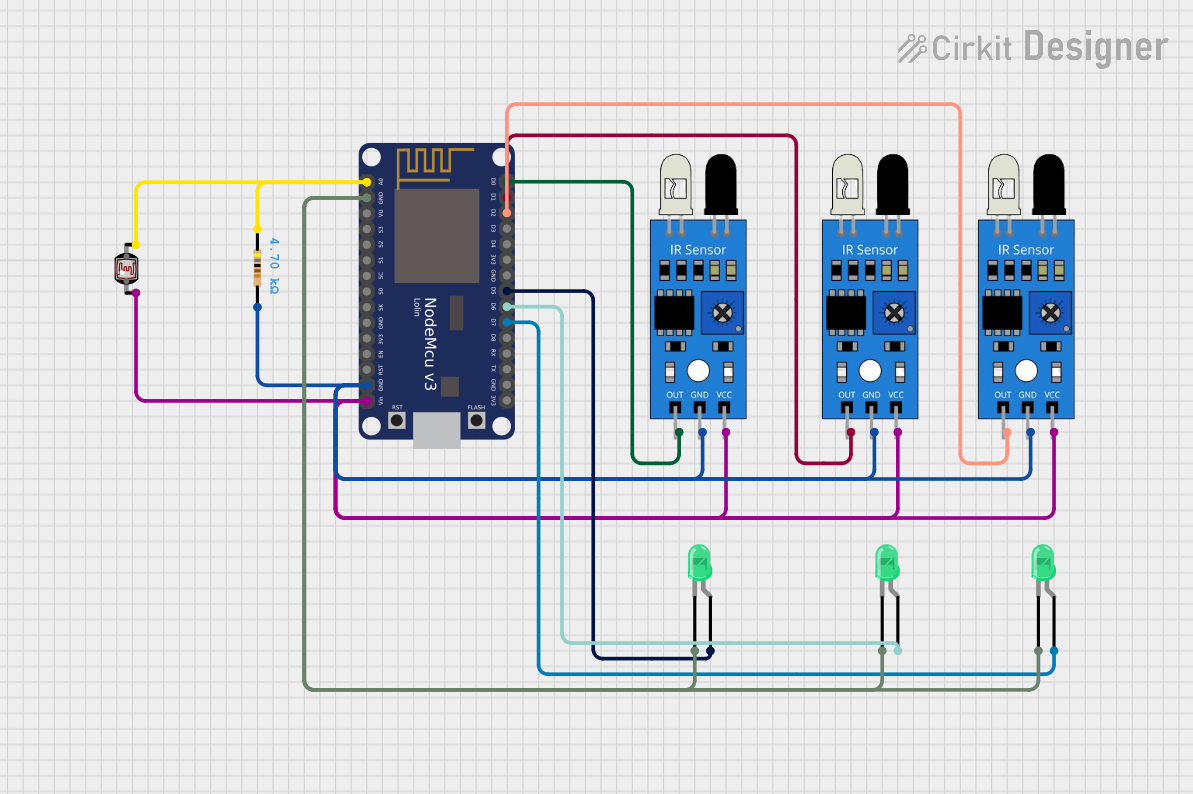
 Open Project in Cirkit Designer
Open Project in Cirkit Designer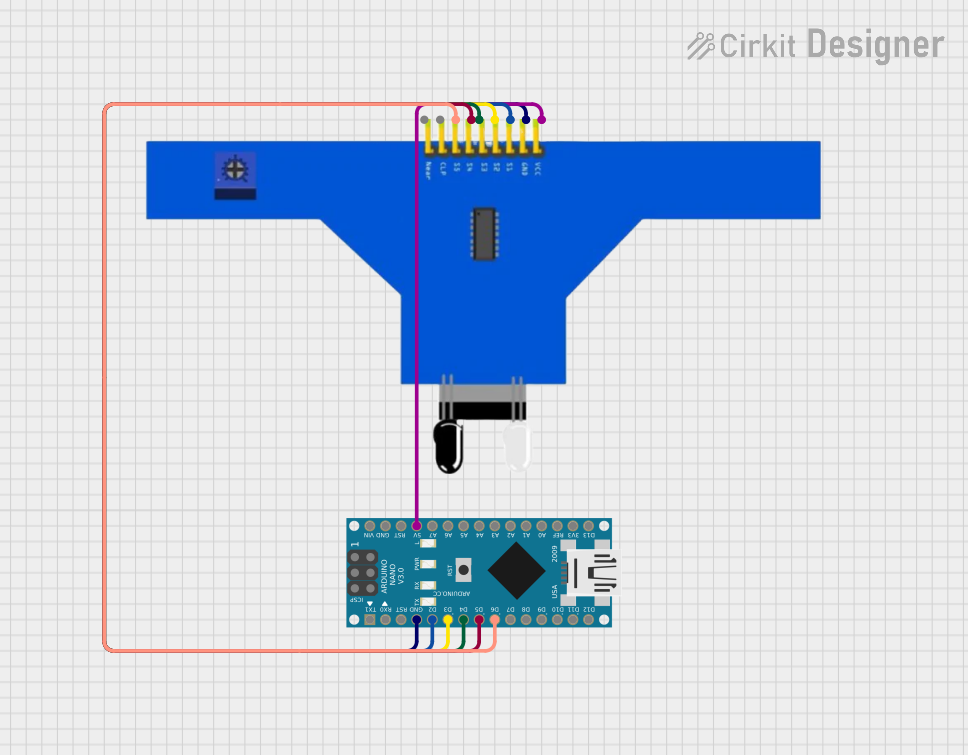
 Open Project in Cirkit Designer
Open Project in Cirkit Designer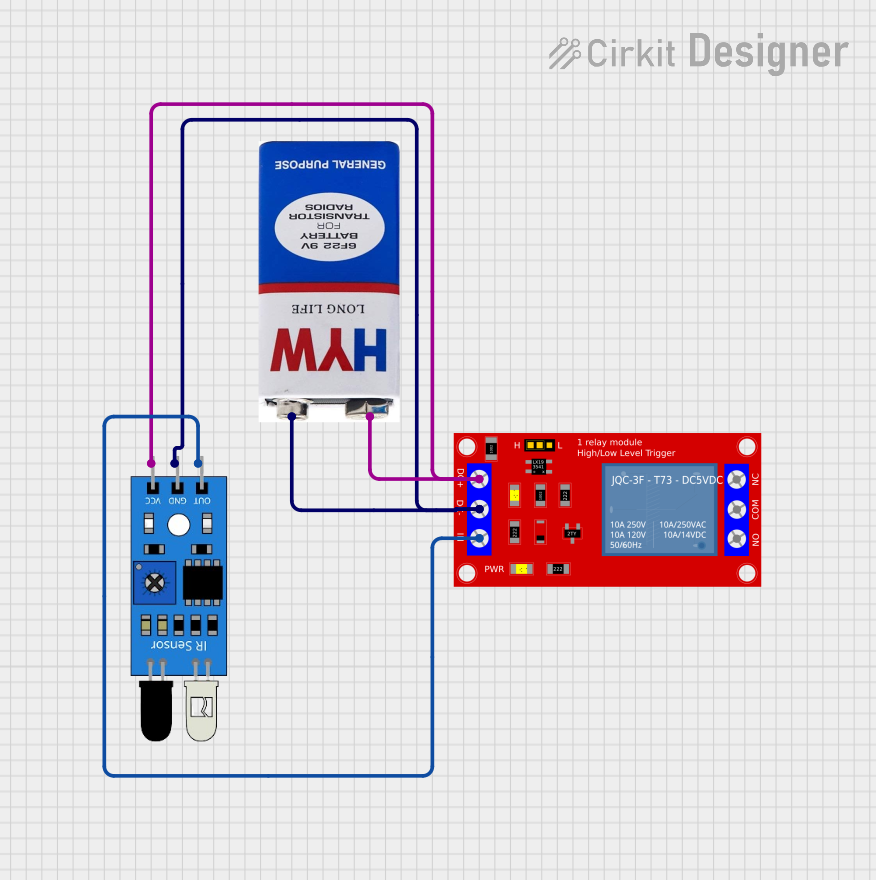
 Open Project in Cirkit Designer
Open Project in Cirkit Designer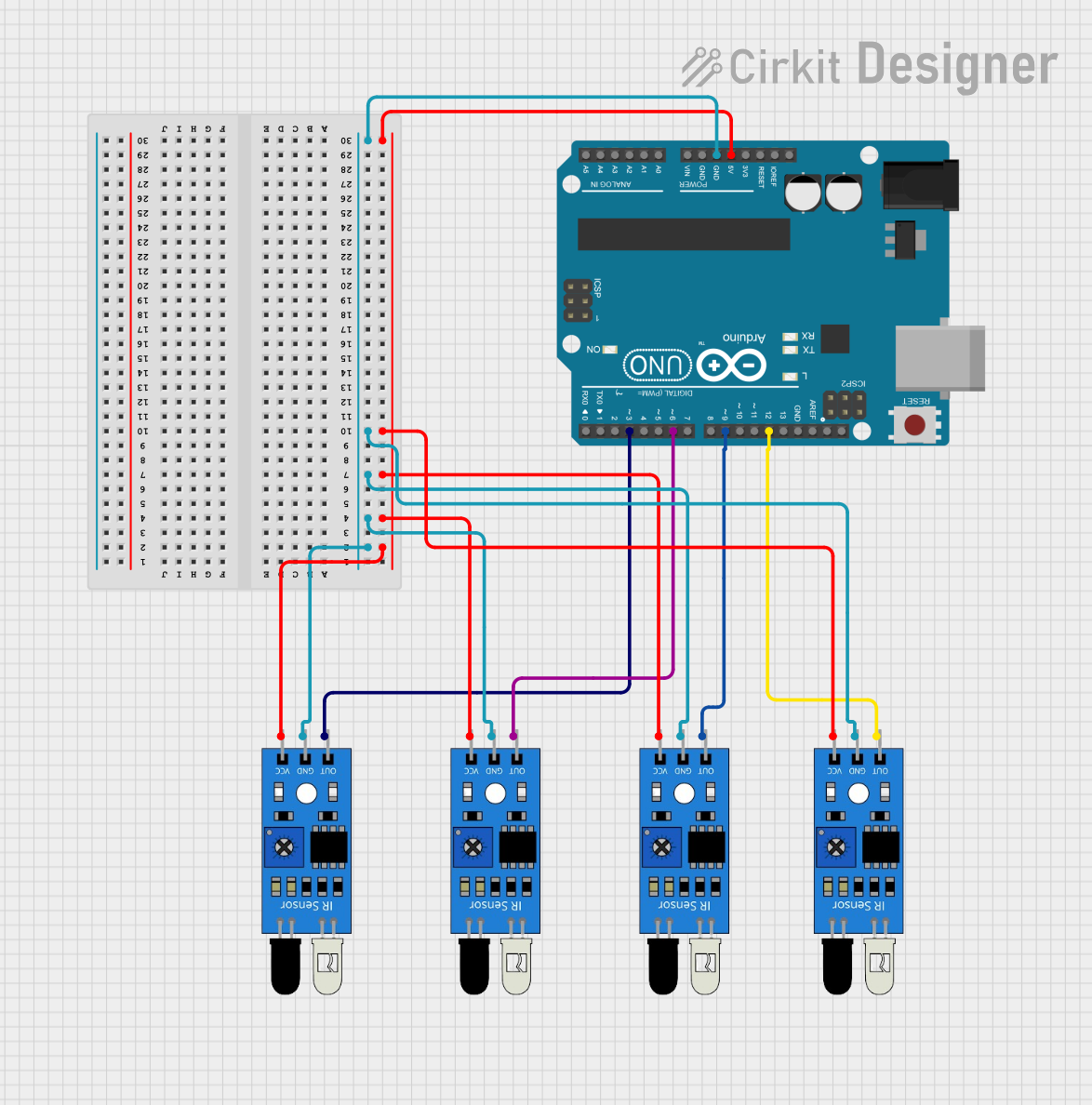
 Open Project in Cirkit Designer
Open Project in Cirkit DesignerExplore Projects Built with 3 channel IR sensor
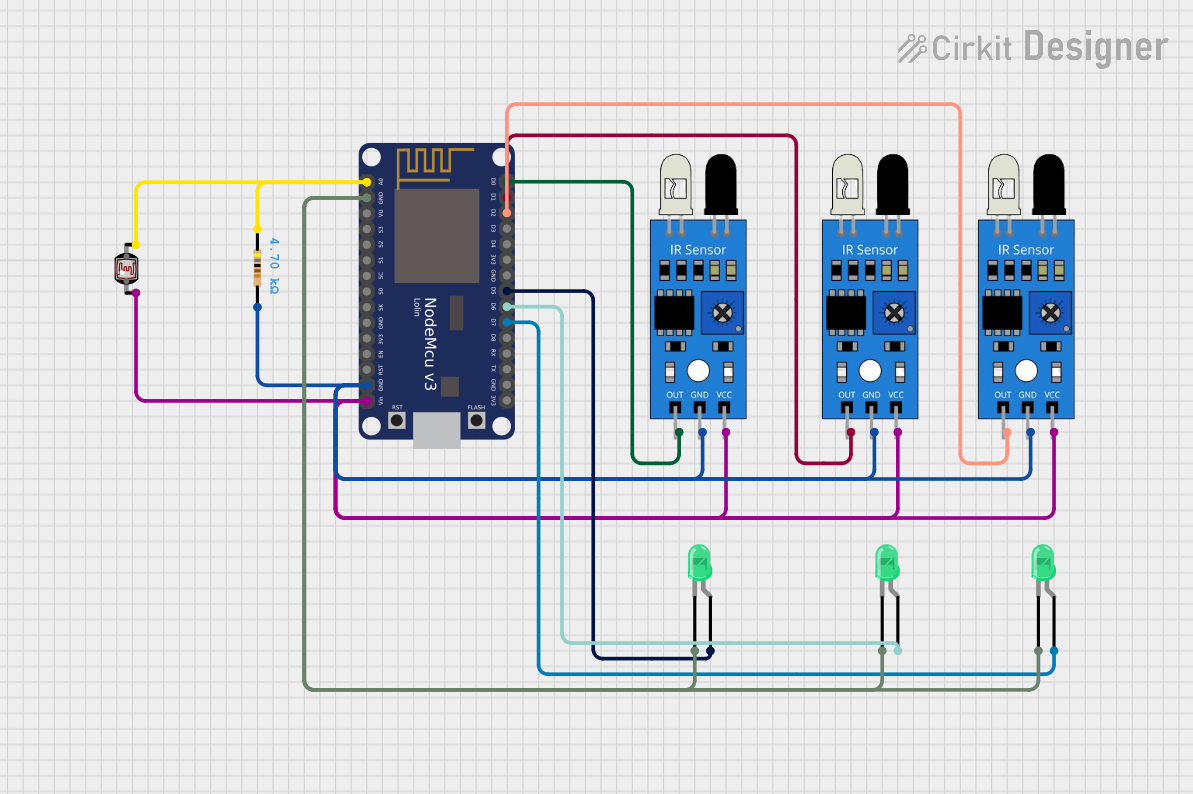
 Open Project in Cirkit Designer
Open Project in Cirkit Designer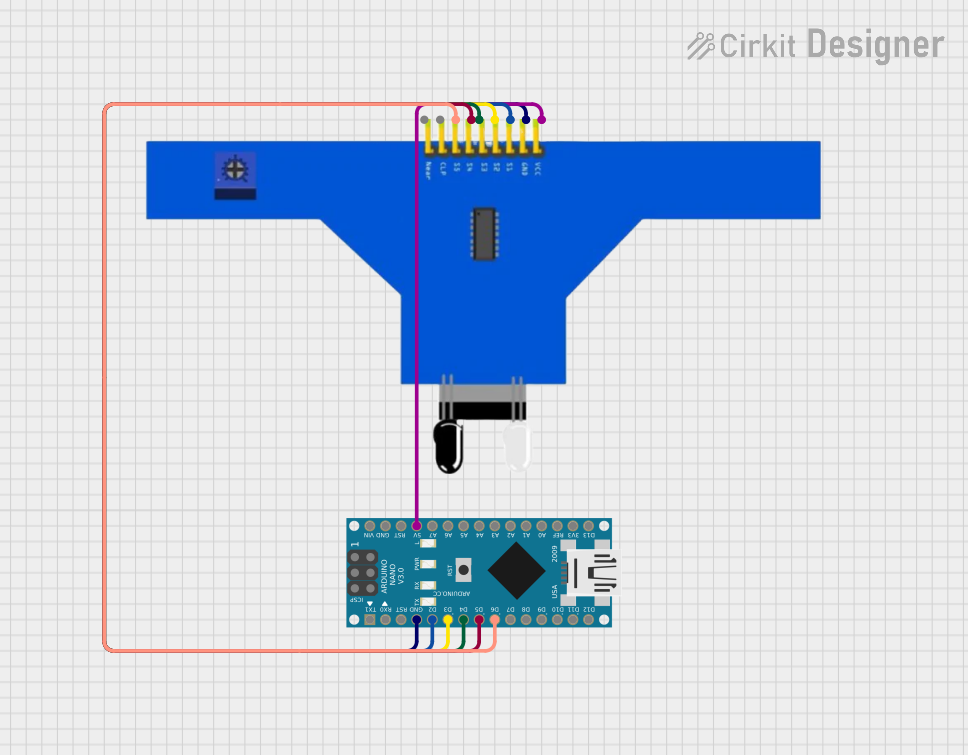
 Open Project in Cirkit Designer
Open Project in Cirkit Designer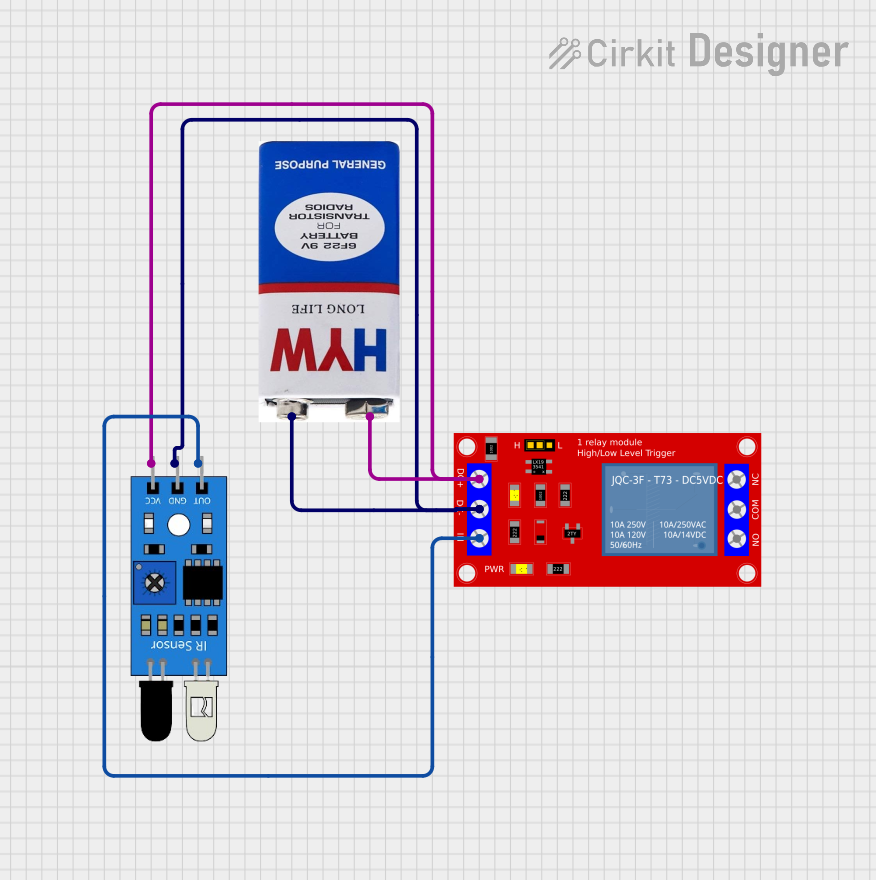
 Open Project in Cirkit Designer
Open Project in Cirkit Designer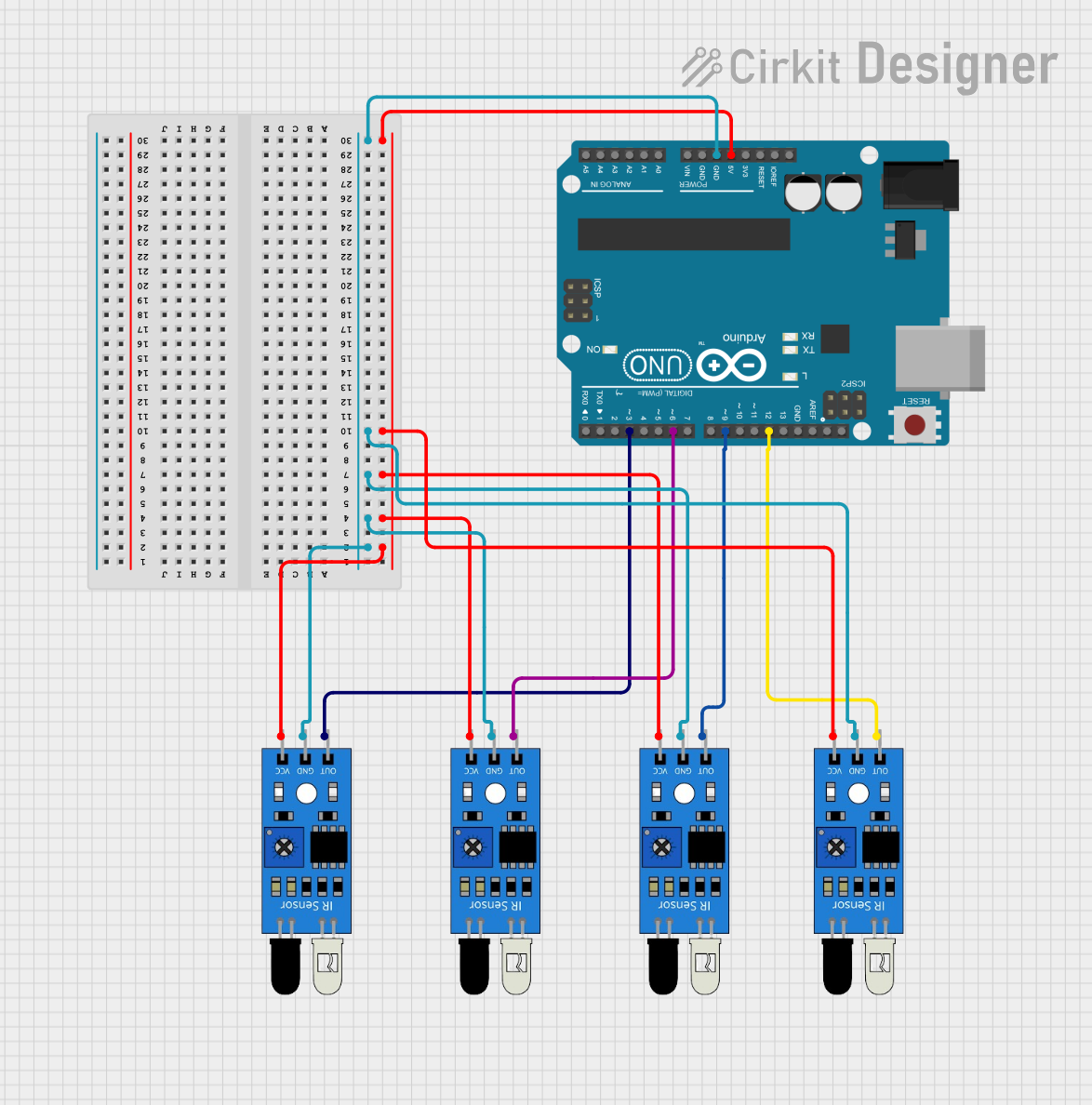
 Open Project in Cirkit Designer
Open Project in Cirkit DesignerCommon Applications
- Line-following robots
- Obstacle detection in robotics
- Proximity sensing for automation
- Edge detection for autonomous vehicles
- Motion detection in security systems
Technical Specifications
The following table outlines the key technical details of the 3 Channel IR Sensor:
| Parameter | Value |
|---|---|
| Operating Voltage | 3.3V - 5V |
| Operating Current | ~20mA |
| Detection Range | 2cm - 30cm (adjustable via potentiometer) |
| Output Type | Digital (High/Low) |
| Sensor Channels | 3 (independent) |
| Dimensions | 50mm x 20mm x 10mm |
Pin Configuration and Descriptions
The 3 Channel IR Sensor has a total of 6 pins. The table below describes each pin:
| Pin | Name | Description |
|---|---|---|
| 1 | VCC | Power supply input (3.3V - 5V) |
| 2 | GND | Ground connection |
| 3 | OUT1 | Digital output for Channel 1 (High when object detected, Low otherwise) |
| 4 | OUT2 | Digital output for Channel 2 (High when object detected, Low otherwise) |
| 5 | OUT3 | Digital output for Channel 3 (High when object detected, Low otherwise) |
| 6 | EN | Enable pin (optional, used to enable/disable the sensor module) |
Usage Instructions
How to Use the Component in a Circuit
- Power the Sensor: Connect the
VCCpin to a 3.3V or 5V power source and theGNDpin to ground. - Connect Outputs: Connect the
OUT1,OUT2, andOUT3pins to the digital input pins of your microcontroller or logic circuit. - Adjust Sensitivity: Use the onboard potentiometers to adjust the detection range for each channel.
- Enable the Sensor: If the
ENpin is used, connect it to a HIGH signal to enable the sensor. Leave it unconnected or LOW to disable the module.
Important Considerations and Best Practices
- Avoid Ambient IR Interference: Ensure the sensor is not exposed to strong ambient IR sources (e.g., sunlight) as this may affect accuracy.
- Mounting Distance: Maintain a proper distance between the sensor and the surface to avoid false detections.
- Power Supply Stability: Use a stable power supply to ensure consistent performance.
- Testing Before Deployment: Test the sensor in the actual environment to fine-tune the potentiometers for optimal performance.
Example: Connecting to an Arduino UNO
Below is an example of how to connect and use the 3 Channel IR Sensor with an Arduino UNO:
Circuit Connections
- Connect
VCCto the Arduino's5Vpin. - Connect
GNDto the Arduino'sGNDpin. - Connect
OUT1,OUT2, andOUT3to Arduino digital pins2,3, and4, respectively.
Arduino Code
// Define the pins for the 3 Channel IR Sensor
const int sensor1Pin = 2; // Channel 1 output connected to digital pin 2
const int sensor2Pin = 3; // Channel 2 output connected to digital pin 3
const int sensor3Pin = 4; // Channel 3 output connected to digital pin 4
void setup() {
// Initialize serial communication for debugging
Serial.begin(9600);
// Set sensor pins as inputs
pinMode(sensor1Pin, INPUT);
pinMode(sensor2Pin, INPUT);
pinMode(sensor3Pin, INPUT);
}
void loop() {
// Read the sensor outputs
int sensor1State = digitalRead(sensor1Pin);
int sensor2State = digitalRead(sensor2Pin);
int sensor3State = digitalRead(sensor3Pin);
// Print the sensor states to the Serial Monitor
Serial.print("Sensor 1: ");
Serial.print(sensor1State);
Serial.print(" | Sensor 2: ");
Serial.print(sensor2State);
Serial.print(" | Sensor 3: ");
Serial.println(sensor3State);
// Add a small delay for stability
delay(100);
}
Troubleshooting and FAQs
Common Issues and Solutions
Sensor Not Detecting Objects
- Cause: Incorrect power supply or loose connections.
- Solution: Verify that the
VCCandGNDpins are properly connected and the power supply is within the specified range.
False Detections
- Cause: Ambient IR interference or incorrect sensitivity settings.
- Solution: Adjust the potentiometers to fine-tune the detection range and avoid strong IR sources.
No Output Signal
- Cause: Faulty wiring or disabled sensor.
- Solution: Check the connections to the
OUTpins and ensure theENpin is HIGH (if used).
Inconsistent Readings
- Cause: Unstable power supply or reflective surfaces.
- Solution: Use a stable power source and test the sensor on different surfaces.
FAQs
Q: Can the sensor detect transparent objects?
A: The sensor may struggle to detect transparent objects as they reflect minimal IR light. Use opaque or reflective surfaces for best results.
Q: How do I increase the detection range?
A: Adjust the onboard potentiometers to increase the sensitivity and detection range.
Q: Can I use this sensor with a 3.3V microcontroller?
A: Yes, the sensor operates within a voltage range of 3.3V to 5V, making it compatible with 3.3V microcontrollers like the ESP32.
Q: What is the purpose of the EN pin?
A: The EN pin allows you to enable or disable the sensor module programmatically. If not used, the sensor remains enabled by default.