
How to Use 4x4 Keypad: Examples, Pinouts, and Specs
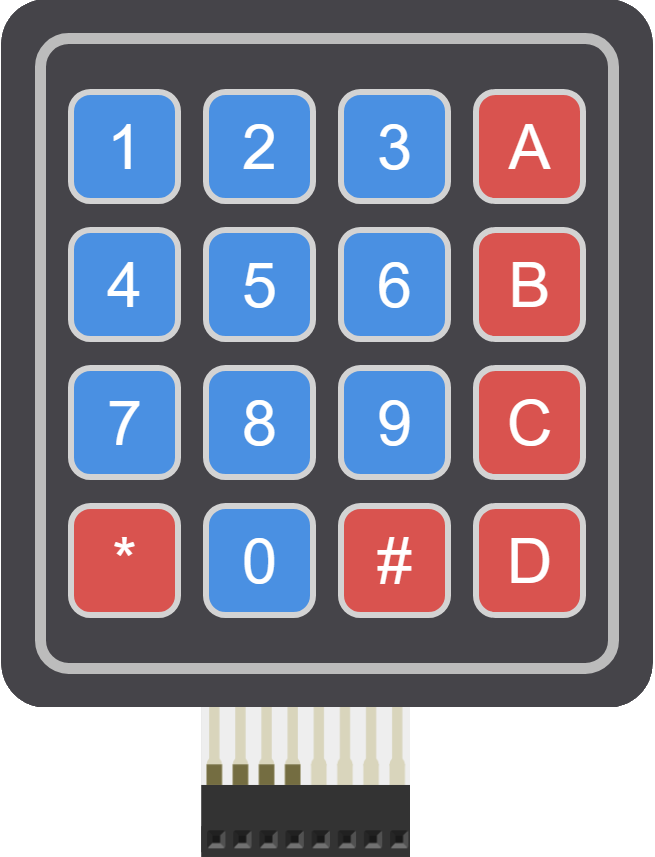
 Design with 4x4 Keypad in Cirkit Designer
Design with 4x4 Keypad in Cirkit DesignerIntroduction
A 4x4 keypad is a matrix keypad consisting of 16 buttons arranged in 4 rows and 4 columns, commonly used for user input in electronic devices. It allows users to enter numerical or alphanumeric data and is often utilized in applications like security systems, calculators, and embedded systems. The compact design and ease of interfacing make it a popular choice for projects requiring user interaction.
Explore Projects Built with 4x4 Keypad

 Open Project in Cirkit Designer
Open Project in Cirkit Designer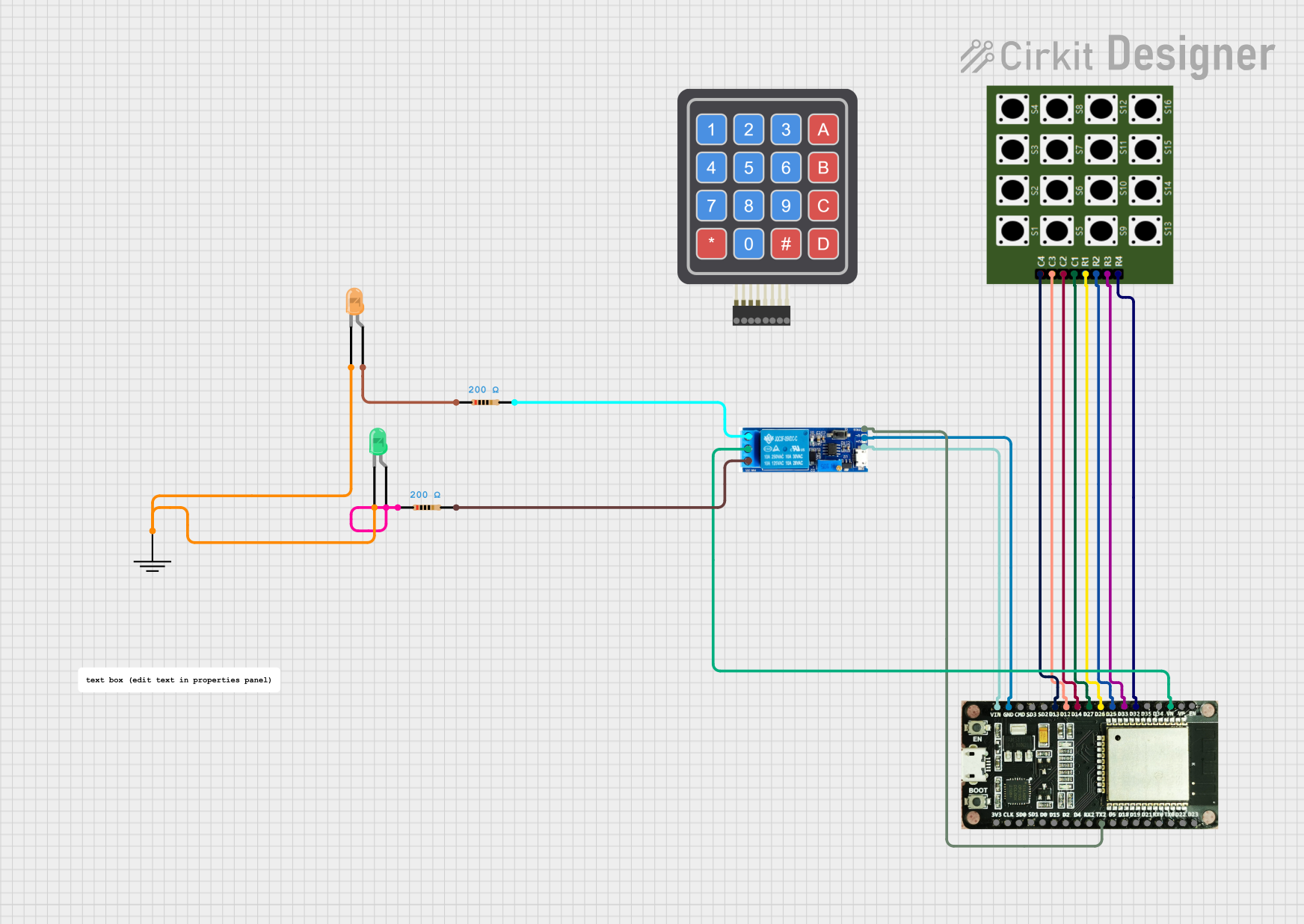
 Open Project in Cirkit Designer
Open Project in Cirkit Designer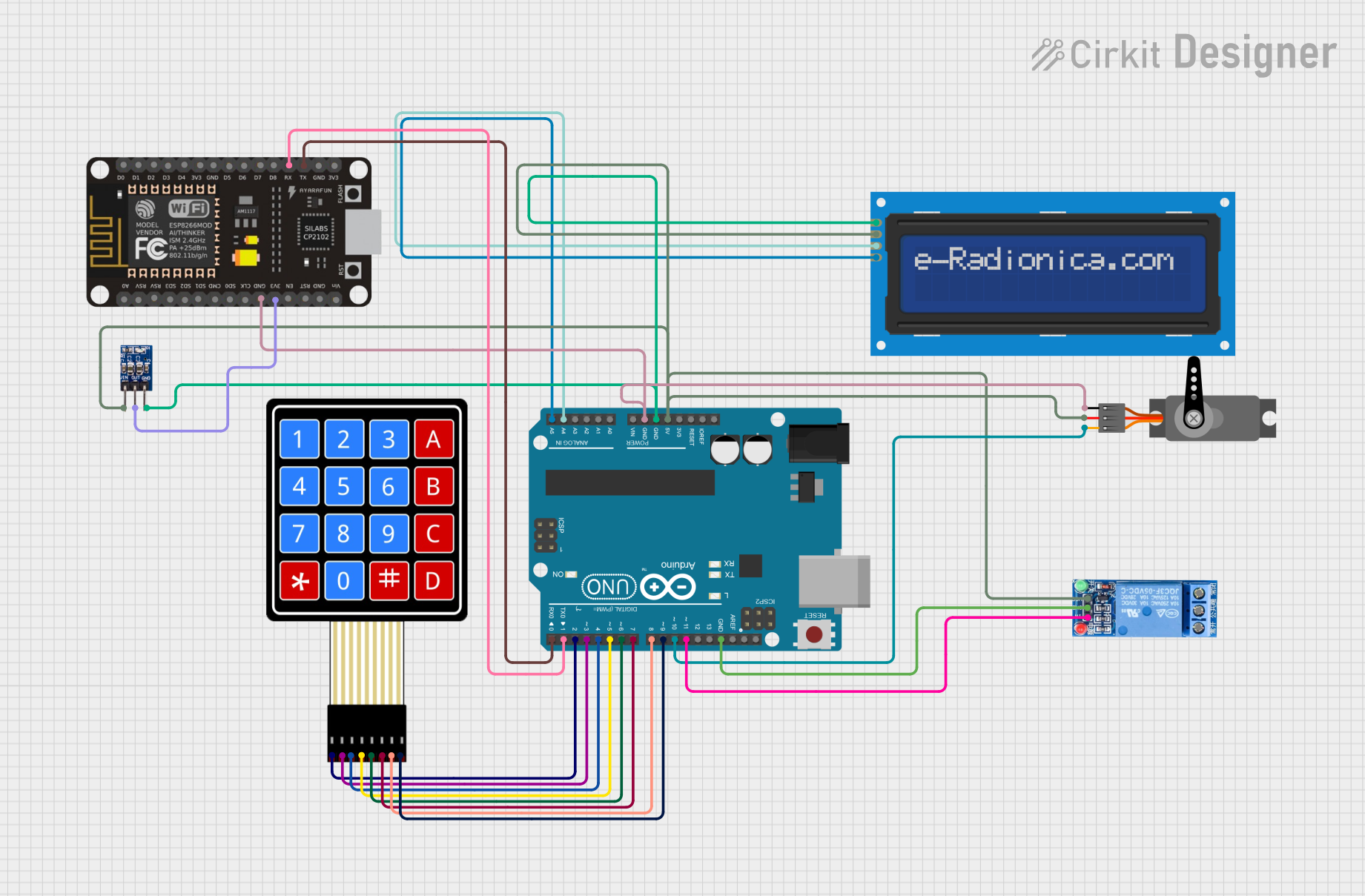
 Open Project in Cirkit Designer
Open Project in Cirkit Designer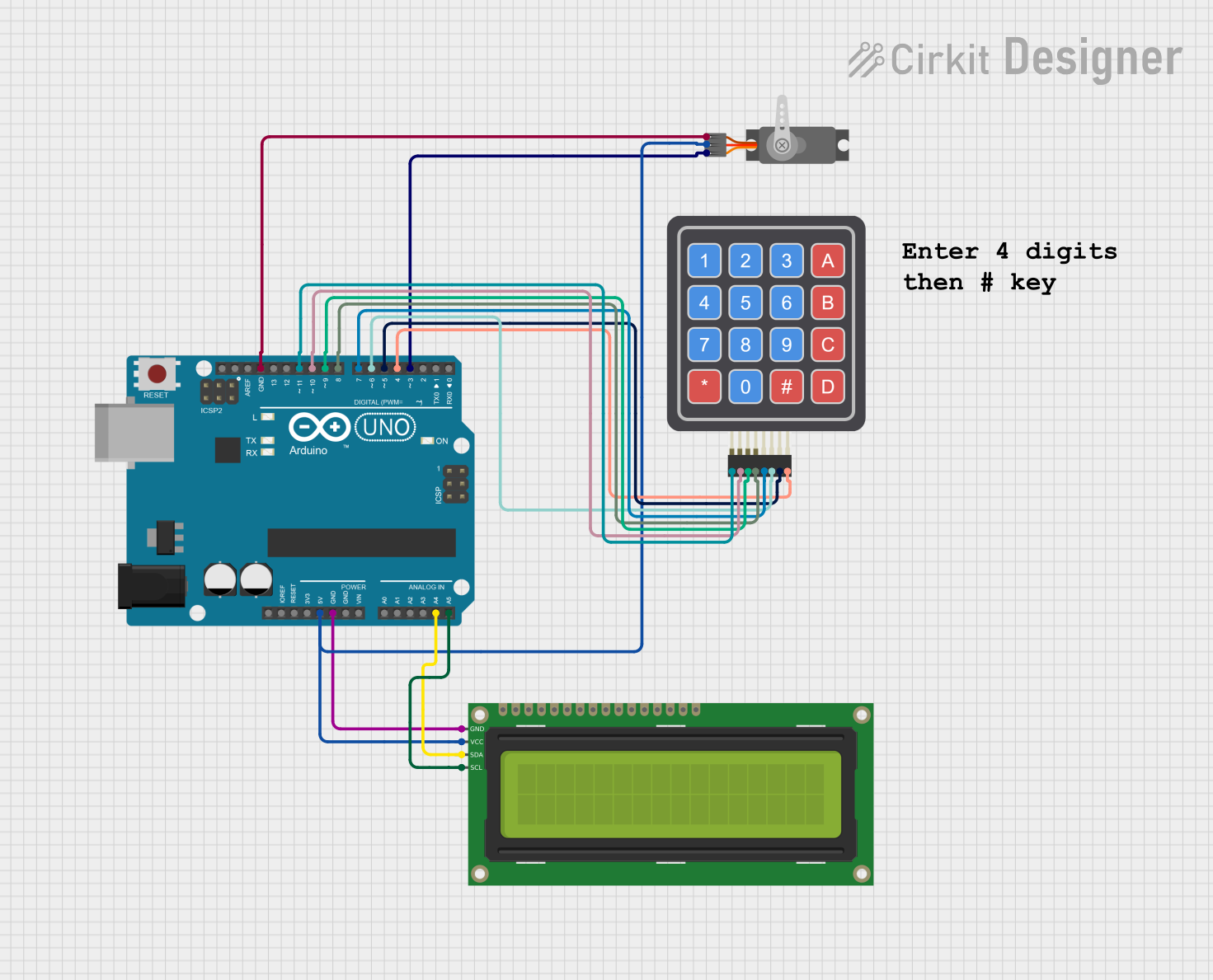
 Open Project in Cirkit Designer
Open Project in Cirkit DesignerExplore Projects Built with 4x4 Keypad

 Open Project in Cirkit Designer
Open Project in Cirkit Designer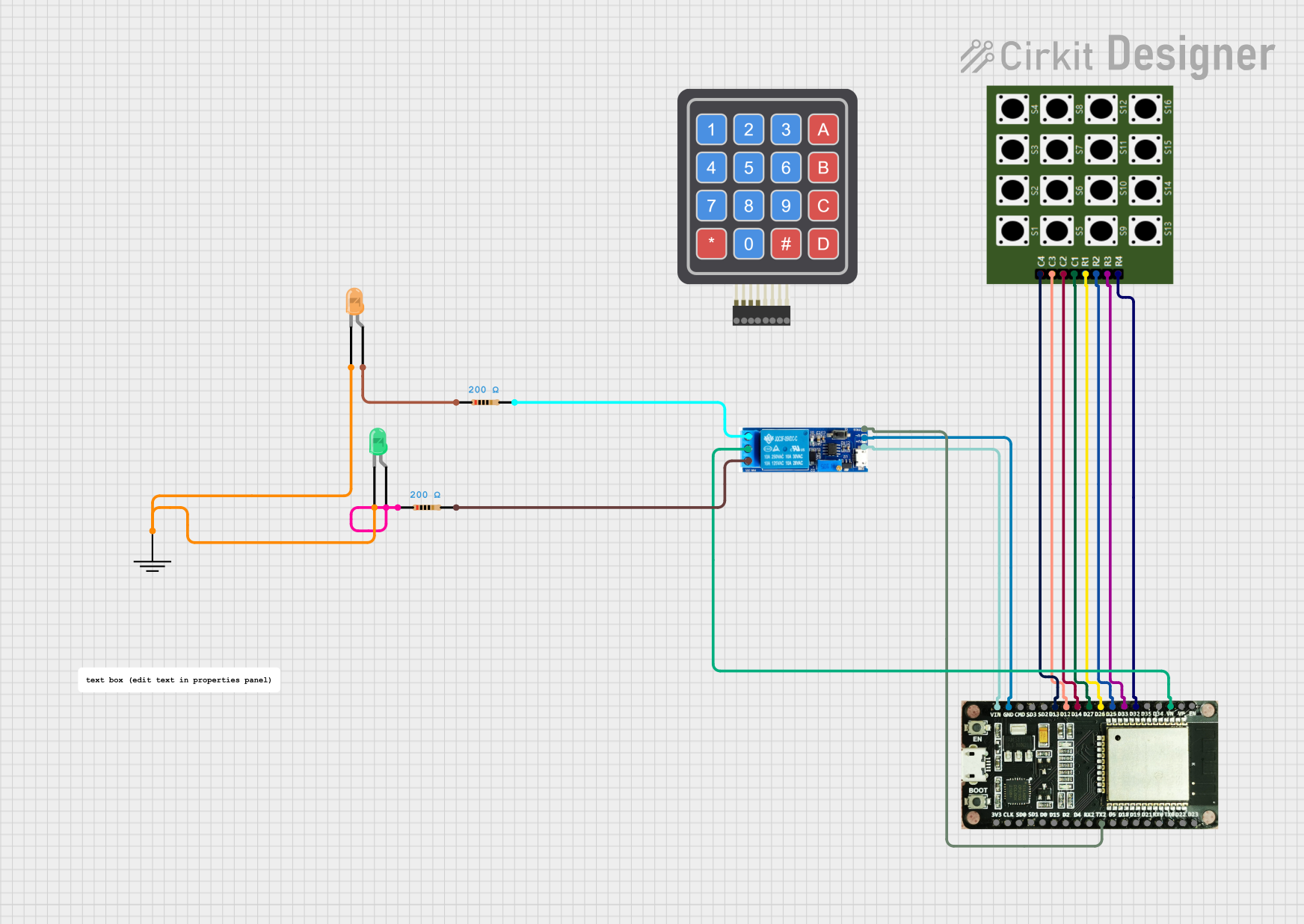
 Open Project in Cirkit Designer
Open Project in Cirkit Designer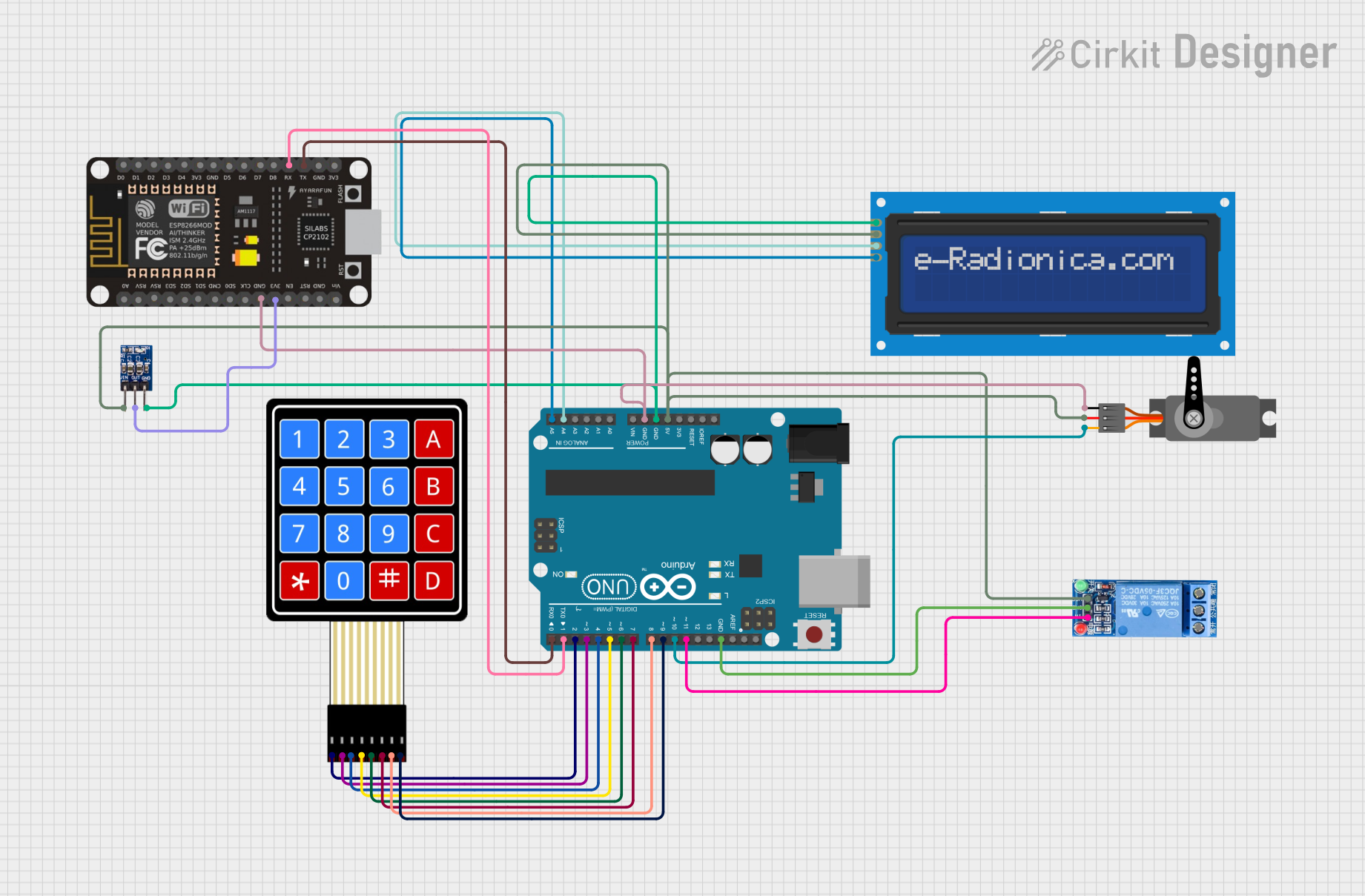
 Open Project in Cirkit Designer
Open Project in Cirkit Designer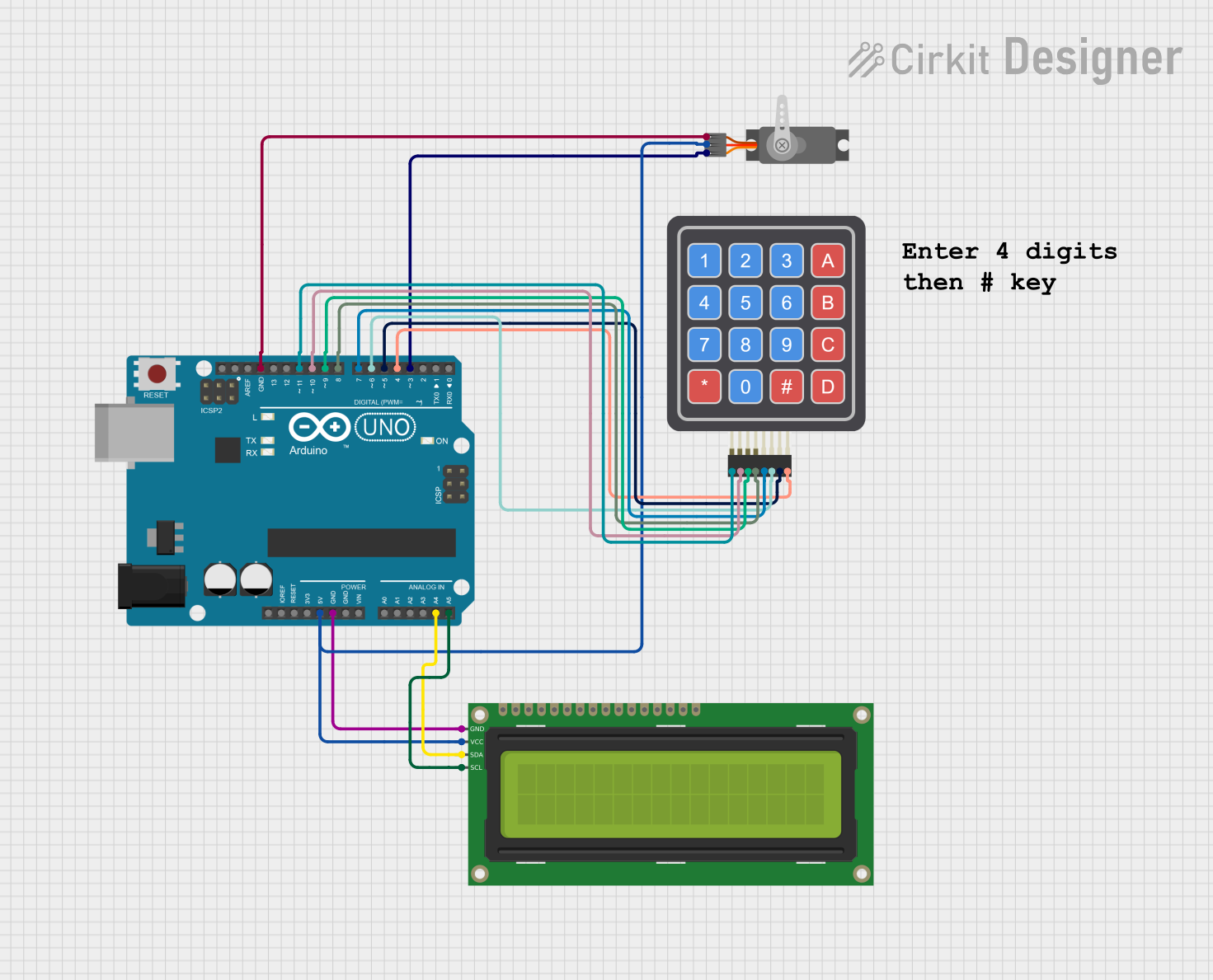
 Open Project in Cirkit Designer
Open Project in Cirkit DesignerCommon Applications and Use Cases
- Security systems (e.g., password entry for door locks)
- Calculators and data entry devices
- Embedded systems requiring user input
- Home automation systems
- Menu navigation in microcontroller-based projects
Technical Specifications
The 4x4 keypad operates as a matrix of switches, where each button connects a specific row and column. Pressing a button completes the circuit between the corresponding row and column, allowing the microcontroller to detect the keypress.
Key Technical Details
- Number of Buttons: 16 (4 rows × 4 columns)
- Operating Voltage: 3.3V to 5V
- Current Consumption: Typically < 10mA
- Interface Type: Matrix (requires 8 GPIO pins for direct interfacing)
- Button Type: Momentary push buttons
- Dimensions: Varies by model, typically around 70mm × 70mm
- Connector Type: 8-pin header or solder pads
Pin Configuration and Descriptions
The 4x4 keypad has 8 pins, corresponding to the 4 rows and 4 columns. The pinout may vary slightly depending on the manufacturer, but the general configuration is as follows:
| Pin | Label | Description |
|---|---|---|
| 1 | R1 | Row 1 |
| 2 | R2 | Row 2 |
| 3 | R3 | Row 3 |
| 4 | R4 | Row 4 |
| 5 | C1 | Column 1 |
| 6 | C2 | Column 2 |
| 7 | C3 | Column 3 |
| 8 | C4 | Column 4 |
Usage Instructions
How to Use the 4x4 Keypad in a Circuit
Connect the Keypad to a Microcontroller:
- Connect the 4 row pins (R1–R4) and 4 column pins (C1–C4) to 8 GPIO pins on the microcontroller.
- Use pull-up or pull-down resistors if required by your microcontroller.
Scan the Keypad Matrix:
- Set the column pins as inputs with pull-up resistors.
- Set the row pins as outputs and drive them low one at a time.
- Check the column pins for a low signal to detect which button is pressed.
Debounce the Keypress:
- Implement software debouncing to avoid false triggers caused by mechanical bouncing of the buttons.
Use a Keypad Library (Optional):
- For Arduino and similar platforms, use a library like
Keypad.hto simplify interfacing.
- For Arduino and similar platforms, use a library like
Important Considerations and Best Practices
- Ensure the keypad is securely connected to avoid loose connections.
- Use a stable power supply to prevent erratic behavior.
- Avoid pressing multiple keys simultaneously, as this may cause ghosting (unintended keypress detection).
- If ghosting is a concern, consider using diodes in the matrix to prevent it.
Example: Interfacing 4x4 Keypad with Arduino UNO
Below is an example of how to interface a 4x4 keypad with an Arduino UNO using the Keypad.h library.
#include <Keypad.h>
// Define the rows and columns of the keypad
const byte ROWS = 4; // Number of rows
const byte COLS = 4; // Number of columns
// Define the keymap for the keypad
char keys[ROWS][COLS] = {
{'1', '2', '3', 'A'},
{'4', '5', '6', 'B'},
{'7', '8', '9', 'C'},
{'*', '0', '#', 'D'}
};
// Define the row and column pins connected to the Arduino
byte rowPins[ROWS] = {9, 8, 7, 6}; // Connect to R1, R2, R3, R4
byte colPins[COLS] = {5, 4, 3, 2}; // Connect to C1, C2, C3, C4
// Create a Keypad object
Keypad keypad = Keypad(makeKeymap(keys), rowPins, colPins, ROWS, COLS);
void setup() {
Serial.begin(9600); // Initialize serial communication
Serial.println("4x4 Keypad Test");
}
void loop() {
char key = keypad.getKey(); // Get the key pressed
if (key) { // If a key is pressed
Serial.print("Key Pressed: ");
Serial.println(key); // Print the key to the serial monitor
}
}
Notes:
- Ensure the
Keypad.hlibrary is installed in your Arduino IDE. - Modify the
rowPinsandcolPinsarrays to match your wiring.
Troubleshooting and FAQs
Common Issues and Solutions
No Keypress Detected:
- Check the wiring between the keypad and the microcontroller.
- Verify that the row and column pins are correctly assigned in the code.
Multiple Keys Detected (Ghosting):
- Avoid pressing multiple keys simultaneously.
- Add diodes to the matrix if ghosting persists.
Erratic Behavior:
- Ensure a stable power supply.
- Check for loose connections or damaged wires.
Keypad Not Responding:
- Verify that the correct library is installed and included in the code.
- Test the keypad with a multimeter to ensure all buttons are functional.
FAQs
Q: Can I use fewer GPIO pins to interface with the keypad?
A: Yes, you can use a multiplexer or a shift register to reduce the number of GPIO pins required.
Q: How do I handle long keypresses?
A: Use a timer in your code to detect how long a key is pressed and implement appropriate logic.
Q: Can I use the keypad with a 3.3V microcontroller?
A: Yes, most 4x4 keypads are compatible with 3.3V systems. Verify the specifications of your specific keypad model.
Q: What is the maximum cable length for connecting the keypad?
A: Keep the cable length as short as possible to avoid signal degradation. For longer distances, consider using shielded cables or signal conditioning techniques.