
How to Use LED: Two Pin (green) - Long Pins: Examples, Pinouts, and Specs
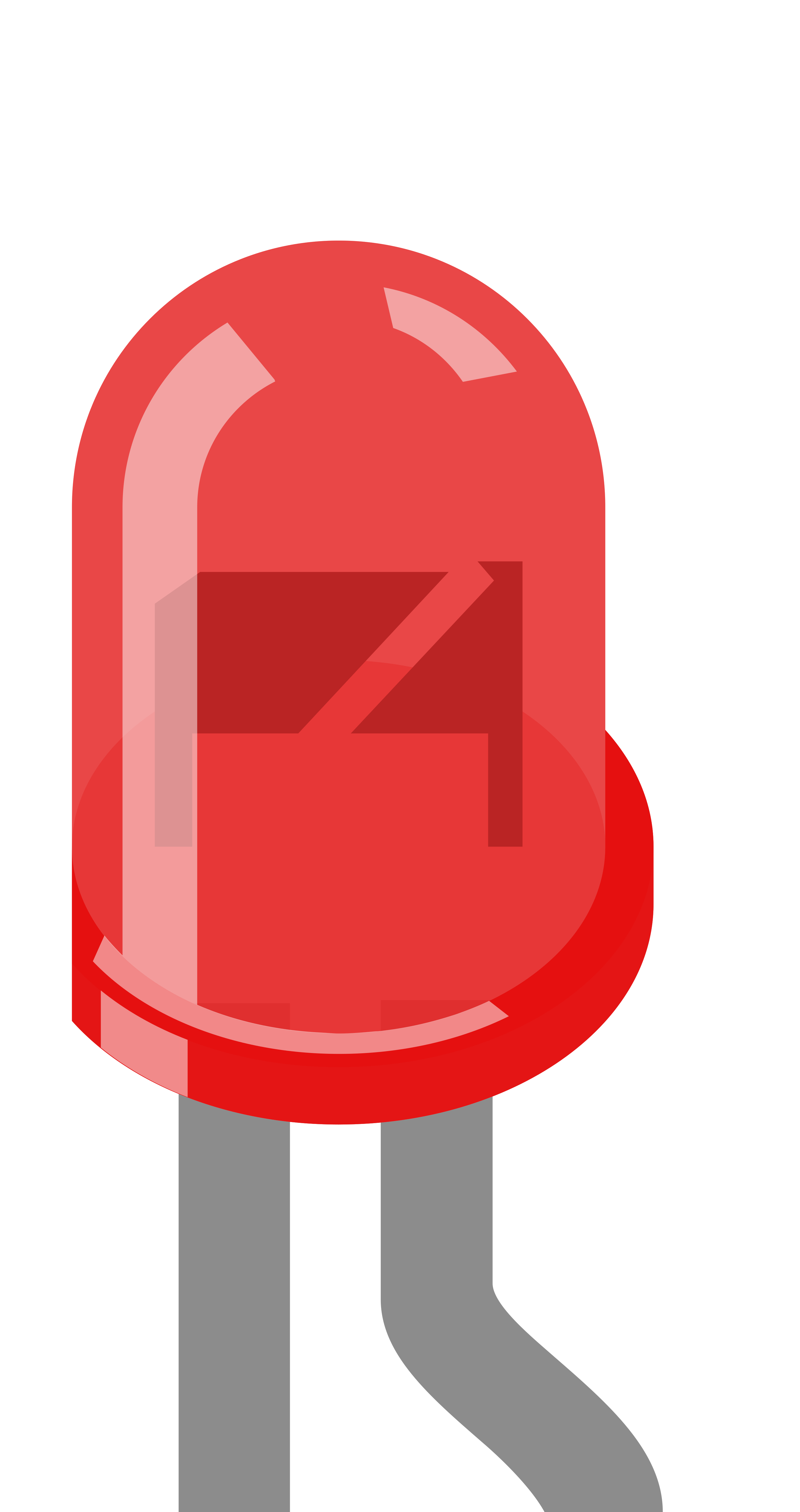
 Design with LED: Two Pin (green) - Long Pins in Cirkit Designer
Design with LED: Two Pin (green) - Long Pins in Cirkit DesignerIntroduction
The LED: Two Pin (Green) - Long Pins is a light-emitting diode designed to emit green light when powered. It features two long pins, making it easy to connect in breadboards, PCBs, or other electronic circuits. This component is widely used in visual indicators, status displays, and decorative lighting applications due to its simplicity, efficiency, and reliability.
Explore Projects Built with LED: Two Pin (green) - Long Pins

 Open Project in Cirkit Designer
Open Project in Cirkit Designer
 Open Project in Cirkit Designer
Open Project in Cirkit Designer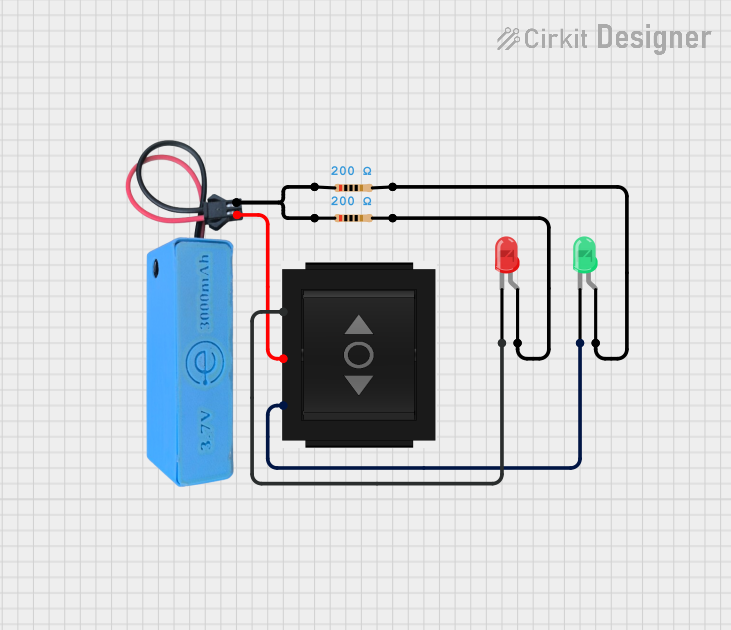
 Open Project in Cirkit Designer
Open Project in Cirkit Designer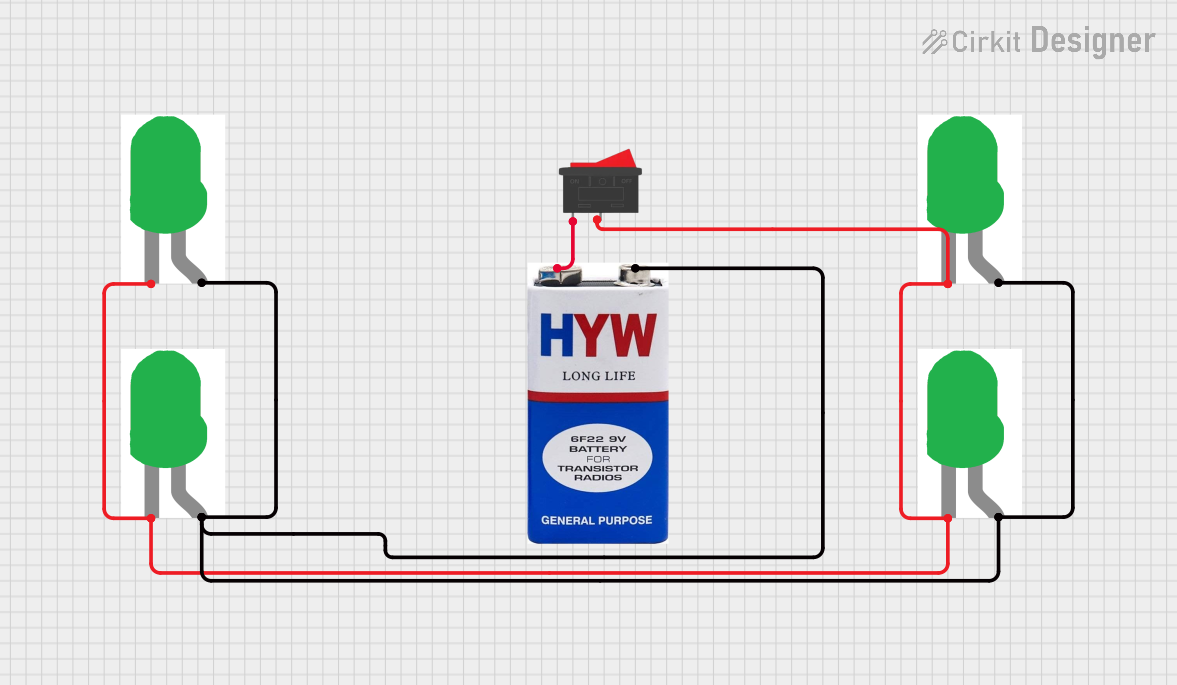
 Open Project in Cirkit Designer
Open Project in Cirkit DesignerExplore Projects Built with LED: Two Pin (green) - Long Pins

 Open Project in Cirkit Designer
Open Project in Cirkit Designer
 Open Project in Cirkit Designer
Open Project in Cirkit Designer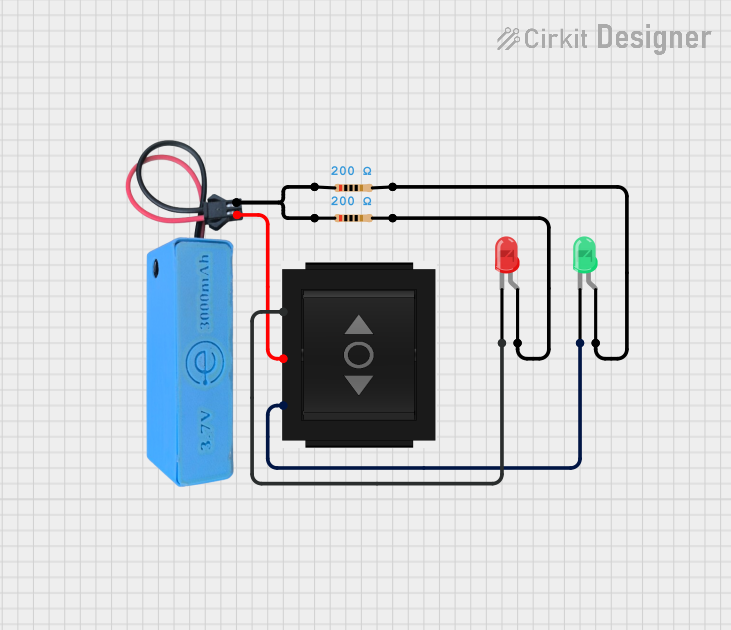
 Open Project in Cirkit Designer
Open Project in Cirkit Designer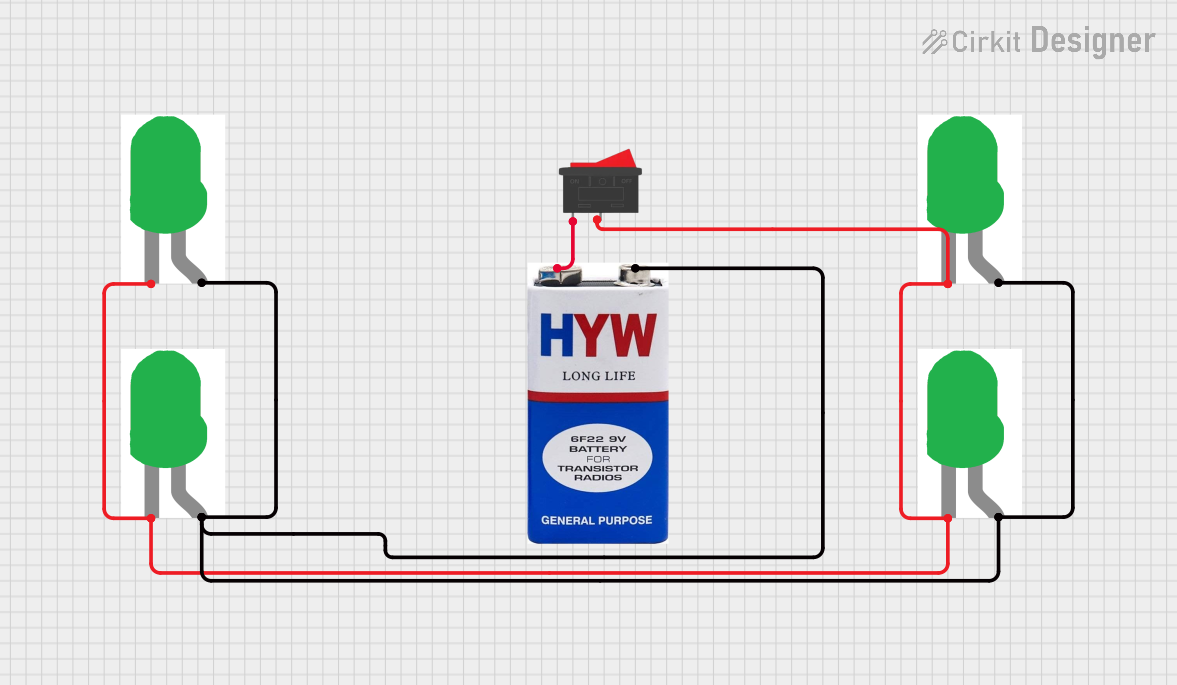
 Open Project in Cirkit Designer
Open Project in Cirkit DesignerCommon Applications
- Power or status indicators in electronic devices
- Signal indicators in circuits
- Decorative or ambient lighting
- Educational and prototyping projects
Technical Specifications
Below are the key technical details for the LED: Two Pin (Green) - Long Pins:
| Parameter | Value |
|---|---|
| Forward Voltage (Vf) | 2.0V to 2.4V |
| Forward Current (If) | 20mA (typical) |
| Maximum Current (Imax) | 30mA |
| Wavelength | 520nm to 530nm (green light) |
| Viewing Angle | 20° to 30° |
| Pin Length | ~25mm |
| Polarity | Anode (longer pin), Cathode (shorter pin) |
Pin Configuration
The LED has two pins, as described below:
| Pin | Name | Description |
|---|---|---|
| Longer Pin | Anode | Connect to the positive terminal of the power supply or current-limiting resistor. |
| Shorter Pin | Cathode | Connect to the negative terminal (ground) of the power supply. |
Usage Instructions
How to Use the LED in a Circuit
Identify the Pins: The longer pin is the anode (positive), and the shorter pin is the cathode (negative).
Use a Current-Limiting Resistor: To prevent damage, always connect a resistor in series with the LED. The resistor value can be calculated using Ohm's Law: [ R = \frac{V_{supply} - V_f}{I_f} ] Where:
- ( V_{supply} ) is the supply voltage.
- ( V_f ) is the forward voltage of the LED (2.0V to 2.4V).
- ( I_f ) is the desired forward current (typically 20mA or 0.02A).
For example, with a 5V supply: [ R = \frac{5V - 2.2V}{0.02A} = 140\Omega ] Use the nearest standard resistor value (e.g., 150Ω).
Connect the LED:
- Connect the anode to the positive terminal of the power supply through the resistor.
- Connect the cathode to the ground terminal.
Power the Circuit: Apply the appropriate voltage to the circuit. The LED will emit green light.
Example: Connecting to an Arduino UNO
The LED can be easily connected to an Arduino UNO for control. Below is an example of how to blink the LED:
Circuit Setup
- Connect the anode (longer pin) of the LED to a 220Ω resistor.
- Connect the other end of the resistor to digital pin 13 on the Arduino.
- Connect the cathode (shorter pin) of the LED to the Arduino's GND pin.
Arduino Code
// LED Blink Example for Arduino UNO
// This code blinks an LED connected to pin 13 with a 1-second interval.
void setup() {
pinMode(13, OUTPUT); // Set pin 13 as an output
}
void loop() {
digitalWrite(13, HIGH); // Turn the LED on
delay(1000); // Wait for 1 second
digitalWrite(13, LOW); // Turn the LED off
delay(1000); // Wait for 1 second
}
Important Considerations
- Polarity: Ensure the correct orientation of the LED. Reversing the polarity may damage the component.
- Current Limiting: Always use a resistor to limit the current through the LED.
- Heat Dissipation: Avoid exceeding the maximum current rating to prevent overheating.
Troubleshooting and FAQs
Common Issues
LED Does Not Light Up:
Cause: Incorrect polarity.
Solution: Verify that the anode is connected to the positive terminal and the cathode to the ground.
Cause: No current-limiting resistor or incorrect resistor value.
Solution: Ensure a resistor is connected in series and calculate the correct value.
LED is Dim:
- Cause: Insufficient current.
- Solution: Check the resistor value and ensure the supply voltage is adequate.
LED Burned Out:
- Cause: Excessive current.
- Solution: Replace the LED and use a proper current-limiting resistor.
Flickering LED:
- Cause: Unstable power supply or loose connections.
- Solution: Check the power source and ensure all connections are secure.
FAQs
Q: Can I connect the LED directly to a 3.3V or 5V power supply?
A: No, you must use a current-limiting resistor to prevent excessive current from damaging the LED.
Q: What happens if I reverse the polarity?
A: The LED will not light up, and prolonged reverse connection may damage the component.
Q: Can I use this LED with a PWM signal?
A: Yes, the LED can be dimmed or controlled using a PWM signal from a microcontroller like an Arduino.
Q: How do I calculate the resistor value for a different supply voltage?
A: Use the formula ( R = \frac{V_{supply} - V_f}{I_f} ), where ( V_f ) is the forward voltage and ( I_f ) is the desired current.
This concludes the documentation for the LED: Two Pin (Green) - Long Pins.