
How to Use micro bit: Examples, Pinouts, and Specs
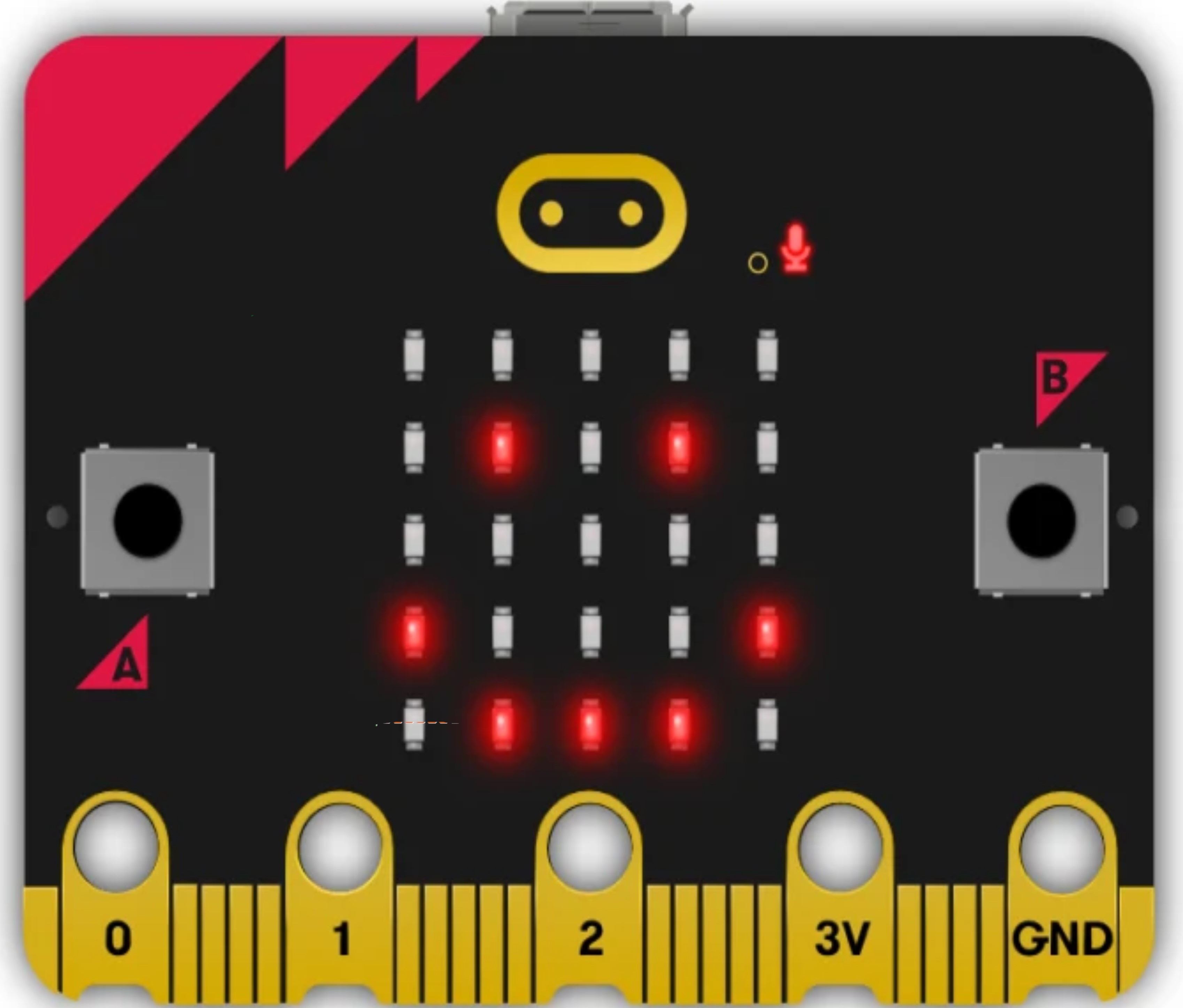
 Design with micro bit in Cirkit Designer
Design with micro bit in Cirkit DesignerIntroduction
The Micro:bit is a compact microcontroller board designed to make learning and teaching programming and electronics accessible and fun. It is equipped with an ARM Cortex-M0 processor, which provides a balance between performance and power consumption, making it ideal for educational purposes and DIY projects. The Micro:bit is commonly used in schools for teaching coding, robotics, and basic electronics.
Explore Projects Built with micro bit
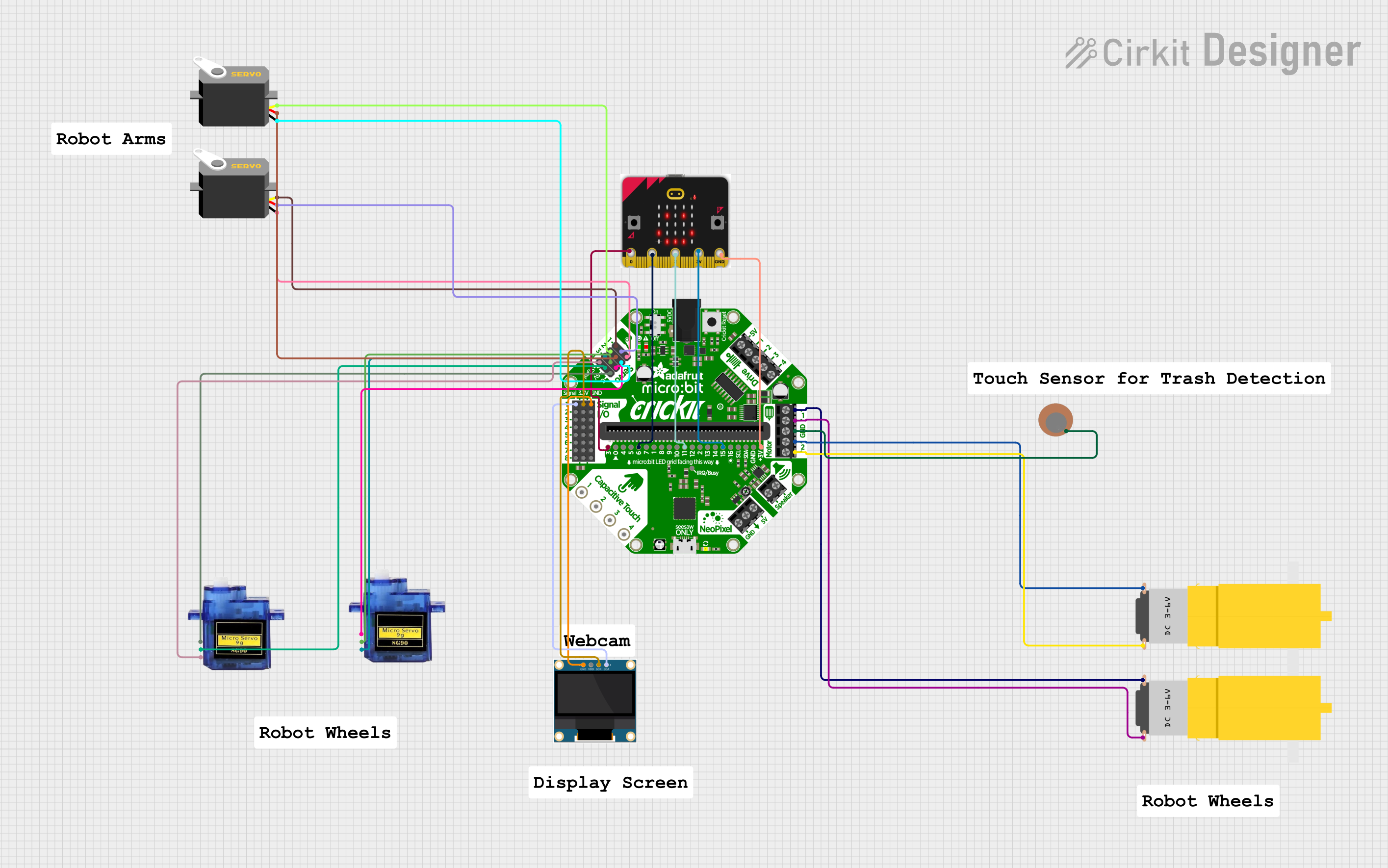
 Open Project in Cirkit Designer
Open Project in Cirkit Designer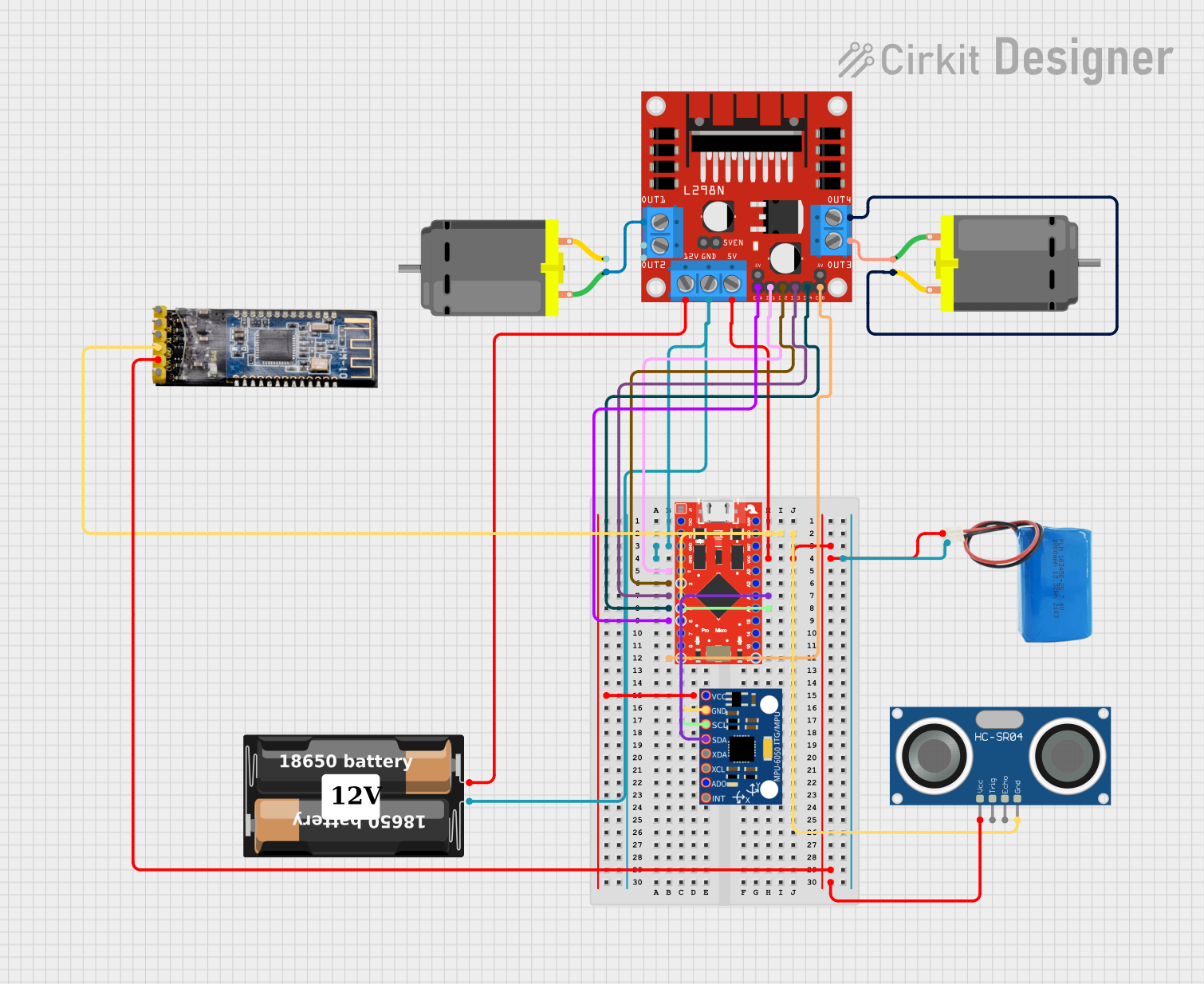
 Open Project in Cirkit Designer
Open Project in Cirkit Designer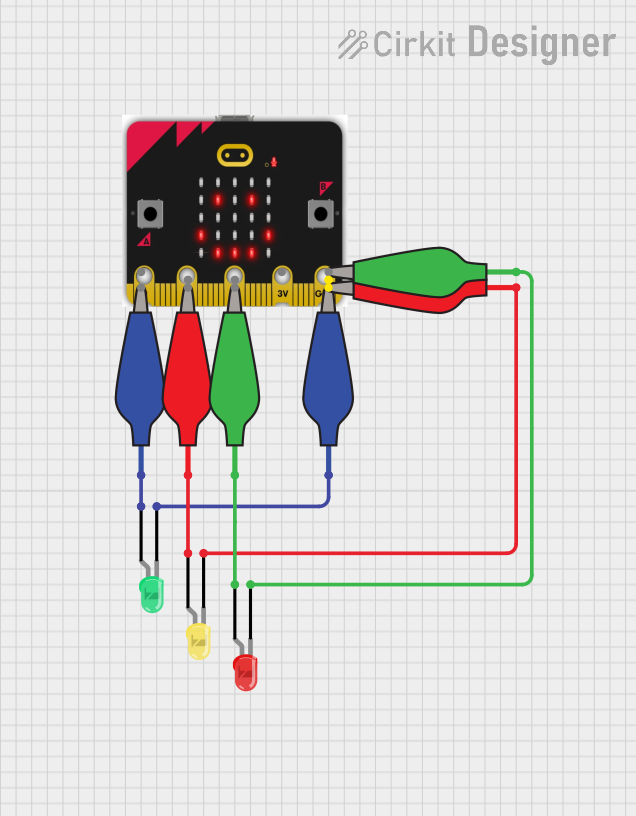
 Open Project in Cirkit Designer
Open Project in Cirkit Designer
 Open Project in Cirkit Designer
Open Project in Cirkit DesignerExplore Projects Built with micro bit
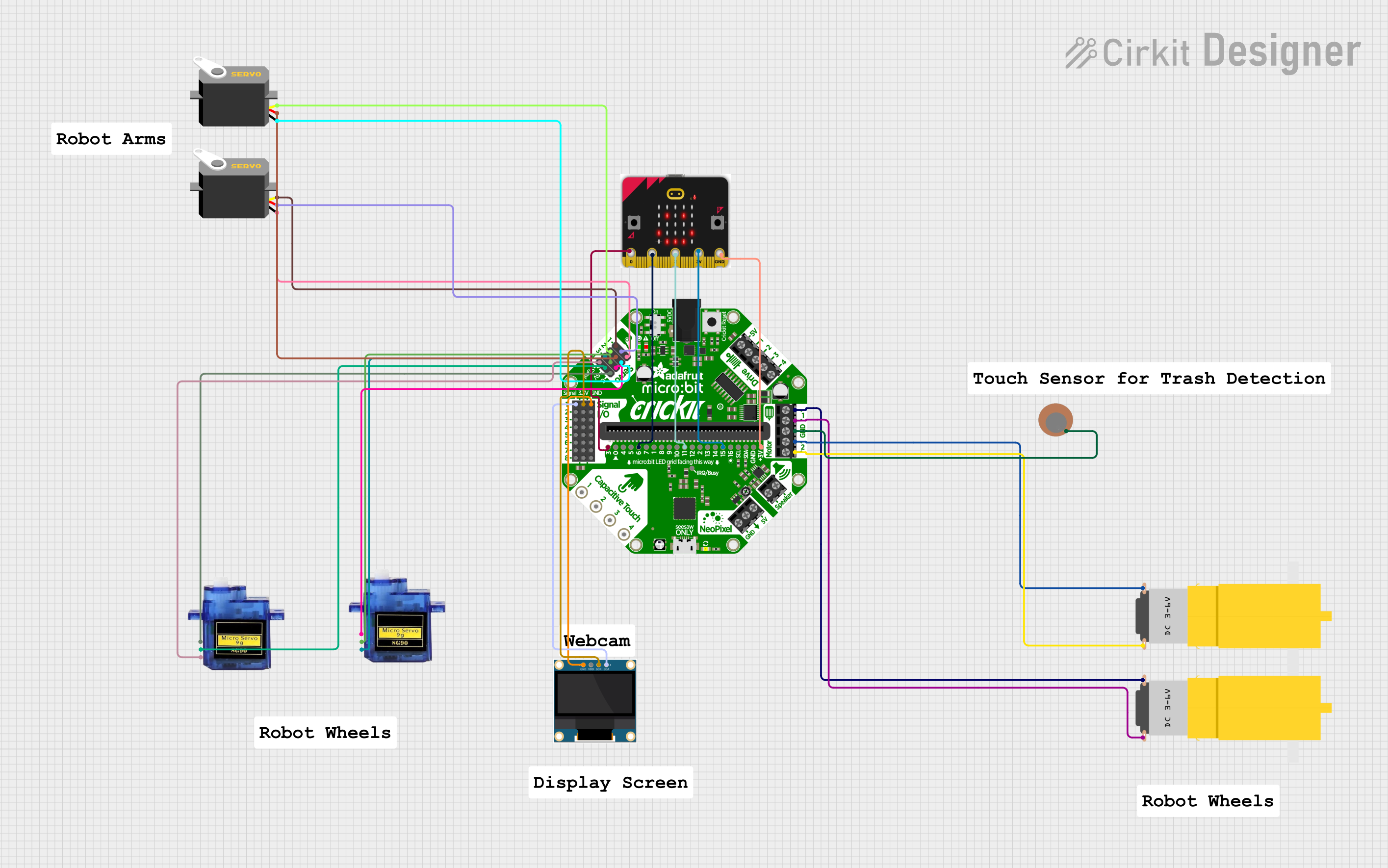
 Open Project in Cirkit Designer
Open Project in Cirkit Designer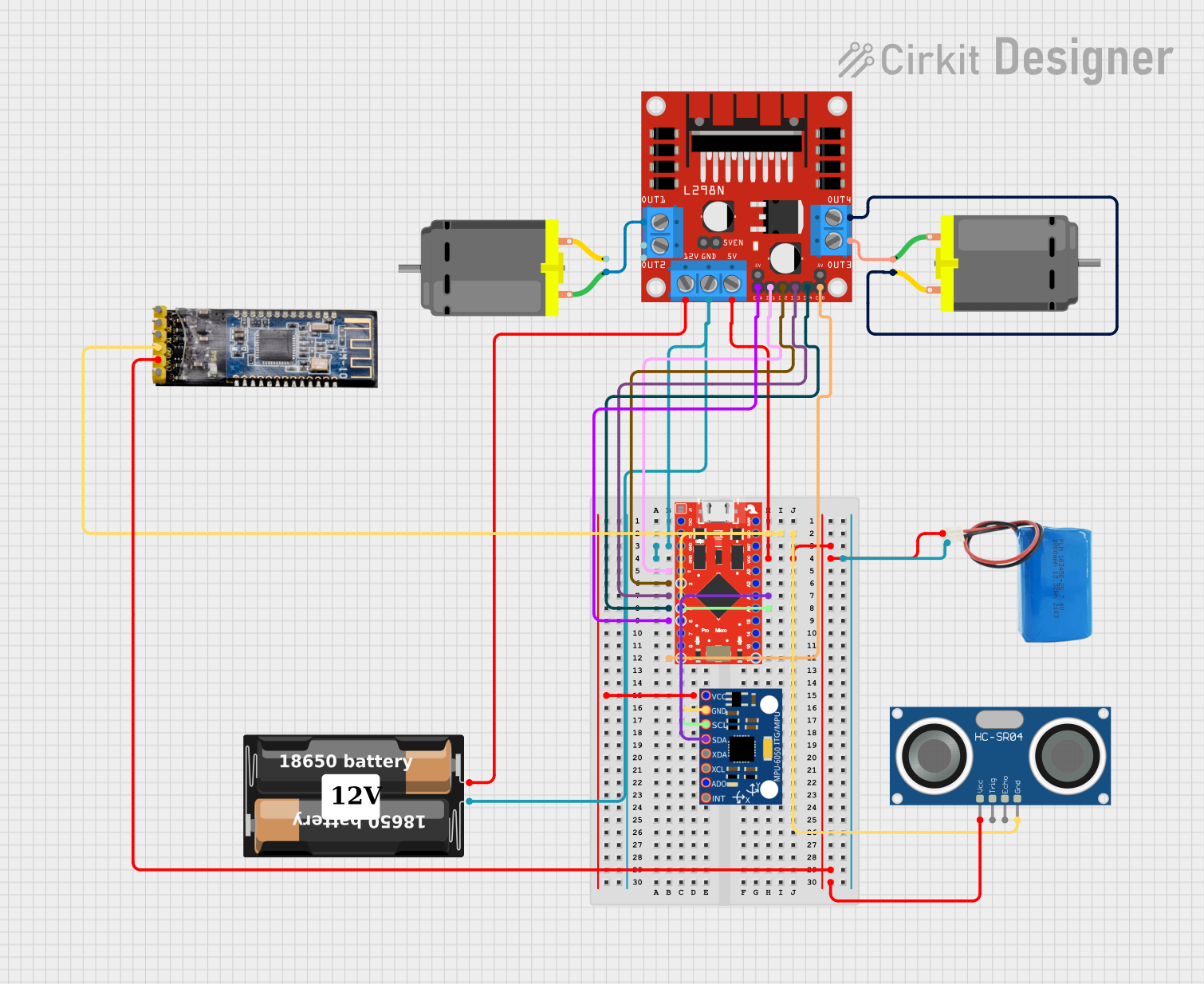
 Open Project in Cirkit Designer
Open Project in Cirkit Designer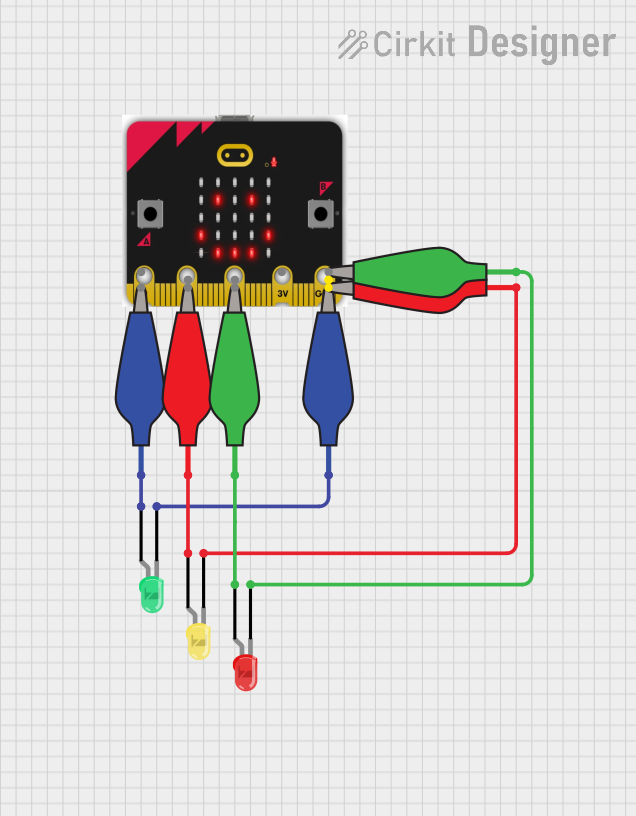
 Open Project in Cirkit Designer
Open Project in Cirkit Designer
 Open Project in Cirkit Designer
Open Project in Cirkit DesignerCommon Applications and Use Cases
- Educational tools for teaching programming concepts
- DIY electronics projects
- Prototyping IoT (Internet of Things) devices
- Interactive art and wearables
- Robotics and automation projects
Technical Specifications
Key Technical Details
- Processor: 32-bit ARM Cortex-M0 CPU
- Operating Voltage: 3.0V to 3.6V
- Input Voltage (VIN): 4.5V to 5.5V
- Digital I/O Pins: 25 (including 3 large pads for alligator clips)
- Analog Input Pins: 3
- PWM Output: Available on certain pins
- Flash Memory: 256KB
- RAM: 16KB
- Connectivity: Bluetooth Low Energy (BLE)
- Display: 5x5 LED matrix
- Sensors: Accelerometer, magnetometer, temperature
- Buttons: 2 user buttons, 1 reset button
Pin Configuration and Descriptions
| Pin Number | Name | Description |
|---|---|---|
| 1-3 | P0-P2 | Large I/O pads for alligator clips, also usable as analog inputs |
| 4-16 | P3-P16 | Digital I/O pins, some support PWM, I2C, SPI |
| 17-18 | P19-P20 | Dedicated I2C pins for external sensors and components |
| 19 | 3V | 3V power output |
| 20 | GND | Ground |
Usage Instructions
How to Use the Micro:bit in a Circuit
Powering the Micro:bit:
- Use the USB interface or an external battery pack to power the Micro:bit.
- Ensure the input voltage does not exceed the specified limits.
Connecting to External Components:
- Utilize the edge connector to interface with additional modules and sensors.
- The large I/O pads (P0-P2) are designed for easy connection with alligator clips for quick prototyping.
Programming the Micro:bit:
- The Micro:bit can be programmed using the MakeCode editor, Python, or the mbed platform.
- Connect the Micro:bit to a computer via USB and follow the specific programming environment's instructions for code deployment.
Important Considerations and Best Practices
- Always disconnect the Micro:bit from power sources before making or altering connections.
- Be mindful of the current limitations on the I/O pins to prevent damage to the Micro:bit.
- When using PWM outputs, ensure that the connected components can handle the signal's power levels.
Troubleshooting and FAQs
Common Issues Users Might Face
Micro:bit not recognized by the computer:
- Check the USB cable and connections.
- Ensure the appropriate drivers are installed on the computer.
Problems uploading code to the Micro:bit:
- Verify that the Micro:bit is correctly powered and connected.
- Ensure that the correct board is selected in the programming environment.
LED matrix or sensors not working:
- Check for any visible damage to the board.
- Ensure that the code is correctly addressing the LED matrix or sensors.
Solutions and Tips for Troubleshooting
- Restart the Micro:bit and the computer.
- Try a different USB port or cable.
- Update the firmware on the Micro:bit if necessary.
- Consult the Micro:bit community forums for help with specific issues.
FAQs
Q: Can the Micro:bit be used with an Arduino UNO?
- A: Yes, the Micro:bit can communicate with an Arduino UNO using serial communication or I2C.
Q: What is the maximum current that can be drawn from the 3V pin?
- A: The maximum current is typically around 90mA, but it is recommended to check the latest specifications from the manufacturer.
Q: How do I reset the Micro:bit?
- A: Press and release the reset button on the back of the Micro:bit.
Example Code for Arduino UNO Communication
// Example code for sending data from an Arduino UNO to a Micro:bit
#include <Wire.h>
void setup() {
Wire.begin(); // Join the I2C bus as a master
Serial.begin(9600); // Start serial communication at 9600 baud
}
void loop() {
Wire.beginTransmission(0x0A); // Begin transmission to a device with address 0x0A
Wire.write("Hello Micro:bit!"); // Send a string to the Micro:bit
Wire.endTransmission(); // End transmission
delay(1000); // Wait for a second
}
Note: The above code is a simple demonstration of I2C communication. The actual implementation may vary based on the specific requirements and configurations of your project. Always refer to the Micro:bit and Arduino UNO documentation for detailed information on compatibility and communication protocols.
Disclaimer: The information provided in this documentation is for educational purposes only. The component manufacturer "aesrers" and part ID "ftydytdtdtty" are fictional and used for illustrative purposes. Always consult the official datasheets and technical resources from the actual manufacturers for accurate and up-to-date information.