
How to Use USART: Examples, Pinouts, and Specs
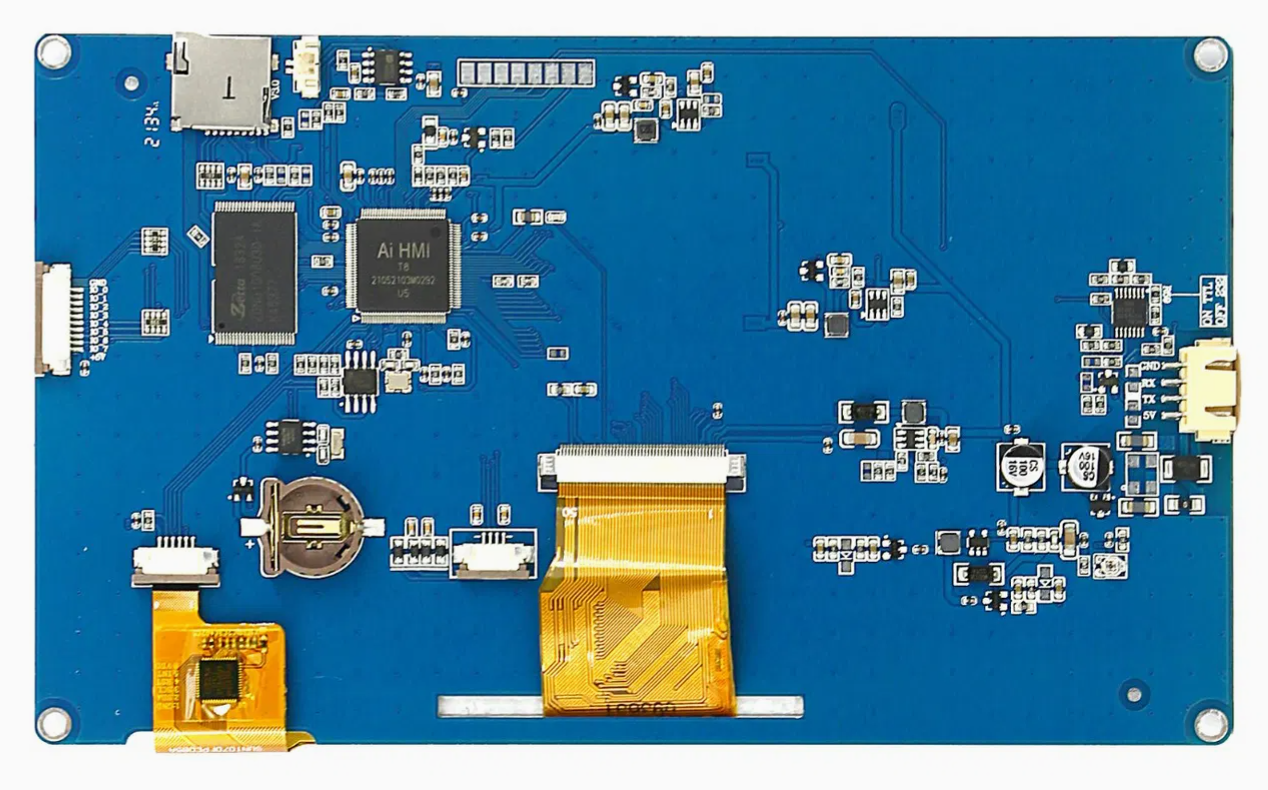
 Design with USART in Cirkit Designer
Design with USART in Cirkit DesignerIntroduction
The USART (Universal Synchronous Asynchronous Receiver Transmitter) is a communication interface module that enables microcontrollers to communicate with peripheral devices and other microcontrollers through serial communication, both synchronously and asynchronously. It is widely used in embedded systems for serial data exchange with devices such as sensors, memory, and other microcontrollers or computers.
Explore Projects Built with USART
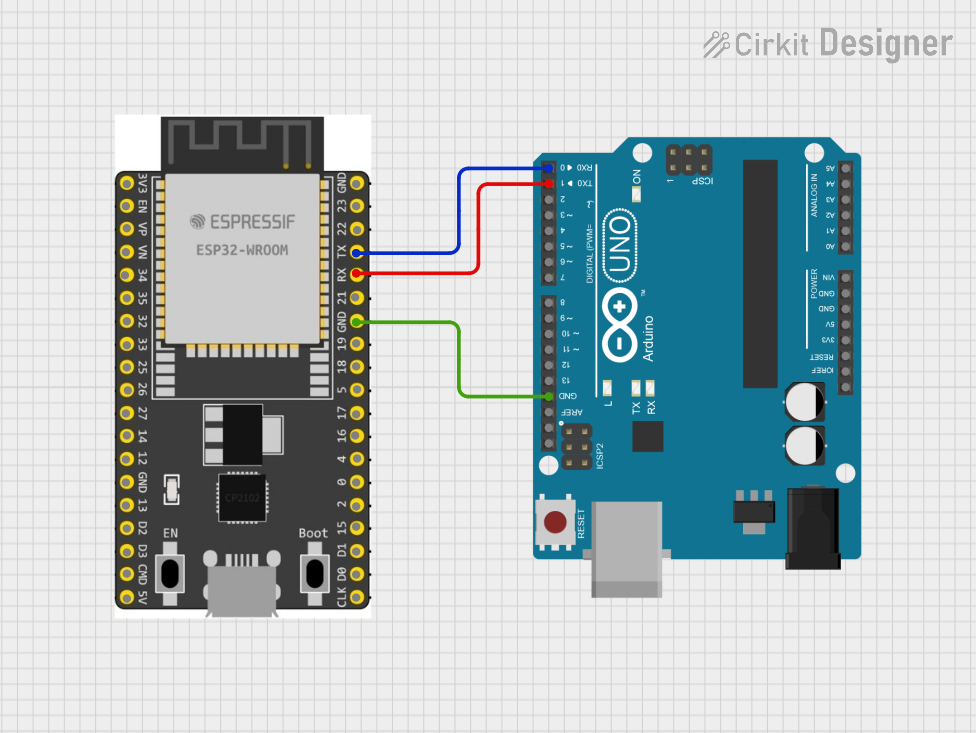
 Open Project in Cirkit Designer
Open Project in Cirkit Designer
 Open Project in Cirkit Designer
Open Project in Cirkit Designer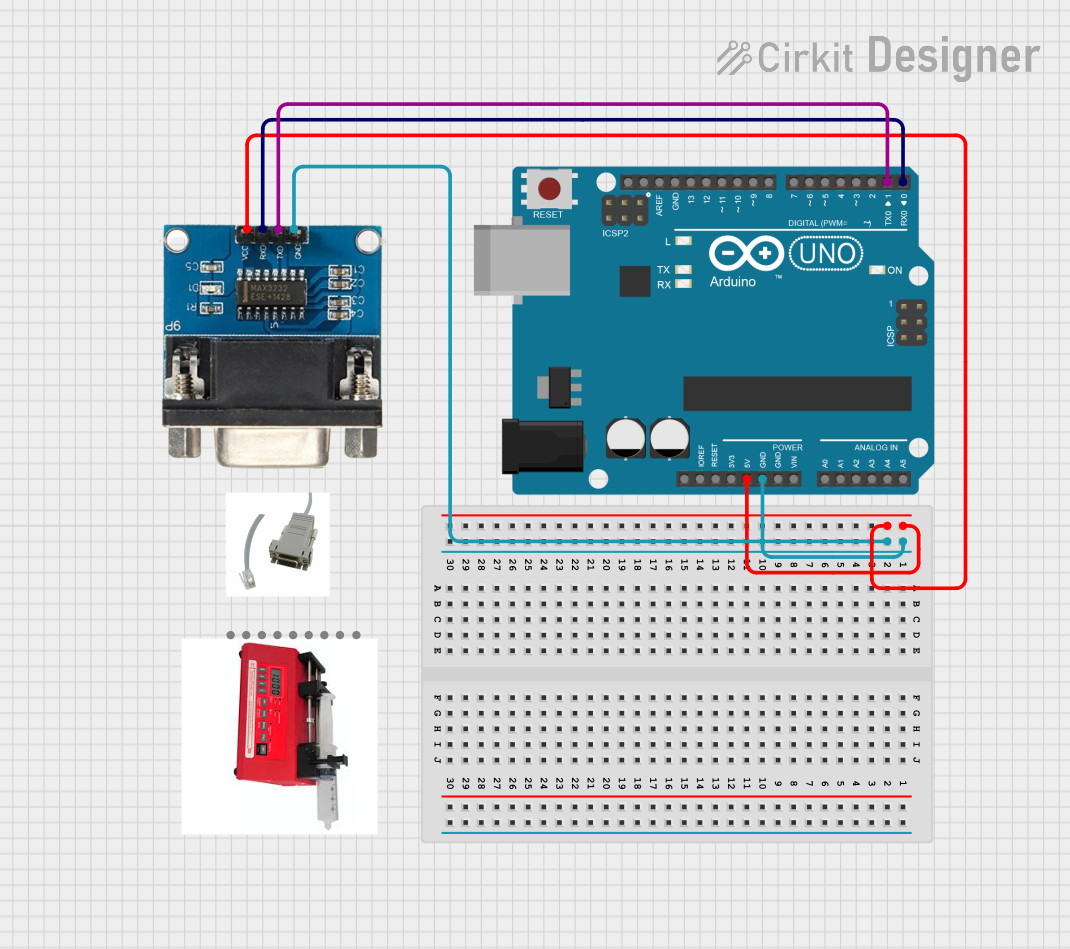
 Open Project in Cirkit Designer
Open Project in Cirkit Designer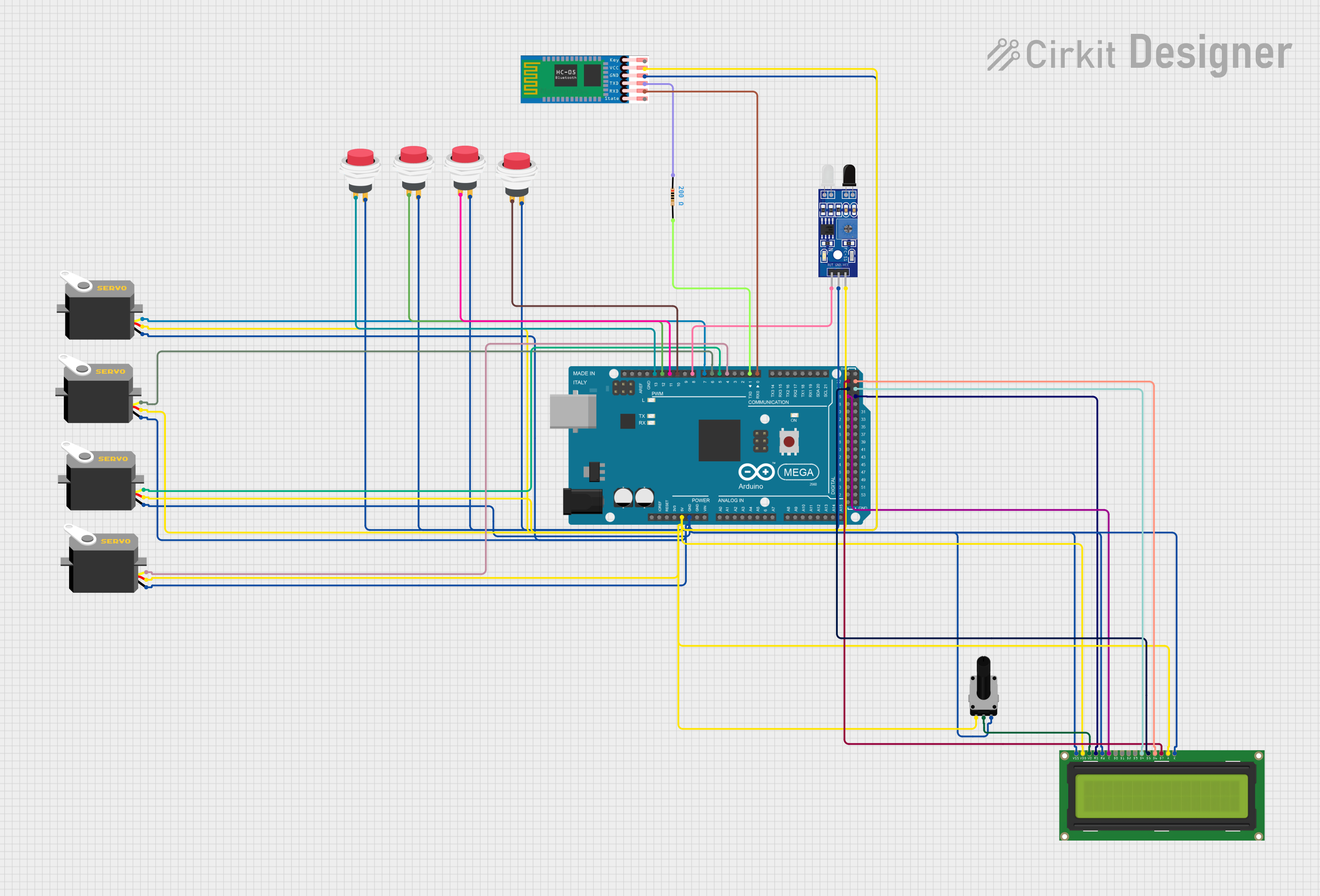
 Open Project in Cirkit Designer
Open Project in Cirkit DesignerExplore Projects Built with USART
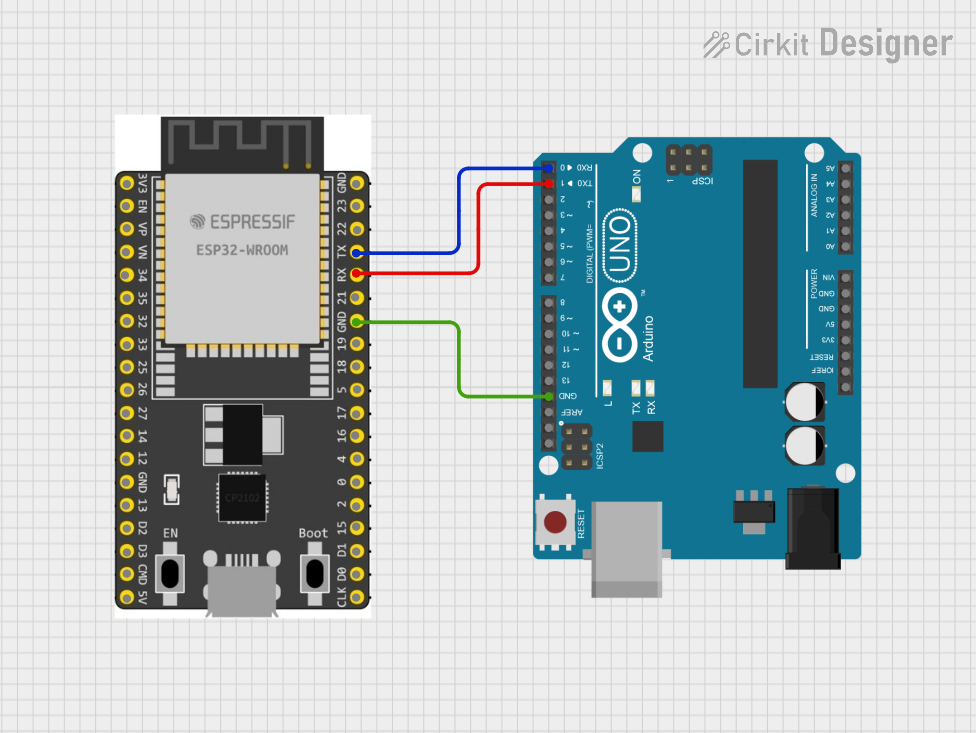
 Open Project in Cirkit Designer
Open Project in Cirkit Designer
 Open Project in Cirkit Designer
Open Project in Cirkit Designer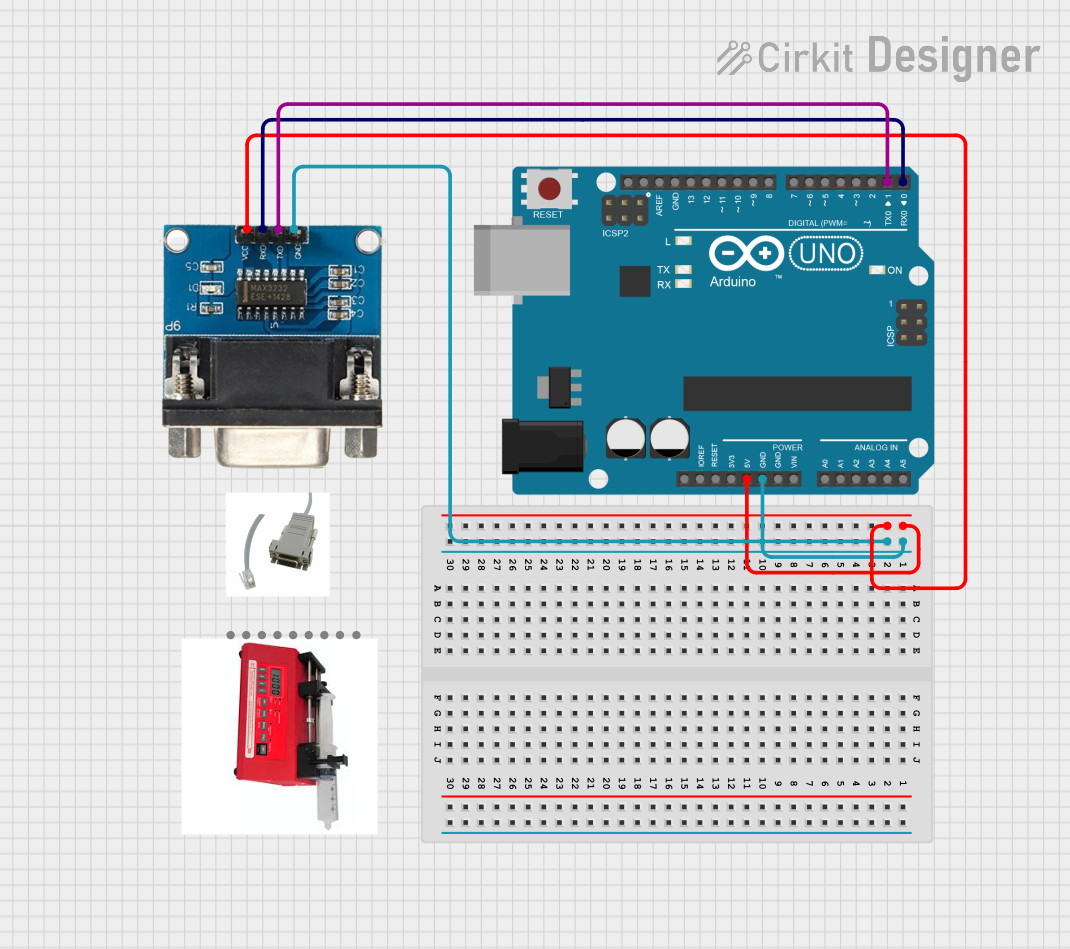
 Open Project in Cirkit Designer
Open Project in Cirkit Designer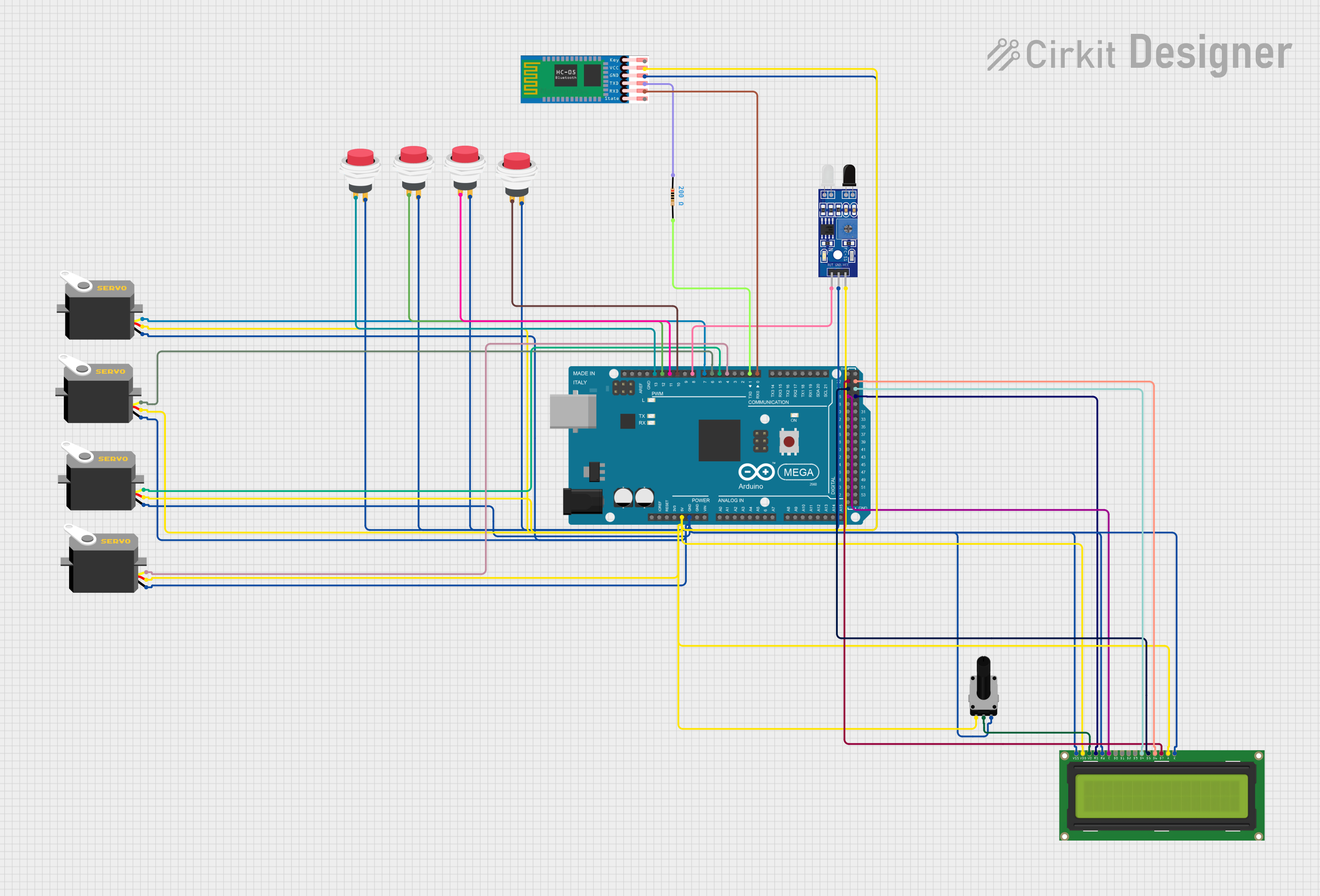
 Open Project in Cirkit Designer
Open Project in Cirkit DesignerCommon Applications and Use Cases
- Serial communication with peripheral devices
- Data exchange between microcontrollers
- Interface for Bluetooth modules
- GPS module data reception
- Debugging and logging purposes
Technical Specifications
Key Technical Details
- Operating Voltage: Typically 3.3V or 5V (varies by microcontroller)
- Data Bits: 5 to 9 bits
- Stop Bits: 1 or 2 bits
- Parity: None, Even, or Odd
- Baud Rate: Configurable, up to several Mbps
- Communication Modes: Full-duplex, half-duplex, simplex
- Error Detection: Framing, parity, and overrun error detection
Pin Configuration and Descriptions
| Pin Name | Description |
|---|---|
| TX | Transmit pin, sends serial data to peripheral devices |
| RX | Receive pin, receives serial data from peripheral devices |
| CTS | Clear To Send, optional hardware flow control input pin |
| RTS | Request To Send, optional hardware flow control output pin |
| GND | Ground, reference voltage for the USART signals |
Usage Instructions
How to Use the Component in a Circuit
- Power Supply: Connect the VCC pin to the appropriate voltage level (3.3V or 5V) and GND to the ground.
- Connecting TX/RX: Connect the TX pin to the RX pin of the peripheral device and vice versa.
- Flow Control (Optional): If hardware flow control is used, connect the CTS and RTS pins accordingly.
- Configuration: Configure the USART settings (baud rate, data bits, parity, stop bits) to match the peripheral device.
Important Considerations and Best Practices
- Ensure that the baud rate of the USART matches the baud rate of the peripheral device.
- Use proper level shifting if the operating voltage between the microcontroller and peripheral differs.
- Avoid long wires at high baud rates to minimize noise and signal degradation.
- Implement error checking in software to handle communication errors.
Troubleshooting and FAQs
Common Issues Users Might Face
- Data Corruption: This can be due to incorrect baud rate settings or noise on the communication lines.
- No Communication: Ensure that the TX and RX pins are not swapped and that the device is powered correctly.
Solutions and Tips for Troubleshooting
- Double-check the USART configuration settings.
- Use an oscilloscope to verify the signal integrity on the TX and RX lines.
- Implement a timeout mechanism in software to recover from communication errors.
FAQs
Q: Can USART be used for both synchronous and asynchronous communication? A: Yes, USART can be configured for either mode depending on the application requirements.
Q: What is the maximum distance for reliable USART communication? A: It depends on the baud rate and the quality of the cables, but it is generally recommended to keep the distance short, typically less than a few meters.
Example Code for Arduino UNO
#include <SoftwareSerial.h>
// Create a software serial object
SoftwareSerial mySerial(10, 11); // RX, TX
void setup() {
// Open serial communications and wait for port to open:
Serial.begin(9600);
while (!Serial) {
; // Wait for serial port to connect. Needed for native USB port only
}
// Set the data rate for the SoftwareSerial port
mySerial.begin(4800);
}
void loop() { // run over and over
if (mySerial.available()) {
Serial.write(mySerial.read());
}
if (Serial.available()) {
mySerial.write(Serial.read());
}
}
Note: This example uses SoftwareSerial library to emulate a serial port on digital pins 10 and 11. For hardware USART, refer to the specific microcontroller's datasheet for register configuration.
Disclaimer: The part ID TJC8048x270_001R provided does not correspond to a known USART component and is used here for illustrative purposes only. Always refer to the manufacturer's datasheet for accurate specifications and pin configurations.