
How to Use Digital Multimeter: Examples, Pinouts, and Specs

 Design with Digital Multimeter in Cirkit Designer
Design with Digital Multimeter in Cirkit DesignerIntroduction
The Hewlett Packard 34401A Digital Multimeter is a versatile and precise measuring instrument capable of reading voltage, current, resistance, and other electrical properties. It is an essential tool for engineers, technicians, and hobbyists for troubleshooting and testing electronic circuits and systems. Common applications include electrical repair, laboratory work, and educational purposes.
Explore Projects Built with Digital Multimeter
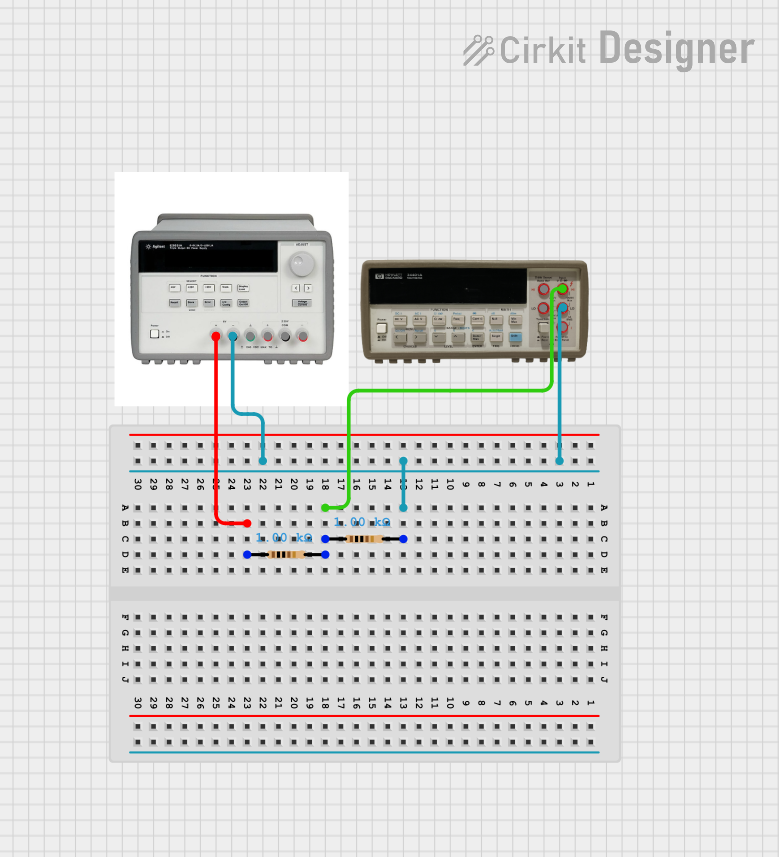
 Open Project in Cirkit Designer
Open Project in Cirkit Designer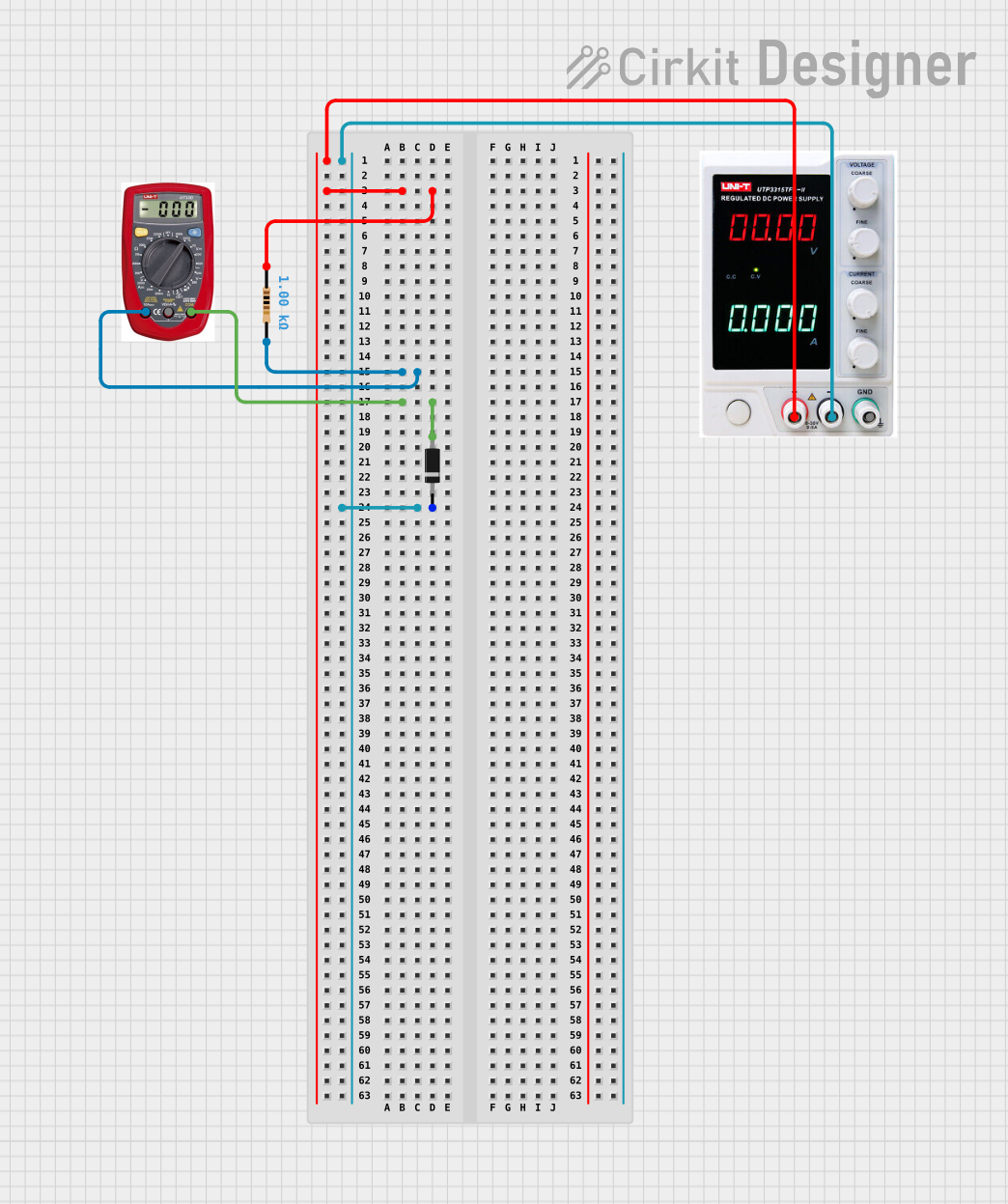
 Open Project in Cirkit Designer
Open Project in Cirkit Designer
 Open Project in Cirkit Designer
Open Project in Cirkit Designer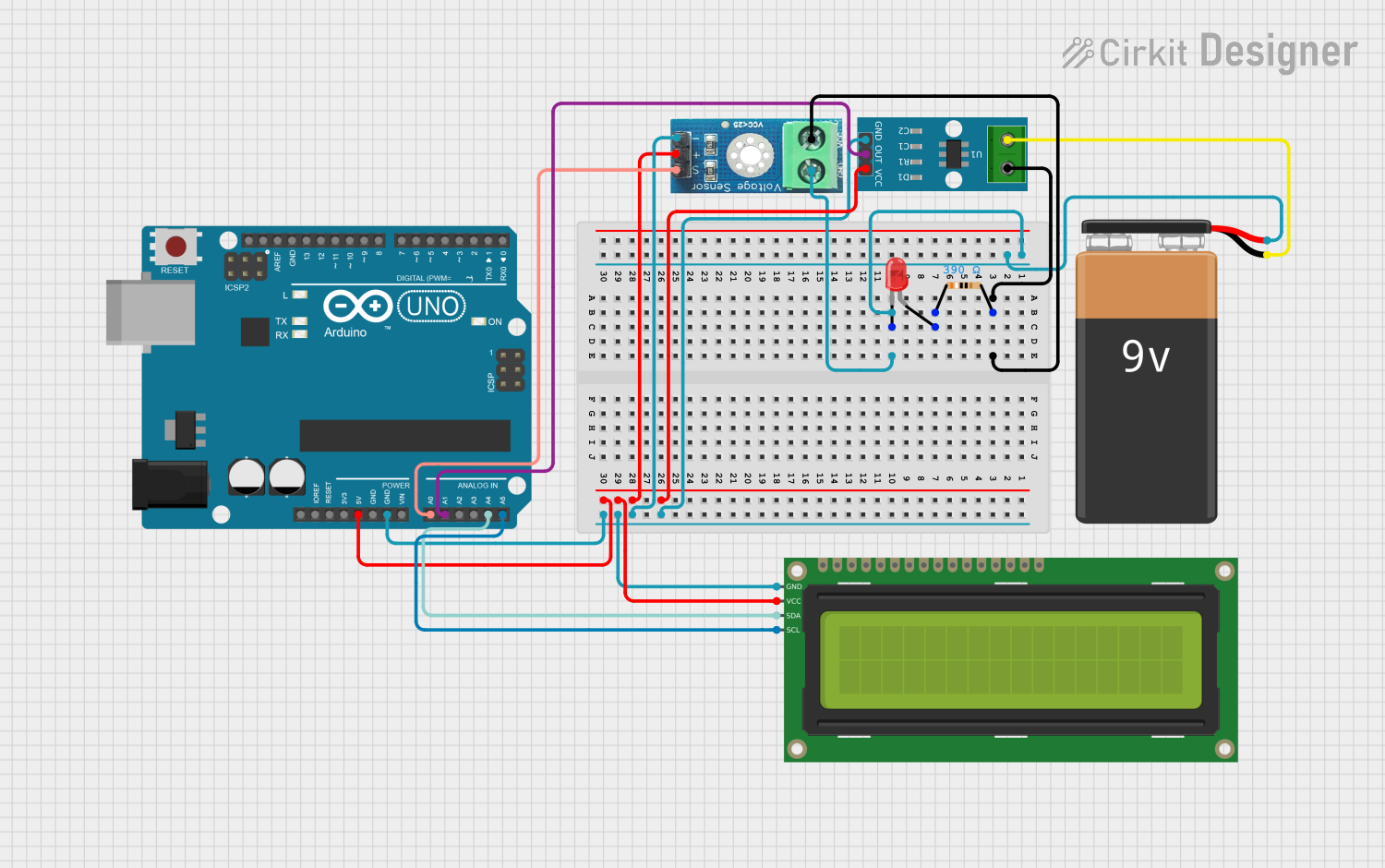
 Open Project in Cirkit Designer
Open Project in Cirkit DesignerExplore Projects Built with Digital Multimeter
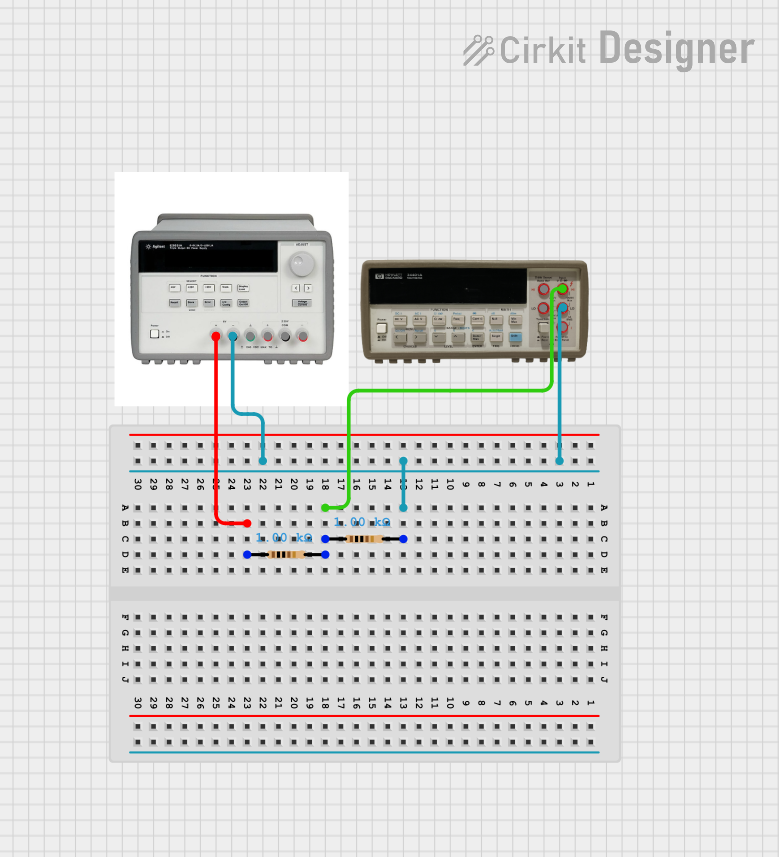
 Open Project in Cirkit Designer
Open Project in Cirkit Designer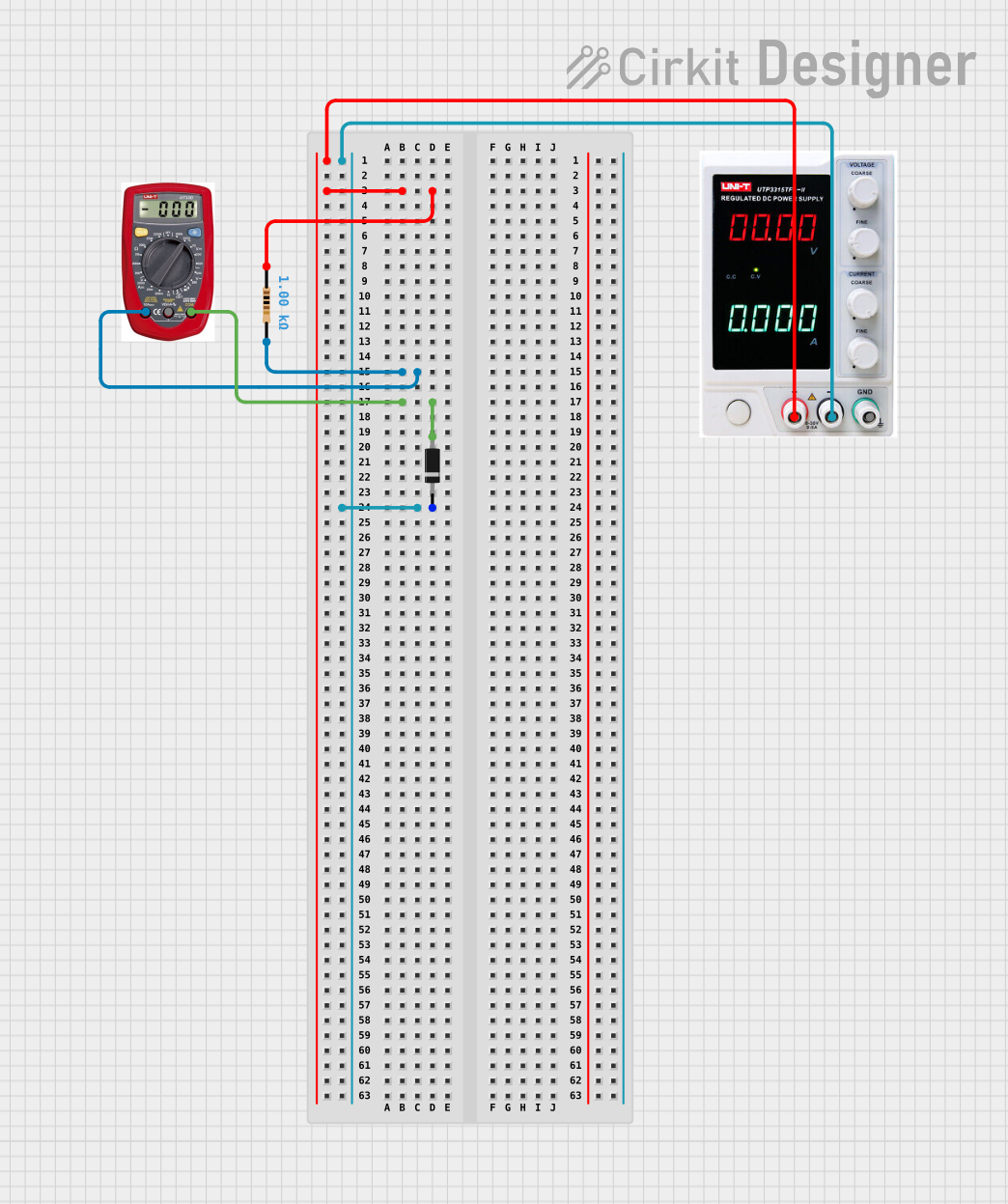
 Open Project in Cirkit Designer
Open Project in Cirkit Designer
 Open Project in Cirkit Designer
Open Project in Cirkit Designer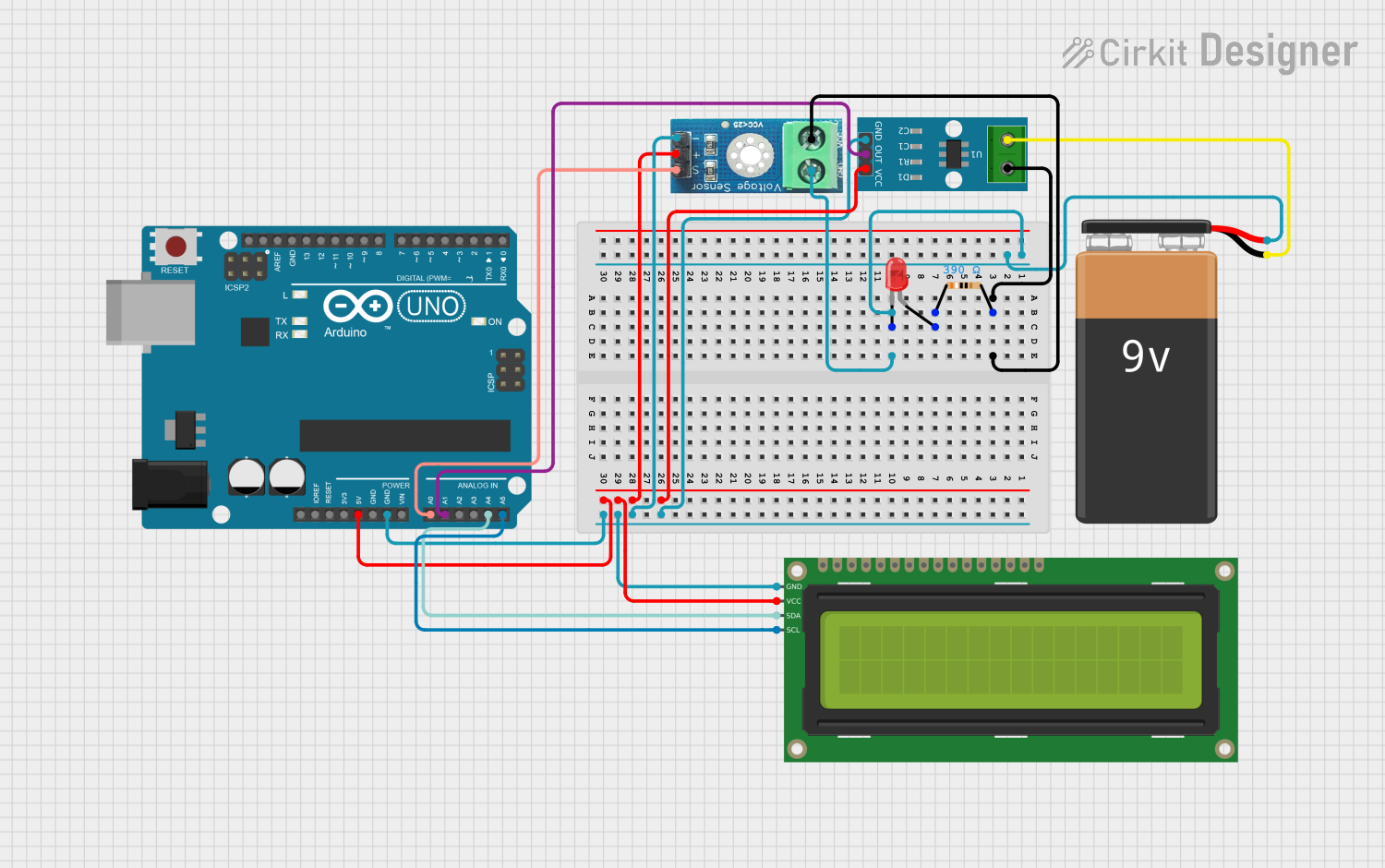
 Open Project in Cirkit Designer
Open Project in Cirkit DesignerTechnical Specifications
General Features
- Display: 6½ digit resolution
- Measurement Speed: Up to 1000 readings/second
- Interface: GPIB, RS-232
Measurement Capabilities
- DC Voltage: 100 mV to 1000 V
- AC Voltage: 100 mV to 750 V
- DC Current: 10 mA to 3 A
- AC Current: 10 mA to 3 A
- Resistance: 100 ohms to 100 megaohms
- Continuity and Diode Test: Yes
Pin Configuration and Descriptions
| Pin Number | Description |
|---|---|
| COM | Common ground |
| V/Ω | Voltage/Resistance |
| I | Current |
| LO | Low side measurement |
Usage Instructions
Initial Setup
- Connect the multimeter to a power source.
- Turn on the multimeter using the power button.
- Select the desired measurement function (e.g., voltage, current, resistance).
Measuring Voltage
- Connect the black lead to the COM jack.
- Connect the red lead to the V/Ω jack.
- Connect the leads across the component or circuit you wish to measure.
- Read the voltage measurement on the display.
Measuring Current
- Connect the black lead to the COM jack.
- Connect the red lead to the I jack.
- Break the circuit where you want to measure current and connect the multimeter in series.
- Read the current measurement on the display.
Measuring Resistance
- Ensure the circuit is de-energized and capacitors are discharged.
- Connect the black lead to the COM jack.
- Connect the red lead to the V/Ω jack.
- Connect the leads across the resistor or component.
- Read the resistance on the display.
Best Practices
- Always start with the highest measurement range to prevent damage to the multimeter.
- Ensure the multimeter is set to the correct measurement type before connecting it to a circuit.
- Do not measure resistance in a live circuit.
- Use the proper terminals for current measurements to avoid damaging the multimeter.
Troubleshooting and FAQs
Common Issues
- Incorrect Readings: Ensure the multimeter is correctly configured for the type of measurement and that the leads are properly connected.
- No Power: Check the power source and the multimeter's fuse.
- Unstable Readings: Ensure there are no loose connections and that the component being measured is not faulty.
FAQs
- Q: Can the HP 34401A measure capacitance?
- A: No, the HP 34401A does not have a capacitance measurement function.
- Q: What safety precautions should I take when using the multimeter?
- A: Always use the correct measurement setting, observe proper polarity, and never exceed the maximum input ratings.
For more detailed troubleshooting, refer to the HP 34401A user manual or contact technical support.
Please note that the HP 34401A Digital Multimeter is not typically connected to an Arduino UNO or similar microcontroller platforms. It is a standalone measurement tool with its own display and user interface. Therefore, no Arduino-related code is applicable for this device.