
How to Use 7-Segment Display: Examples, Pinouts, and Specs
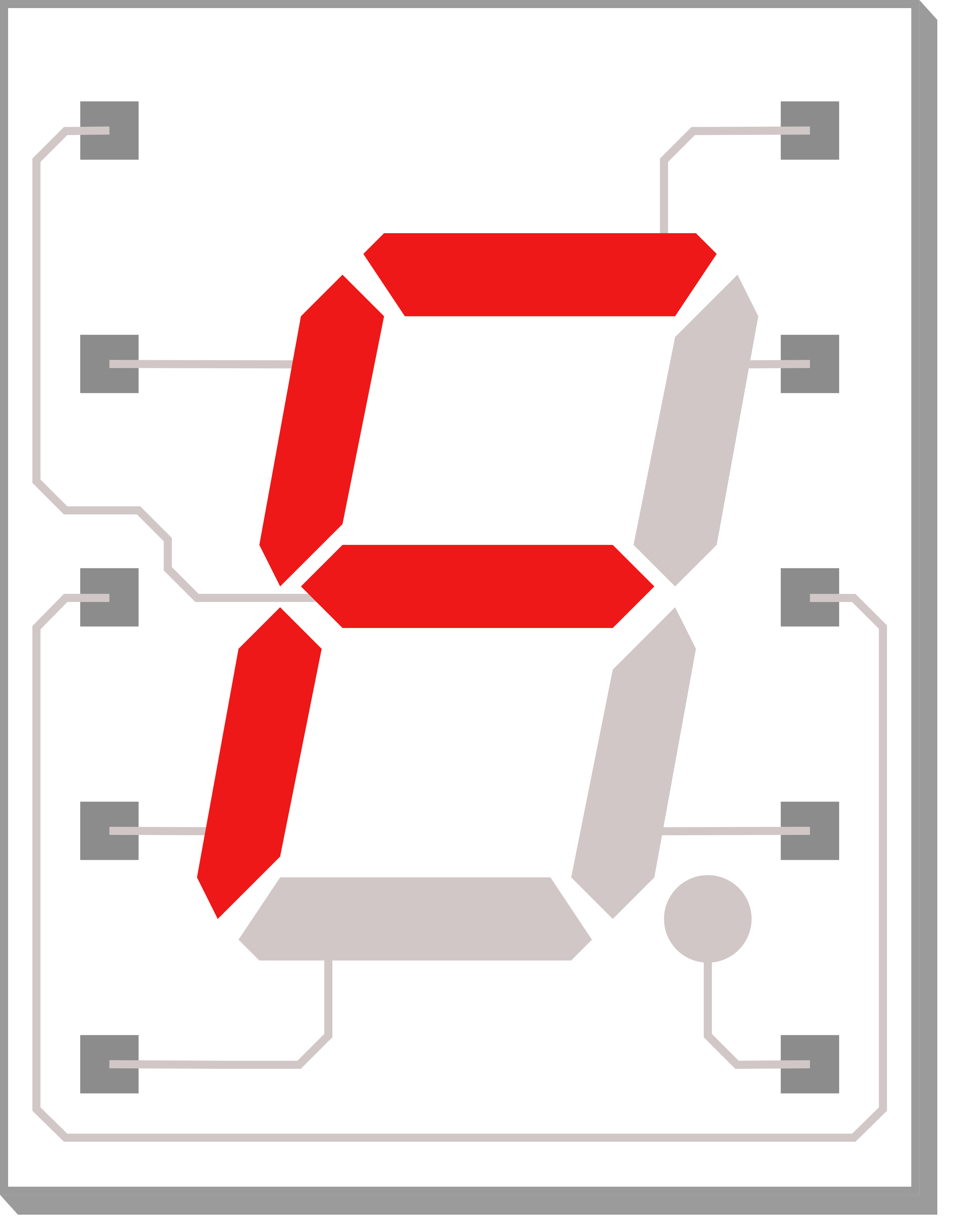
 Design with 7-Segment Display in Cirkit Designer
Design with 7-Segment Display in Cirkit DesignerIntroduction
A 7-segment LED display is an electronic display device used to show numeric digits and a limited number of alphabetical characters. It consists of seven LEDs arranged in a rectangular fashion. Each LED is called a segment because when illuminated, the segment forms part of a numeral to be displayed. An additional eighth LED is sometimes used within the same package, this is normally for a decimal point (DP) or other indications.
Explore Projects Built with 7-Segment Display

 Open Project in Cirkit Designer
Open Project in Cirkit Designer
 Open Project in Cirkit Designer
Open Project in Cirkit Designer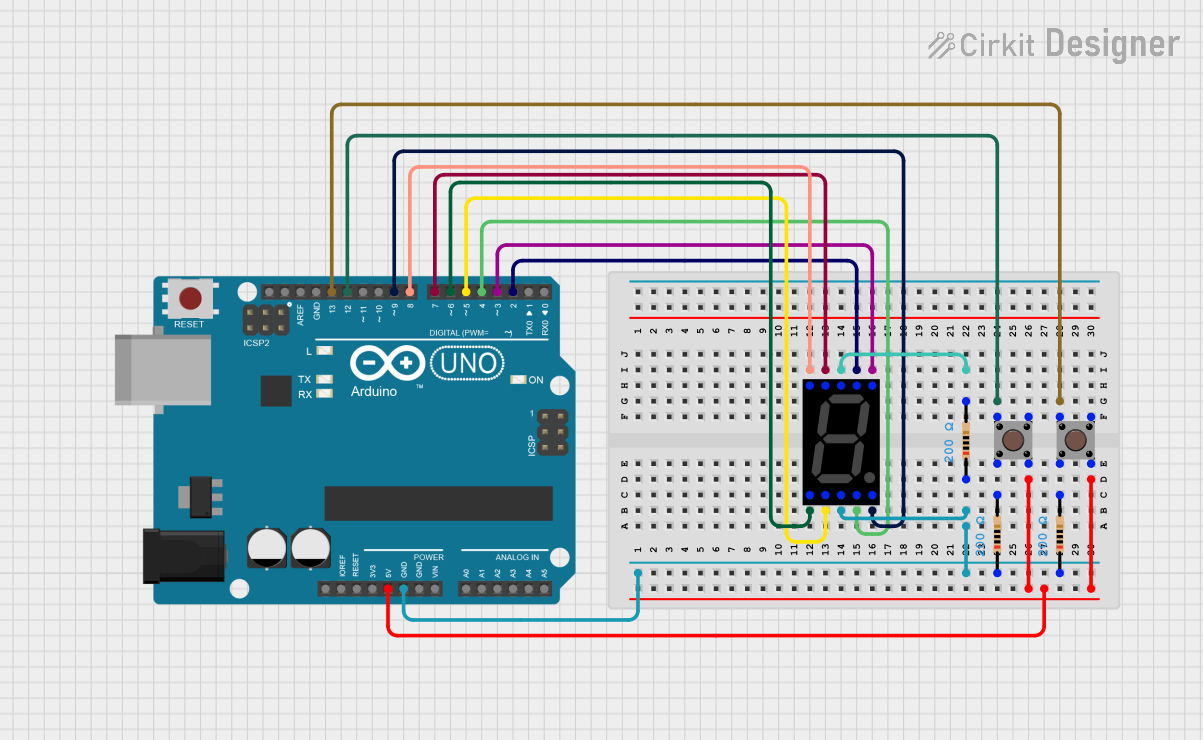
 Open Project in Cirkit Designer
Open Project in Cirkit Designer
 Open Project in Cirkit Designer
Open Project in Cirkit DesignerExplore Projects Built with 7-Segment Display

 Open Project in Cirkit Designer
Open Project in Cirkit Designer
 Open Project in Cirkit Designer
Open Project in Cirkit Designer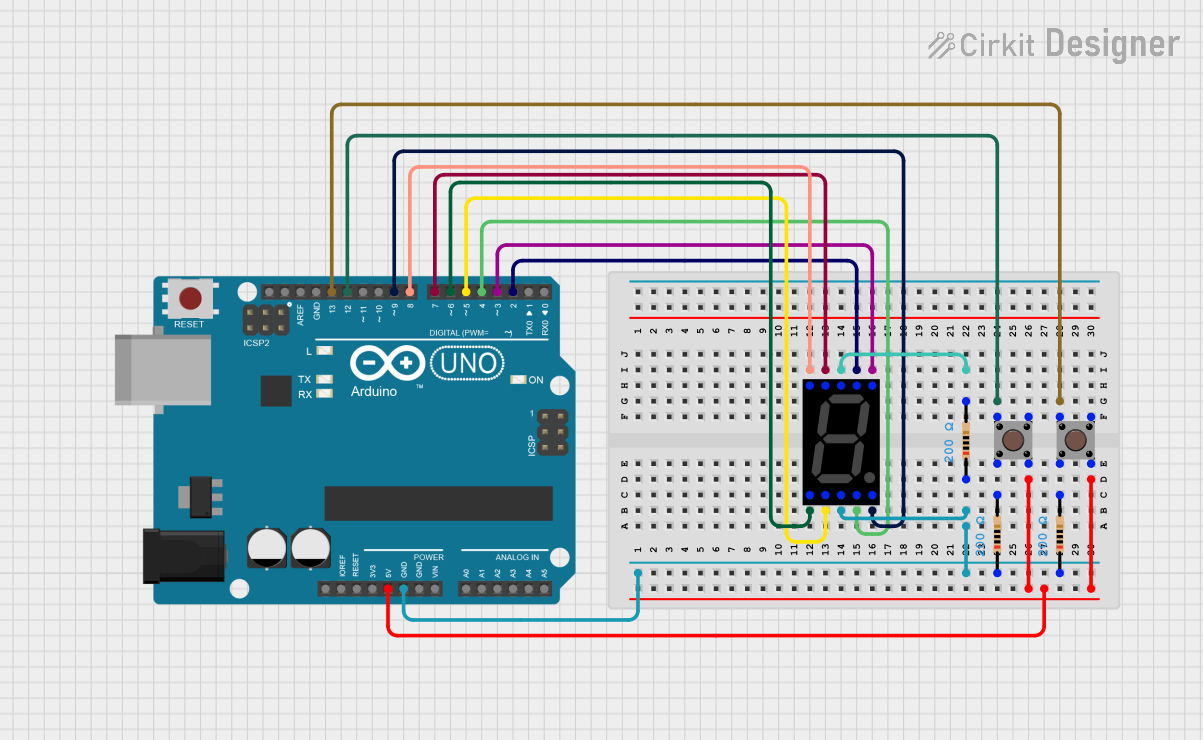
 Open Project in Cirkit Designer
Open Project in Cirkit Designer
 Open Project in Cirkit Designer
Open Project in Cirkit DesignerCommon Applications and Use Cases
- Digital clocks and timers
- Electronic meters
- Basic calculators
- Price display in retail settings
- Scoreboards
Technical Specifications
Key Technical Details
- Forward Voltage (Typical): 2.0V - 2.2V per segment
- Forward Current: 10mA - 20mA per segment
- Luminous Intensity: Dependent on color and size, typically around 80-100 mcd
- Viewing Angle: ~120 degrees
Pin Configuration and Descriptions
| Pin Number | Segment | Description |
|---|---|---|
| 1 | E | Controls the bottom-left segment |
| 2 | D | Controls the bottom segment |
| 3 | DP | Controls the decimal point (if present) |
| 4 | C | Controls the bottom-right segment |
| 5 | G | Controls the middle segment |
| 6 | Common Anode/Cathode | Common pin for all segments (type depends on display) |
| 7 | F | Controls the top-left segment |
| 8 | A | Controls the top segment |
| 9 | B | Controls the top-right segment |
Note: The pinout can vary between manufacturers. Always consult the datasheet of the specific model you are using.
Usage Instructions
How to Use the Component in a Circuit
- Identify the Type: Determine if your 7-segment display is common anode or common cathode, as this will affect how you power the segments.
- Connect the Common Pin: For common anode displays, connect the common pin to VCC. For common cathode displays, connect it to GND.
- Resistors: Connect a current-limiting resistor in series with each segment to prevent damage to the LEDs. The value of the resistor can be calculated using Ohm's law:
R = (V_supply - V_forward) / I_forward. - Control Pins: Connect the other pins to the microcontroller or other control circuitry to turn on or off each segment.
Important Considerations and Best Practices
- Avoid powering all segments at maximum current simultaneously to prevent excessive power consumption and heat.
- Use multiplexing if you need to control multiple displays to save on control pins.
- Ensure that the power supply can handle the cumulative current draw when all segments are lit.
Example Code for Arduino UNO
// Define the LED segment and digital pins on the Arduino
int segments[] = {2, 3, 4, 5, 6, 7, 8, 9}; // A, B, C, D, E, F, G, DP
void setup() {
// Set all the pins to output mode
for (int i = 0; i < 8; i++) {
pinMode(segments[i], OUTPUT);
}
}
void loop() {
// Display the digit '8'
for (int i = 0; i < 8; i++) {
digitalWrite(segments[i], HIGH);
}
delay(1000); // Wait for 1 second
// Turn off all segments
for (int i = 0; i < 8; i++) {
digitalWrite(segments[i], LOW);
}
delay(1000); // Wait for 1 second
}
Note: The above code assumes a common anode configuration. For common cathode, set the segments to LOW to turn them on and HIGH to turn them off.
Troubleshooting and FAQs
Common Issues Users Might Face
- Segments not lighting up: Check the connections and ensure that the common pin is correctly connected to VCC or GND.
- Dim segments: Ensure that the current-limiting resistors are of the correct value and that the power supply is adequate.
- Flickering display: This can be due to a loose connection or insufficient power supply. Check the wiring and the power source.
Solutions and Tips for Troubleshooting
- Always start by checking the wiring and ensuring that all connections are secure.
- Verify that the resistors used are of the correct value to prevent overcurrent.
- If using with a microcontroller, ensure that the code is correctly written and uploaded.
FAQs
Q: Can I use a 7-segment display without a microcontroller? A: Yes, you can use a 7-segment display with simple switches or a dedicated driver IC.
Q: How do I display numbers larger than 9? A: For numbers larger than 9, you will need to use multiple 7-segment displays and additional circuitry or microcontroller logic to control them.
Q: Can I control a 7-segment display using PWM? A: Yes, PWM can be used to adjust the brightness of the segments by controlling the duty cycle of the power signal.
Remember to always refer to the specific datasheet of the 7-segment display you are using for the most accurate and detailed information.