
How to Use Switch Joystick: Examples, Pinouts, and Specs
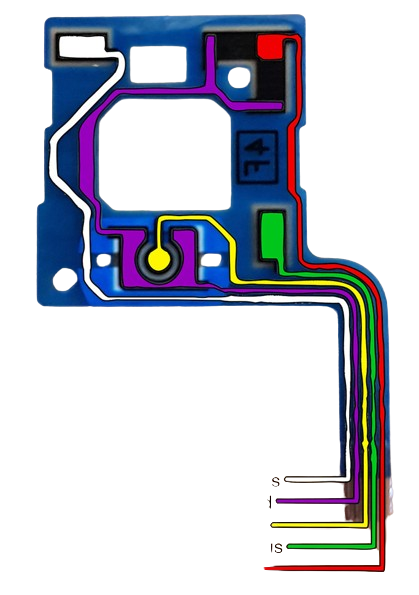
 Design with Switch Joystick in Cirkit Designer
Design with Switch Joystick in Cirkit DesignerIntroduction
The Switch Joystick is a versatile input device combining the directional control of a joystick with the functionality of a switch. Manufactured by Nintendo, this component is commonly used in gaming consoles, particularly in the Nintendo Switch controllers. It allows users to navigate through interfaces or control characters and elements in games with precision. Additionally, the switch functionality is typically used for selection or triggering actions within the game or software.
Explore Projects Built with Switch Joystick
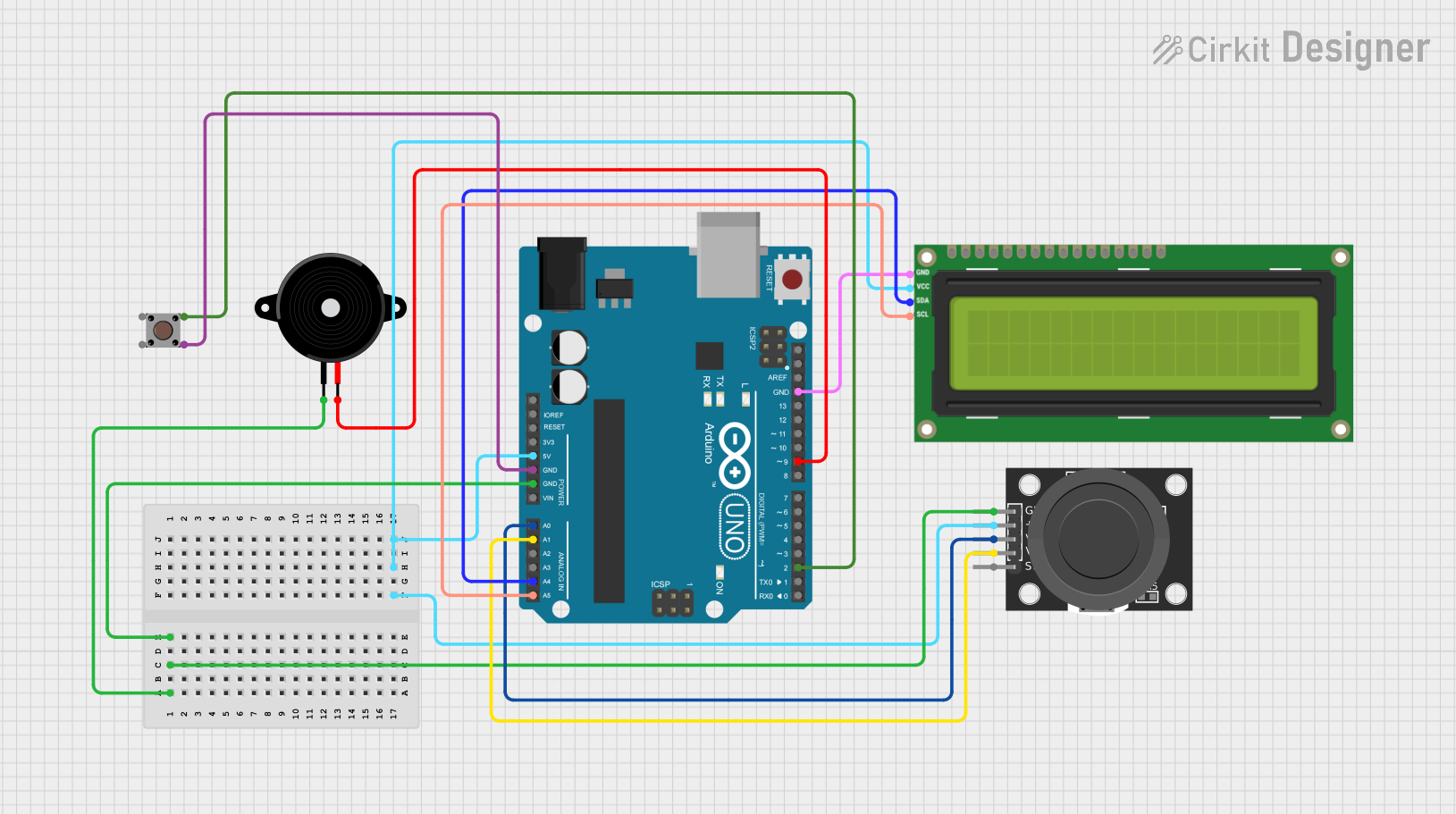
 Open Project in Cirkit Designer
Open Project in Cirkit Designer
 Open Project in Cirkit Designer
Open Project in Cirkit Designer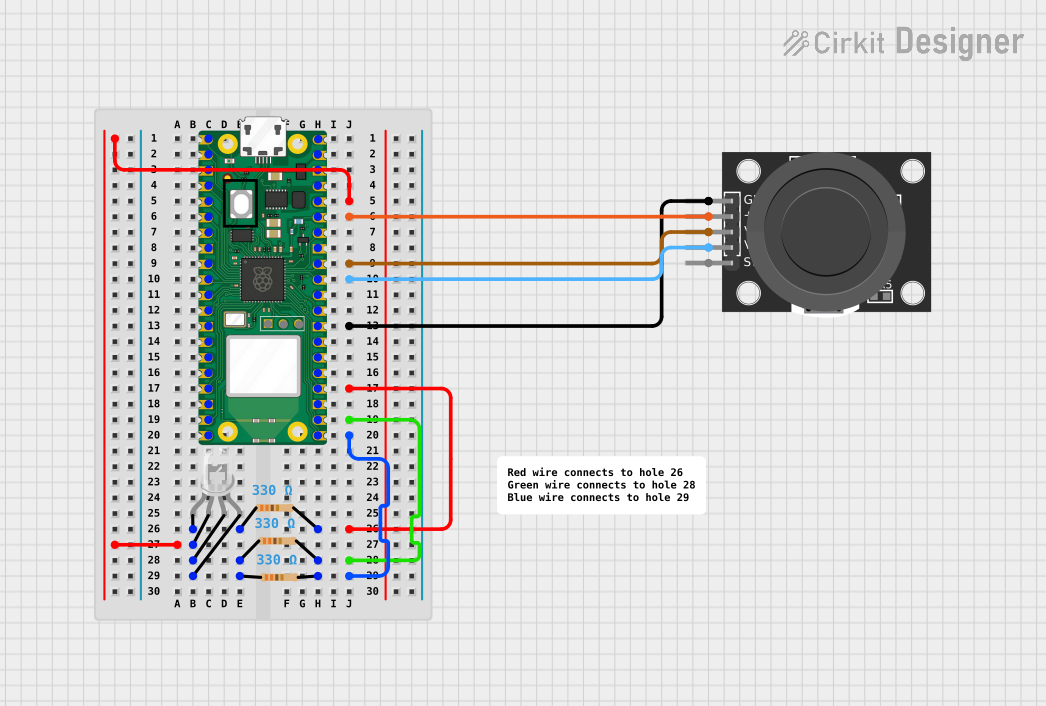
 Open Project in Cirkit Designer
Open Project in Cirkit Designer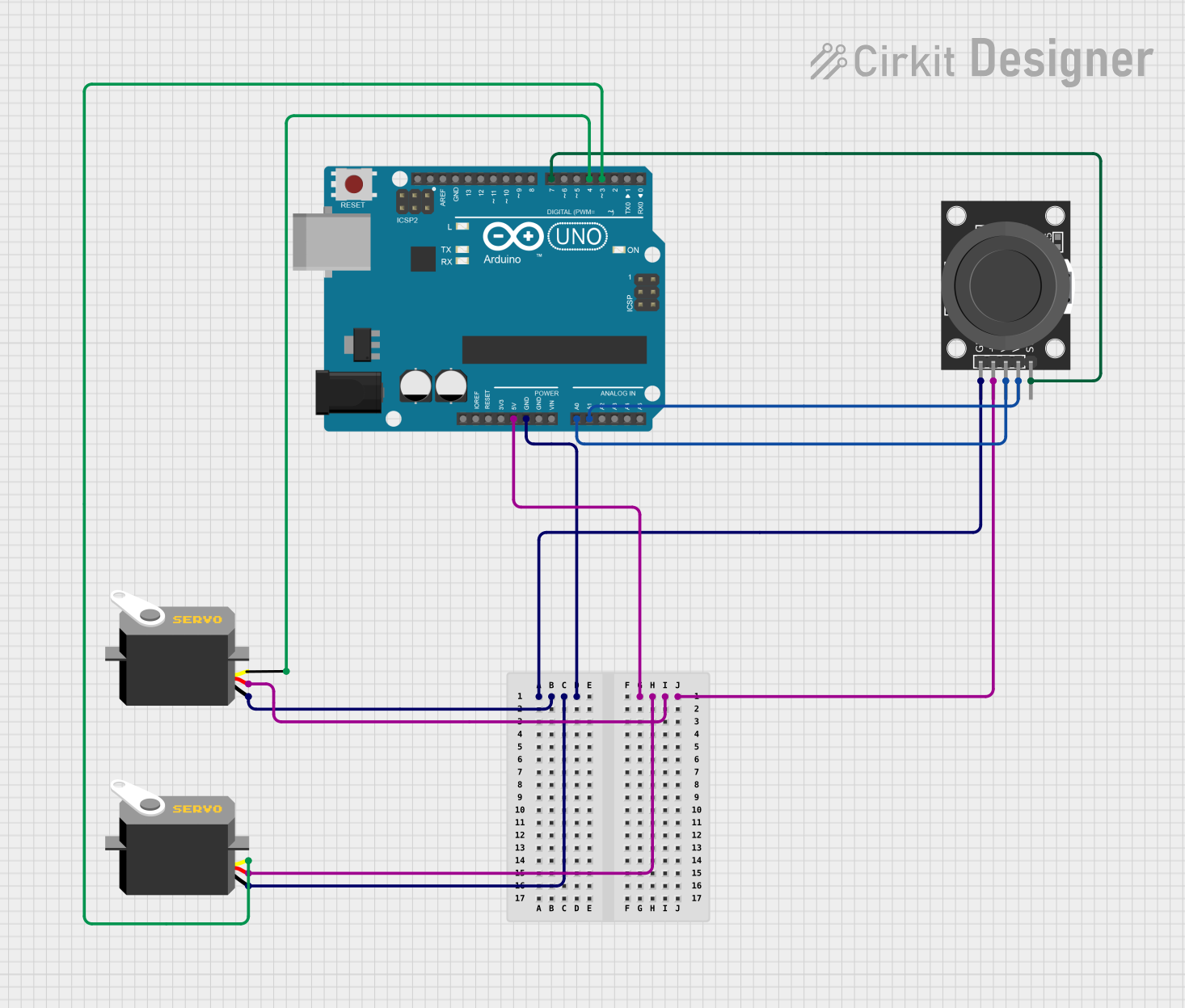
 Open Project in Cirkit Designer
Open Project in Cirkit DesignerExplore Projects Built with Switch Joystick
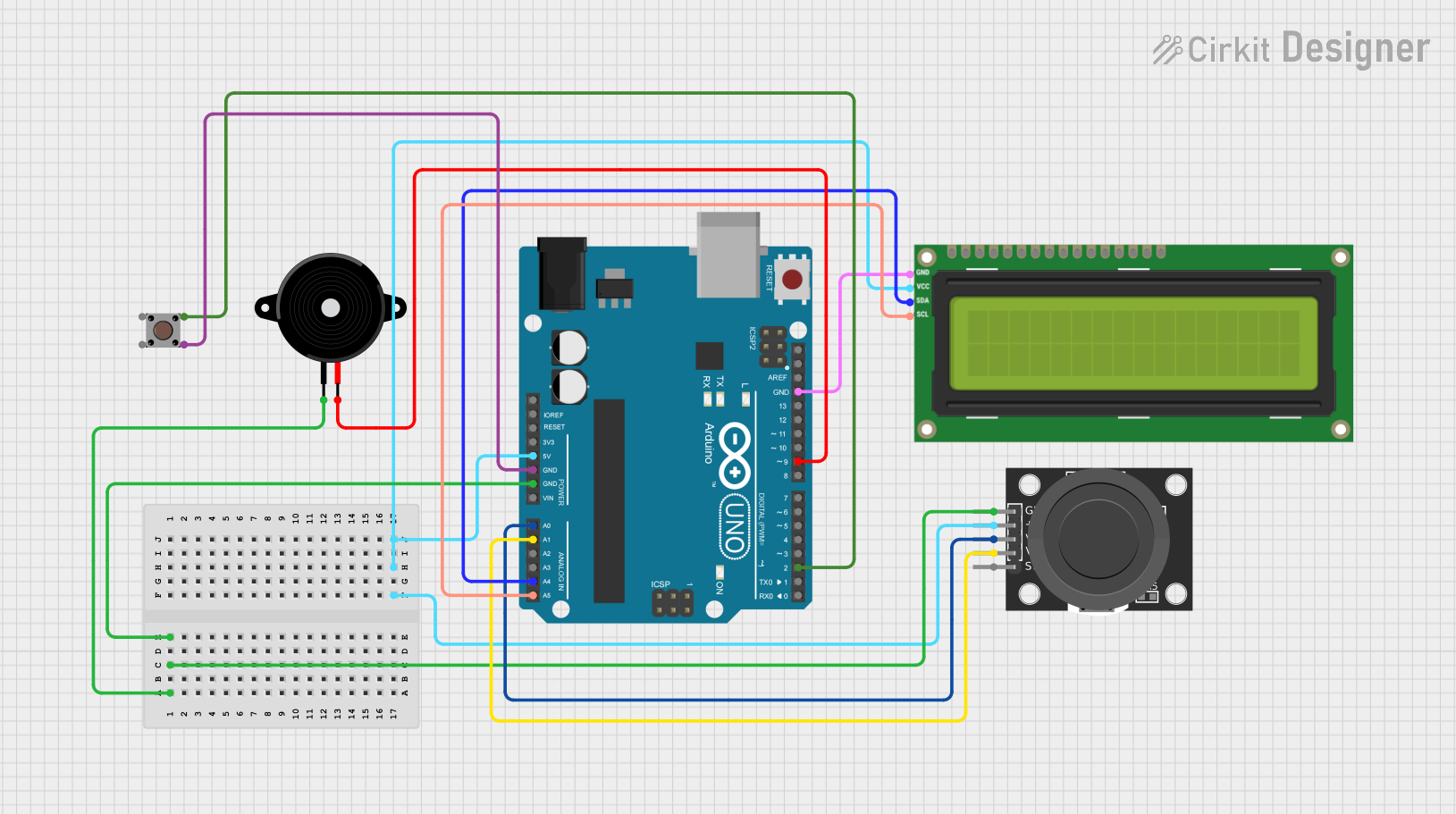
 Open Project in Cirkit Designer
Open Project in Cirkit Designer
 Open Project in Cirkit Designer
Open Project in Cirkit Designer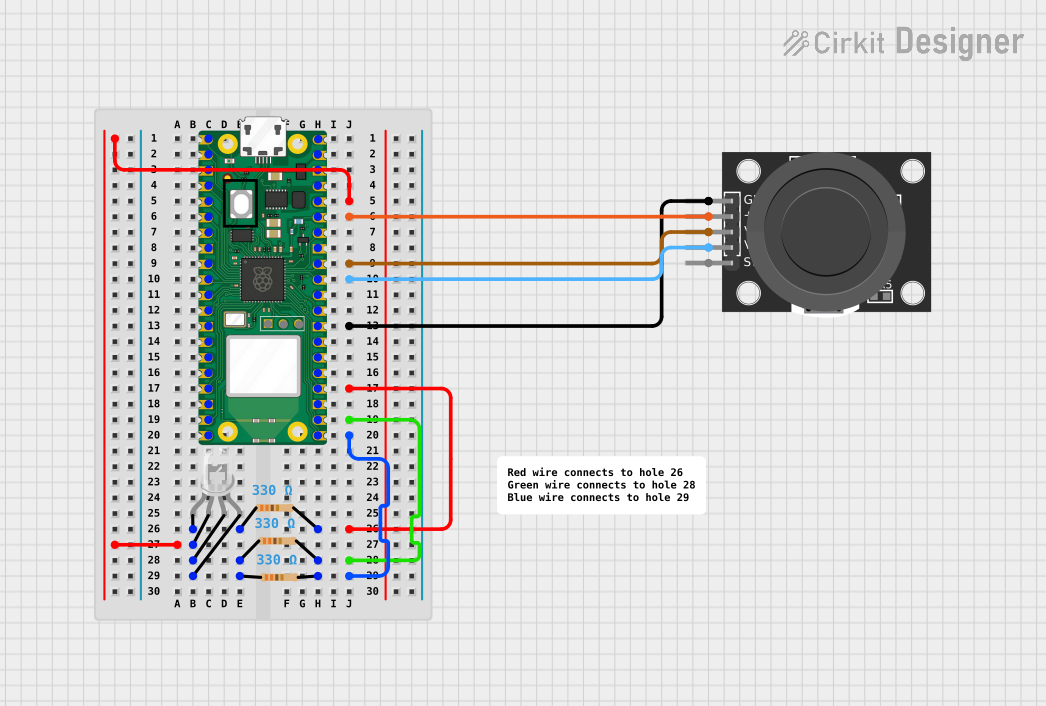
 Open Project in Cirkit Designer
Open Project in Cirkit Designer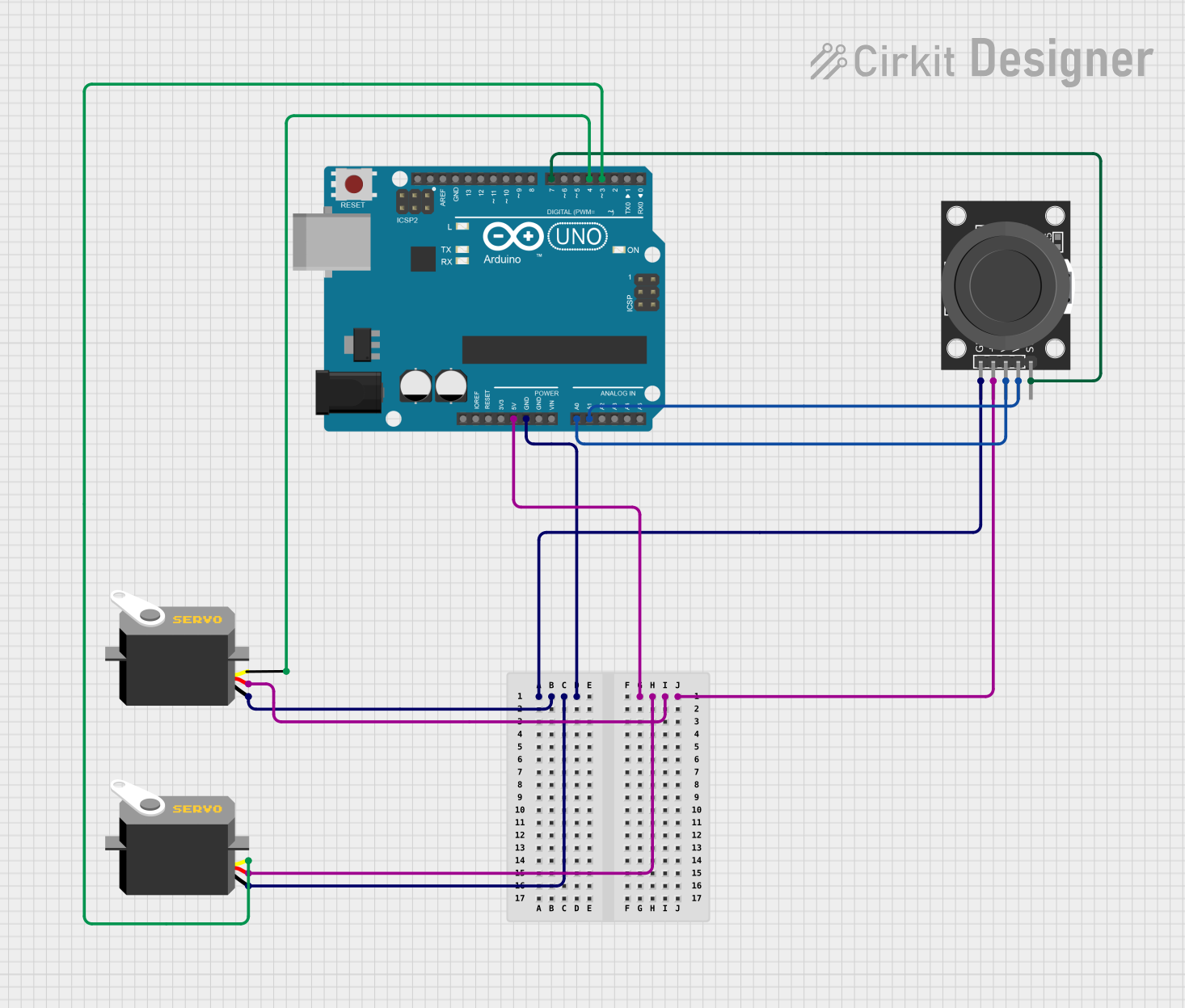
 Open Project in Cirkit Designer
Open Project in Cirkit DesignerCommon Applications and Use Cases
- Gaming controllers
- Remote control vehicles
- Industrial machinery
- Robotics
- Virtual reality systems
Technical Specifications
Key Technical Details
- Voltage Rating: 3.3V - 5V
- Current Rating: 10mA (maximum)
- Operating Temperature: -20°C to 60°C
- Life Expectancy: 1 million cycles
Pin Configuration and Descriptions
| Pin Number | Description | Notes |
|---|---|---|
| 1 | VCC | Connect to 3.3V - 5V power supply |
| 2 | GND | Ground |
| 3 | X-Axis Output | Analog output for X-axis |
| 4 | Y-Axis Output | Analog output for Y-axis |
| 5 | Button Switch Output | Digital output for switch |
Usage Instructions
How to Use the Component in a Circuit
- Power Connections: Connect the VCC pin to a 3.3V - 5V power supply and the GND pin to the ground of your circuit.
- Analog Outputs: Connect the X-Axis and Y-Axis outputs to analog input pins on your microcontroller to read the joystick's position.
- Digital Output: Connect the Button Switch Output to a digital input pin on your microcontroller to detect button presses.
Important Considerations and Best Practices
- Ensure that the power supply voltage does not exceed the maximum voltage rating.
- Use pull-up or pull-down resistors on the digital output if required by your microcontroller.
- Calibrate the joystick's analog readings for accurate position detection.
- Debounce the switch output in software to prevent false triggering from mechanical bouncing.
Example Code for Arduino UNO
// Define the Arduino analog pins connected to the joystick
const int xAxisPin = A0;
const int yAxisPin = A1;
// Define the Arduino digital pin connected to the switch
const int buttonPin = 2;
void setup() {
// Initialize the button pin as an input
pinMode(buttonPin, INPUT_PULLUP);
// Begin serial communication at 9600 baud rate
Serial.begin(9600);
}
void loop() {
// Read the joystick position values
int xPosition = analogRead(xAxisPin);
int yPosition = analogRead(yAxisPin);
// Read the button state (LOW when pressed due to INPUT_PULLUP)
int buttonState = digitalRead(buttonPin);
// Print the joystick position and button state to the serial monitor
Serial.print("X: ");
Serial.print(xPosition);
Serial.print(" Y: ");
Serial.print(yPosition);
Serial.print(" Button: ");
Serial.println(buttonState);
// Add a small delay to prevent flooding the serial monitor
delay(100);
}
Troubleshooting and FAQs
Common Issues
- Joystick not responding: Ensure that the VCC and GND connections are secure and the power supply is within the specified voltage range.
- Inaccurate readings: Calibrate the joystick's center position and range within your software.
- Switch not detecting presses: Check the button switch output connection and ensure that the microcontroller's pin is configured correctly.
Solutions and Tips for Troubleshooting
- Double-check all connections and solder joints for any loose or cold solder points.
- Implement software debouncing for the switch to avoid false triggers.
- Use the
map()function in Arduino to scale the joystick's analog readings to the desired range.
FAQs
Q: Can the Switch Joystick be used with a 5V system? A: Yes, the Switch Joystick can operate with a 5V power supply.
Q: How can I extend the life of the joystick? A: Avoid applying excessive force to the joystick and use it within the recommended temperature range.
Q: What should I do if the joystick drifts to one side? A: Implement a dead zone in your software to ignore minor deviations from the center position.
Q: Is it necessary to use external pull-up resistors for the switch?
A: No, if you're using an Arduino, you can utilize the internal pull-up resistors by using INPUT_PULLUP in pinMode().
Q: How can I convert the analog readings to a specific range?
A: Use the map() function to scale the analog readings to your desired range. For example, map(xPosition, 0, 1023, -100, 100) will map the X-axis readings to a range of -100 to 100.