
How to Use Buzzer(pin space): Examples, Pinouts, and Specs
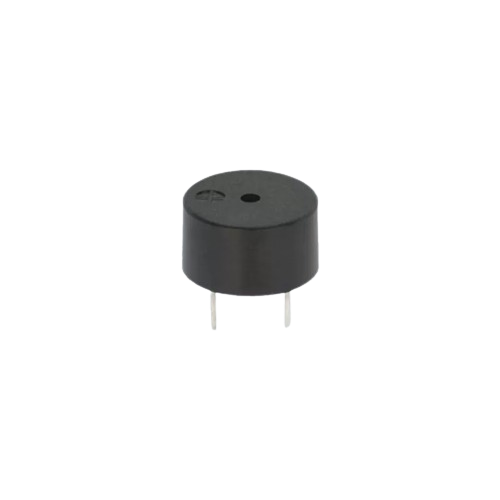
 Design with Buzzer(pin space) in Cirkit Designer
Design with Buzzer(pin space) in Cirkit DesignerIntroduction
A buzzer is an audio signaling device that produces sound when an electric current passes through it. It is commonly used in electronic circuits to provide audible feedback, alarms, or notifications. The term "pin space" refers to the spacing between the pins of the buzzer, which is important for mounting or connecting the component to a circuit or breadboard.
Explore Projects Built with Buzzer(pin space)
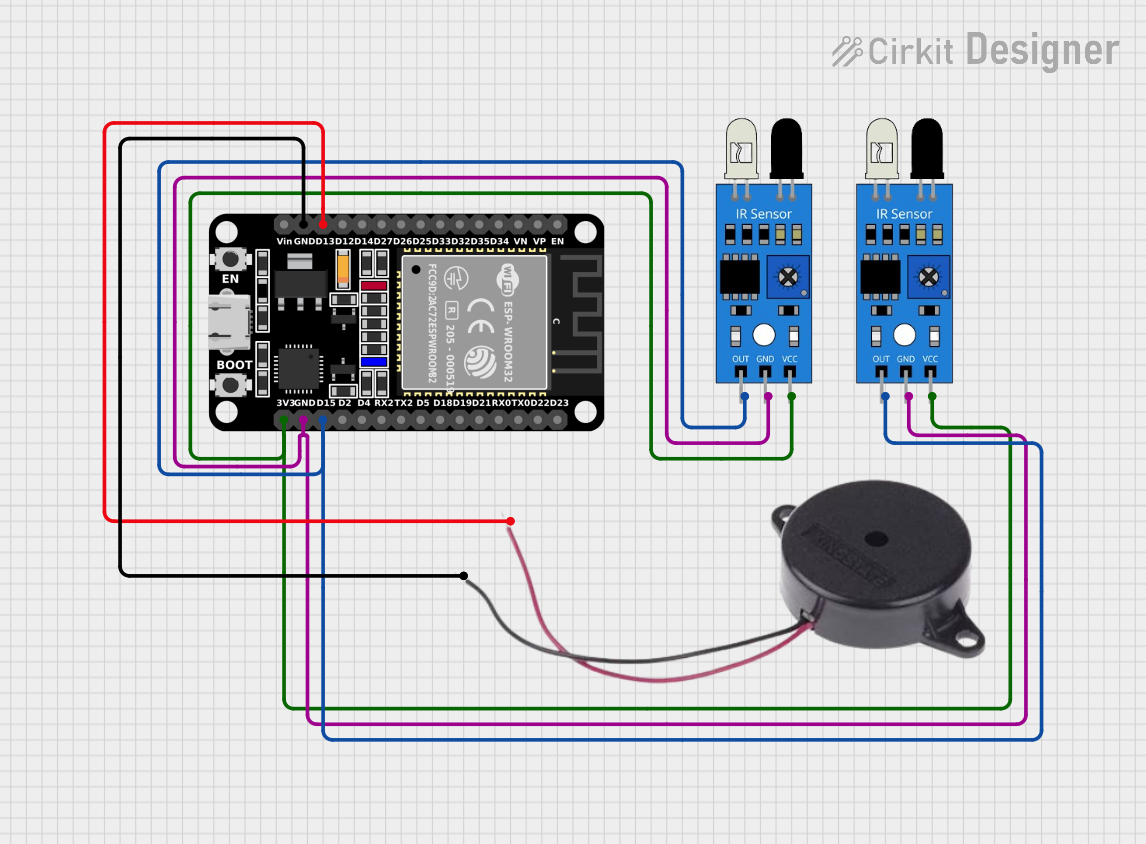
 Open Project in Cirkit Designer
Open Project in Cirkit Designer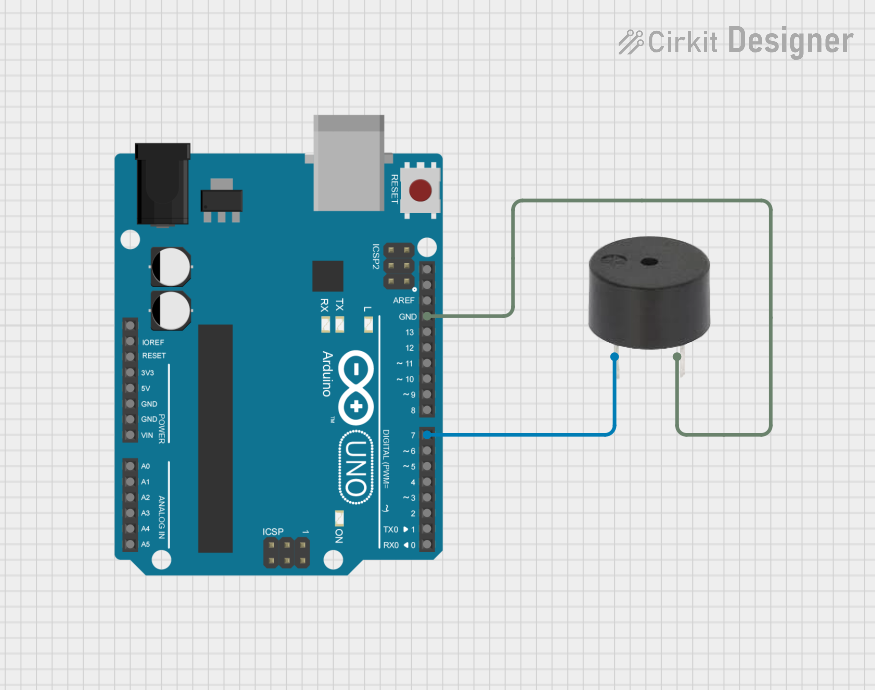
 Open Project in Cirkit Designer
Open Project in Cirkit Designer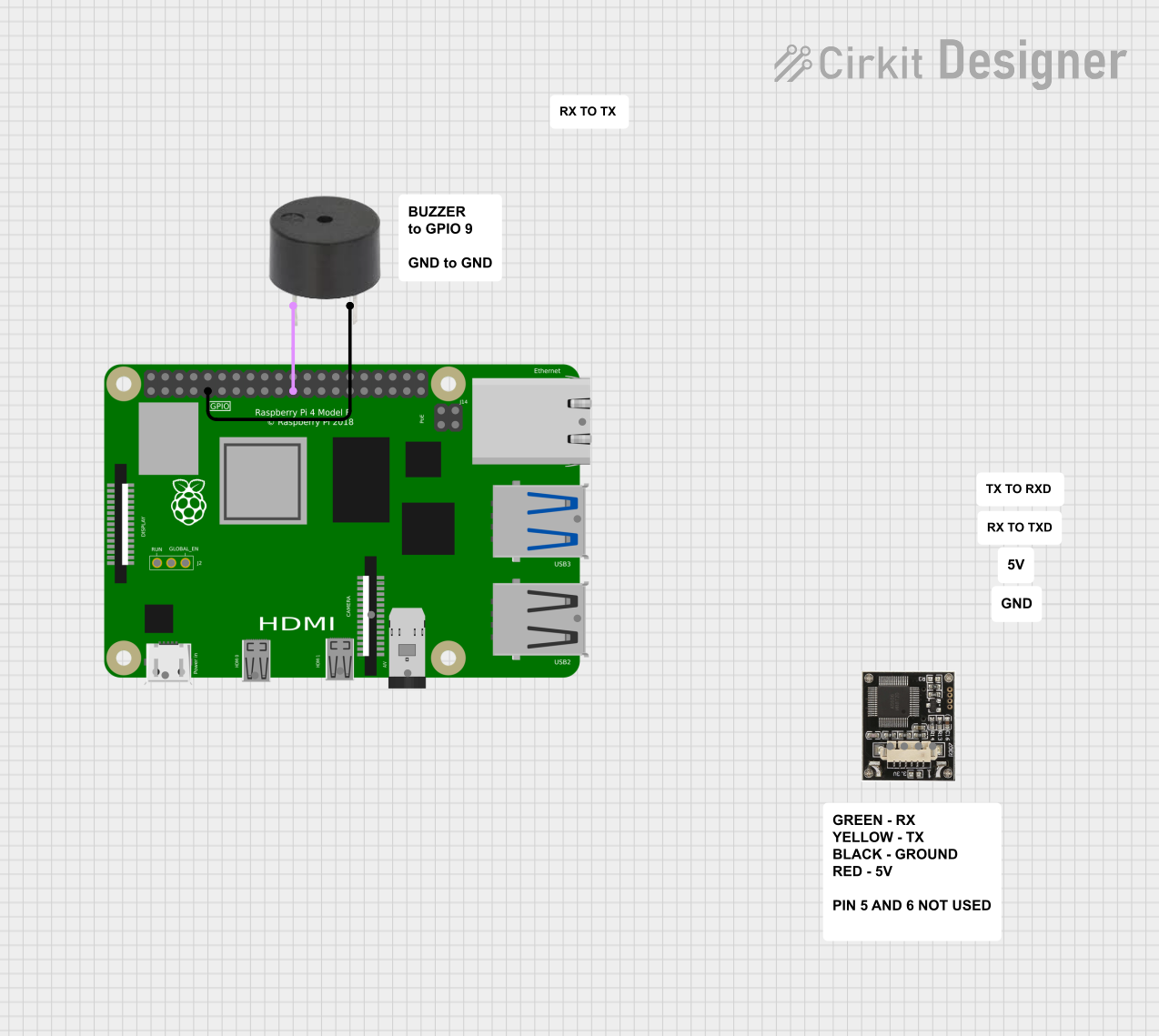
 Open Project in Cirkit Designer
Open Project in Cirkit Designer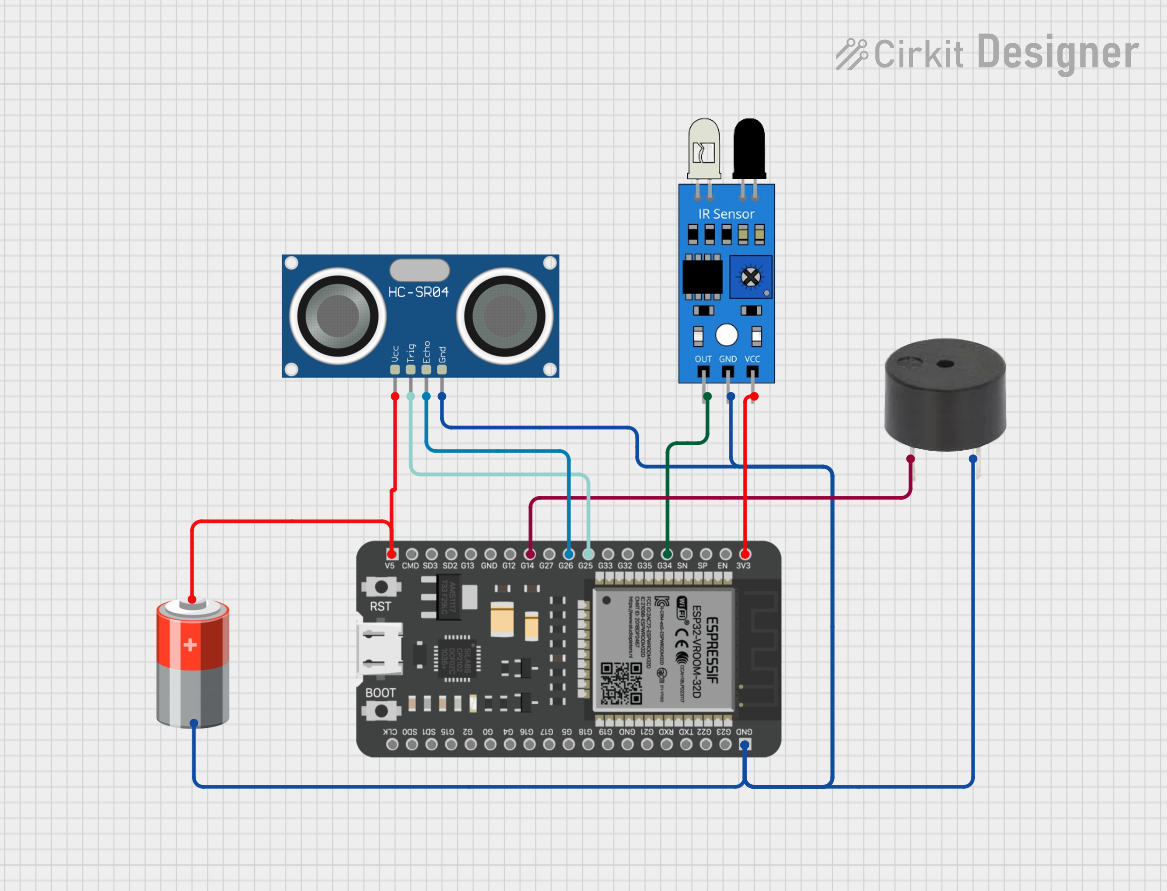
 Open Project in Cirkit Designer
Open Project in Cirkit DesignerExplore Projects Built with Buzzer(pin space)
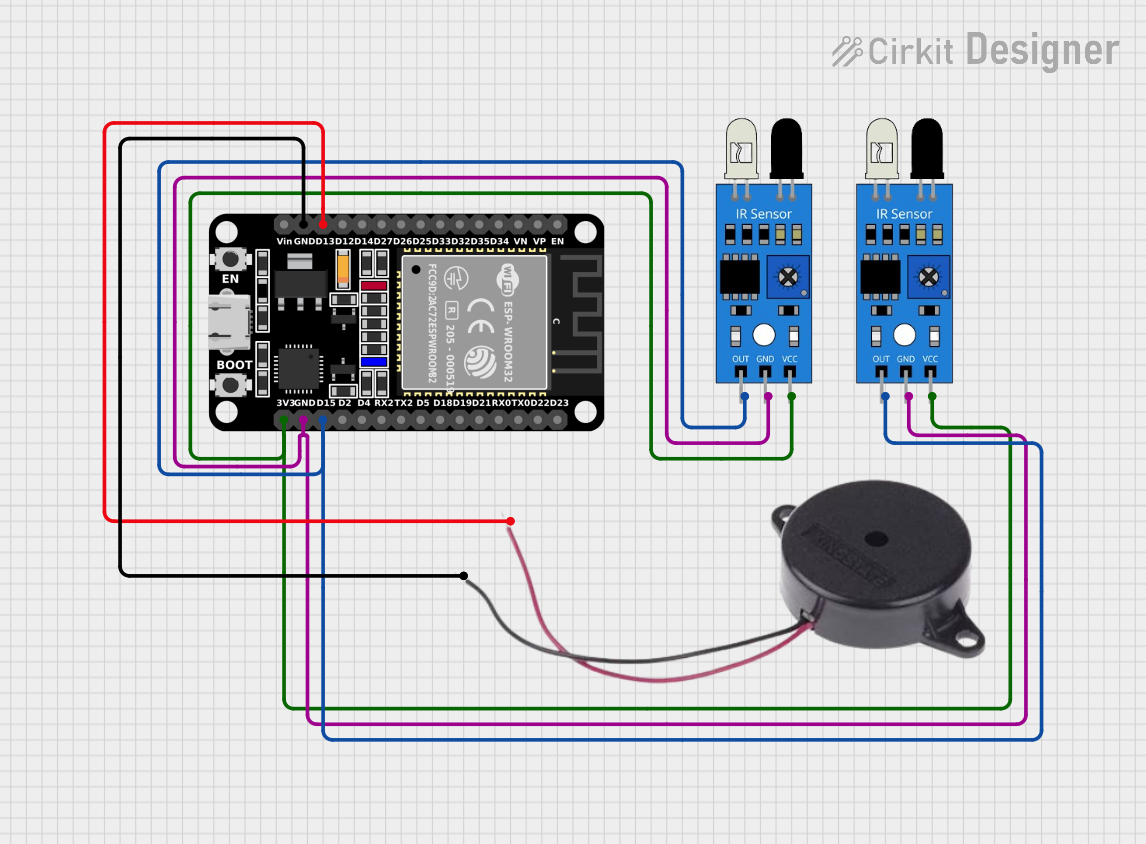
 Open Project in Cirkit Designer
Open Project in Cirkit Designer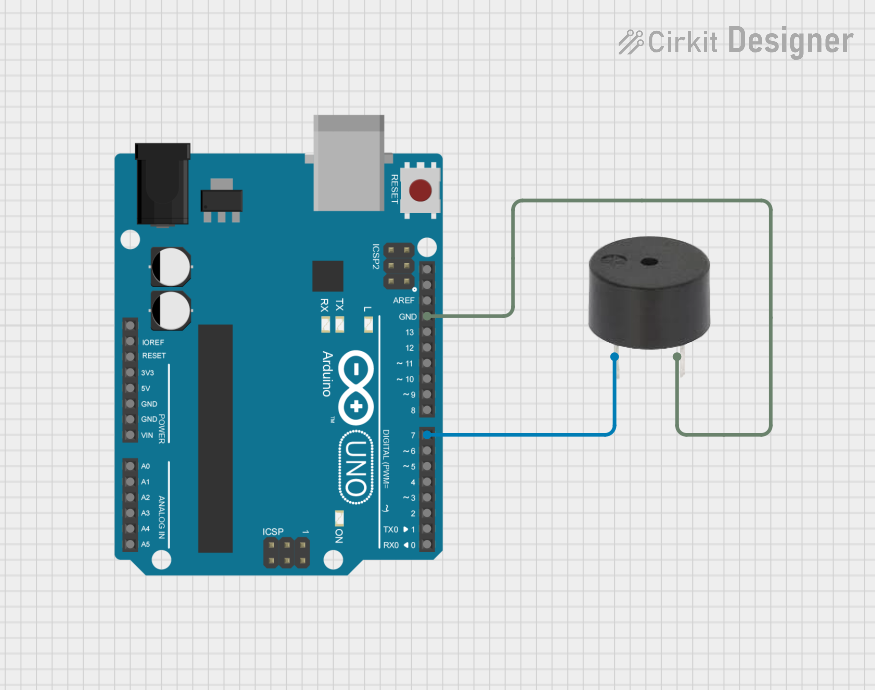
 Open Project in Cirkit Designer
Open Project in Cirkit Designer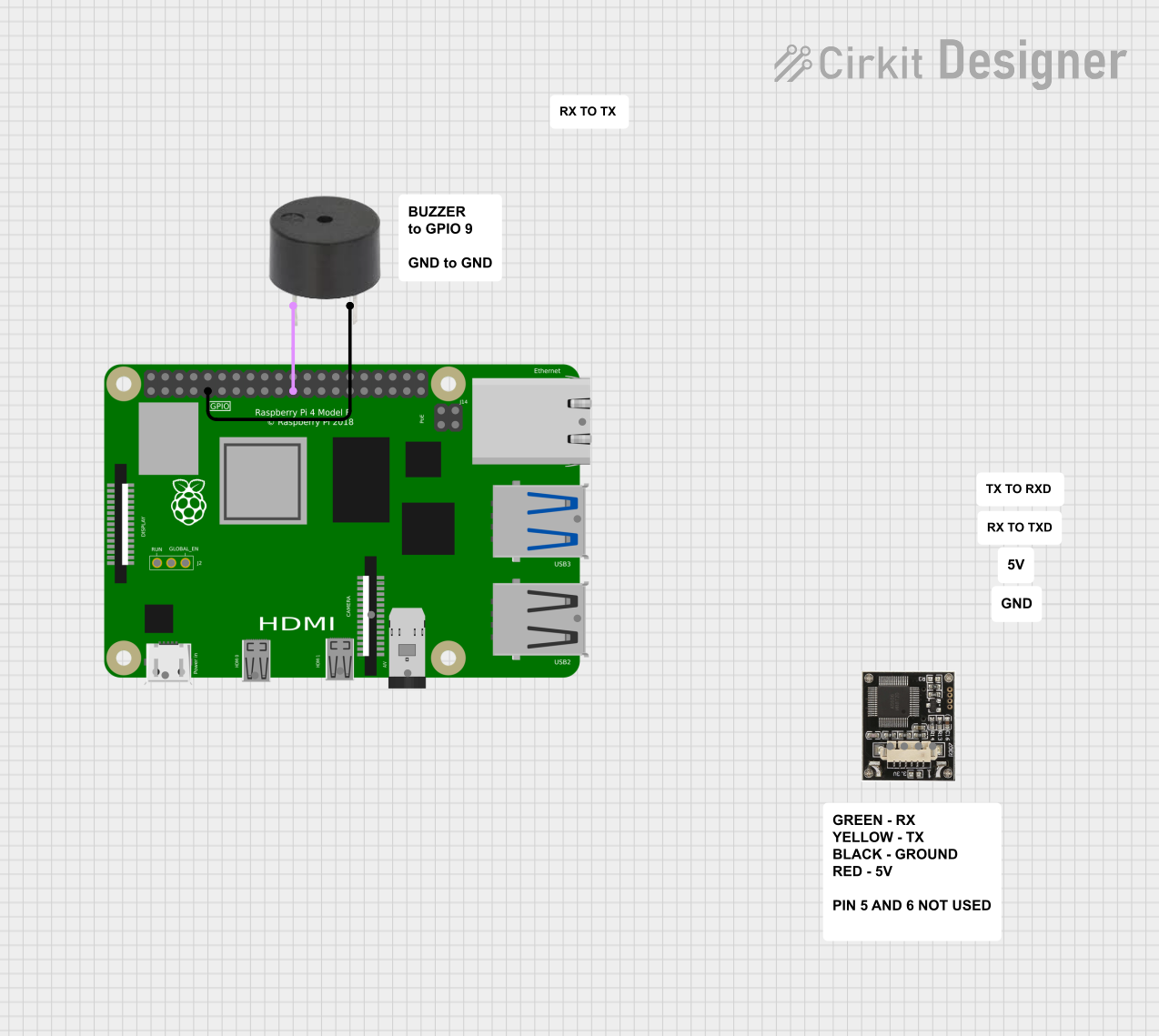
 Open Project in Cirkit Designer
Open Project in Cirkit Designer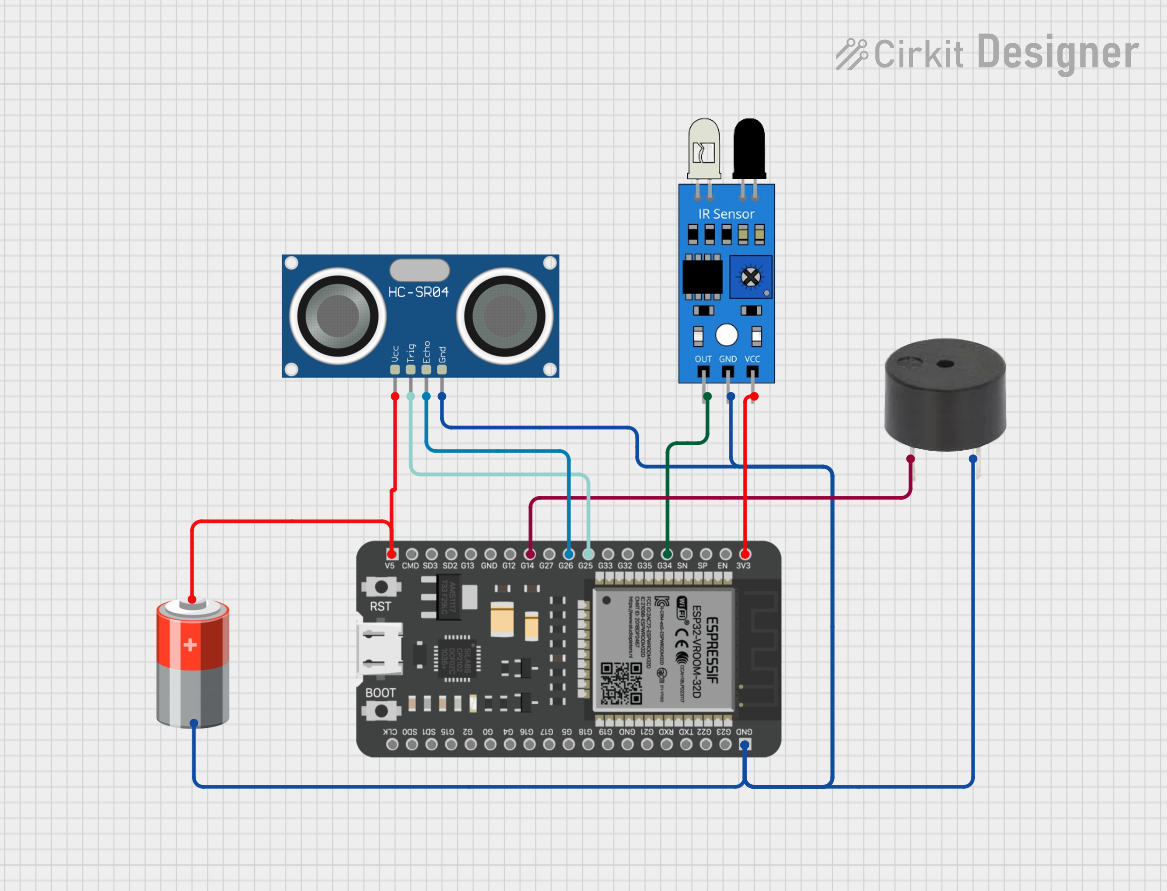
 Open Project in Cirkit Designer
Open Project in Cirkit DesignerCommon Applications and Use Cases
- Alarms and security systems
- Timers and reminders
- Notification systems in appliances
- Feedback in user interfaces (e.g., button presses)
- Educational and DIY electronics projects
Technical Specifications
Below are the general technical specifications for a typical buzzer. Note that specific values may vary depending on the model and manufacturer.
| Parameter | Value |
|---|---|
| Operating Voltage | 3V to 12V DC |
| Current Consumption | 10mA to 50mA |
| Sound Output Level | 85dB to 100dB (at 10cm distance) |
| Frequency Range | 2kHz to 4kHz |
| Pin Spacing | 5mm to 10mm (varies by model) |
| Operating Temperature | -20°C to +60°C |
| Dimensions | Varies (e.g., 12mm diameter) |
Pin Configuration and Descriptions
Buzzers typically have two pins: a positive (+) pin and a negative (-) pin. The table below describes the pin configuration:
| Pin | Description |
|---|---|
| Positive (+) | Connects to the positive terminal of the power supply or microcontroller output. |
| Negative (-) | Connects to the ground (GND) of the circuit. |
Usage Instructions
How to Use the Buzzer in a Circuit
- Identify the Pins: Determine the positive (+) and negative (-) pins of the buzzer. These are usually marked on the component.
- Connect to Power: Connect the positive pin to the power source or microcontroller output pin. Connect the negative pin to the ground (GND).
- Control the Buzzer: Use a microcontroller (e.g., Arduino UNO) or a simple switch to control the buzzer. For microcontroller-based control, you can use a digital output pin to turn the buzzer on or off.
Important Considerations and Best Practices
- Voltage Compatibility: Ensure the operating voltage of the buzzer matches the voltage of your circuit.
- Current Limiting: If necessary, use a resistor to limit the current to the buzzer and protect your circuit.
- Polarity: Always connect the positive and negative pins correctly to avoid damage.
- Mounting: Ensure the pin spacing of the buzzer matches the holes on your PCB or breadboard.
Example: Using a Buzzer with Arduino UNO
Below is an example of how to connect and control a buzzer using an Arduino UNO:
Circuit Diagram
- Connect the positive pin of the buzzer to Arduino digital pin 8.
- Connect the negative pin of the buzzer to the GND pin of the Arduino.
Code Example
// Buzzer control example with Arduino UNO
// Connect the buzzer's positive pin to digital pin 8
// Connect the buzzer's negative pin to GND
const int buzzerPin = 8; // Define the pin connected to the buzzer
void setup() {
pinMode(buzzerPin, OUTPUT); // Set the buzzer pin as an output
}
void loop() {
digitalWrite(buzzerPin, HIGH); // Turn the buzzer ON
delay(1000); // Wait for 1 second
digitalWrite(buzzerPin, LOW); // Turn the buzzer OFF
delay(1000); // Wait for 1 second
}
Troubleshooting and FAQs
Common Issues and Solutions
No Sound from the Buzzer
- Cause: Incorrect pin connections or insufficient voltage.
- Solution: Verify the positive and negative pins are connected correctly. Check the power supply voltage.
Buzzer Produces Weak or Distorted Sound
- Cause: Insufficient current or incorrect operating voltage.
- Solution: Ensure the power supply provides the required voltage and current. Add a current-limiting resistor if needed.
Buzzer Does Not Turn Off
- Cause: Microcontroller output pin is not set to LOW.
- Solution: Check the code to ensure the output pin is toggled between HIGH and LOW states.
FAQs
Q: Can I use a buzzer with an AC power source?
A: No, most buzzers are designed for DC power. Using an AC source may damage the component.
Q: How do I know the correct pin spacing for my buzzer?
A: Refer to the datasheet or measure the distance between the pins. Common spacings are 5mm or 10mm.
Q: Can I control the buzzer's sound frequency?
A: Yes, for active buzzers, the frequency is fixed. For passive buzzers, you can control the frequency by generating a PWM signal from a microcontroller.
By following this documentation, you can effectively integrate a buzzer into your electronic projects!