
How to Use TFT 1.28 ROUND DISPLAY: Examples, Pinouts, and Specs

 Design with TFT 1.28 ROUND DISPLAY in Cirkit Designer
Design with TFT 1.28 ROUND DISPLAY in Cirkit DesignerIntroduction
The TFT 1.28 ROUND DISPLAY is a 1.28-inch round thin-film transistor (TFT) display that delivers high-resolution color output. Its compact size and vibrant display make it an excellent choice for applications requiring a small, visually appealing interface. This display is commonly used in smartwatches, fitness trackers, medical devices, and other compact electronic devices where space is limited but high-quality visuals are essential.
Explore Projects Built with TFT 1.28 ROUND DISPLAY

 Open Project in Cirkit Designer
Open Project in Cirkit Designer
 Open Project in Cirkit Designer
Open Project in Cirkit Designer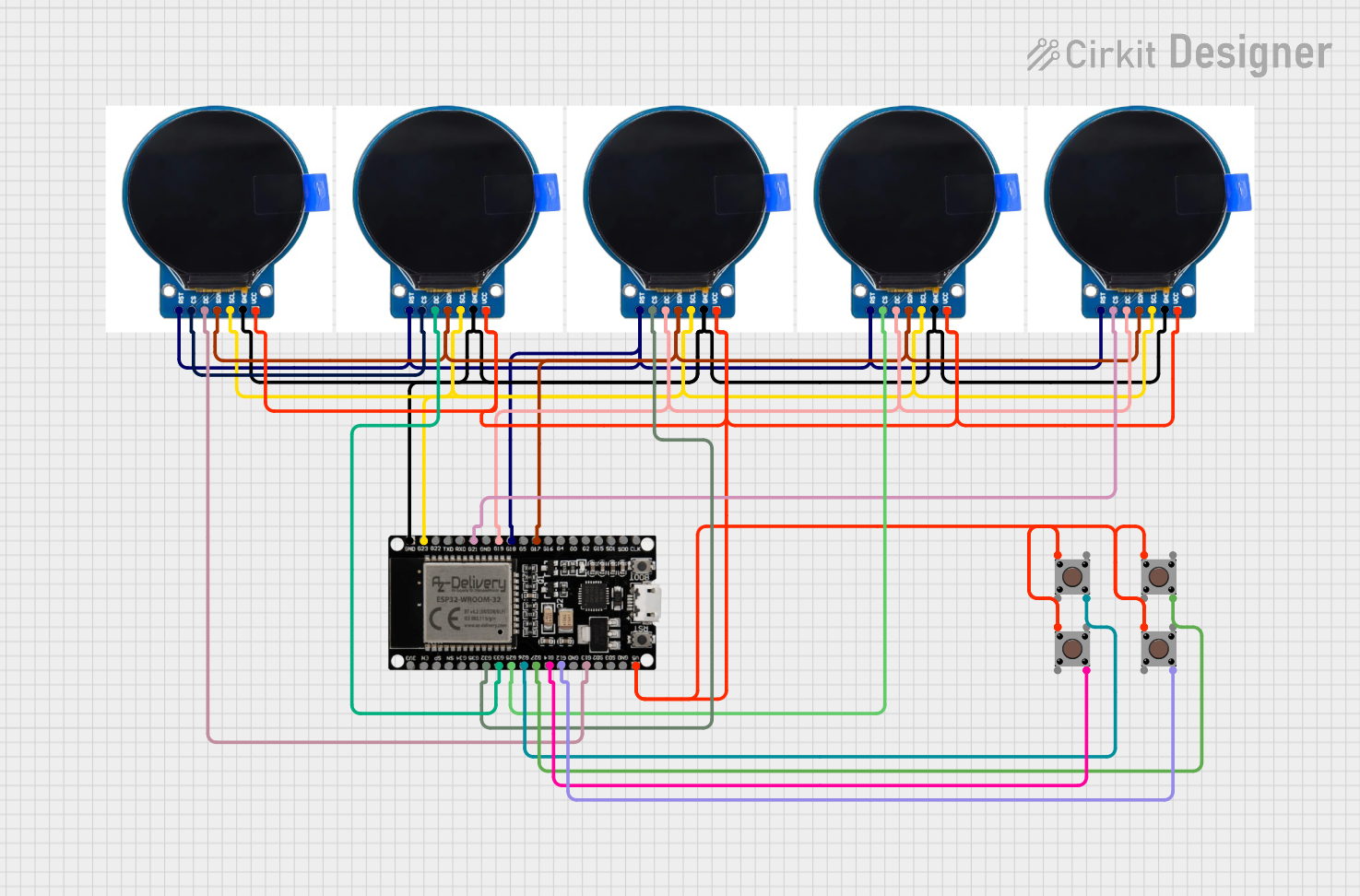
 Open Project in Cirkit Designer
Open Project in Cirkit Designer
 Open Project in Cirkit Designer
Open Project in Cirkit DesignerExplore Projects Built with TFT 1.28 ROUND DISPLAY

 Open Project in Cirkit Designer
Open Project in Cirkit Designer
 Open Project in Cirkit Designer
Open Project in Cirkit Designer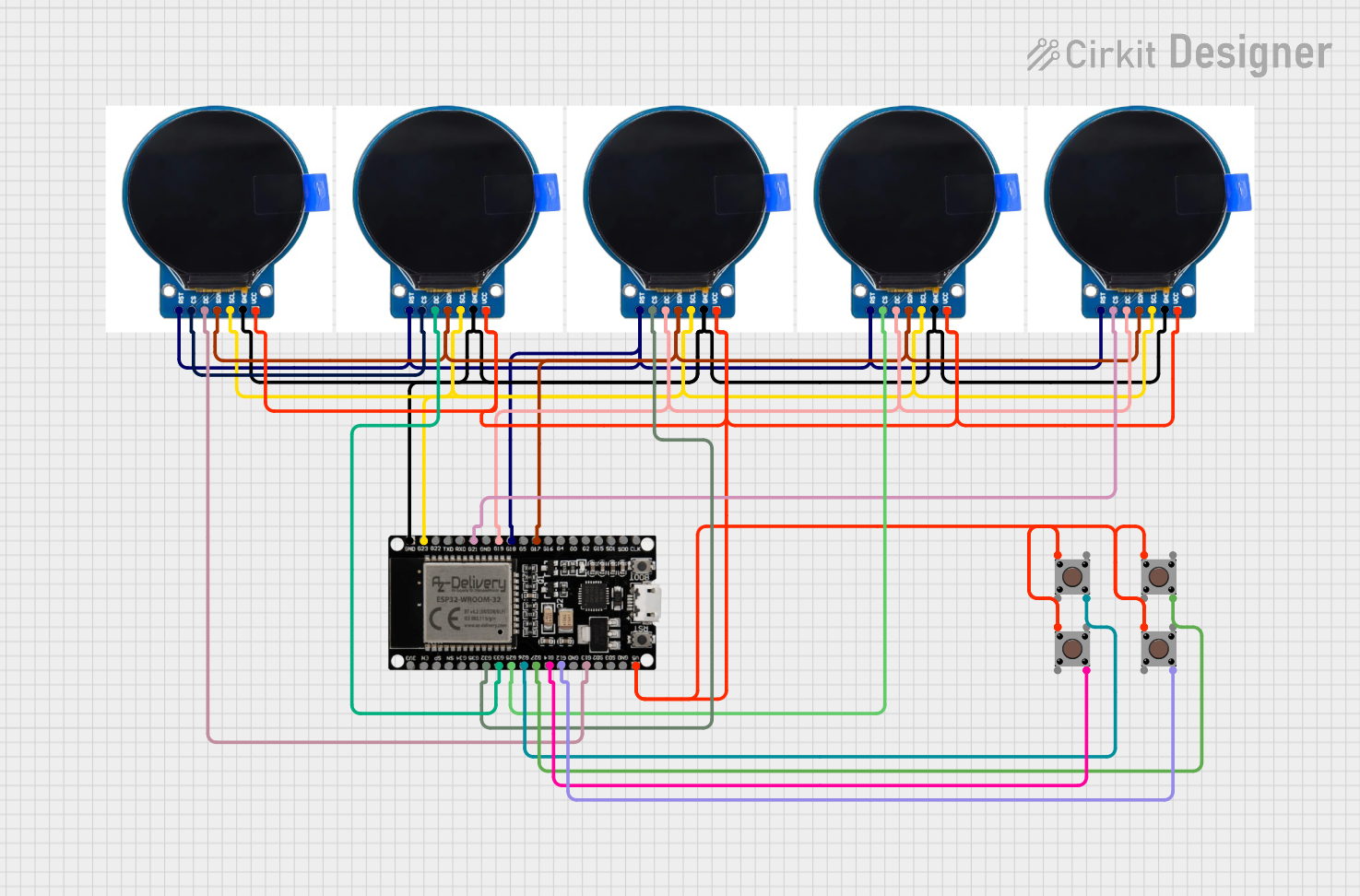
 Open Project in Cirkit Designer
Open Project in Cirkit Designer
 Open Project in Cirkit Designer
Open Project in Cirkit DesignerCommon Applications:
- Smartwatches and wearable devices
- Fitness trackers
- Medical monitoring equipment
- IoT devices with graphical interfaces
- Compact user interfaces for consumer electronics
Technical Specifications
Below are the key technical details of the TFT 1.28 ROUND DISPLAY:
| Parameter | Specification |
|---|---|
| Display Type | TFT (Thin-Film Transistor) |
| Screen Size | 1.28 inches (round) |
| Resolution | 240 x 240 pixels |
| Interface | SPI (Serial Peripheral Interface) |
| Operating Voltage | 3.3V |
| Backlight Voltage | 3.0V - 3.3V |
| Current Consumption | ~20mA (typical, with backlight on) |
| Viewing Angle | 160° |
| Color Depth | 65K (16-bit RGB) |
| Operating Temperature | -20°C to 70°C |
| Dimensions | 42mm (diameter) x 1.65mm (thickness) |
Pin Configuration and Descriptions
The TFT 1.28 ROUND DISPLAY typically has an 8-pin interface. Below is the pinout and description:
| Pin | Name | Description |
|---|---|---|
| 1 | GND | Ground connection |
| 2 | VCC | Power supply (3.3V) |
| 3 | SCL | Serial Clock Line (SPI clock input) |
| 4 | SDA | Serial Data Line (SPI data input) |
| 5 | RES | Reset pin (active low, used to reset the display) |
| 6 | DC | Data/Command control pin (high for data, low for command) |
| 7 | CS | Chip Select (active low, used to enable communication with the display) |
| 8 | BLK | Backlight control (connect to 3.3V for constant backlight or PWM for dimming) |
Usage Instructions
How to Use the TFT 1.28 ROUND DISPLAY in a Circuit
- Power Supply: Connect the
VCCpin to a 3.3V power source and theGNDpin to ground. - SPI Communication: Connect the
SCL(clock) andSDA(data) pins to the corresponding SPI pins on your microcontroller. - Control Pins:
- Connect the
RESpin to a GPIO pin on your microcontroller for resetting the display. - Use the
DCpin to differentiate between data and command signals. - Connect the
CSpin to a GPIO pin to enable or disable communication with the display.
- Connect the
- Backlight: Connect the
BLKpin to 3.3V for constant backlight or to a PWM-capable GPIO pin for brightness control.
Important Considerations and Best Practices
- Voltage Levels: Ensure all signal lines operate at 3.3V logic levels. Use a level shifter if your microcontroller operates at 5V.
- Reset Timing: Hold the
RESpin low for at least 10ms during initialization to properly reset the display. - SPI Speed: Use an SPI clock speed of up to 10MHz for optimal performance.
- Library Support: Use a compatible graphics library (e.g., Adafruit GFX or TFT_eSPI) to simplify display control and rendering.
Example Code for Arduino UNO
Below is an example of how to initialize and display graphics on the TFT 1.28 ROUND DISPLAY using the Arduino IDE and the Adafruit GFX library:
#include <Adafruit_GFX.h> // Core graphics library
#include <Adafruit_ST7789.h> // Driver for ST7789-based displays
// Define pin connections
#define TFT_CS 10 // Chip Select pin
#define TFT_RST 9 // Reset pin
#define TFT_DC 8 // Data/Command pin
// Initialize the display object
Adafruit_ST7789 tft = Adafruit_ST7789(TFT_CS, TFT_DC, TFT_RST);
void setup() {
// Initialize serial communication for debugging
Serial.begin(9600);
Serial.println("TFT 1.28 ROUND DISPLAY Test");
// Initialize the display
tft.init(240, 240); // Initialize with 240x240 resolution
tft.setRotation(0); // Set display rotation (0-3)
// Fill the screen with a solid color
tft.fillScreen(ST77XX_BLACK);
// Draw a red circle in the center of the display
tft.fillCircle(120, 120, 60, ST77XX_RED);
// Display text
tft.setTextColor(ST77XX_WHITE);
tft.setTextSize(2);
tft.setCursor(50, 200);
tft.println("Hello, World!");
}
void loop() {
// Nothing to do here
}
Notes:
- Install the Adafruit GFX and Adafruit ST7789 libraries via the Arduino Library Manager before running the code.
- Adjust the pin definitions (
TFT_CS,TFT_RST,TFT_DC) to match your wiring.
Troubleshooting and FAQs
Common Issues and Solutions
Display Not Turning On:
- Verify the power supply connections (
VCCandGND). - Ensure the
BLKpin is connected to 3.3V or a PWM signal.
- Verify the power supply connections (
No Output on the Screen:
- Check the SPI connections (
SCL,SDA,CS,DC). - Ensure the
RESpin is properly connected and the reset timing is correct.
- Check the SPI connections (
Distorted or Incorrect Graphics:
- Verify the SPI clock speed is within the recommended range (up to 10MHz).
- Ensure the display resolution (240x240) is correctly set in the initialization code.
Backlight Not Working:
- Confirm the
BLKpin is connected to 3.3V or a PWM-capable GPIO pin. - Check for loose or incorrect connections.
- Confirm the
FAQs
Q: Can I use this display with a 5V microcontroller?
A: Yes, but you must use level shifters to convert the 5V logic signals to 3.3V.
Q: What is the maximum SPI clock speed supported?
A: The display supports SPI clock speeds of up to 10MHz.
Q: Can I dim the backlight?
A: Yes, connect the BLK pin to a PWM-capable GPIO pin and adjust the duty cycle to control brightness.
Q: Is this display compatible with Raspberry Pi?
A: Yes, the display can be used with Raspberry Pi via SPI, but you may need to configure the SPI interface and use a compatible driver.
By following this documentation, you can successfully integrate and operate the TFT 1.28 ROUND DISPLAY in your projects.