
How to Use Adafruit 16x8 LED Matrix Backpack Yellow-Green: Examples, Pinouts, and Specs
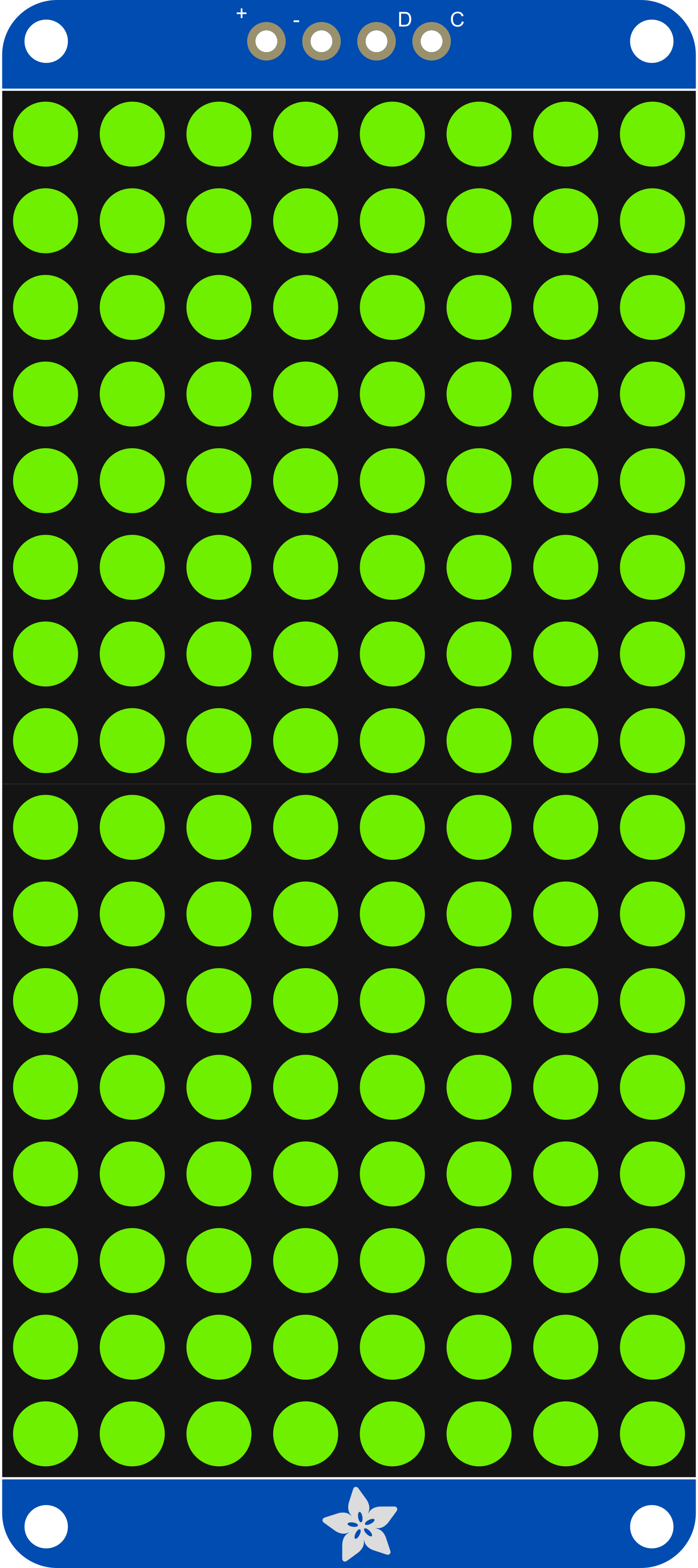
 Design with Adafruit 16x8 LED Matrix Backpack Yellow-Green in Cirkit Designer
Design with Adafruit 16x8 LED Matrix Backpack Yellow-Green in Cirkit DesignerIntroduction
The Adafruit 16x8 LED Matrix Backpack Yellow-Green is a compact and versatile display module that allows users to add a bright, eye-catching display to their projects. This LED matrix has 16 columns and 8 rows, providing a total of 128 LEDs in a yellow-green color. It is designed for ease of use and can be controlled via I2C, making it an excellent choice for displaying numbers, letters, and simple graphics. Common applications include wearable electronics, status indicators, message boards, and time displays.
Explore Projects Built with Adafruit 16x8 LED Matrix Backpack Yellow-Green

 Open Project in Cirkit Designer
Open Project in Cirkit Designer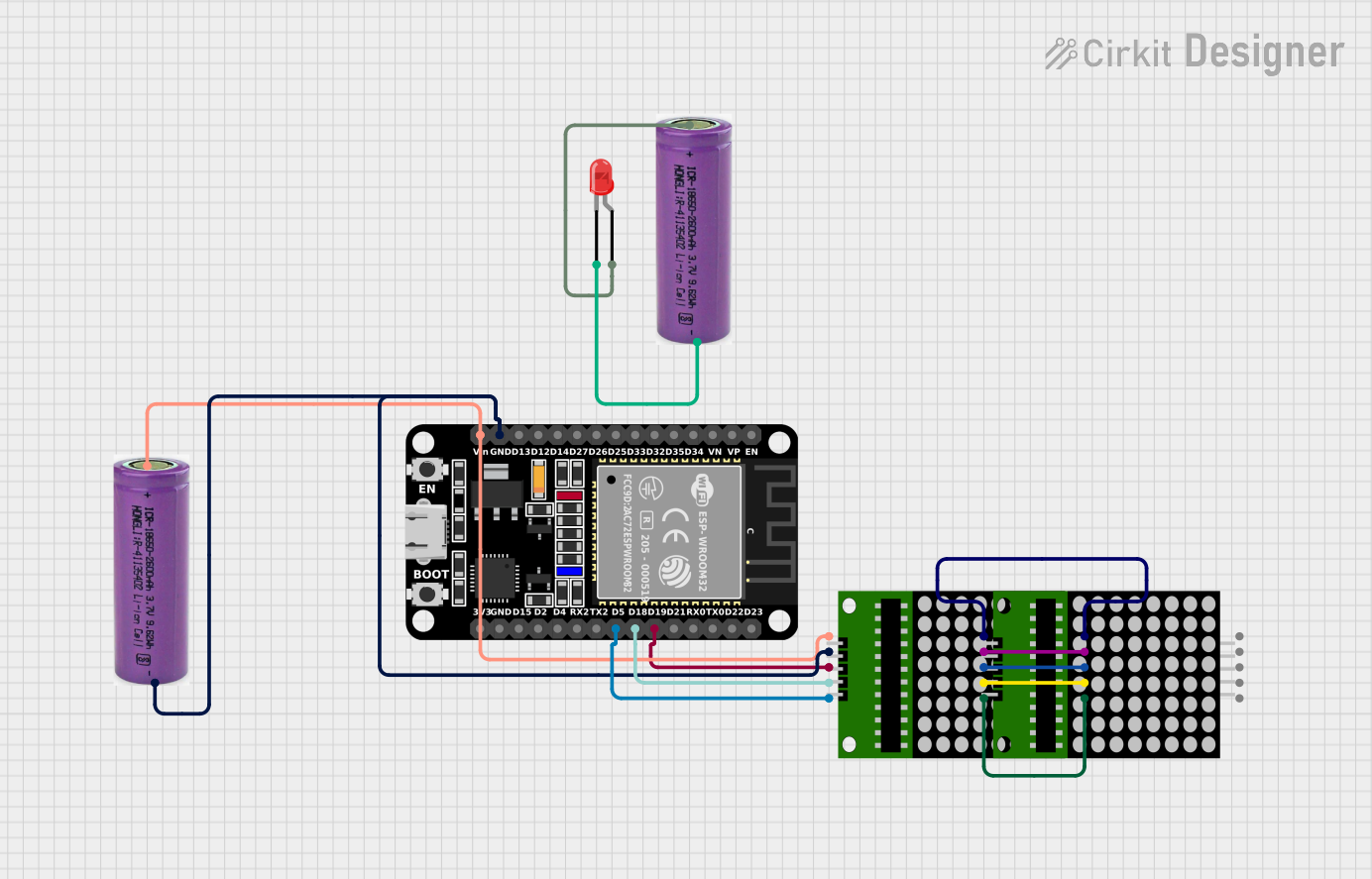
 Open Project in Cirkit Designer
Open Project in Cirkit Designer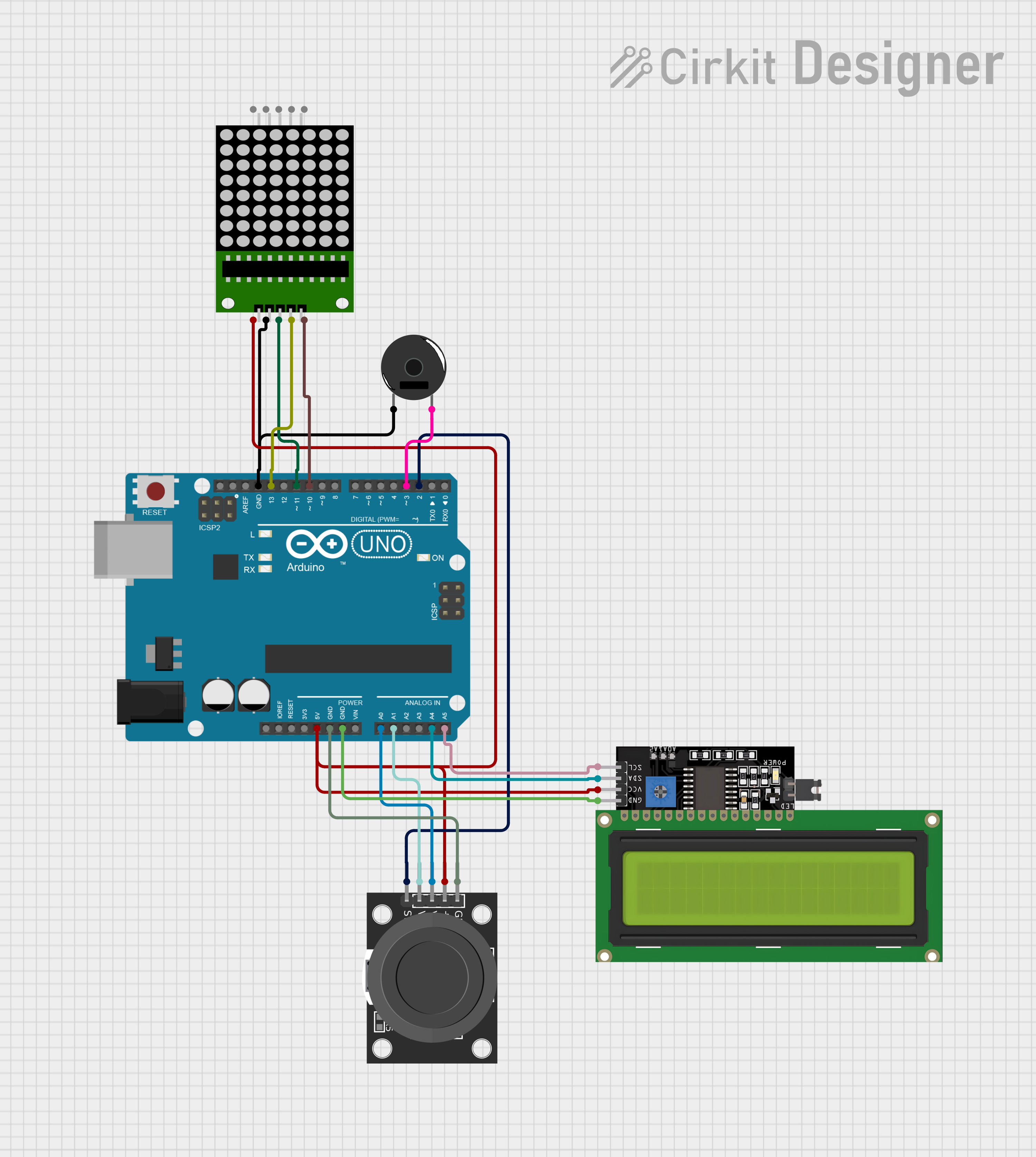
 Open Project in Cirkit Designer
Open Project in Cirkit Designer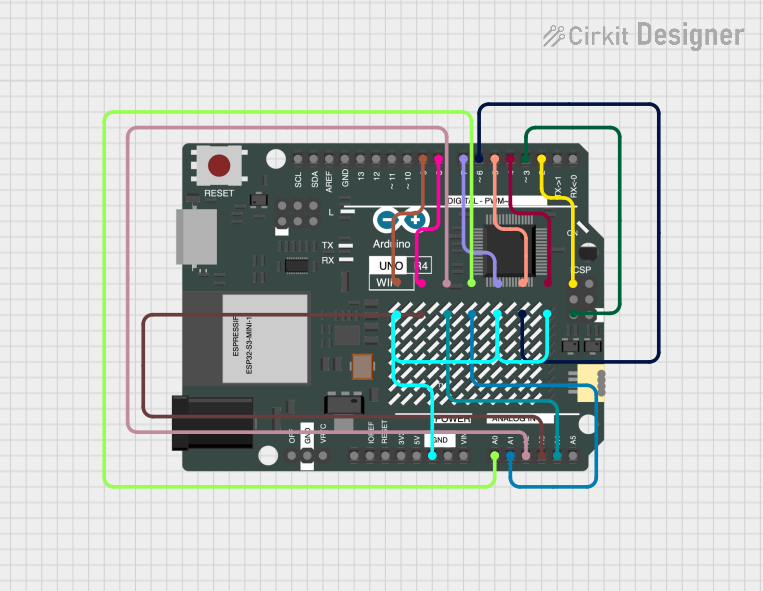
 Open Project in Cirkit Designer
Open Project in Cirkit DesignerExplore Projects Built with Adafruit 16x8 LED Matrix Backpack Yellow-Green

 Open Project in Cirkit Designer
Open Project in Cirkit Designer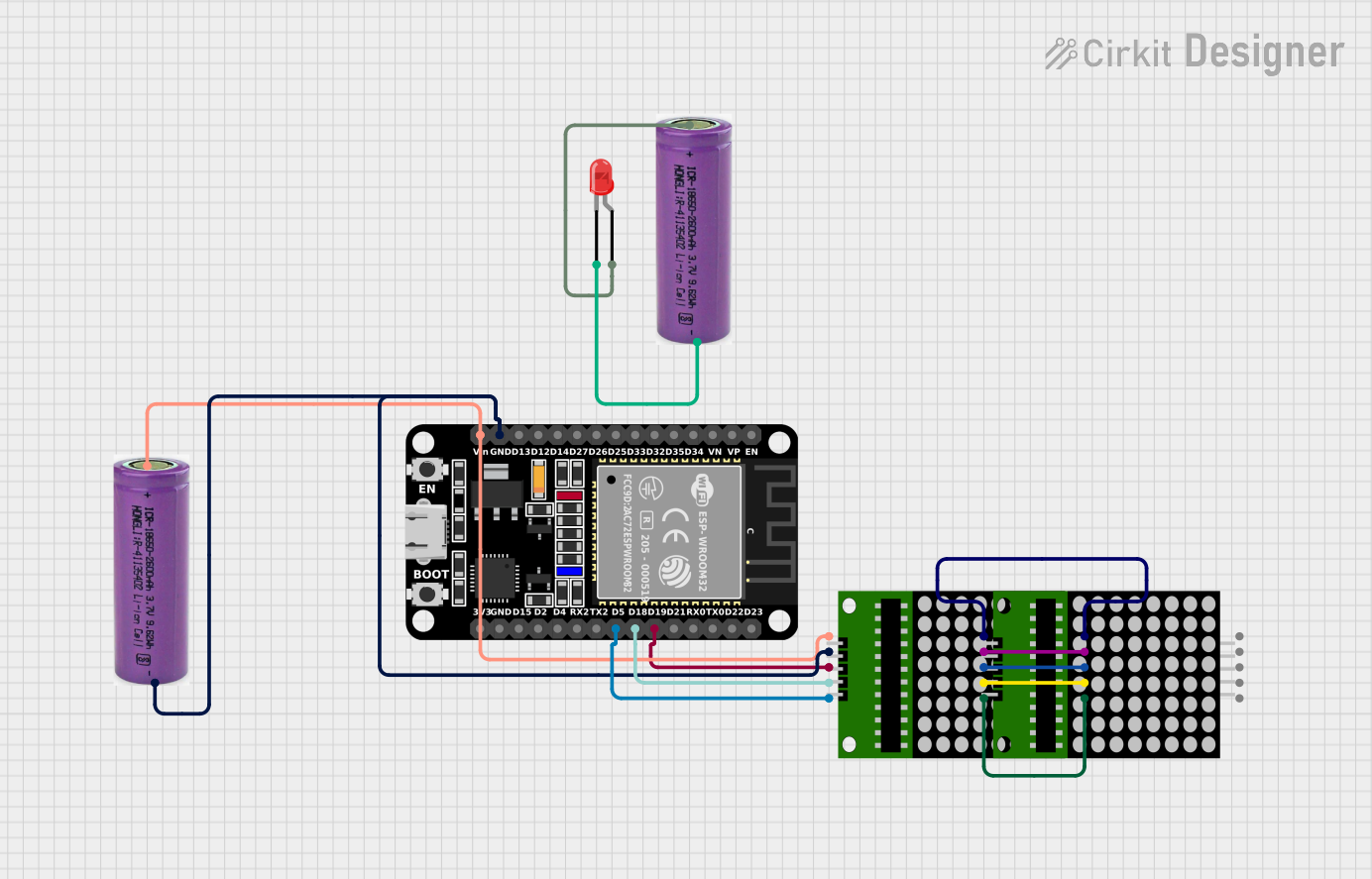
 Open Project in Cirkit Designer
Open Project in Cirkit Designer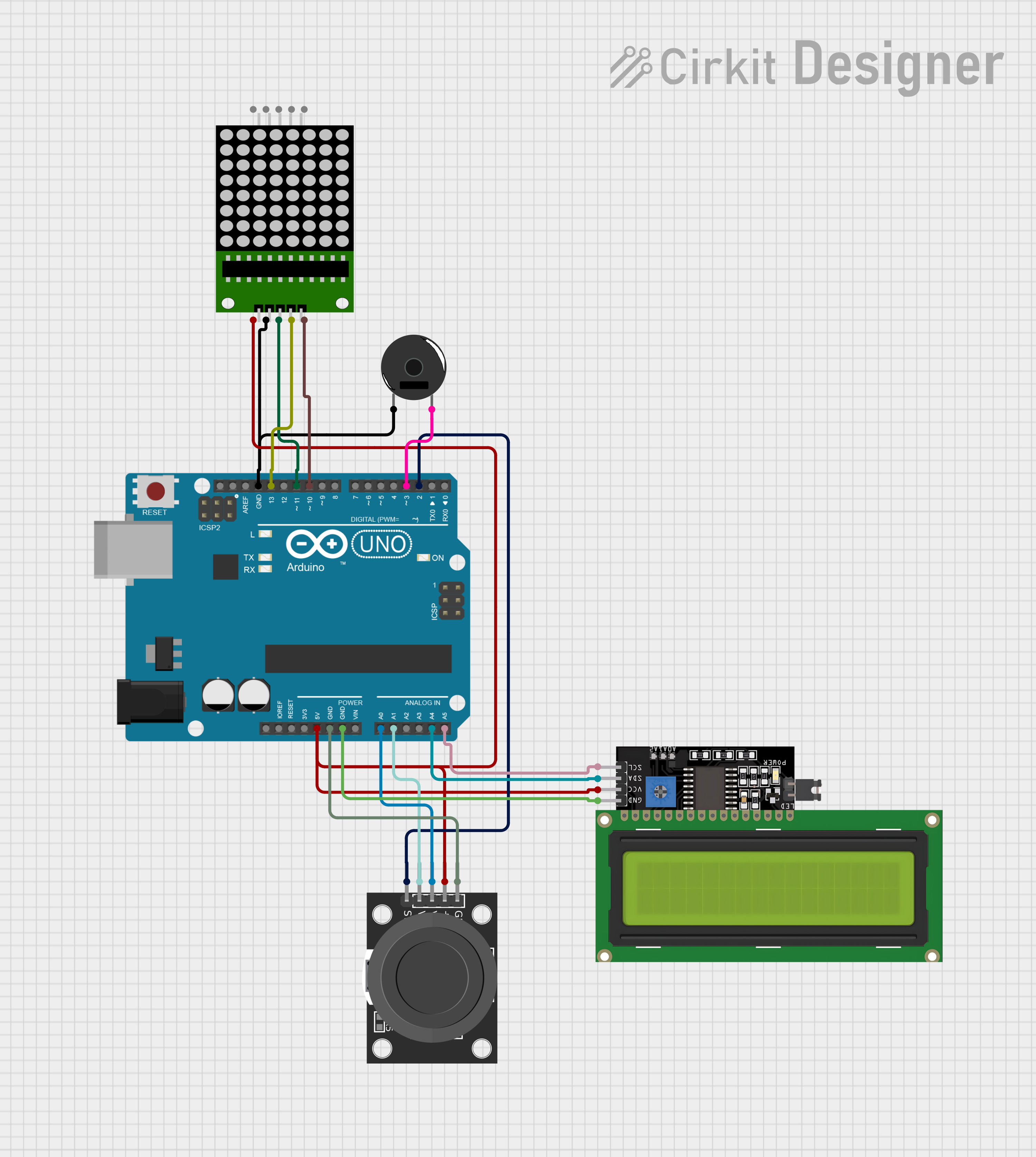
 Open Project in Cirkit Designer
Open Project in Cirkit Designer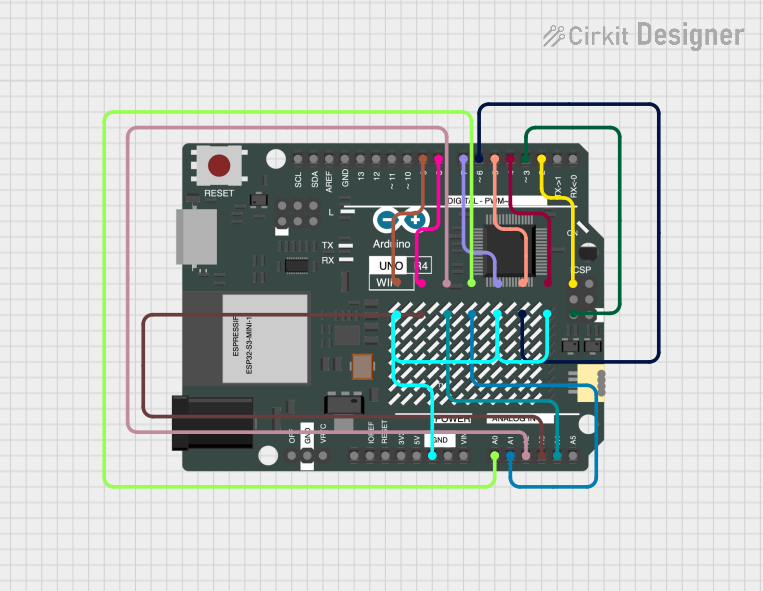
 Open Project in Cirkit Designer
Open Project in Cirkit DesignerTechnical Specifications
Key Technical Details
- Display Color: Yellow-Green
- Matrix Size: 16 columns x 8 rows (128 LEDs)
- Operating Voltage: 4.5V - 5.5V
- Max Current (with all LEDs on): 320mA
- Communication: I2C interface
- I2C Addresses: 0x70 (default) - 0x77 (selectable with solder jumpers)
- Dimensions: 1.2" x 2.7" x 0.1" (31mm x 70mm x 2.5mm)
Pin Configuration and Descriptions
| Pin | Description |
|---|---|
| GND | Ground connection |
| VCC | Power supply (4.5V - 5.5V) |
| SDA | I2C Data line |
| SCL | I2C Clock line |
| ADDR | Address selection (connect to GND or VCC to change address) |
Usage Instructions
Connecting to an Arduino UNO
Power Connections:
- Connect the VCC pin to the 5V output on the Arduino.
- Connect the GND pin to one of the GND pins on the Arduino.
I2C Connections:
- Connect the SDA pin to the A4 pin on the Arduino (SDA).
- Connect the SCL pin to the A5 pin on the Arduino (SCL).
Address Selection:
- The ADDR pin can be connected to GND or VCC to change the I2C address if multiple displays are used.
Programming the Display
To control the LED matrix, you can use the Adafruit LED Backpack library available through the Arduino Library Manager. Here is a simple example code to get started:
#include <Wire.h>
#include <Adafruit_GFX.h>
#include <Adafruit_LEDBackpack.h>
Adafruit_8x16matrix matrix = Adafruit_8x16matrix();
void setup() {
matrix.begin(0x70); // Start the display at I2C address 0x70
matrix.setBrightness(15); // Set brightness to a medium level (0-15)
}
void loop() {
matrix.clear(); // Clear the display buffer
matrix.setCursor(0, 0); // Set cursor at top-left corner
matrix.print("Hello"); // Print "Hello" to the buffer
matrix.writeDisplay(); // Write the buffer to the display
delay(2000); // Wait for 2 seconds
matrix.clear(); // Clear the display for the next message
matrix.setCursor(0, 0); // Reset cursor position
matrix.print("World"); // Print "World" to the buffer
matrix.writeDisplay(); // Update the display
delay(2000); // Wait for 2 seconds
}
Important Considerations and Best Practices
- Power Requirements: Ensure that your power supply can handle the maximum current draw when all LEDs are on.
- Brightness Control: Adjust the brightness to suit your application and to prevent excessive power consumption.
- I2C Addressing: Use the ADDR pin to set different addresses if using multiple LED matrices on the same I2C bus.
Troubleshooting and FAQs
Common Issues
- Display Not Lighting Up: Check the power connections and ensure the correct I2C address is used in the code.
- Garbled Display: Ensure there are no loose connections and that the I2C lines are connected properly.
- Dim Display: Increase the brightness setting in the code or check the power supply voltage.
Solutions and Tips for Troubleshooting
- Check Connections: Verify all connections are secure and correct.
- Use External Power: If using multiple LED matrices, consider using an external power supply.
- I2C Scanning: Use an I2C scanner sketch to confirm the address of the LED matrix.
FAQs
Q: Can I daisy-chain multiple LED matrices? A: Yes, you can connect multiple matrices by setting unique I2C addresses for each and wiring them in parallel.
Q: How do I change the I2C address? A: Solder or otherwise connect the ADDR pin to GND or VCC and modify the address in your code accordingly.
Q: Can I display images on the matrix? A: The matrix is best suited for displaying text and simple graphics due to its resolution.
For further assistance, consult the Adafruit support forums or the detailed product guides available on the Adafruit website.