
How to Use Ethernet Pro: Examples, Pinouts, and Specs
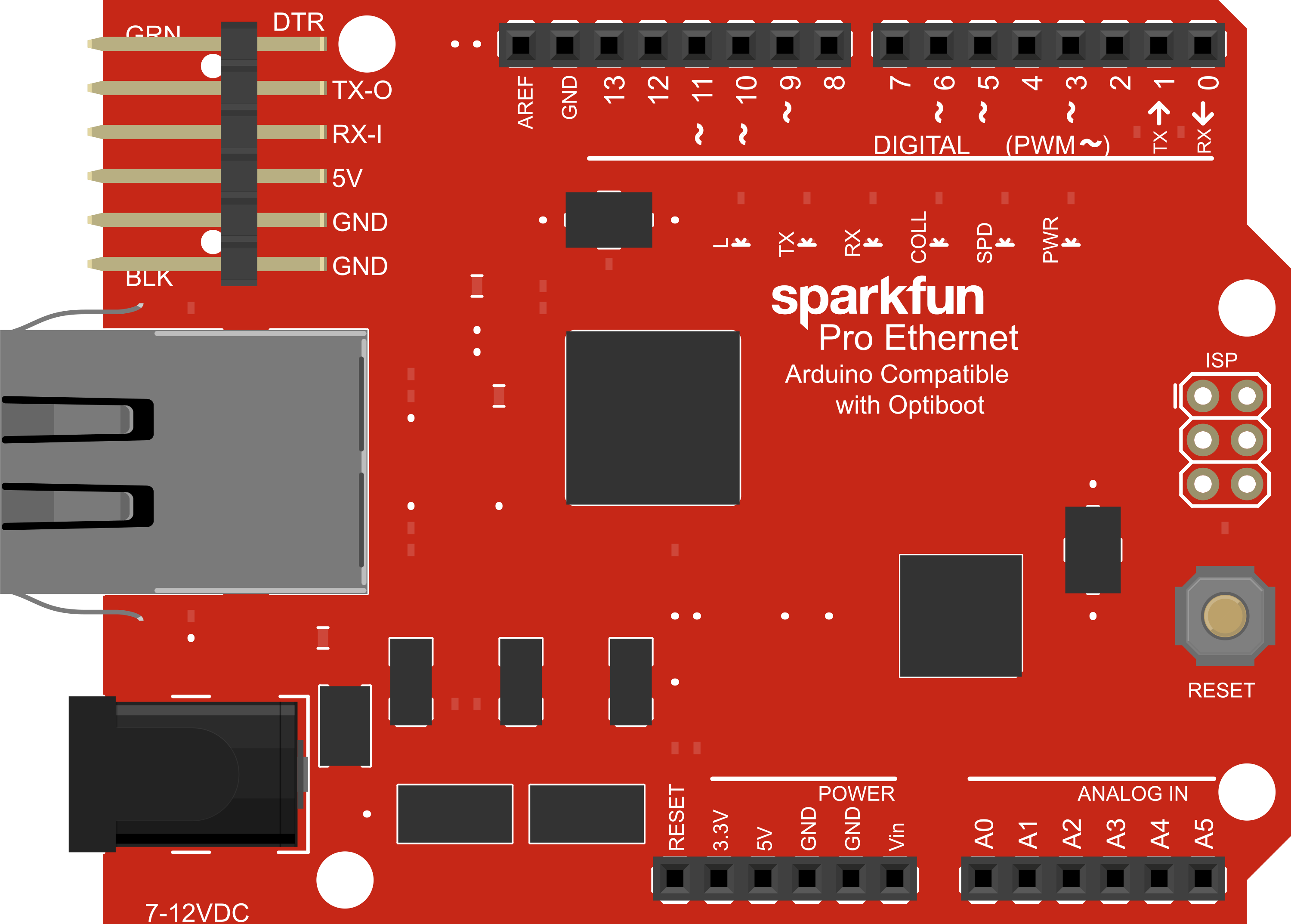
 Design with Ethernet Pro in Cirkit Designer
Design with Ethernet Pro in Cirkit DesignerIntroduction
The Ethernet Pro is an Arduino-compatible shield designed to enable network connectivity for Arduino boards. By providing a standard RJ45 Ethernet jack, it allows Arduino projects to connect to wired networks, enabling functionalities such as network communication, remote control, and data logging. Common applications include home automation, IoT devices, and networked sensors.
Explore Projects Built with Ethernet Pro
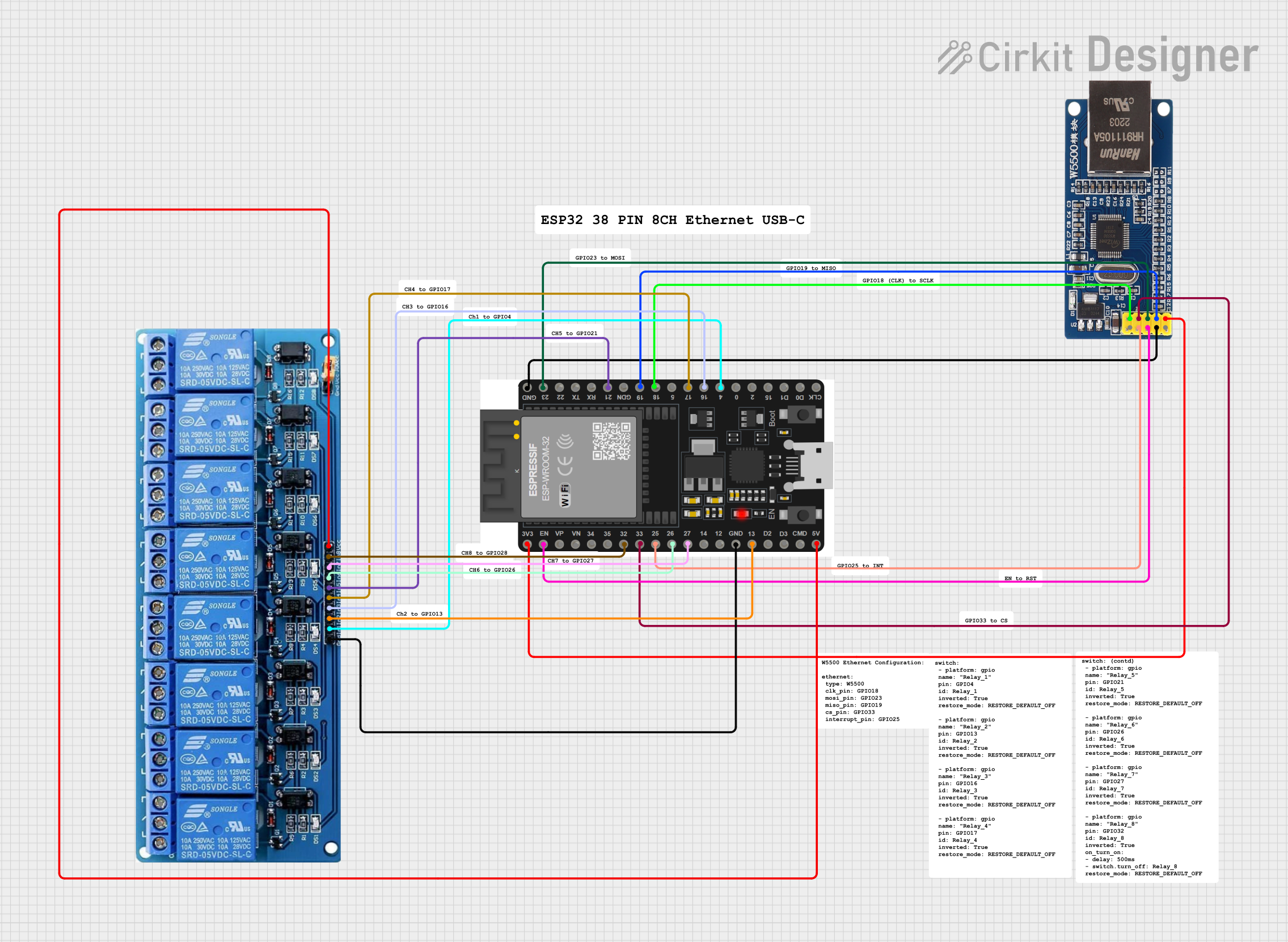
 Open Project in Cirkit Designer
Open Project in Cirkit Designer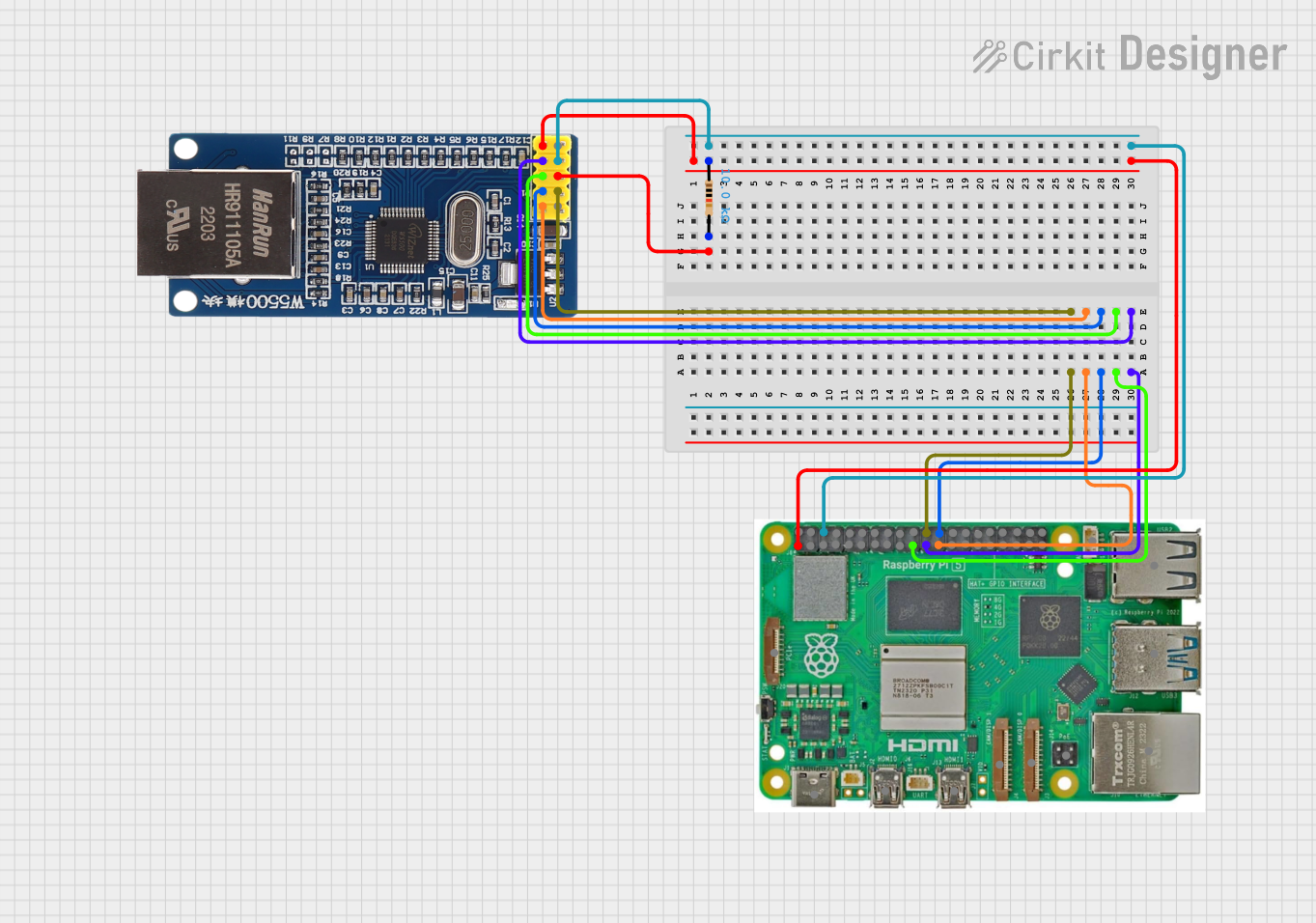
 Open Project in Cirkit Designer
Open Project in Cirkit Designer
 Open Project in Cirkit Designer
Open Project in Cirkit Designer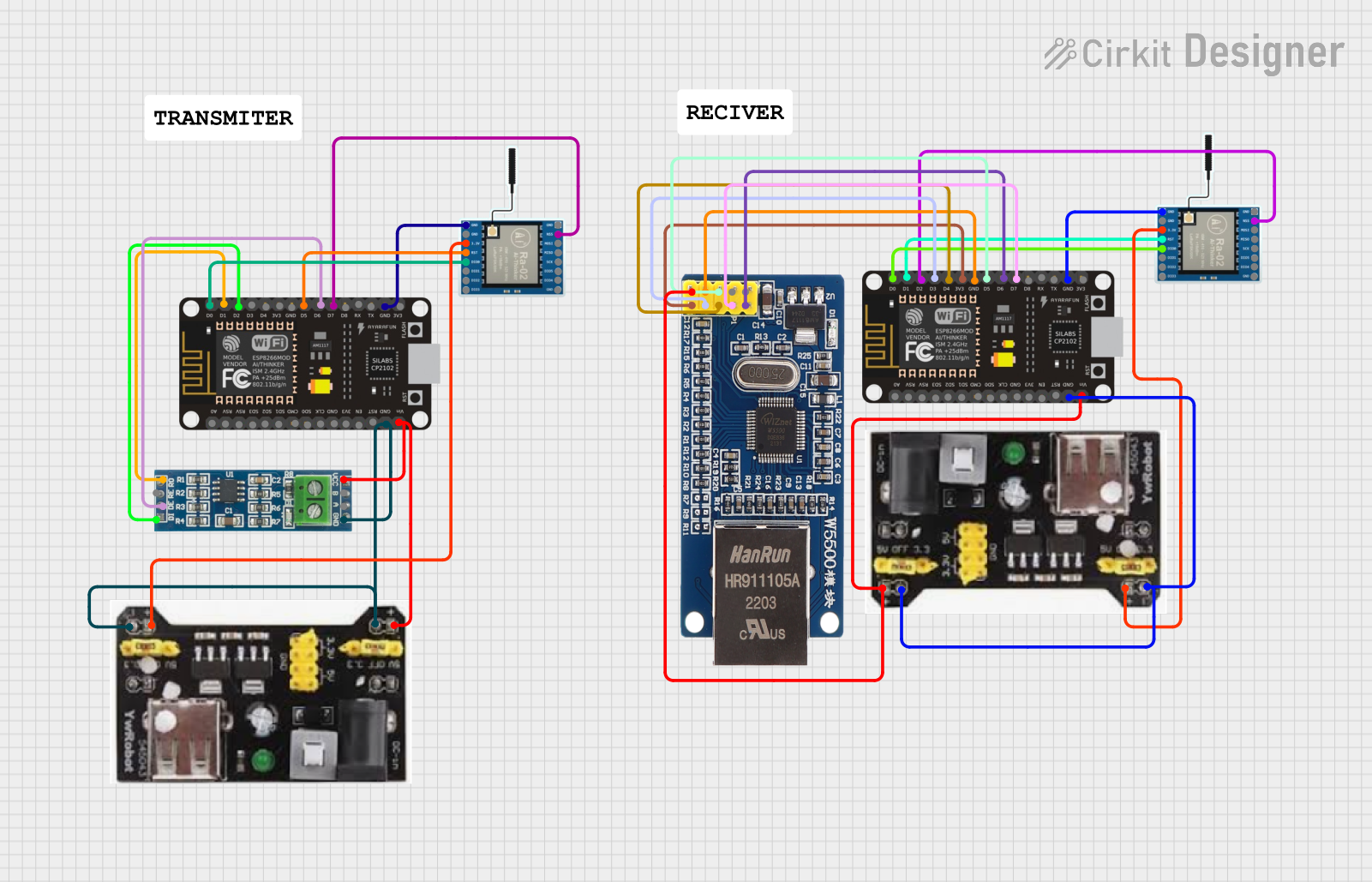
 Open Project in Cirkit Designer
Open Project in Cirkit DesignerExplore Projects Built with Ethernet Pro
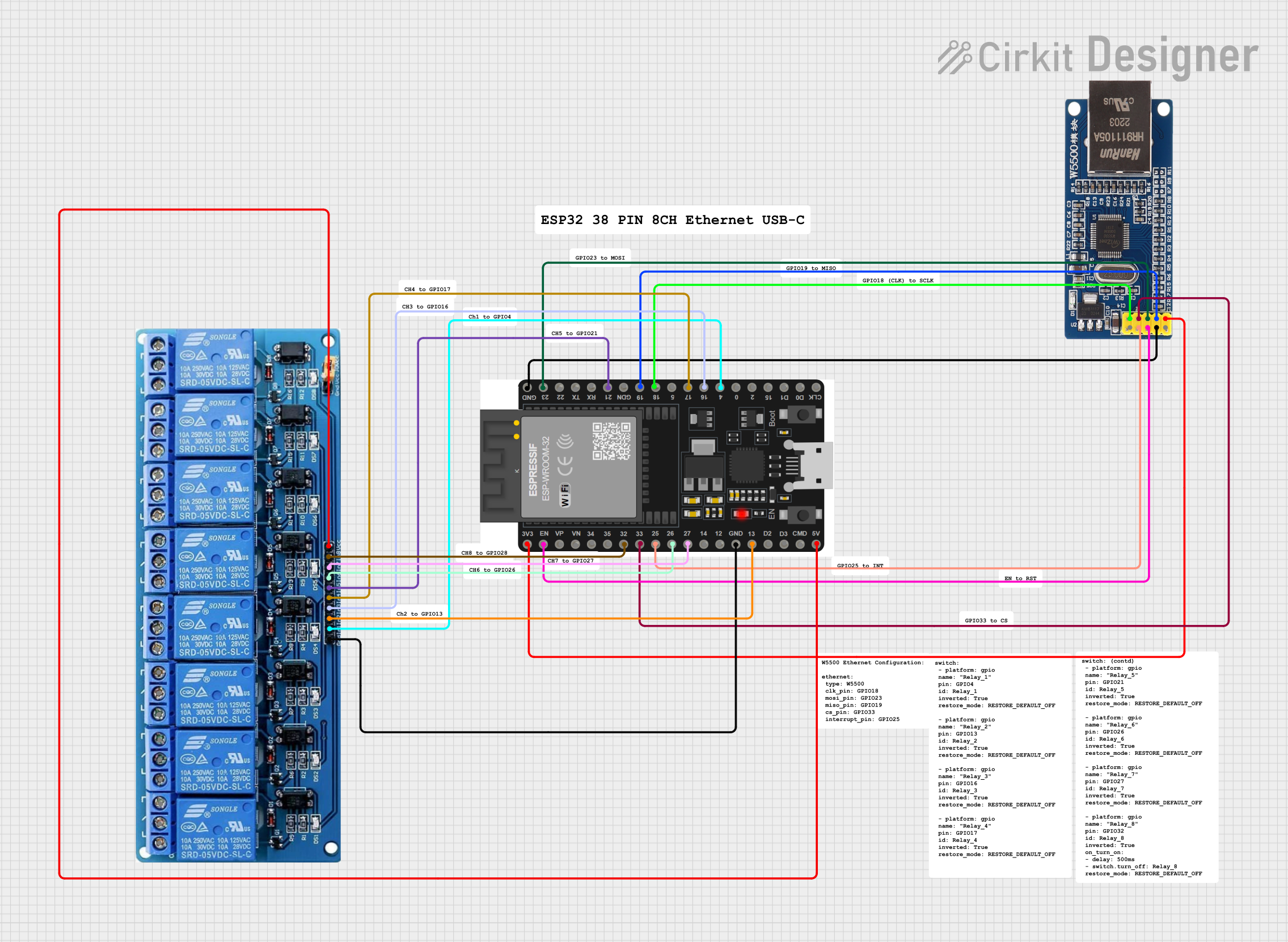
 Open Project in Cirkit Designer
Open Project in Cirkit Designer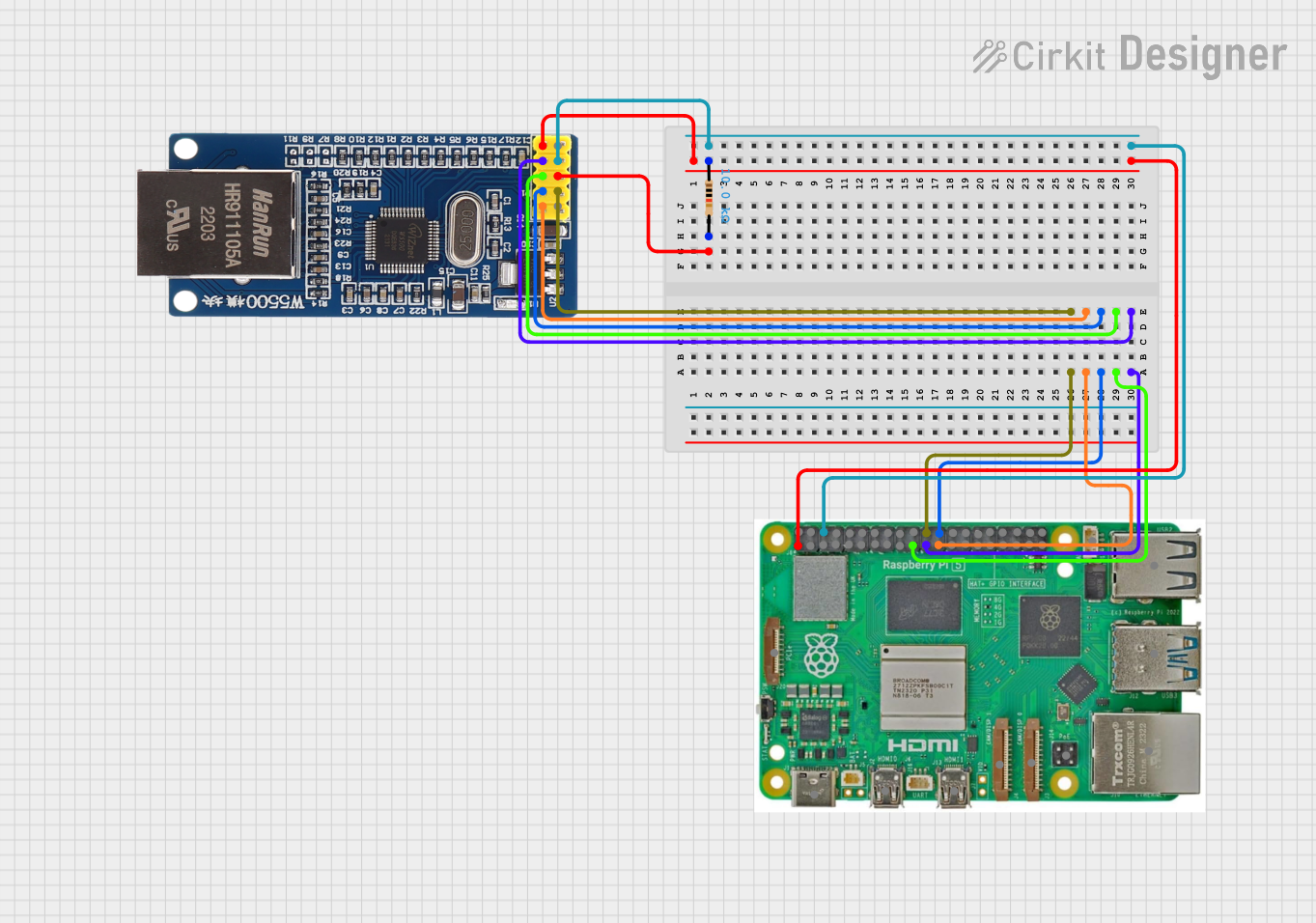
 Open Project in Cirkit Designer
Open Project in Cirkit Designer
 Open Project in Cirkit Designer
Open Project in Cirkit Designer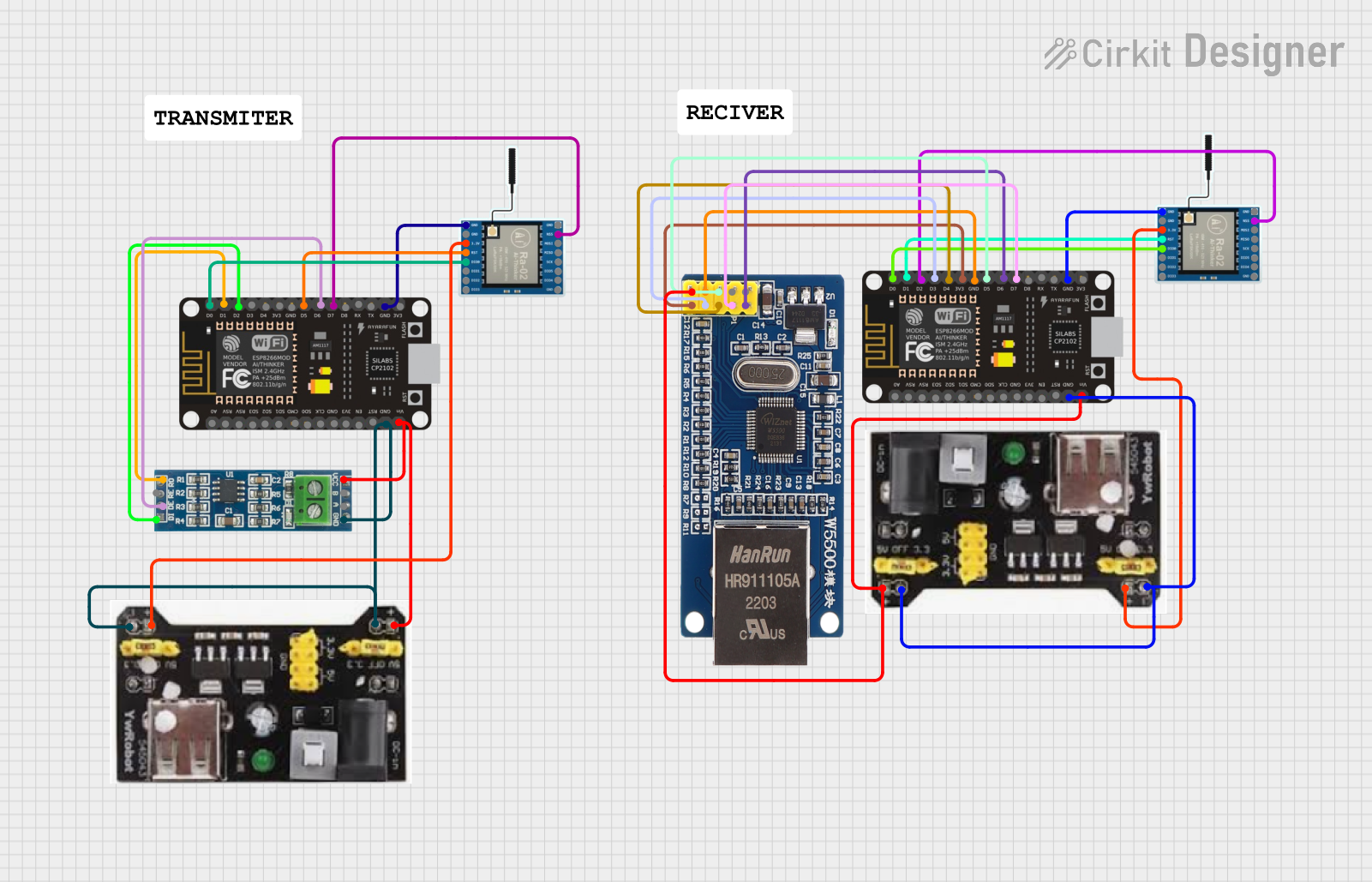
 Open Project in Cirkit Designer
Open Project in Cirkit DesignerTechnical Specifications
Key Technical Details
- Network Connector: RJ45 Ethernet jack
- Supported Protocols: TCP/IP, UDP, DHCP, DNS, HTTP, Ethernet
- Network Speeds: 10/100 Mbps (auto-selection)
- Operating Voltage: 5V (supplied by the Arduino board)
- Current Consumption: Typical 120 mA; Maximum 170 mA
- PCB Size: Standard Arduino shield form factor
Pin Configuration and Descriptions
| Pin Number | Function | Description |
|---|---|---|
| 1 | INT | Interrupt output, active low |
| 2 | RESET | Reset input, active low |
| 10 | SS | SPI Slave Select, active low |
| 11 | MOSI | SPI Master Out Slave In |
| 12 | MISO | SPI Master In Slave Out |
| 13 | SCK | SPI Serial Clock |
| - | GND | Ground |
| - | 5V | 5V Power supply from Arduino |
Usage Instructions
Connecting the Ethernet Pro to an Arduino
- Power off your Arduino board.
- Align the Ethernet Pro shield pins with the corresponding headers on the Arduino.
- Gently press down on the Ethernet Pro shield until it is firmly seated.
- Connect an Ethernet cable from the Ethernet Pro's RJ45 jack to your network switch or router.
Programming the Ethernet Pro
To use the Ethernet Pro with an Arduino, include the Ethernet library in your sketches:
#include <Ethernet.h>
Here's a simple example to initialize the Ethernet shield:
#include <SPI.h>
#include <Ethernet.h>
// MAC address for your Ethernet shield
byte mac[] = { 0xDE, 0xAD, 0xBE, 0xEF, 0xFE, 0xED };
void setup() {
// Open serial communications
Serial.begin(9600);
// Start the Ethernet connection
if (Ethernet.begin(mac) == 0) {
Serial.println("Failed to configure Ethernet using DHCP");
// No point in proceeding, loop forever
for (;;)
;
}
Serial.println("Ethernet configured via DHCP");
Serial.print("My IP address: ");
Serial.println(Ethernet.localIP());
}
void loop() {
// Main code would go here
}
Best Practices
- Always use a static anti-static wristband when handling the Ethernet Pro to prevent electrostatic discharge damage.
- Ensure the Ethernet cable is a standard Cat5/Cat6 with proper RJ45 connectors.
- Avoid placing the Ethernet Pro near high voltage or high current devices to minimize interference.
Troubleshooting and FAQs
Common Issues
- No Network Connectivity: Ensure the Ethernet cable is properly connected and the network is operational.
- IP Address Not Assigned: Check if the DHCP server is operational or configure a static IP address.
- Shield Not Recognized: Make sure the shield is properly seated on the Arduino and the correct library is included in the sketch.
Solutions and Tips
- Resetting the Shield: Use the reset button on the shield or power cycle the Arduino to reset the Ethernet Pro.
- Static IP Configuration: If DHCP is not available, configure a static IP by modifying the
Ethernet.begin()parameters. - Network Diagnostics: Use network tools like
pingto test connectivity and ensure the network is configured correctly.
FAQs
Can the Ethernet Pro be used with Arduino Mega or Leonardo? Yes, the Ethernet Pro is compatible with any Arduino board that has an ICSP header and conforms to the shield form factor.
Does the Ethernet Pro support Power over Ethernet (PoE)? No, the Ethernet Pro does not support PoE natively. An external PoE module would be required.
Can I connect multiple Ethernet Pro shields to one Arduino? No, the SPI interface used by the Ethernet Pro does not support multiple Ethernet controllers on the same bus.
For further assistance, consult the Arduino Ethernet library documentation and the Ethernet Pro manufacturer's resources.