
How to Use Adafruit AT42QT1012 Standalone Toggle Capacitive Touch Sensor Breakout: Examples, Pinouts, and Specs
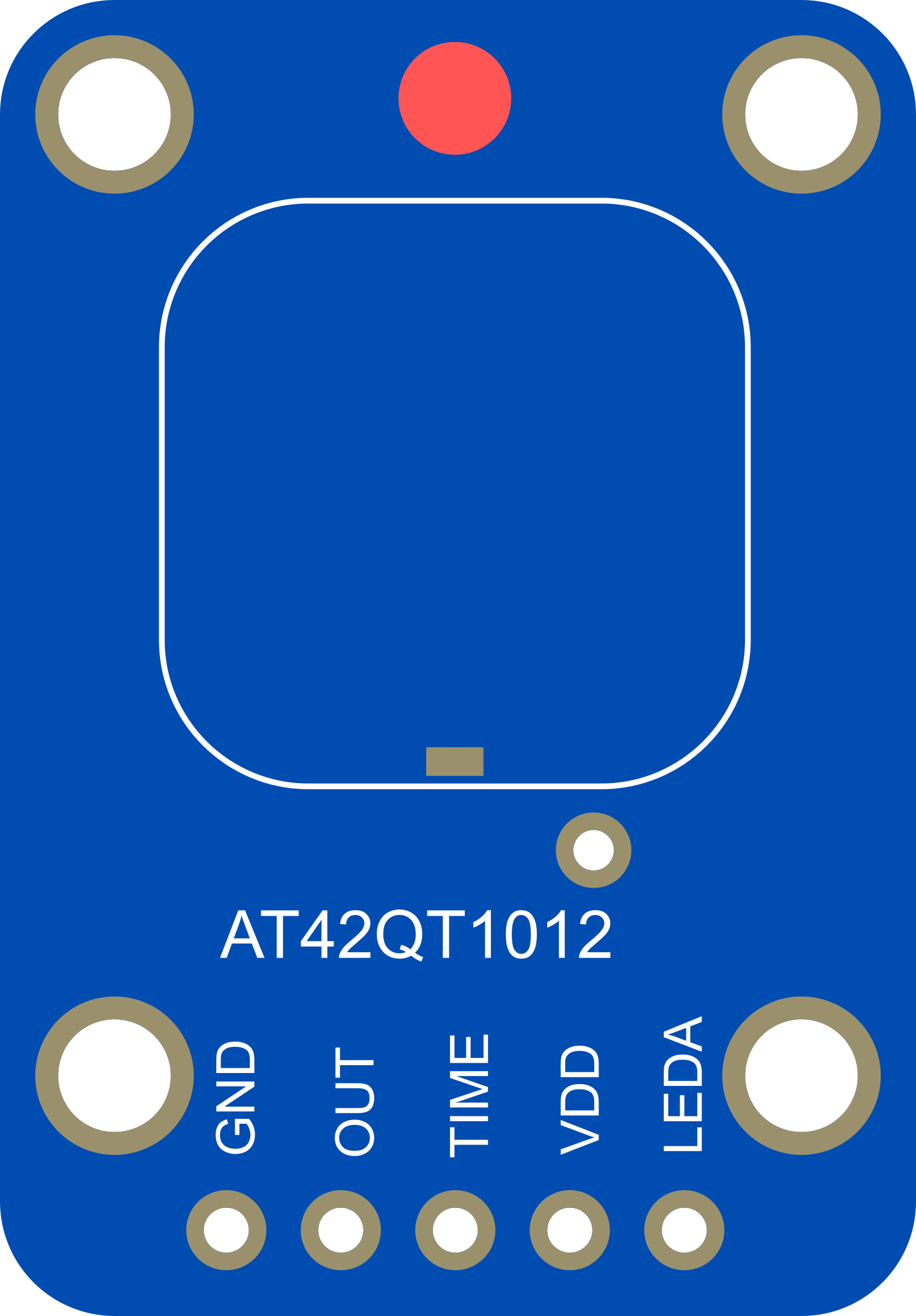
 Design with Adafruit AT42QT1012 Standalone Toggle Capacitive Touch Sensor Breakout in Cirkit Designer
Design with Adafruit AT42QT1012 Standalone Toggle Capacitive Touch Sensor Breakout in Cirkit DesignerIntroduction
The Adafruit AT42QT1012 Standalone Toggle Capacitive Touch Sensor Breakout is a compact, single-key touch sensor module using Atmel's patented QTouch technology. This sensor is designed to detect touch inputs on a conductive surface, toggling its output each time it is activated. It's an ideal choice for adding touch-based interaction to various electronics projects, including home automation systems, user interfaces, and custom keyboards.
Explore Projects Built with Adafruit AT42QT1012 Standalone Toggle Capacitive Touch Sensor Breakout

 Open Project in Cirkit Designer
Open Project in Cirkit Designer
 Open Project in Cirkit Designer
Open Project in Cirkit Designer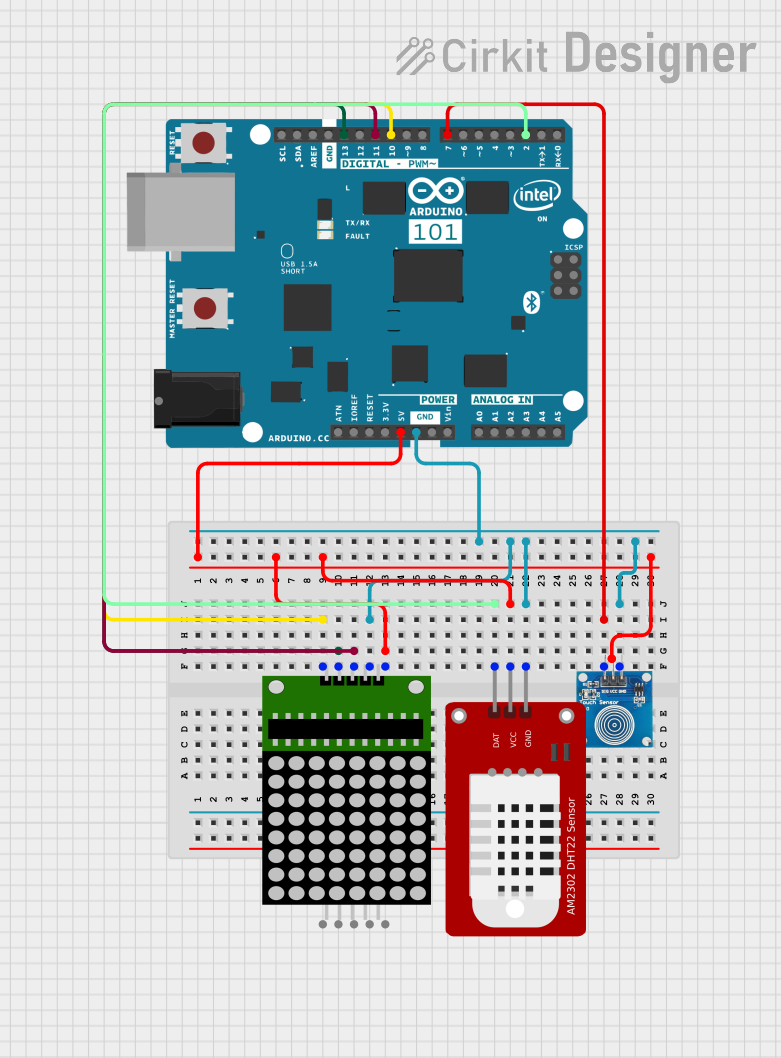
 Open Project in Cirkit Designer
Open Project in Cirkit Designer
 Open Project in Cirkit Designer
Open Project in Cirkit DesignerExplore Projects Built with Adafruit AT42QT1012 Standalone Toggle Capacitive Touch Sensor Breakout

 Open Project in Cirkit Designer
Open Project in Cirkit Designer
 Open Project in Cirkit Designer
Open Project in Cirkit Designer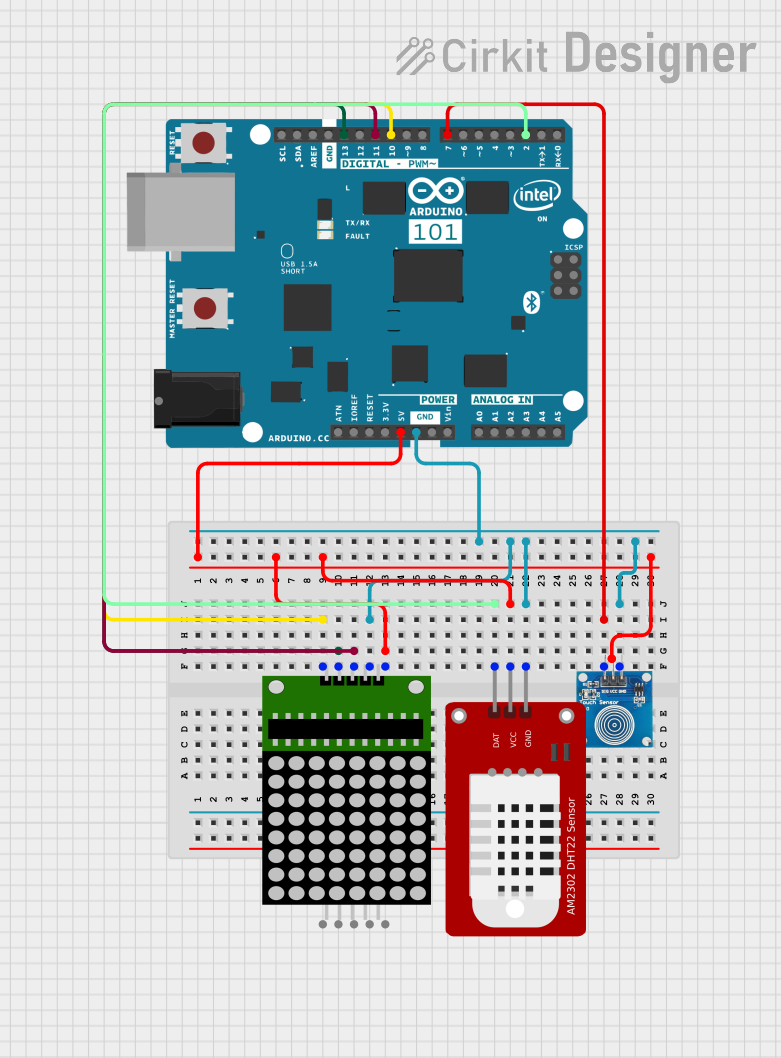
 Open Project in Cirkit Designer
Open Project in Cirkit Designer
 Open Project in Cirkit Designer
Open Project in Cirkit DesignerCommon Applications and Use Cases
- Interactive displays
- Touch-based controls for appliances
- DIY projects requiring user input
- Prototyping user interfaces
- Wearable electronics
Technical Specifications
Key Technical Details
- Operating Voltage: 1.8V - 5.5V
- Current Consumption: <1mA (active mode), <15µA (low power mode)
- Interface: Digital output (active-low or active-high configurable)
- Response Time: <60ms
- Sensitivity: Adjustable via external capacitor (Cs)
Pin Configuration and Descriptions
| Pin Number | Name | Description |
|---|---|---|
| 1 | OUT | Digital output pin; toggles state with each touch event |
| 2 | VDD | Power supply input; 1.8V to 5.5V |
| 3 | GND | Ground connection |
| 4 | SNSK | Connection to one side of the external capacitive load |
| 5 | SNS | Connection to the sensor pad and the other side of the external capacitive load |
Usage Instructions
How to Use the Component in a Circuit
- Connect the VDD pin to your power supply (1.8V to 5.5V).
- Connect the GND pin to the ground of your power supply.
- Attach a conductive pad to the SNS pin. This pad will act as the touch surface.
- Connect a capacitor (typically 10nF) between the SNSK and SNS pins to set the sensitivity.
- The OUT pin will toggle between high and low with each touch event. Connect this pin to a digital input on your microcontroller to detect touch events.
Important Considerations and Best Practices
- Ensure that the power supply is within the specified range to prevent damage.
- The size of the conductive pad can affect sensitivity; larger pads can detect touch from a greater distance.
- Avoid placing the sensor near metallic objects that may interfere with its operation.
- Use a pull-up or pull-down resistor on the OUT pin if your microcontroller does not have an internal pull-up/pull-down.
Example Code for Arduino UNO
// Define the touch sensor output pin
const int touchPin = 2; // Connect the OUT pin of the sensor to digital pin 2
void setup() {
pinMode(touchPin, INPUT); // Initialize the touchPin as an input
Serial.begin(9600); // Start serial communication at 9600 baud
}
void loop() {
// Read the state of the touch sensor
int touchState = digitalRead(touchPin);
// Check if the sensor is touched
if (touchState == LOW) {
// If the sensor is touched, print a message to the serial monitor
Serial.println("Sensor touched!");
} else {
// If the sensor is not touched, print a different message
Serial.println("Sensor not touched.");
}
// Wait for a short period before reading again
delay(100);
}
Troubleshooting and FAQs
Common Issues
- Sensor not responding to touch: Ensure the conductive pad is properly connected to the SNS pin and that the sensitivity capacitor is correctly installed.
- False triggering: This can occur if the sensor is placed in a noisy environment. Try using a smaller conductive pad or adjusting the sensitivity capacitor.
- Output not toggling: Check the power supply connections and ensure that the voltage is within the specified range.
Solutions and Tips for Troubleshooting
- If the sensor is too sensitive or not sensitive enough, adjust the value of the external capacitor connected between SNSK and SNS.
- Ensure that the OUT pin is not floating by using a pull-up or pull-down resistor.
- Keep the sensor and conductive pad away from metal surfaces and other conductive materials that may cause interference.
FAQs
Q: Can I use the AT42QT1012 with a battery? A: Yes, as long as the battery voltage is within the 1.8V to 5.5V range.
Q: How can I adjust the sensitivity of the sensor? A: Sensitivity can be adjusted by changing the value of the capacitor connected between the SNSK and SNS pins. A larger capacitor increases sensitivity, while a smaller capacitor decreases it.
Q: Is it possible to use the AT42QT1012 with a microcontroller other than Arduino? A: Absolutely. The AT42QT1012 can be used with any microcontroller that has a digital input pin. Adjust the code accordingly for the specific microcontroller's syntax and pin configuration.