
How to Use Raspberry Pi 4: Examples, Pinouts, and Specs

 Design with Raspberry Pi 4 in Cirkit Designer
Design with Raspberry Pi 4 in Cirkit DesignerIntroduction
The Raspberry Pi 4 (Manufacturer Part ID: RPI4-MODBP-4GB) is a compact, affordable single-board computer developed by Raspberry Pi. It features a powerful quad-core processor, multiple USB ports, dual micro-HDMI outputs, and GPIO pins for interfacing with a wide range of electronic components. This versatile device is widely used in programming, robotics, IoT, and multimedia applications.
Explore Projects Built with Raspberry Pi 4
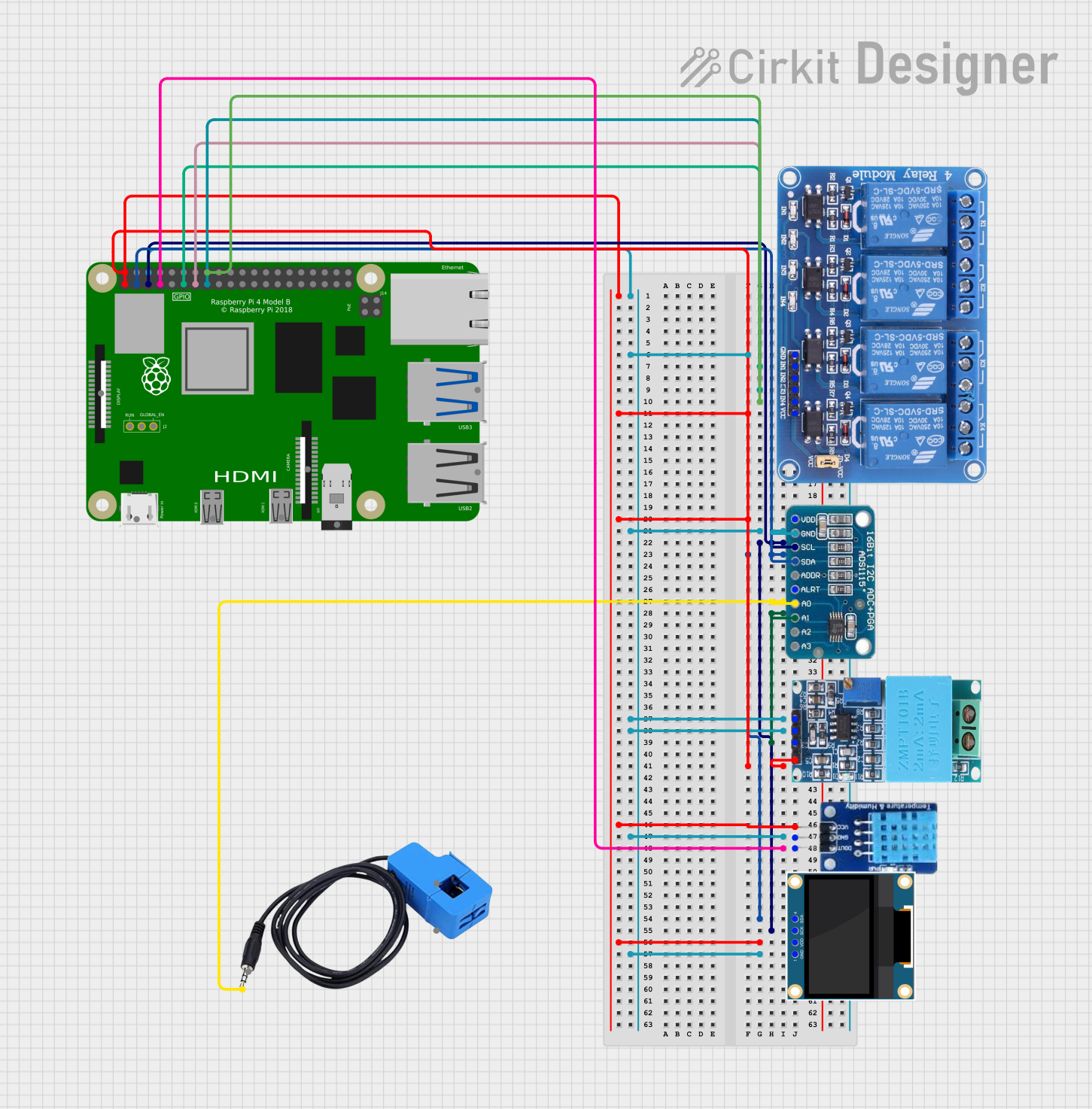
 Open Project in Cirkit Designer
Open Project in Cirkit Designer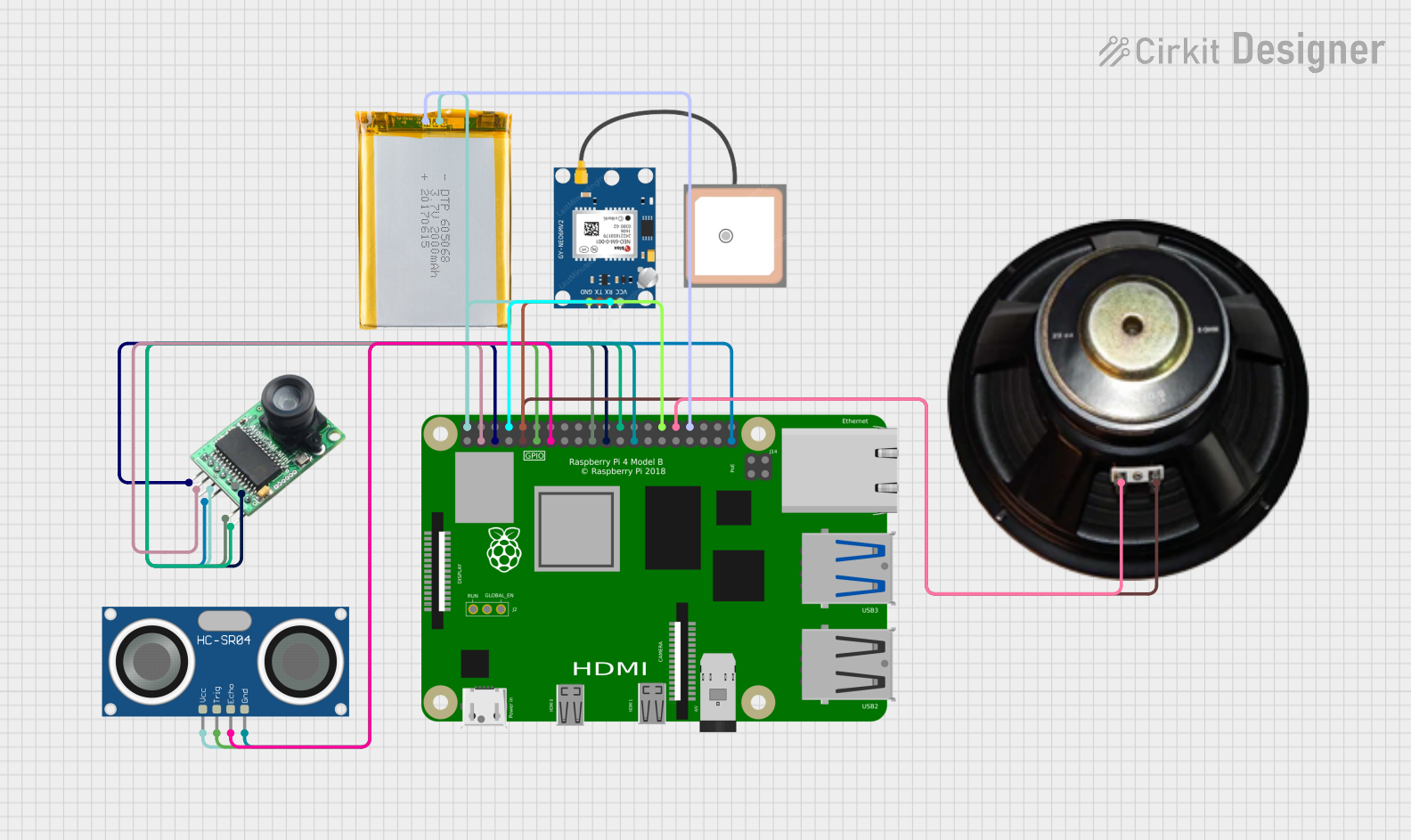
 Open Project in Cirkit Designer
Open Project in Cirkit Designer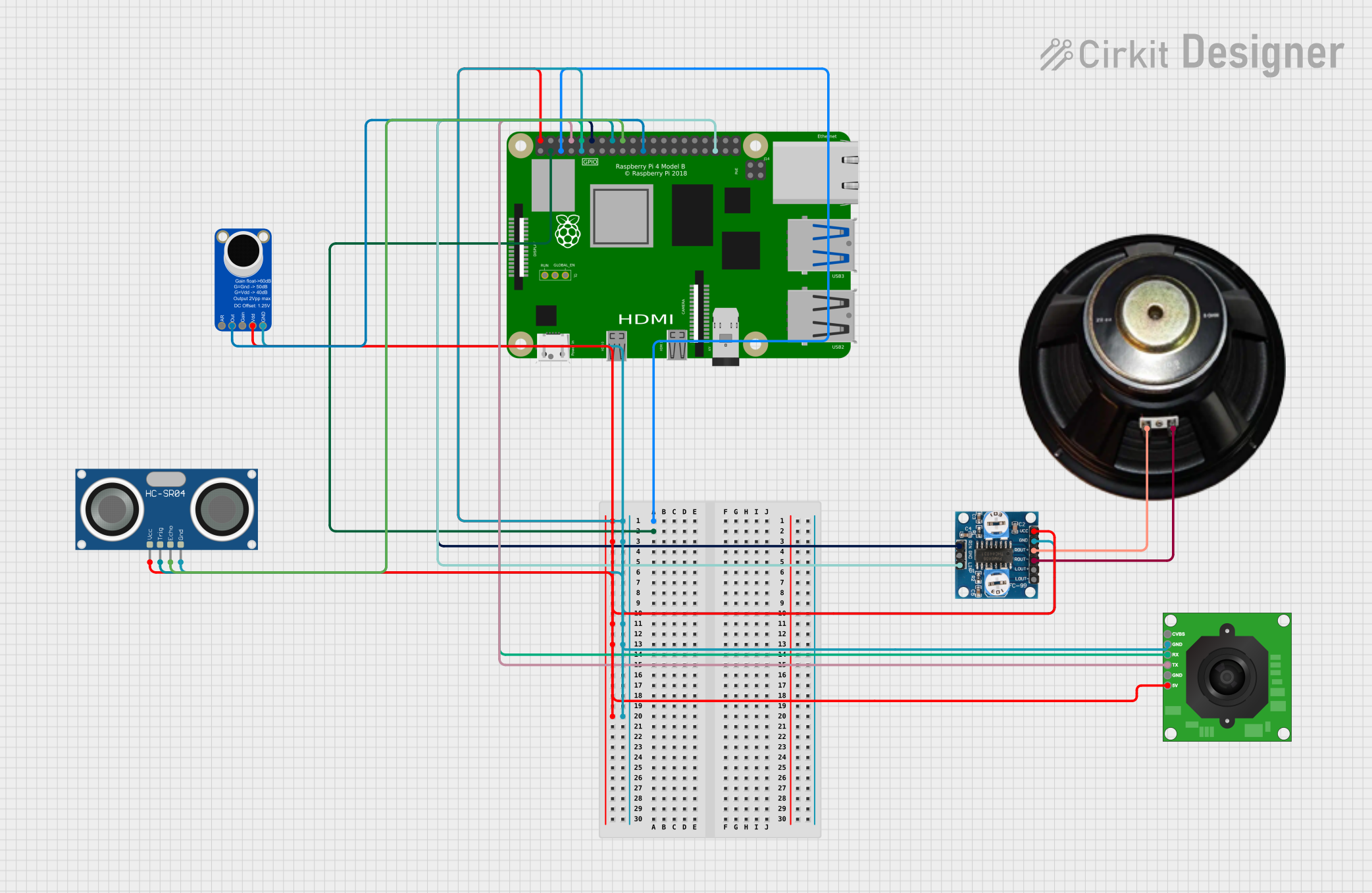
 Open Project in Cirkit Designer
Open Project in Cirkit Designer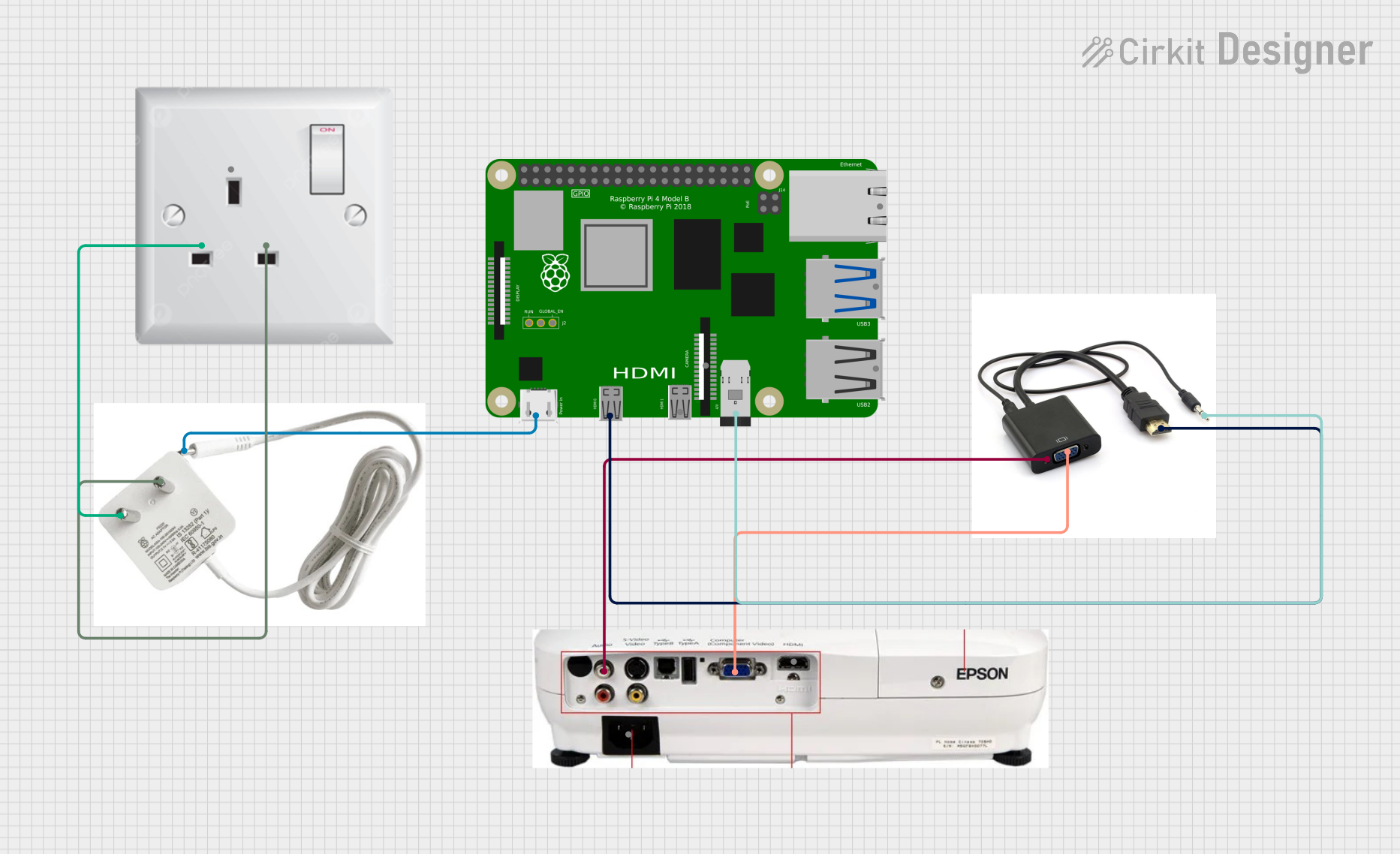
 Open Project in Cirkit Designer
Open Project in Cirkit DesignerExplore Projects Built with Raspberry Pi 4
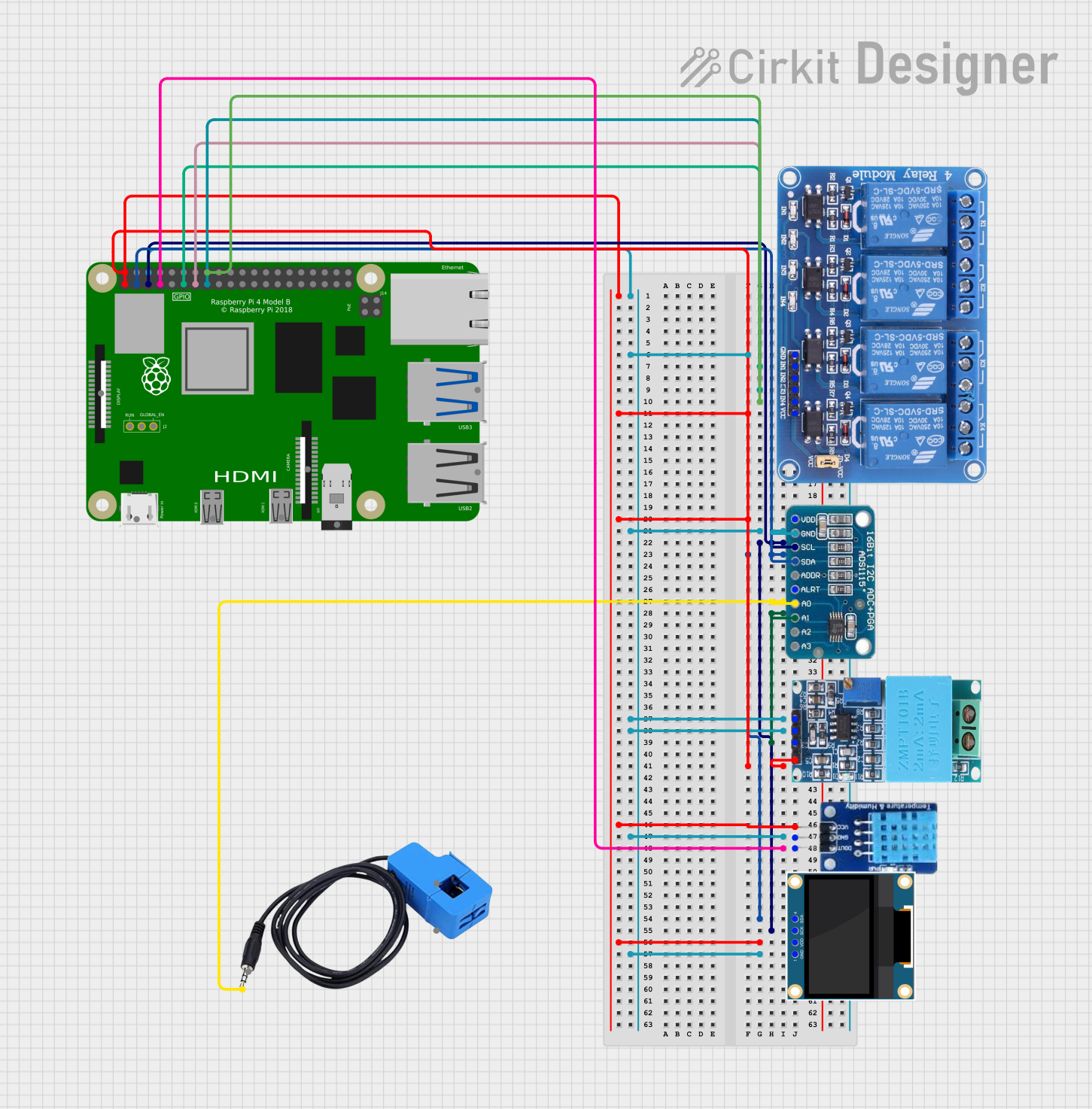
 Open Project in Cirkit Designer
Open Project in Cirkit Designer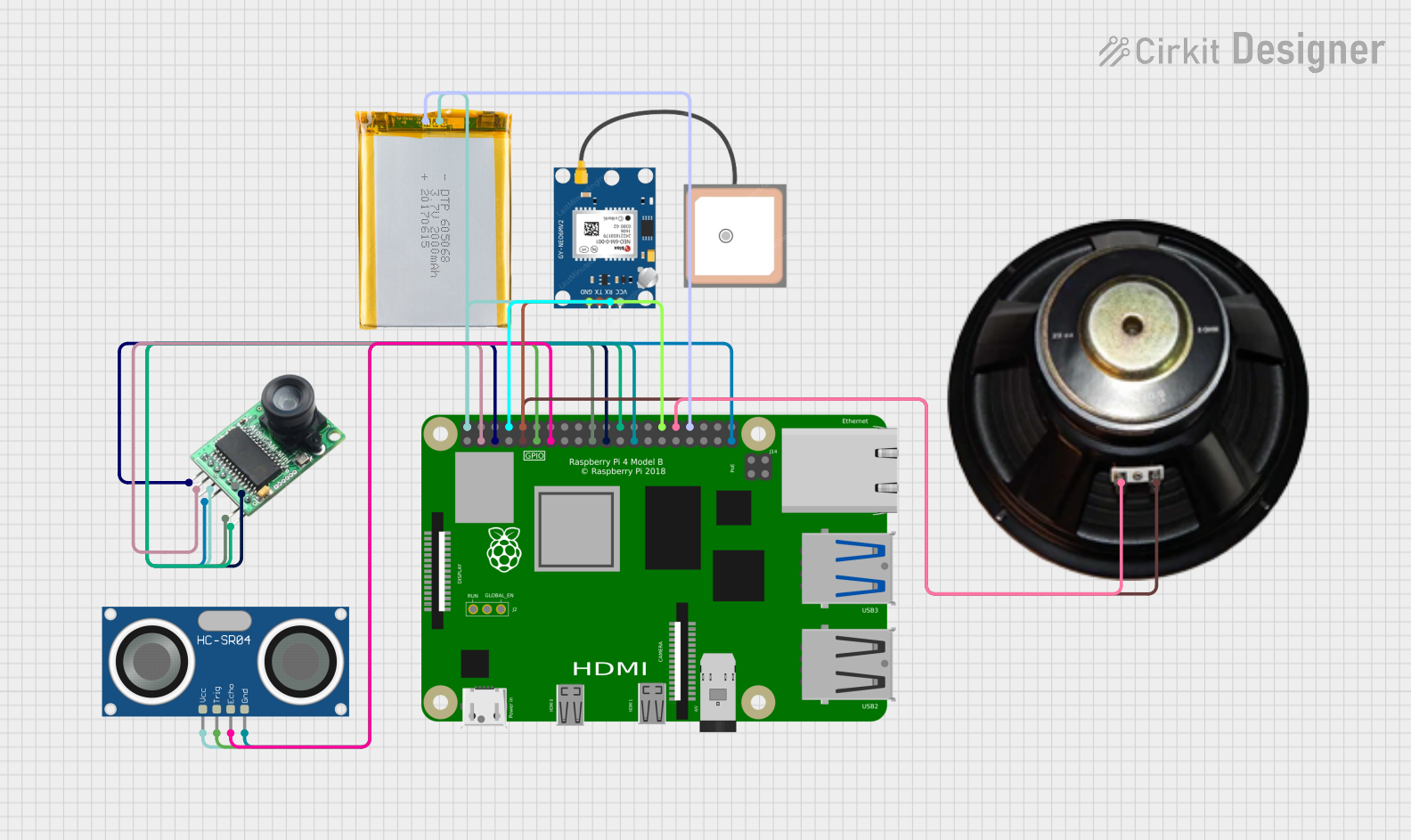
 Open Project in Cirkit Designer
Open Project in Cirkit Designer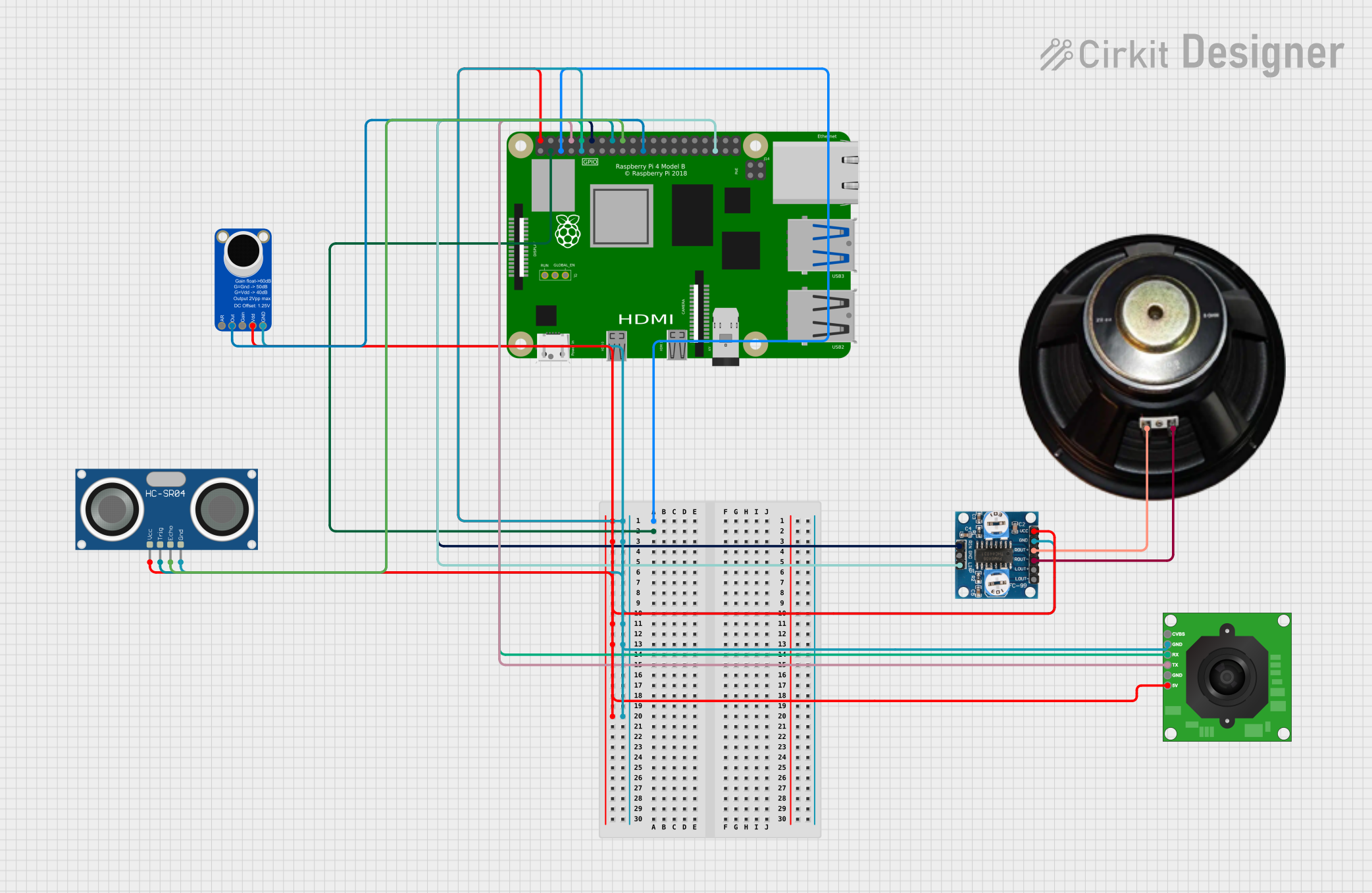
 Open Project in Cirkit Designer
Open Project in Cirkit Designer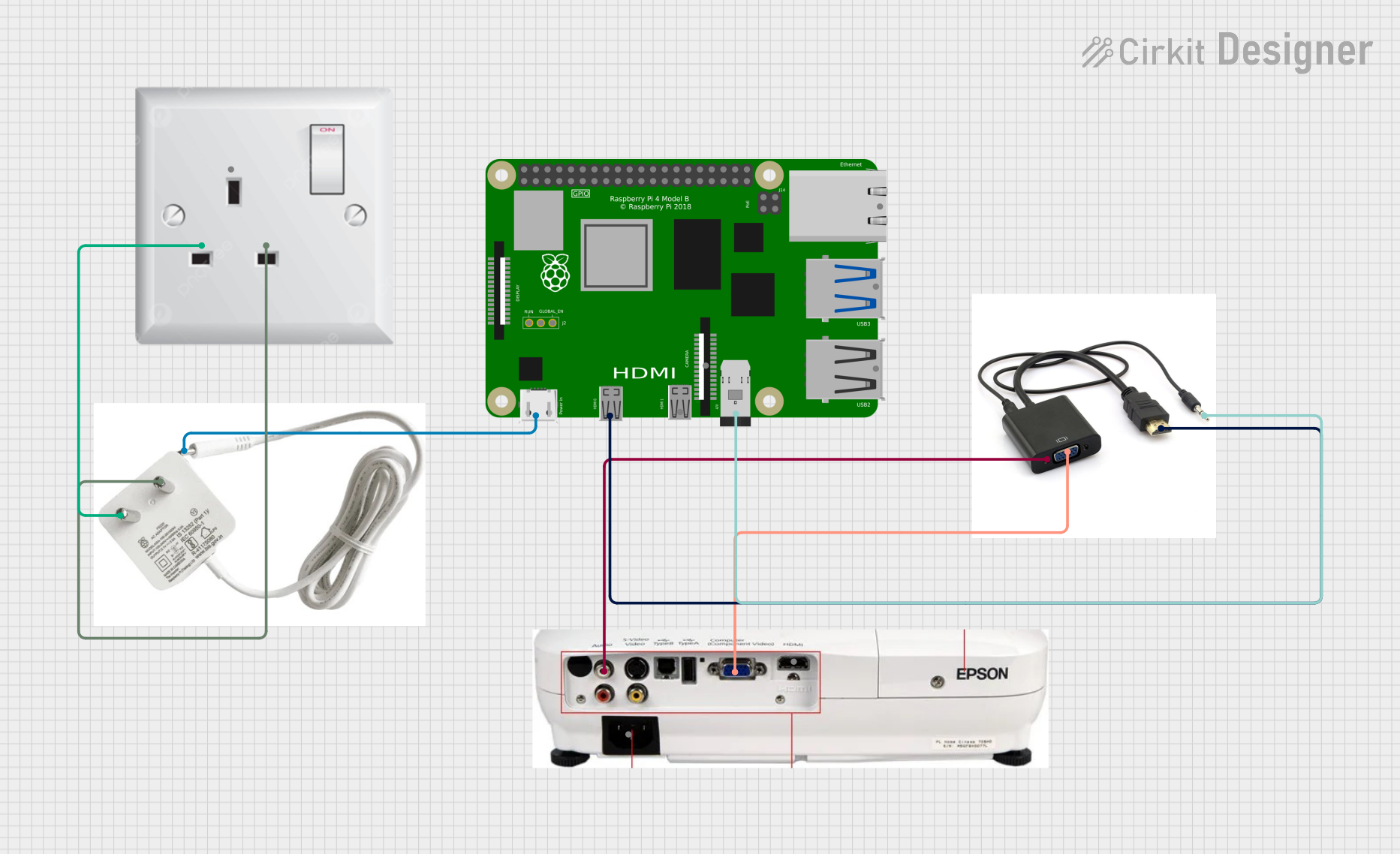
 Open Project in Cirkit Designer
Open Project in Cirkit DesignerCommon Applications and Use Cases
- Programming and Education: Ideal for learning programming languages like Python, C++, and Java.
- IoT Projects: Acts as a hub for smart devices and sensors in Internet of Things applications.
- Robotics: Controls motors, sensors, and other components in robotics projects.
- Media Center: Streams high-definition video and audio using software like Kodi.
- Home Automation: Powers smart home systems and automation projects.
- Prototyping: Serves as a platform for testing and developing electronic circuits.
Technical Specifications
The Raspberry Pi 4 is packed with features that make it a powerful and flexible tool for a variety of projects.
Key Technical Details
| Specification | Details |
|---|---|
| Processor | Quad-core Cortex-A72 (ARM v8) 64-bit SoC @ 1.5GHz |
| RAM | 4GB LPDDR4 |
| USB Ports | 2 × USB 3.0, 2 × USB 2.0 |
| Video Output | 2 × micro-HDMI ports (up to 4K resolution at 60fps) |
| Networking | Gigabit Ethernet, 802.11ac Wi-Fi, Bluetooth 5.0 |
| GPIO Pins | 40-pin header (3.3V logic, compatible with HATs and add-ons) |
| Storage | MicroSD card slot (supports booting and storage) |
| Power Supply | 5V/3A via USB-C port |
| Dimensions | 85.6mm × 56.5mm × 17mm |
| Operating System | Raspberry Pi OS (Linux-based), supports other OS like Ubuntu and Windows IoT |
Pin Configuration and Descriptions
The Raspberry Pi 4 features a 40-pin GPIO header for interfacing with external components. Below is a summary of the pin configuration:
| Pin Number | Pin Name | Description |
|---|---|---|
| 1 | 3.3V Power | 3.3V power supply |
| 2 | 5V Power | 5V power supply |
| 3 | GPIO2 (SDA1) | I2C Data |
| 4 | 5V Power | 5V power supply |
| 5 | GPIO3 (SCL1) | I2C Clock |
| 6 | Ground | Ground |
| 7 | GPIO4 | General-purpose I/O |
| 8 | GPIO14 (TXD0) | UART Transmit |
| 9 | Ground | Ground |
| 10 | GPIO15 (RXD0) | UART Receive |
| ... | ... | ... |
| 39 | Ground | Ground |
| 40 | GPIO21 | General-purpose I/O |
For a complete GPIO pinout, refer to the official Raspberry Pi documentation.
Usage Instructions
How to Use the Raspberry Pi 4 in a Circuit
- Powering the Raspberry Pi: Use a 5V/3A USB-C power supply to power the board.
- Connecting Peripherals: Attach a monitor via the micro-HDMI port, a keyboard and mouse via USB ports, and a microSD card with the operating system installed.
- Using GPIO Pins: Connect external components like LEDs, sensors, or motors to the GPIO pins. Use a breadboard and jumper wires for prototyping.
- Networking: Connect to the internet via Ethernet or Wi-Fi for remote access and software updates.
Important Considerations and Best Practices
- Power Supply: Always use a reliable 5V/3A power supply to avoid under-voltage issues.
- Static Protection: Handle the board with care to prevent damage from static electricity.
- GPIO Voltage Levels: The GPIO pins operate at 3.3V logic. Avoid connecting 5V signals directly to the GPIO pins.
- Cooling: Use a heatsink or fan for cooling during intensive tasks to prevent thermal throttling.
- Software Updates: Regularly update the operating system and software packages for optimal performance and security.
Example: Blinking an LED with GPIO and Python
Below is an example of how to blink an LED connected to GPIO pin 17 using Python:
Import the necessary library for GPIO control
import RPi.GPIO as GPIO import time
Set up GPIO mode and pin
GPIO.setmode(GPIO.BCM) # Use Broadcom pin numbering GPIO.setup(17, GPIO.OUT) # Set GPIO pin 17 as an output
try: while True: GPIO.output(17, GPIO.HIGH) # Turn the LED on time.sleep(1) # Wait for 1 second GPIO.output(17, GPIO.LOW) # Turn the LED off time.sleep(1) # Wait for 1 second except KeyboardInterrupt: # Clean up GPIO settings on exit GPIO.cleanup()
**Note**: Connect the LED's anode (long leg) to GPIO pin 17 and the cathode (short leg) to a resistor (e.g., 330Ω), then to ground.
Troubleshooting and FAQs
Common Issues and Solutions
The Raspberry Pi does not boot:
- Ensure the microSD card is properly inserted and contains a valid operating system image.
- Check the power supply for sufficient voltage and current.
No display on the monitor:
- Verify the micro-HDMI cable is securely connected.
- Ensure the monitor is set to the correct input source.
GPIO pins not working:
- Double-check the pin connections and ensure the correct pin numbering is used in the code.
- Verify that the GPIO pins are not damaged or shorted.
Overheating:
- Use a heatsink or fan to improve cooling.
- Avoid running intensive tasks for extended periods without proper cooling.
FAQs
Can I use a 5V signal on the GPIO pins? No, the GPIO pins operate at 3.3V logic. Use a level shifter if interfacing with 5V components.
What operating systems are supported? The Raspberry Pi 4 supports Raspberry Pi OS, Ubuntu, and other Linux-based distributions. Windows IoT Core is also supported.
How do I reset the Raspberry Pi? Disconnect and reconnect the power supply to perform a hard reset.
For additional support, refer to the official Raspberry Pi documentation or community forums.