
How to Use GND: Examples, Pinouts, and Specs

 Design with GND in Cirkit Designer
Design with GND in Cirkit DesignerIntroduction
The GND, short for Ground, is a fundamental component in electronic circuits. It serves as the common reference point for all voltages within a circuit, providing a return path for electric current. In essence, GND is the zero-voltage reference point against which all other voltages are measured. Common applications of GND include establishing a stable voltage level for electronic components, reducing noise, and providing safety by preventing the build-up of voltages that could lead to electric shock.
Explore Projects Built with GND
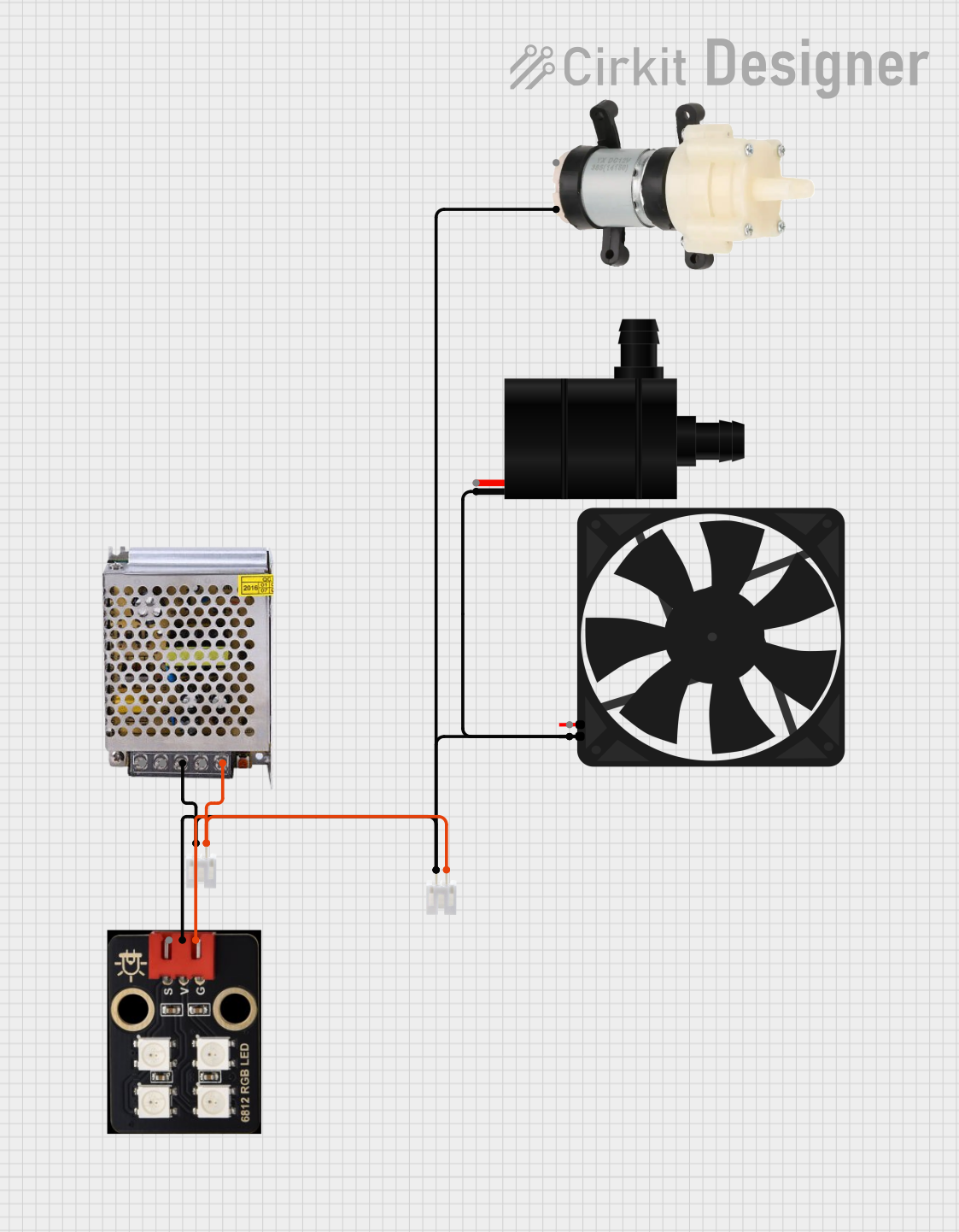
 Open Project in Cirkit Designer
Open Project in Cirkit Designer
 Open Project in Cirkit Designer
Open Project in Cirkit Designer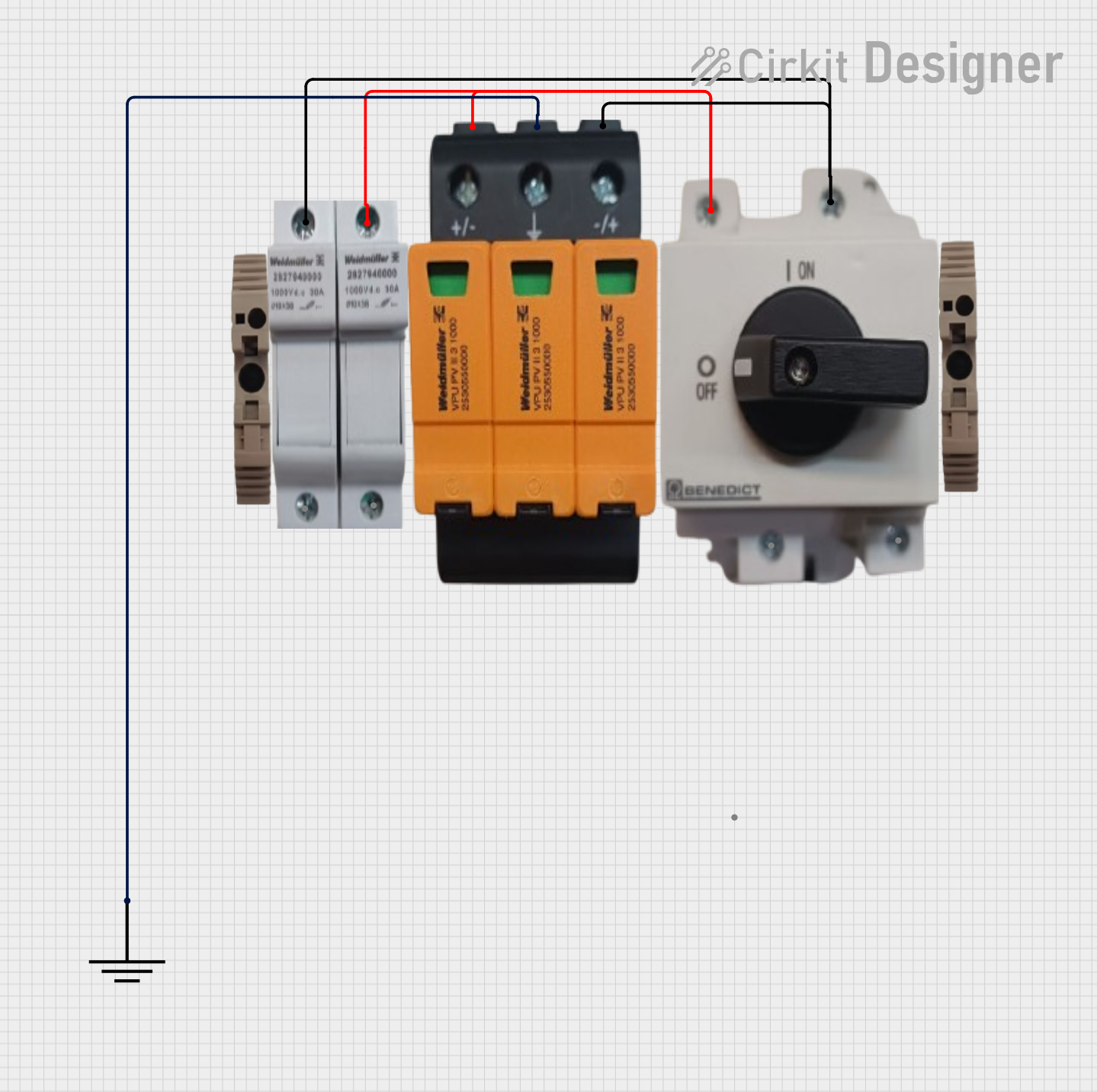
 Open Project in Cirkit Designer
Open Project in Cirkit Designer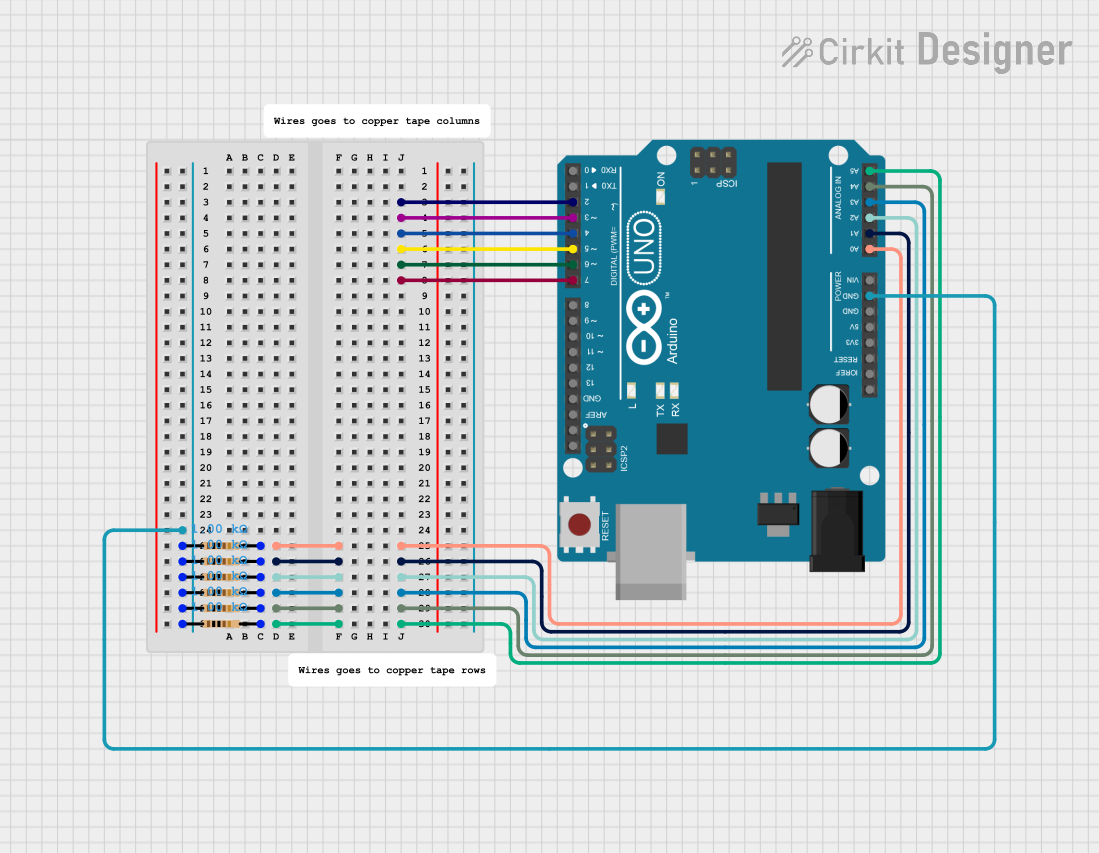
 Open Project in Cirkit Designer
Open Project in Cirkit DesignerExplore Projects Built with GND
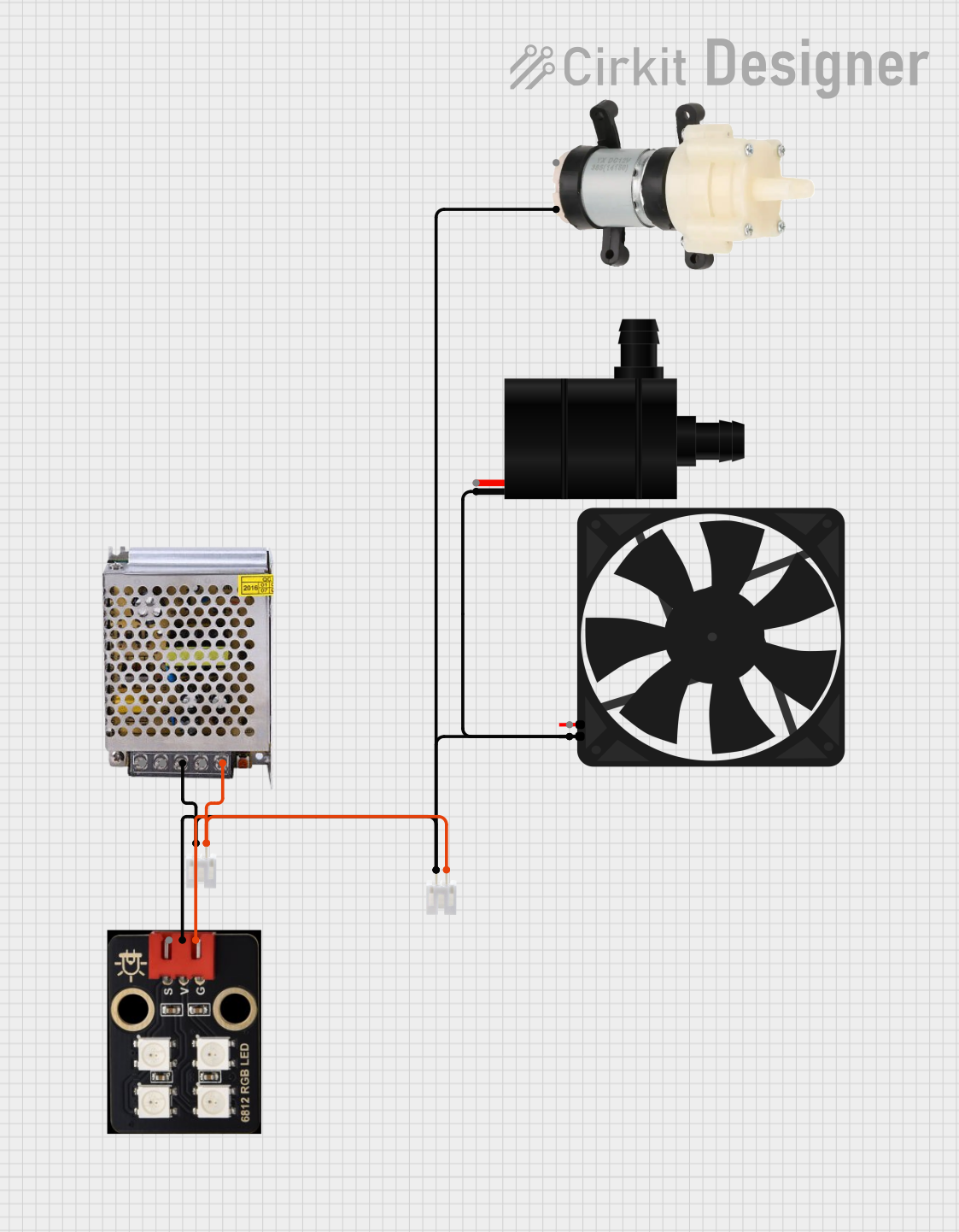
 Open Project in Cirkit Designer
Open Project in Cirkit Designer
 Open Project in Cirkit Designer
Open Project in Cirkit Designer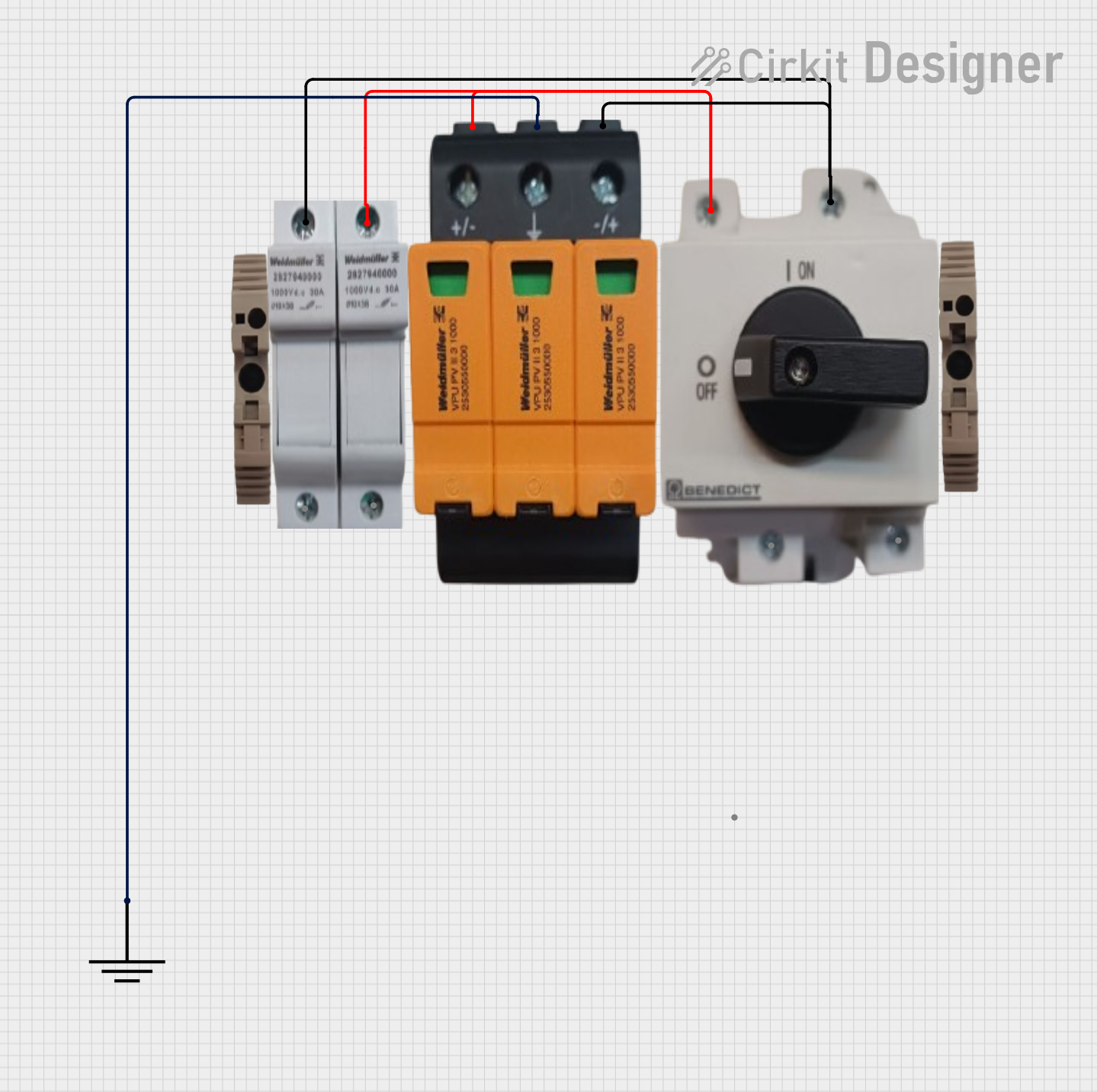
 Open Project in Cirkit Designer
Open Project in Cirkit Designer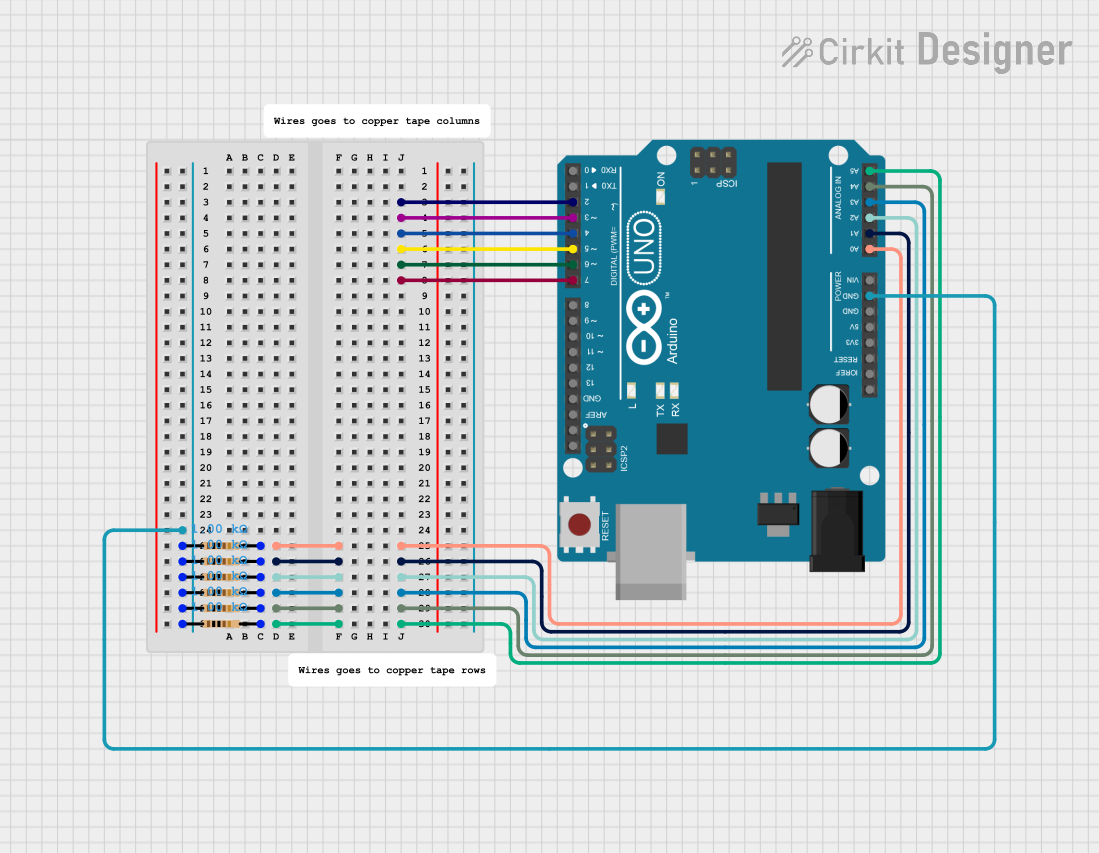
 Open Project in Cirkit Designer
Open Project in Cirkit DesignerTechnical Specifications
General Characteristics
- Symbol: The symbol for ground in circuit diagrams is typically a set of one to three horizontal lines of decreasing width stacked on top of each other.
- Type: Reference point in a circuit, not a physical component.
- Connection: Typically connected to the negative terminal of a power supply, chassis, or earth ground.
Pin Configuration and Descriptions
Since GND is a concept rather than a physical component with pins, there is no pin configuration. However, it is represented in various ways in schematics and on printed circuit boards (PCBs):
| Symbol | Description |
|---|---|
| Earth Ground | A symbol with vertical lines fanning out, represents a connection to the physical ground or earth. |
| Chassis Ground | A symbol with diagonal lines, indicates a connection to the chassis of the equipment, which may or may not be connected to Earth Ground. |
| Signal Ground | A simple horizontal line, represents the common return path for signals within the circuit. |
Usage Instructions
Connecting GND in a Circuit
- Identify the GND Points: Locate the GND symbols on your circuit schematic or PCB.
- Common Ground: Ensure that all GND points in a circuit are connected together to create a common ground.
- Power Supply: Connect the GND to the negative terminal of your power supply.
- Components: Connect the GND pins or terminals of your components to the common ground.
Best Practices
- Short and Thick Traces: Use short and thick traces or wires for ground connections to minimize resistance and voltage drops.
- Star Grounding: In complex circuits, consider using a star grounding system where all ground points connect to a single, central ground point to minimize ground loops and interference.
- Separate Analog and Digital Grounds: For circuits that have both analog and digital components, it's often beneficial to have separate ground planes that meet at a single point to reduce noise.
Troubleshooting and FAQs
Common Issues
- Ground Loops: Unwanted current in ground connections can cause noise and interference. Ensure that ground connections are made properly to avoid loops.
- Voltage Drops: A poor ground connection can lead to voltage drops, affecting the performance of the circuit. Check for secure and low-resistance ground connections.
FAQs
Q: Can I connect the GND to the positive terminal of a power supply? A: No, GND should be connected to the negative terminal of the power supply.
Q: Is GND the same as Earth Ground? A: Not necessarily. GND is a reference point in the circuit, while Earth Ground is a physical connection to the earth.
Q: What happens if I don't connect GND properly? A: Improper GND connections can lead to erratic behavior of the circuit, noise, and potential safety hazards.
Example Code for Arduino UNO
// Example code to demonstrate a simple LED circuit with Arduino UNO
void setup() {
pinMode(13, OUTPUT); // Set the LED pin as an output
}
void loop() {
digitalWrite(13, HIGH); // Turn the LED on
delay(1000); // Wait for a second
digitalWrite(13, LOW); // Turn the LED off
delay(1000); // Wait for a second
}
// Note: The LED's negative terminal (cathode) should be connected to one of
// the GND pins on the Arduino UNO for this code to work properly.
Remember, in the context of an Arduino UNO or similar microcontroller boards, GND pins are provided as a convenient grounding point for your circuits. Always ensure that the GND on your breadboard or PCB is connected to one of these GND pins to complete the circuit.