
How to Use RS485 to USB Converter: Examples, Pinouts, and Specs
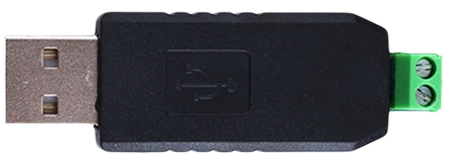
 Design with RS485 to USB Converter in Cirkit Designer
Design with RS485 to USB Converter in Cirkit DesignerIntroduction
The RS485 to USB Converter is a device designed to bridge RS485 serial communication signals with USB interfaces. It enables seamless communication between RS485-enabled devices and computers or other USB-enabled systems. This converter is widely used in industrial automation, building management systems, and other applications requiring robust and long-distance serial communication.
Explore Projects Built with RS485 to USB Converter

 Open Project in Cirkit Designer
Open Project in Cirkit Designer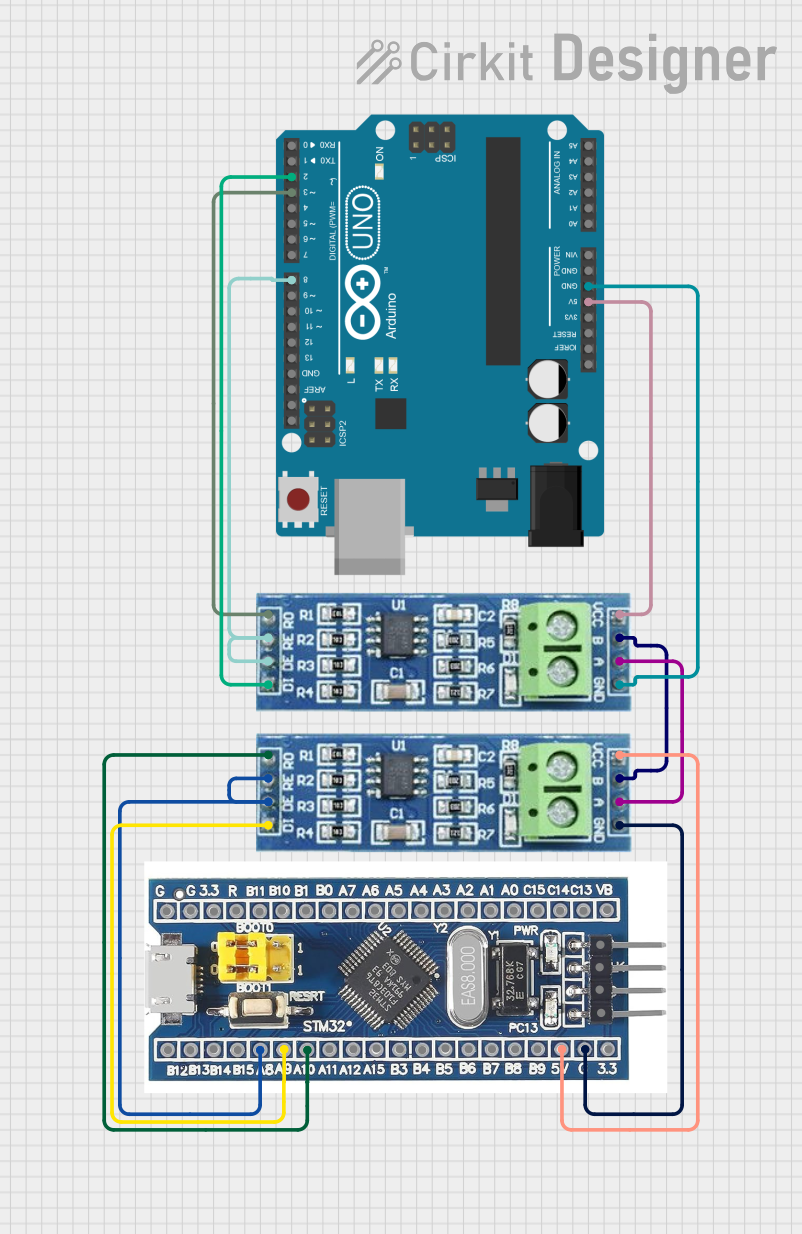
 Open Project in Cirkit Designer
Open Project in Cirkit Designer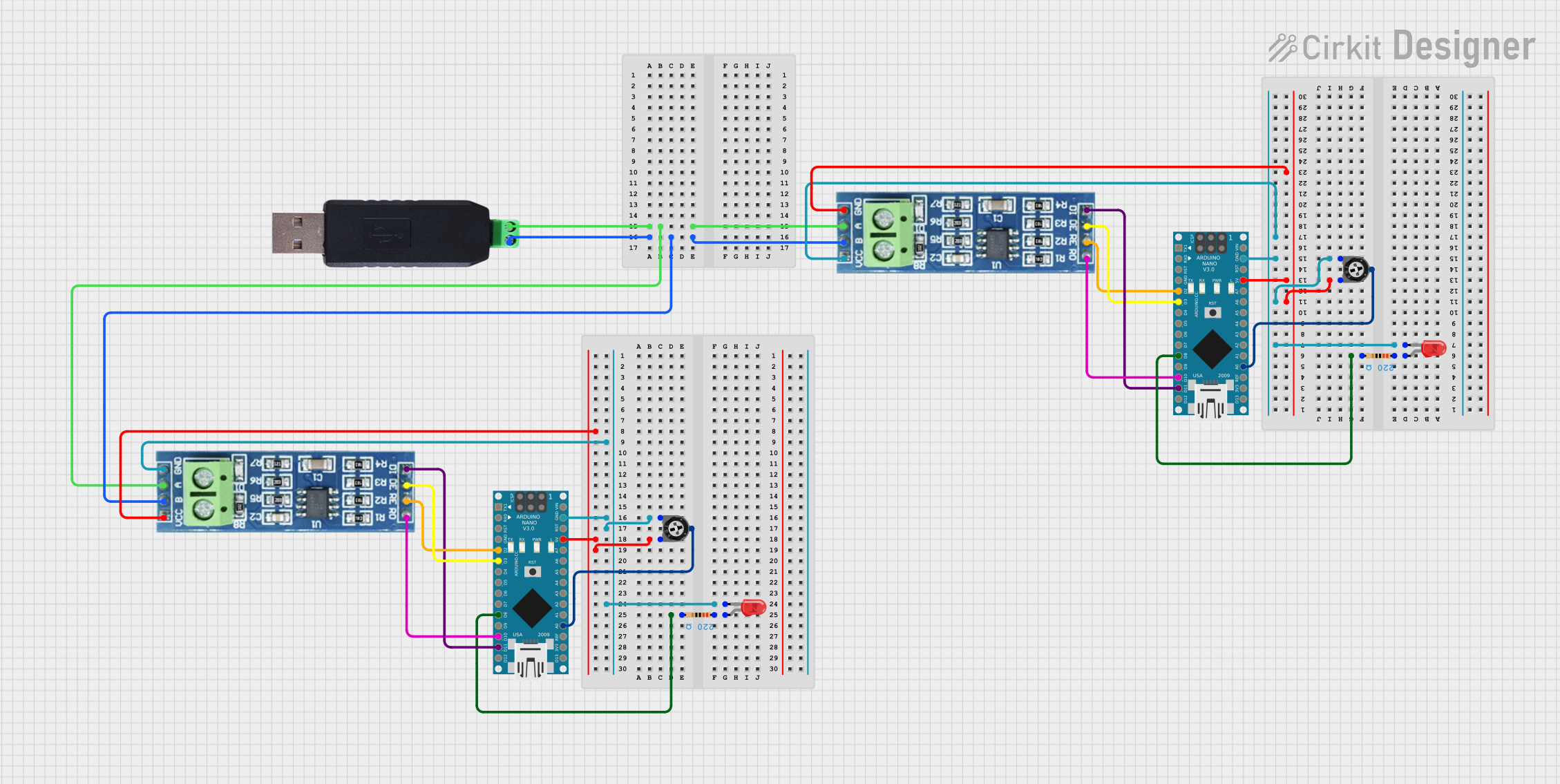
 Open Project in Cirkit Designer
Open Project in Cirkit Designer
 Open Project in Cirkit Designer
Open Project in Cirkit DesignerExplore Projects Built with RS485 to USB Converter

 Open Project in Cirkit Designer
Open Project in Cirkit Designer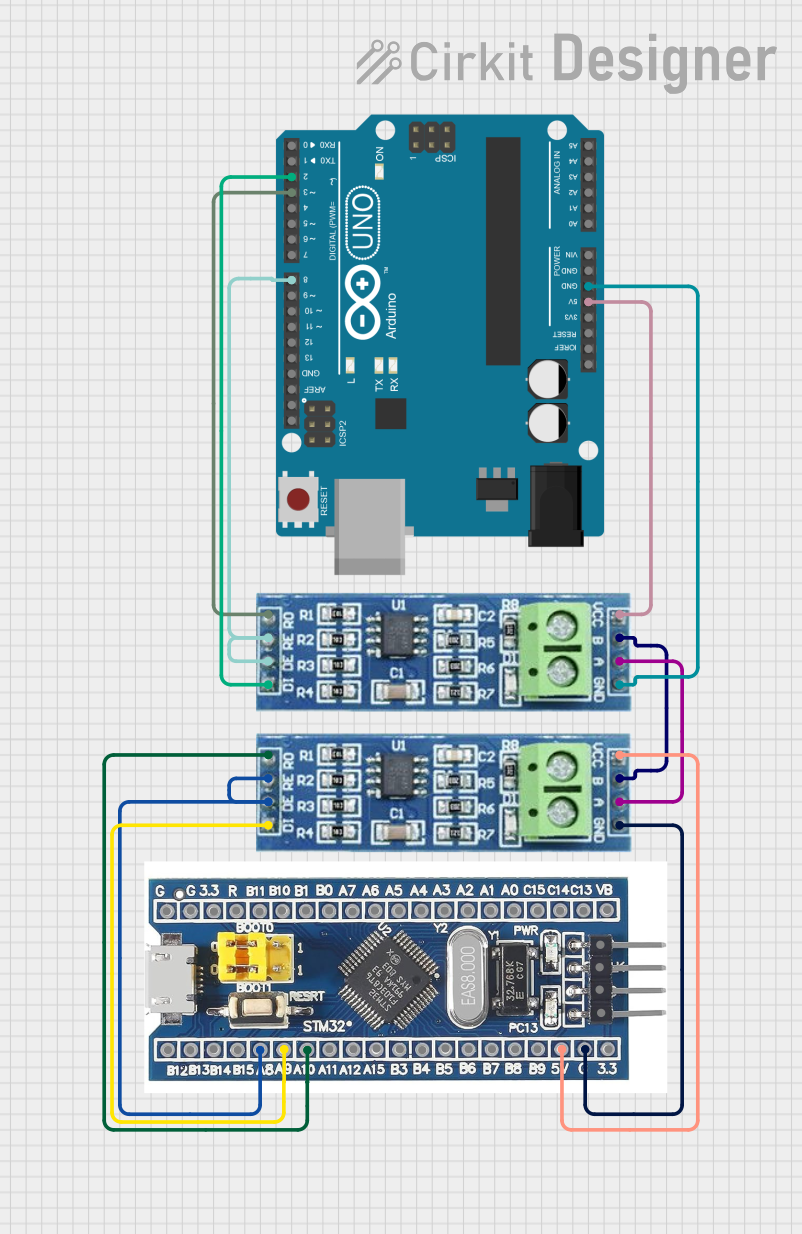
 Open Project in Cirkit Designer
Open Project in Cirkit Designer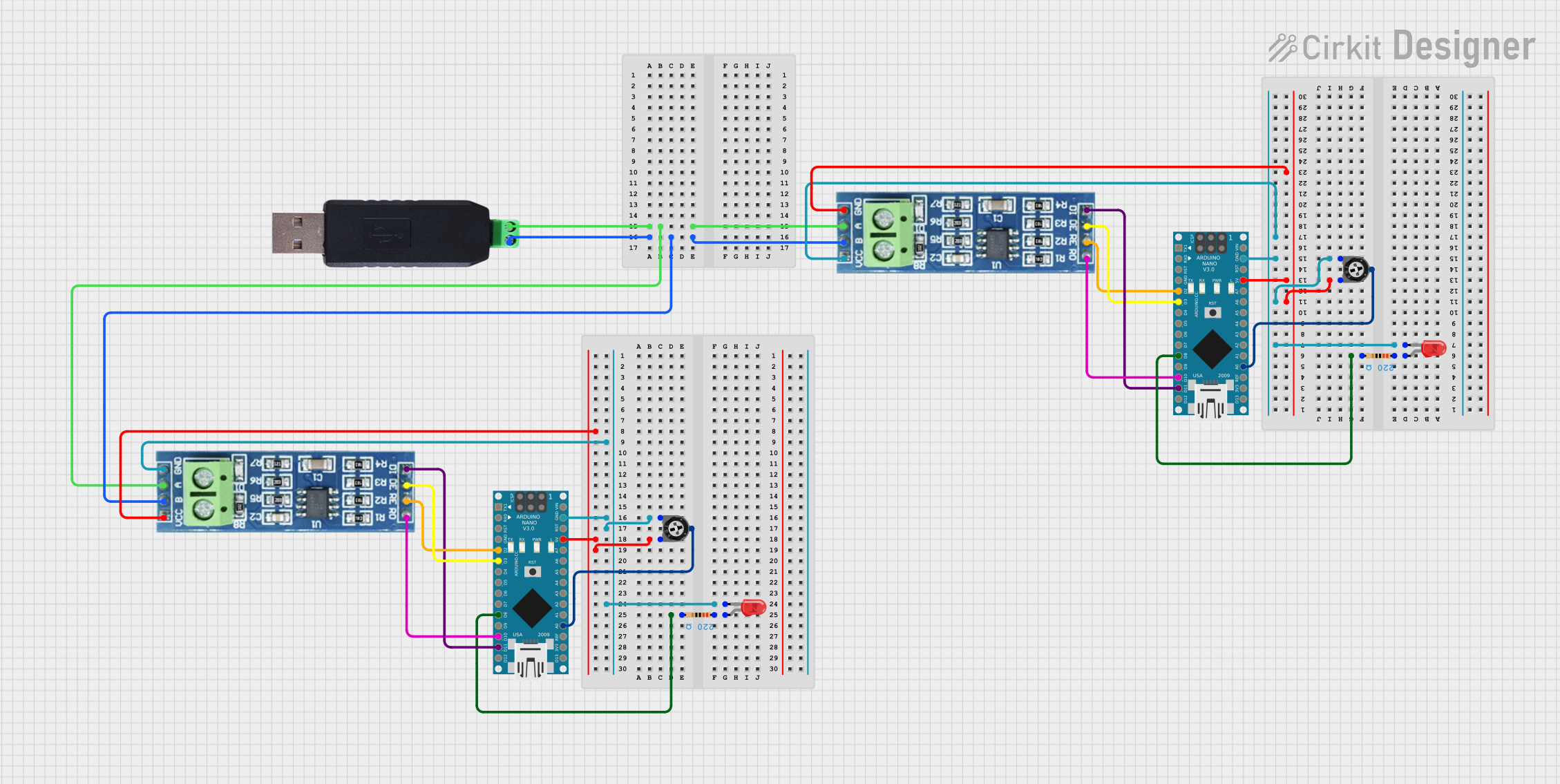
 Open Project in Cirkit Designer
Open Project in Cirkit Designer
 Open Project in Cirkit Designer
Open Project in Cirkit DesignerCommon Applications and Use Cases
- Connecting RS485-based sensors, controllers, or devices to a computer for data logging or monitoring.
- Industrial automation systems for machine-to-computer communication.
- Building management systems, such as HVAC or lighting control.
- Debugging and testing RS485 communication protocols.
- Home automation systems using RS485 communication.
Technical Specifications
The RS485 to USB Converter is designed to provide reliable and efficient communication. Below are its key technical details:
General Specifications
| Parameter | Value |
|---|---|
| Communication Protocol | RS485 (Half-Duplex) |
| USB Interface | USB 2.0 (Backward compatible) |
| Baud Rate Support | 300 bps to 3 Mbps |
| Power Supply | Powered via USB (5V DC) |
| Operating Temperature | -20°C to 70°C |
| Cable Length (USB) | Typically 1 meter (varies by model) |
Pin Configuration and Descriptions
The RS485 to USB Converter typically has the following pinouts for the RS485 interface:
| Pin Name | Description |
|---|---|
| A (D+) | RS485 Data Line Positive (Non-inverting) |
| B (D-) | RS485 Data Line Negative (Inverting) |
| GND | Ground Reference |
The USB side connects directly to a computer or USB-enabled system via a standard USB Type-A or Type-B connector, depending on the model.
Usage Instructions
How to Use the RS485 to USB Converter in a Circuit
Connect the RS485 Device:
- Identify the RS485 communication lines on your device (A/D+ and B/D-).
- Connect the A (D+) pin of the RS485 device to the A (D+) terminal of the converter.
- Connect the B (D-) pin of the RS485 device to the B (D-) terminal of the converter.
- Optionally, connect the GND pin of the RS485 device to the GND terminal of the converter for a common ground reference.
Connect the USB Interface:
- Plug the USB connector of the converter into a USB port on your computer or USB-enabled system.
- Ensure the USB driver for the converter is installed on your computer. Most converters use a standard FTDI or CH340 driver, which can be downloaded from the manufacturer's website.
Configure Communication Settings:
- Open a serial communication software (e.g., PuTTY, Tera Term, or a custom application).
- Set the baud rate, parity, stop bits, and data bits to match the RS485 device's communication settings.
Test the Connection:
- Send and receive data between the computer and the RS485 device to verify the connection.
Important Considerations and Best Practices
- Termination Resistor: For long-distance communication, use a 120-ohm termination resistor between A (D+) and B (D-) at both ends of the RS485 bus to reduce signal reflections.
- Grounding: Ensure proper grounding to avoid communication errors caused by ground potential differences.
- Driver Installation: Verify that the correct USB driver is installed. Without the driver, the converter may not be recognized by the computer.
- Cable Length: Keep the RS485 cable length within the recommended range (up to 1200 meters) for reliable communication.
Example: Using RS485 to USB Converter with Arduino UNO
If you are connecting an RS485 device to an Arduino UNO via the RS485 to USB Converter, you can use the following example code to send data from the Arduino to the RS485 device:
#include <SoftwareSerial.h>
// Define RS485 communication pins
#define RX_PIN 10 // Arduino pin connected to RS485 RX
#define TX_PIN 11 // Arduino pin connected to RS485 TX
// Create a SoftwareSerial object for RS485 communication
SoftwareSerial rs485Serial(RX_PIN, TX_PIN);
void setup() {
// Initialize serial communication for debugging
Serial.begin(9600);
Serial.println("RS485 to USB Converter Test");
// Initialize RS485 communication
rs485Serial.begin(9600); // Set baud rate to match RS485 device
}
void loop() {
// Send data to RS485 device
rs485Serial.println("Hello, RS485 Device!");
Serial.println("Data sent to RS485 device.");
// Wait for a response (if applicable)
if (rs485Serial.available()) {
String response = rs485Serial.readString();
Serial.print("Response from RS485 device: ");
Serial.println(response);
}
delay(1000); // Wait 1 second before sending the next message
}
Troubleshooting and FAQs
Common Issues and Solutions
Converter Not Recognized by Computer:
- Ensure the USB driver is installed correctly.
- Try a different USB port or cable.
- Check the device manager (Windows) or system profiler (Mac) to verify the converter is detected.
No Communication with RS485 Device:
- Verify the wiring between the RS485 device and the converter.
- Check the baud rate and other communication settings.
- Ensure the RS485 device is powered and functioning correctly.
Data Corruption or Noise:
- Use a termination resistor (120 ohms) at both ends of the RS485 bus.
- Ensure proper grounding and avoid long unshielded cables.
Intermittent Communication:
- Check for loose connections or damaged cables.
- Reduce the baud rate to improve reliability over long distances.
FAQs
Q: Can I use this converter with multiple RS485 devices?
A: Yes, RS485 supports multi-drop communication. However, ensure proper addressing and termination resistors are used.
Q: What is the maximum cable length supported?
A: RS485 supports cable lengths up to 1200 meters, but this depends on the baud rate and cable quality.
Q: Do I need external power for the converter?
A: No, the converter is powered via the USB connection.
Q: Can I use this converter with Linux or macOS?
A: Yes, most RS485 to USB Converters are compatible with Linux and macOS. Ensure the appropriate driver is installed.
This concludes the documentation for the RS485 to USB Converter.