
How to Use touch: Examples, Pinouts, and Specs

 Design with touch in Cirkit Designer
Design with touch in Cirkit DesignerIntroduction
A touch sensor is an electronic component that detects and measures a user's physical touch or proximity. These sensors are widely used in various applications, including smartphones, tablets, home appliances, and interactive installations. They provide a convenient and intuitive way for users to interact with electronic devices.
Explore Projects Built with touch
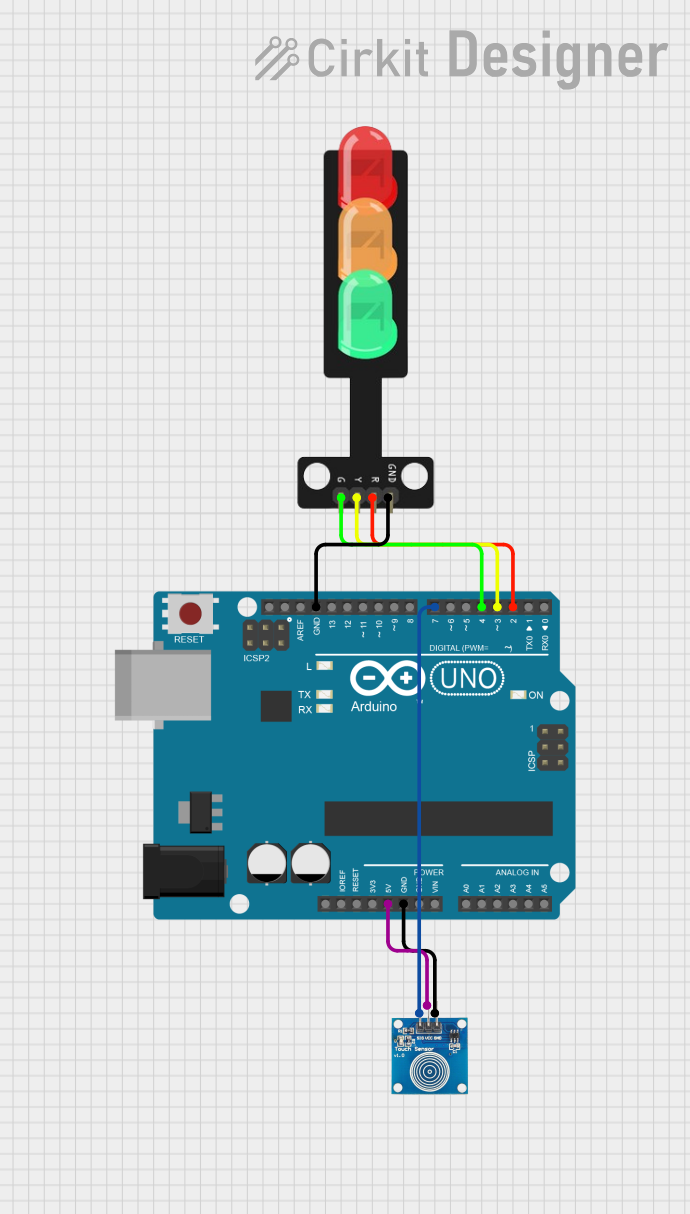
 Open Project in Cirkit Designer
Open Project in Cirkit Designer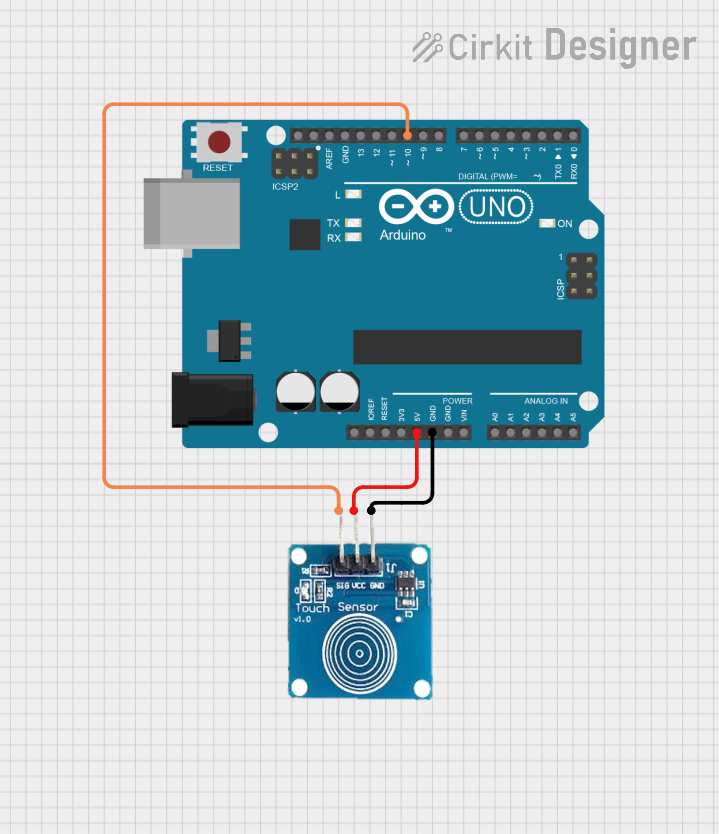
 Open Project in Cirkit Designer
Open Project in Cirkit Designer
 Open Project in Cirkit Designer
Open Project in Cirkit Designer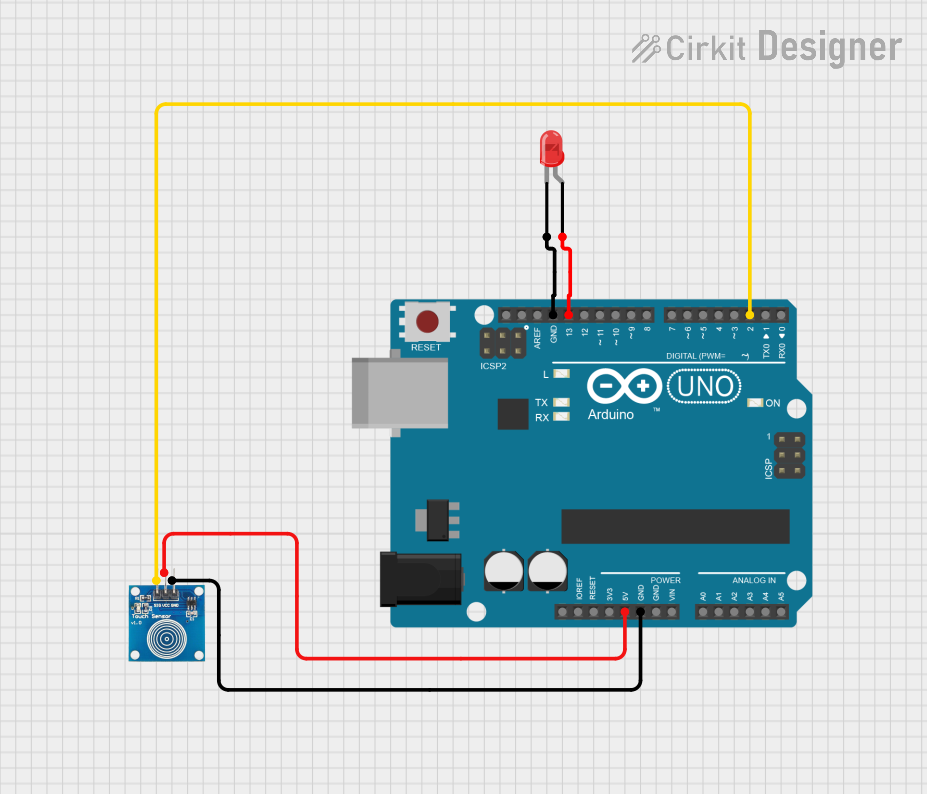
 Open Project in Cirkit Designer
Open Project in Cirkit DesignerExplore Projects Built with touch
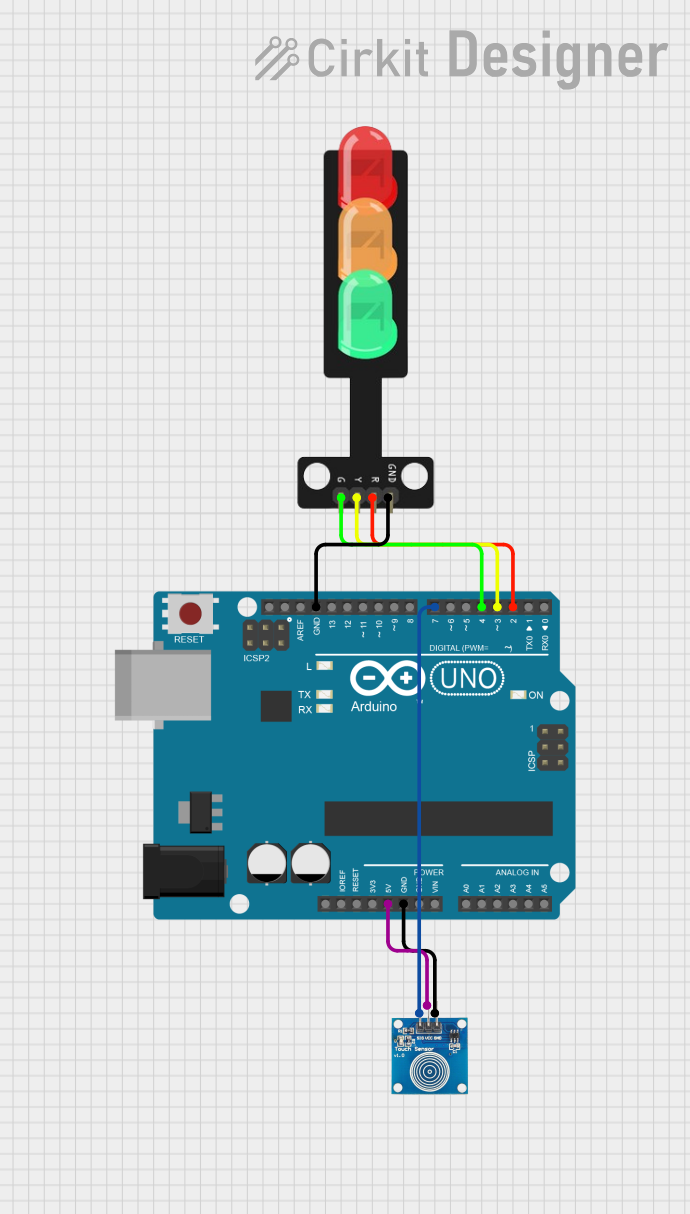
 Open Project in Cirkit Designer
Open Project in Cirkit Designer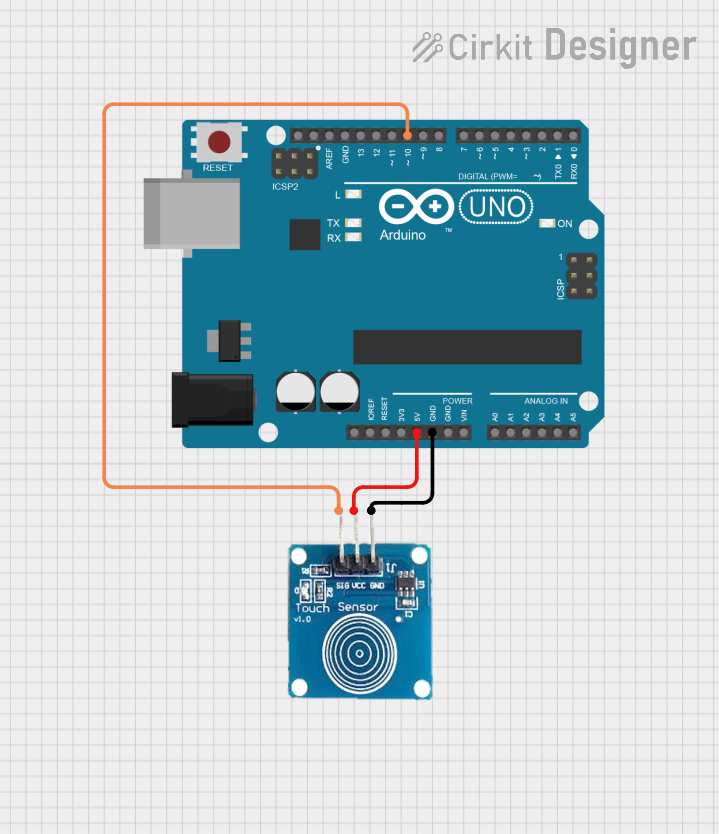
 Open Project in Cirkit Designer
Open Project in Cirkit Designer
 Open Project in Cirkit Designer
Open Project in Cirkit Designer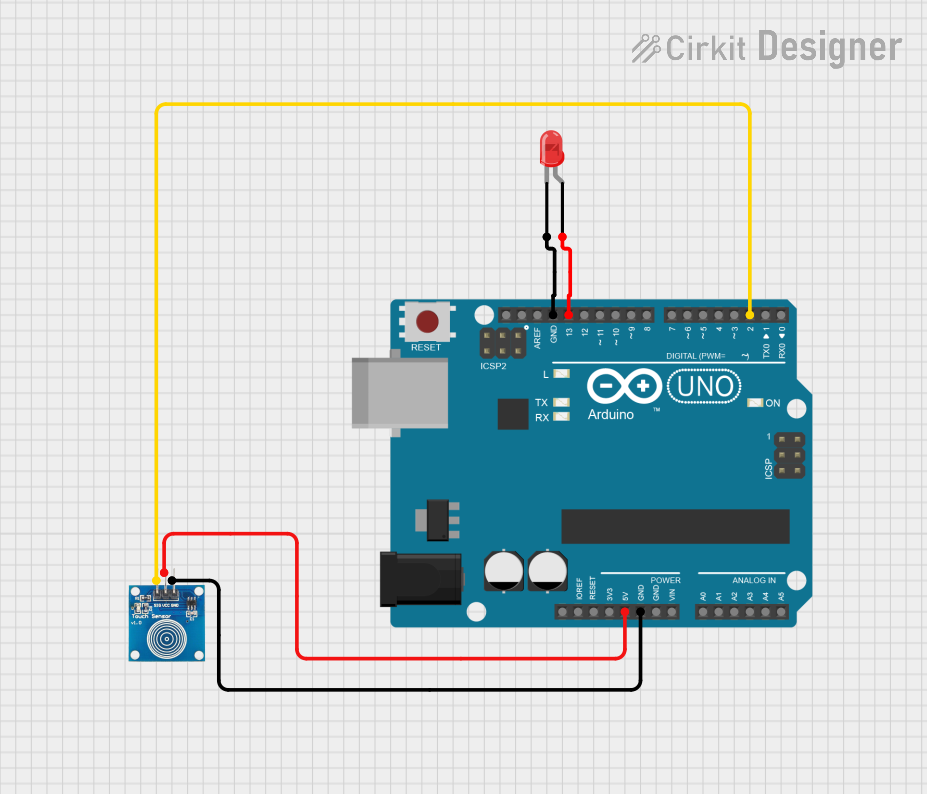
 Open Project in Cirkit Designer
Open Project in Cirkit DesignerCommon Applications and Use Cases
- Touchscreen interfaces on mobile devices and kiosks
- Touch-sensitive buttons on appliances and control panels
- Interactive exhibits in museums or public installations
- Home automation systems for light and environment control
Technical Specifications
Key Technical Details
- Operating Voltage: Typically 2.0V to 5.5V
- Current Consumption: Varies with the sensor, often in the microampere range
- Output Signal: Digital (High/Low) or Analog (varying voltage)
- Sensitivity: Adjustable in some models
- Response Time: Typically in the milliseconds range
Pin Configuration and Descriptions
| Pin Number | Name | Description |
|---|---|---|
| 1 | VCC | Power supply (2.0V to 5.5V) |
| 2 | OUT | Output signal (High/Low) |
| 3 | GND | Ground connection |
Usage Instructions
How to Use the Component in a Circuit
- Power Connection: Connect the VCC pin to a power supply within the sensor's operating voltage range.
- Ground Connection: Connect the GND pin to the ground of the power supply.
- Output Signal: Connect the OUT pin to a digital input pin on a microcontroller to read the sensor's state.
Important Considerations and Best Practices
- Ensure that the power supply voltage does not exceed the sensor's maximum rating to prevent damage.
- Some touch sensors have a calibration feature; follow the manufacturer's instructions to calibrate for optimal performance.
- Avoid placing the sensor in an environment with high levels of electromagnetic interference, as this may cause false triggers.
- Keep the sensor surface clean and free from obstructions that may affect sensitivity.
Example Code for Arduino UNO
// Define the touch sensor pin
const int touchPin = 2; // Connect the touch sensor signal to digital pin 2
const int ledPin = 13; // LED connected to digital pin 13
void setup() {
pinMode(touchPin, INPUT); // Set the touch sensor pin as an input
pinMode(ledPin, OUTPUT); // Set the LED pin as an output
}
void loop() {
int touchState = digitalRead(touchPin); // Read the state of the touch sensor
if (touchState == HIGH) { // If the sensor is touched
digitalWrite(ledPin, HIGH); // Turn on the LED
} else {
digitalWrite(ledPin, LOW); // Turn off the LED
}
}
Troubleshooting and FAQs
Common Issues Users Might Face
- Sensor Not Responding: Ensure that the sensor is properly powered and that the connections are secure.
- False Triggers: Check for sources of electromagnetic interference or recalibrate the sensor if possible.
- Inconsistent Sensitivity: Clean the sensor surface and make sure it is not obstructed.
Solutions and Tips for Troubleshooting
- Double-check wiring against the pin configuration table to ensure correct connections.
- Use a multimeter to verify that the power supply is within the specified voltage range.
- If using a digital output sensor, ensure that the microcontroller's input pin is configured correctly.
FAQs
Q: Can the touch sensor detect touch through materials?
A: Some touch sensors can detect touch through thin, non-conductive materials. Check the sensor's specifications for details.
Q: How do I adjust the sensitivity of the touch sensor?
A: If the sensor has a sensitivity adjustment, it will typically be a potentiometer or a software setting. Refer to the manufacturer's instructions for adjustment procedures.
Q: Is it possible to use the touch sensor with a battery-powered device?
A: Yes, as long as the battery provides a voltage within the sensor's operating range and can supply the necessary current.