
How to Use Buzzer Module: Examples, Pinouts, and Specs

 Design with Buzzer Module in Cirkit Designer
Design with Buzzer Module in Cirkit DesignerIntroduction
The Buzzer Module (Manufacturer: Naresh, Part ID: 1) is an electronic component designed to produce sound when an electrical signal is applied. It is widely used in applications such as alarms, notifications, timers, and sound-generating circuits. The module is compact, easy to use, and compatible with microcontrollers like Arduino, making it a popular choice for hobbyists and professionals alike.
Explore Projects Built with Buzzer Module
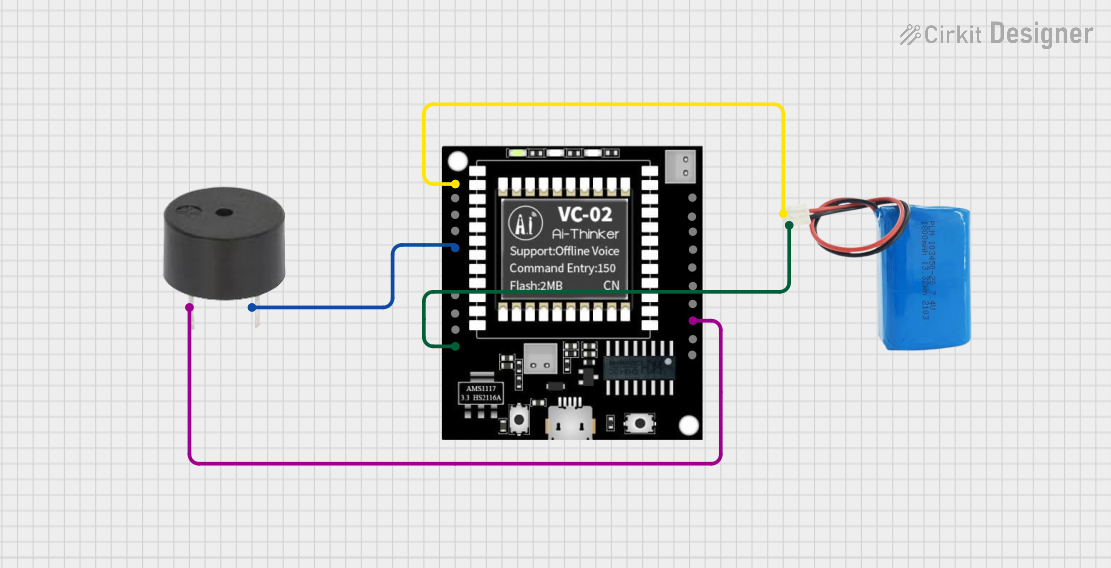
 Open Project in Cirkit Designer
Open Project in Cirkit Designer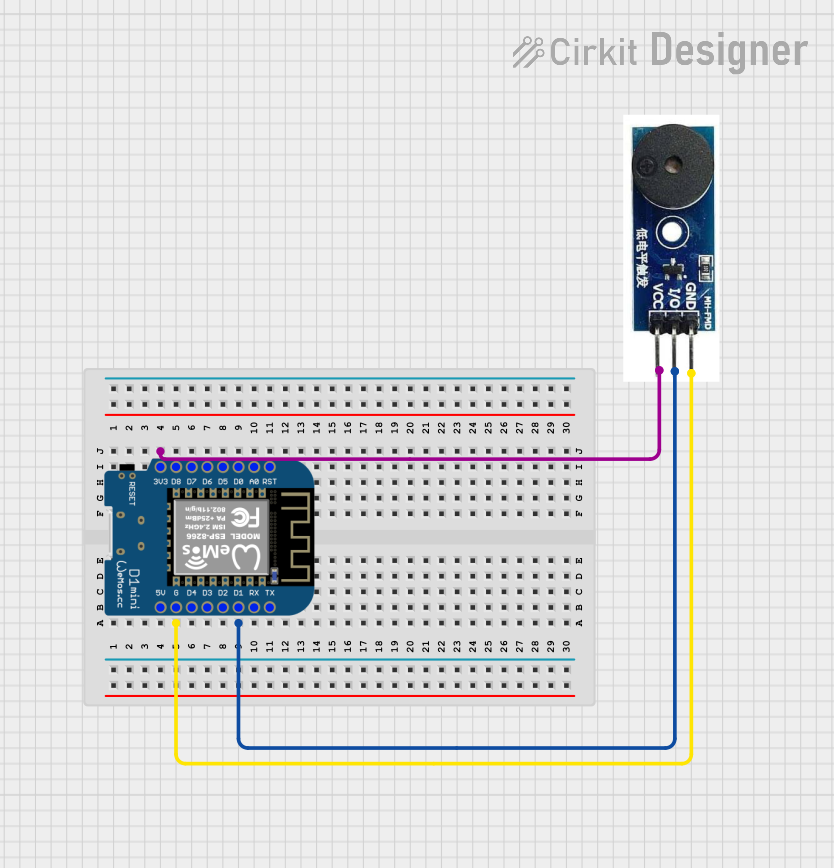
 Open Project in Cirkit Designer
Open Project in Cirkit Designer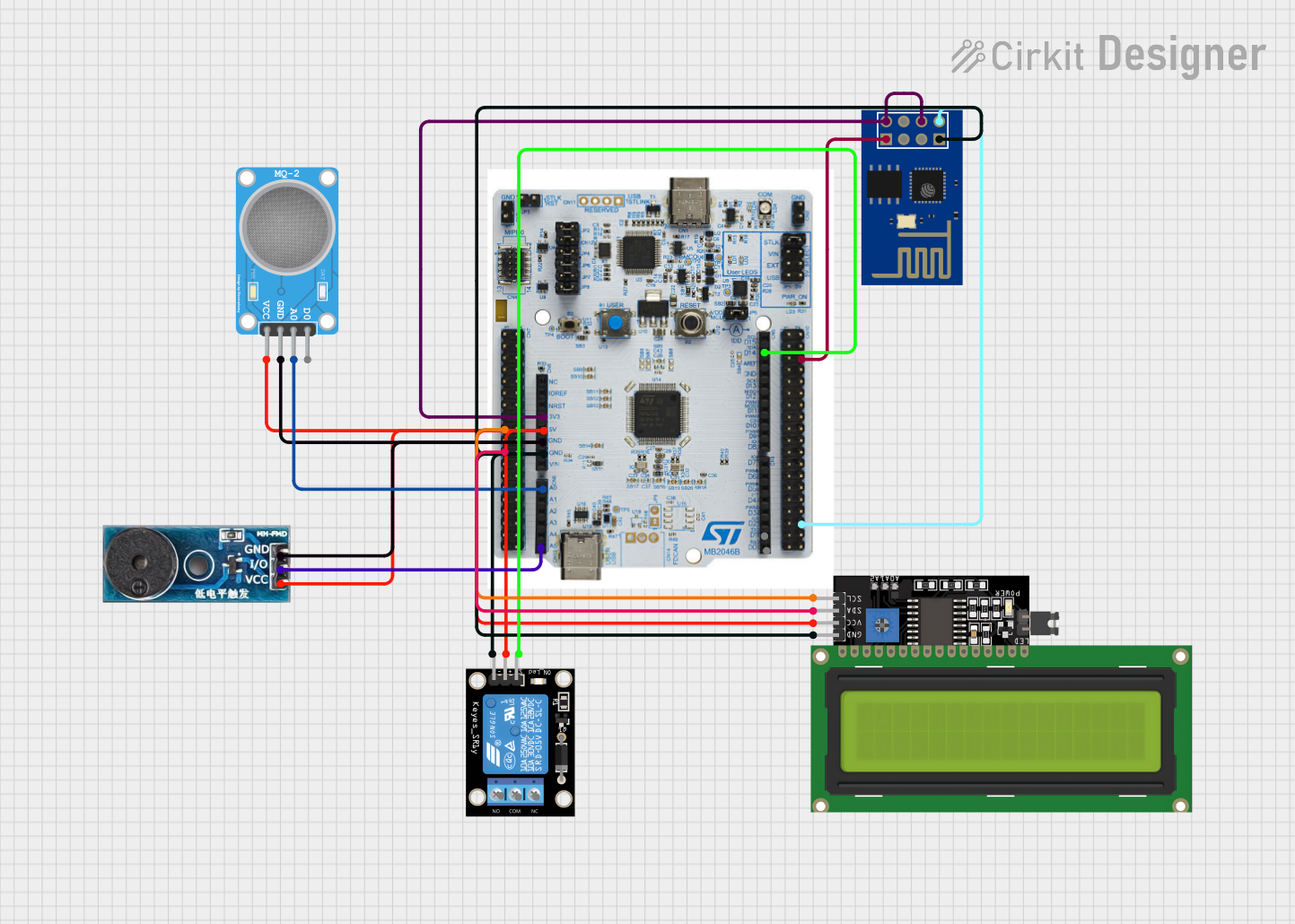
 Open Project in Cirkit Designer
Open Project in Cirkit Designer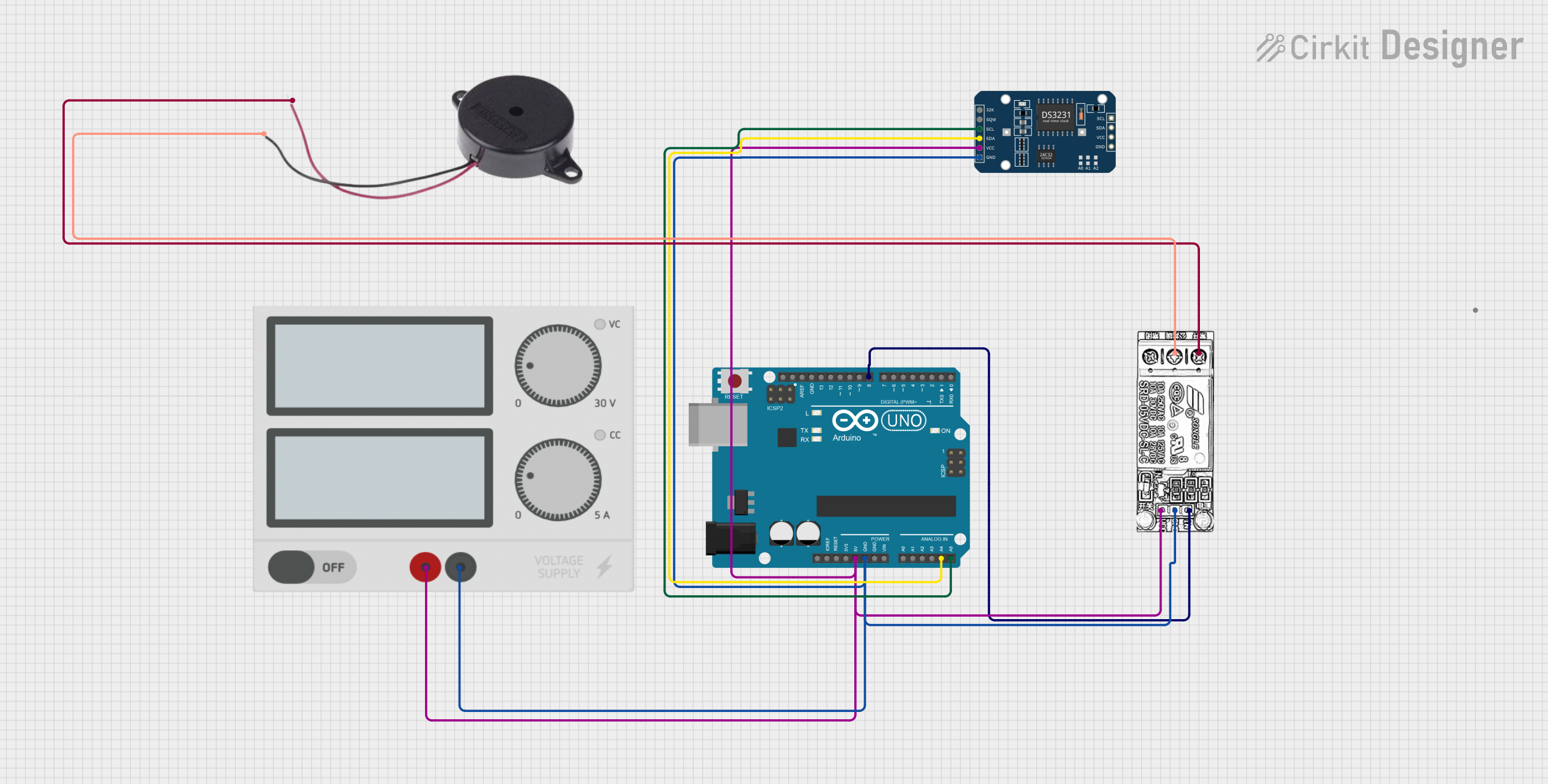
 Open Project in Cirkit Designer
Open Project in Cirkit DesignerExplore Projects Built with Buzzer Module
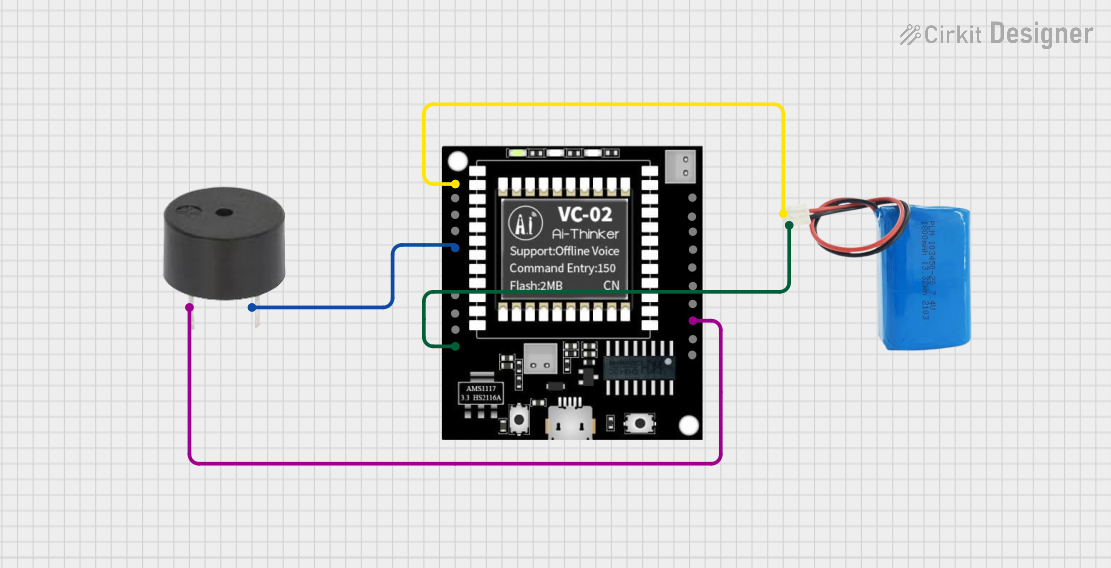
 Open Project in Cirkit Designer
Open Project in Cirkit Designer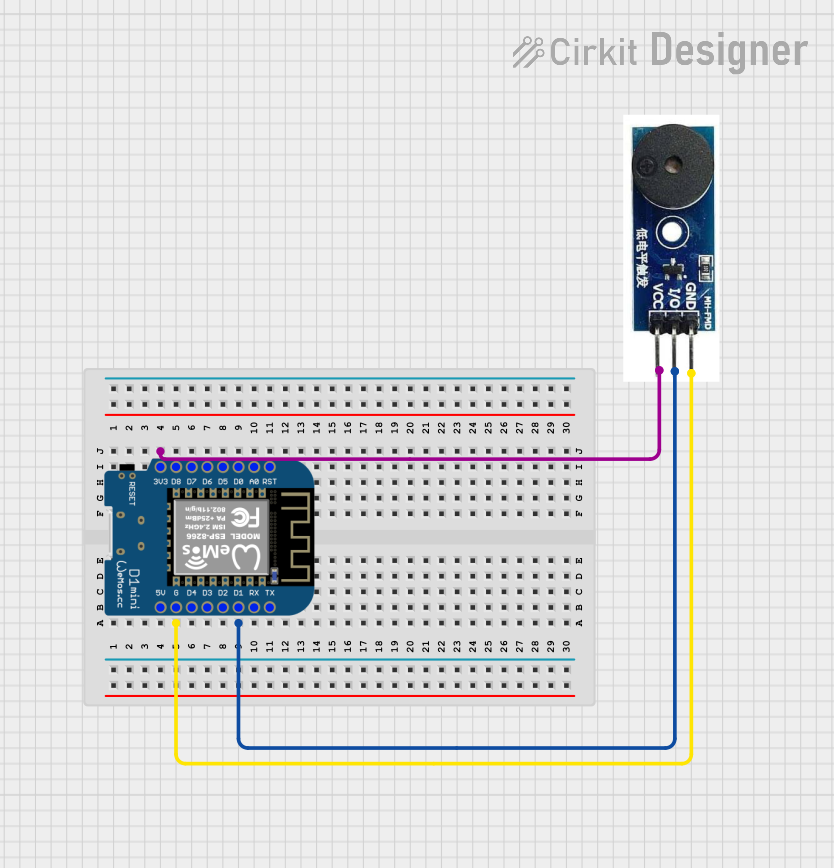
 Open Project in Cirkit Designer
Open Project in Cirkit Designer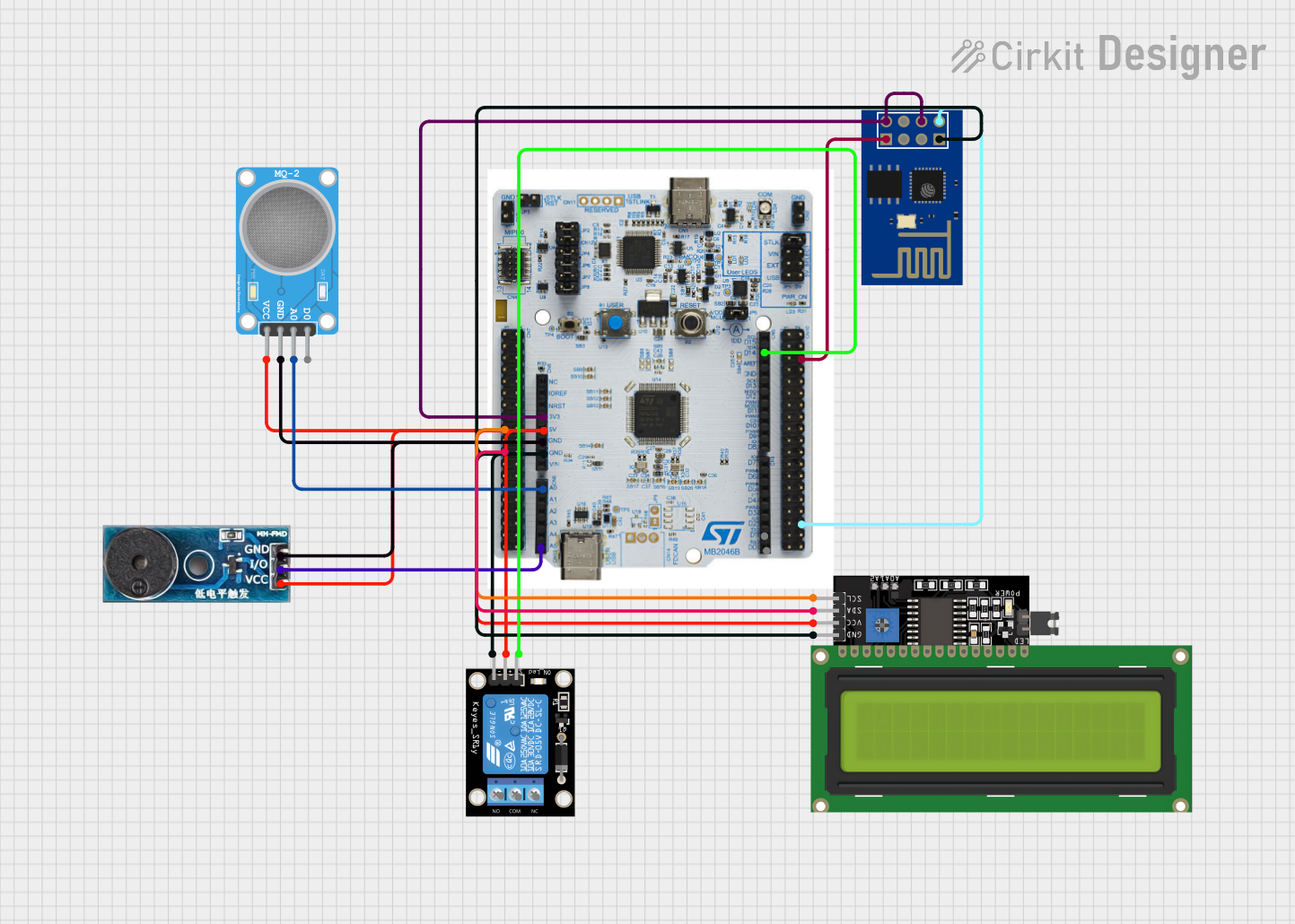
 Open Project in Cirkit Designer
Open Project in Cirkit Designer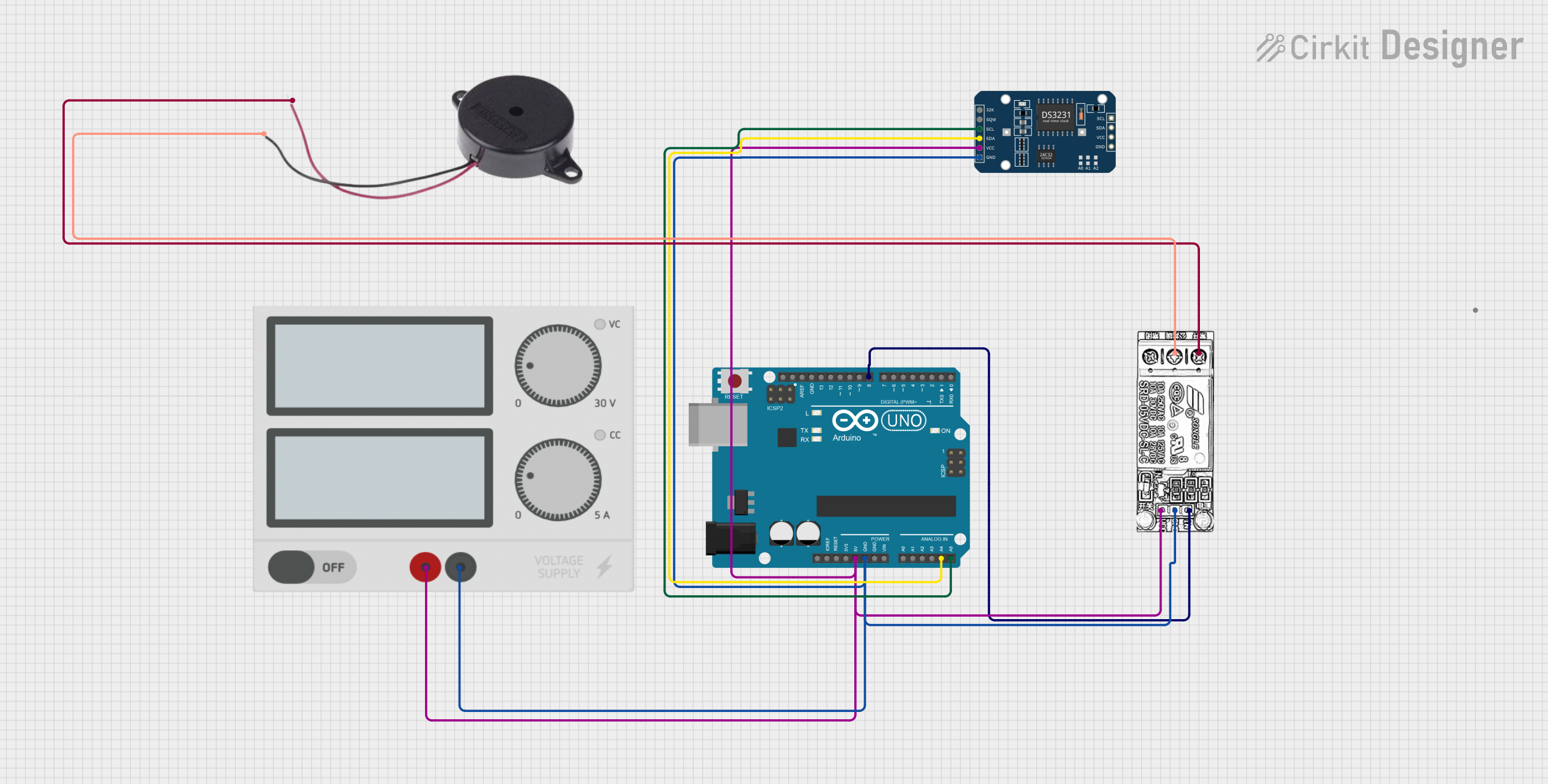
 Open Project in Cirkit Designer
Open Project in Cirkit DesignerCommon Applications and Use Cases
- Alarm systems (e.g., burglar alarms, fire alarms)
- Timers and reminders
- Notification systems in electronic devices
- Sound effects in toys and gadgets
- Feedback mechanisms in user interfaces
Technical Specifications
The following table outlines the key technical details of the Buzzer Module:
| Parameter | Specification |
|---|---|
| Operating Voltage | 3.3V to 5V |
| Operating Current | ≤ 20mA |
| Sound Frequency | ~2 kHz |
| Sound Pressure Level | 85 dB (at 10 cm, 5V input) |
| Dimensions | 22mm x 12mm x 10mm |
| Weight | ~5g |
Pin Configuration and Descriptions
The Buzzer Module typically has three pins. The table below describes each pin:
| Pin | Name | Description |
|---|---|---|
| 1 | VCC | Connect to the positive supply voltage (3.3V to 5V). |
| 2 | GND | Connect to the ground of the power supply. |
| 3 | Signal | Input pin to control the buzzer (HIGH to activate). |
Usage Instructions
How to Use the Buzzer Module in a Circuit
- Power the Module: Connect the VCC pin to a 3.3V or 5V power source and the GND pin to the ground.
- Control the Buzzer: Use the Signal pin to control the buzzer. When the Signal pin is set HIGH, the buzzer will produce sound. When set LOW, the buzzer will remain silent.
- Microcontroller Integration: The module can be easily interfaced with microcontrollers like Arduino. Use a digital output pin to control the Signal pin of the buzzer.
Important Considerations and Best Practices
- Voltage Range: Ensure the supply voltage is within the specified range (3.3V to 5V) to avoid damaging the module.
- Current Limitation: The module draws a small current (≤ 20mA), so it can be directly powered by most microcontroller pins.
- Placement: Place the buzzer in an open area for optimal sound output. Avoid obstructing the sound hole.
- Signal Control: Use a PWM (Pulse Width Modulation) signal to generate varying tones or sound patterns.
Example: Connecting the Buzzer Module to an Arduino UNO
Below is an example of how to connect and control the Buzzer Module using an Arduino UNO:
Circuit Diagram
- Connect the VCC pin of the buzzer to the 5V pin on the Arduino.
- Connect the GND pin of the buzzer to the GND pin on the Arduino.
- Connect the Signal pin of the buzzer to Digital Pin 8 on the Arduino.
Arduino Code
// Buzzer Module Example Code
// This code demonstrates how to control a buzzer module using an Arduino UNO.
#define BUZZER_PIN 8 // Define the digital pin connected to the buzzer
void setup() {
pinMode(BUZZER_PIN, OUTPUT); // Set the buzzer pin as an output
}
void loop() {
digitalWrite(BUZZER_PIN, HIGH); // Turn the buzzer ON
delay(1000); // Wait for 1 second
digitalWrite(BUZZER_PIN, LOW); // Turn the buzzer OFF
delay(1000); // Wait for 1 second
}
Generating Tones with PWM
To generate different tones, you can use the tone() function in Arduino. For example:
// Generate tones using the tone() function
#define BUZZER_PIN 8 // Define the digital pin connected to the buzzer
void setup() {
// No setup required for tone() function
}
void loop() {
tone(BUZZER_PIN, 1000); // Generate a 1 kHz tone
delay(500); // Wait for 500 ms
noTone(BUZZER_PIN); // Stop the tone
delay(500); // Wait for 500 ms
}
Troubleshooting and FAQs
Common Issues and Solutions
No Sound from the Buzzer
- Cause: Incorrect wiring or insufficient voltage.
- Solution: Verify the connections and ensure the supply voltage is within the specified range (3.3V to 5V).
Weak or Distorted Sound
- Cause: Obstruction of the sound hole or insufficient current.
- Solution: Ensure the sound hole is unobstructed and the power supply can provide sufficient current.
Buzzer Always ON
- Cause: Signal pin is stuck HIGH.
- Solution: Check the microcontroller code and ensure the Signal pin is toggled correctly.
Buzzer Not Responding to PWM
- Cause: Incorrect use of the
tone()function or incompatible frequency. - Solution: Verify the frequency range and ensure the
tone()function is used correctly.
- Cause: Incorrect use of the
FAQs
Q1: Can the Buzzer Module be powered by a 9V battery?
A1: No, the module is designed to operate within a voltage range of 3.3V to 5V. Using a 9V battery directly may damage the module.
Q2: Can I use the Buzzer Module with a Raspberry Pi?
A2: Yes, the module can be used with a Raspberry Pi. Connect the Signal pin to a GPIO pin and control it using Python or other programming languages.
Q3: How can I generate different tones with the buzzer?
A3: Use a PWM signal or the tone() function (if using Arduino) to generate varying frequencies and produce different tones.
Q4: Is the Buzzer Module polarity-sensitive?
A4: Yes, ensure the VCC and GND pins are connected correctly to avoid damage to the module.
By following this documentation, you can effectively integrate and use the Naresh Buzzer Module (Part ID: 1) in your projects.