
How to Use SerLCD_16x2: Examples, Pinouts, and Specs
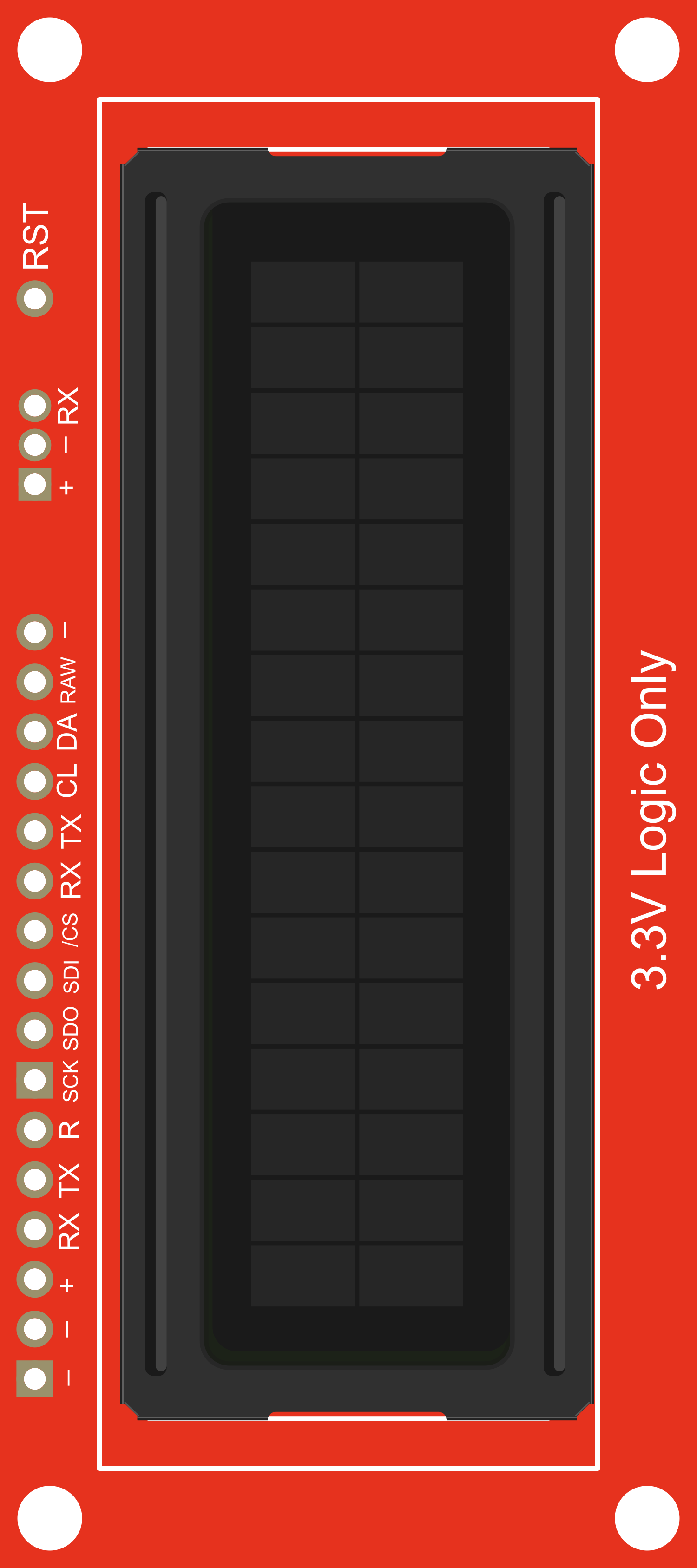
 Design with SerLCD_16x2 in Cirkit Designer
Design with SerLCD_16x2 in Cirkit DesignerIntroduction
The SerLCD_16x2 is a serial LCD module that provides a simple and efficient way to add a user interface to a wide range of electronic projects. With its 16 characters by 2 lines display and blue backlight, it offers clear visibility and a straightforward serial interface for communication. This module is commonly used in DIY electronics, hobby projects, and prototyping, particularly when space is at a premium and ease of use is desired.
Explore Projects Built with SerLCD_16x2
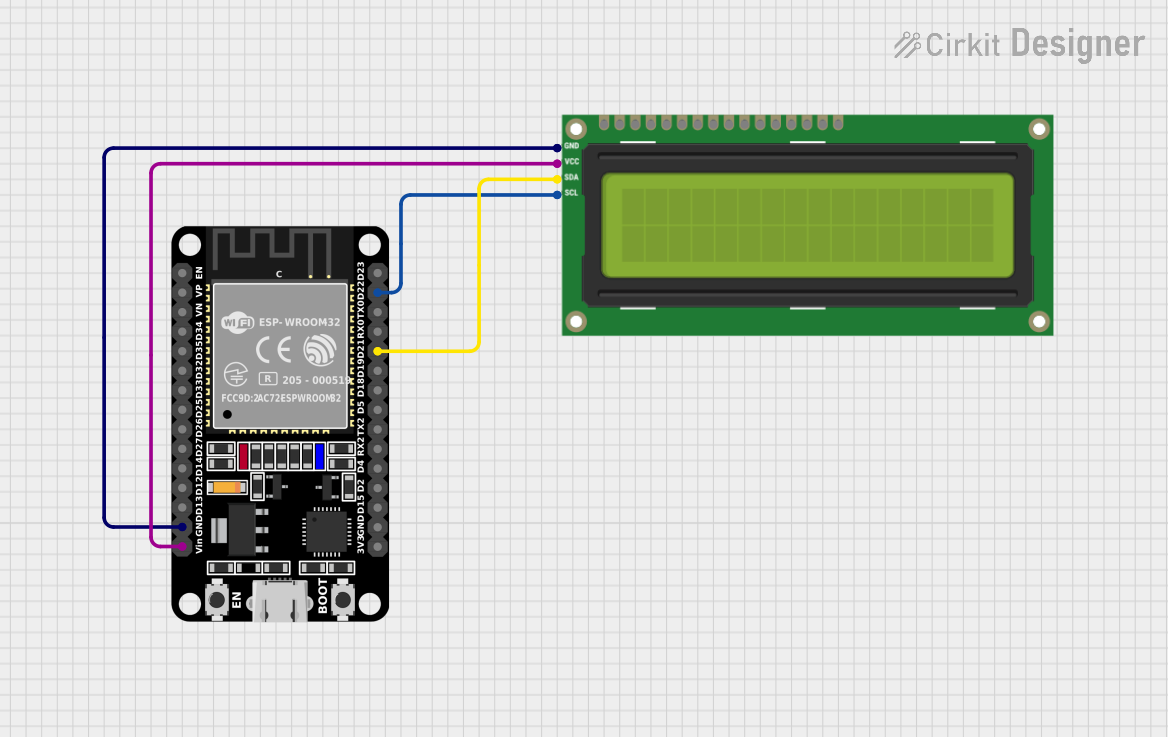
 Open Project in Cirkit Designer
Open Project in Cirkit Designer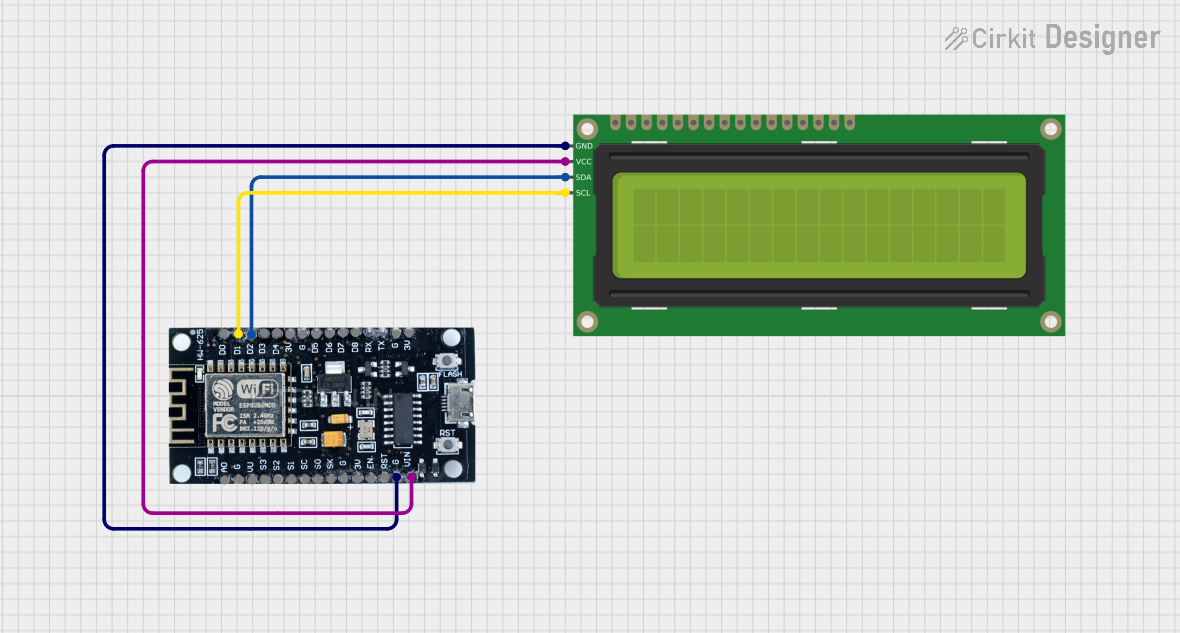
 Open Project in Cirkit Designer
Open Project in Cirkit Designer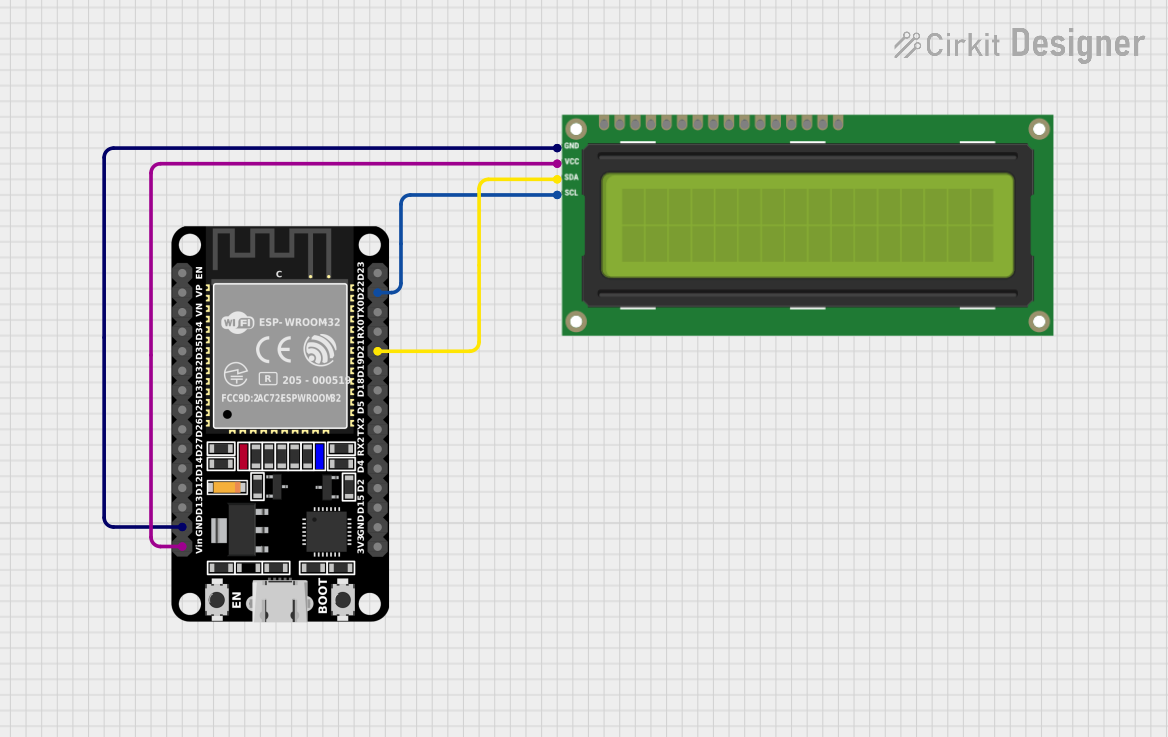
 Open Project in Cirkit Designer
Open Project in Cirkit Designer
 Open Project in Cirkit Designer
Open Project in Cirkit DesignerExplore Projects Built with SerLCD_16x2
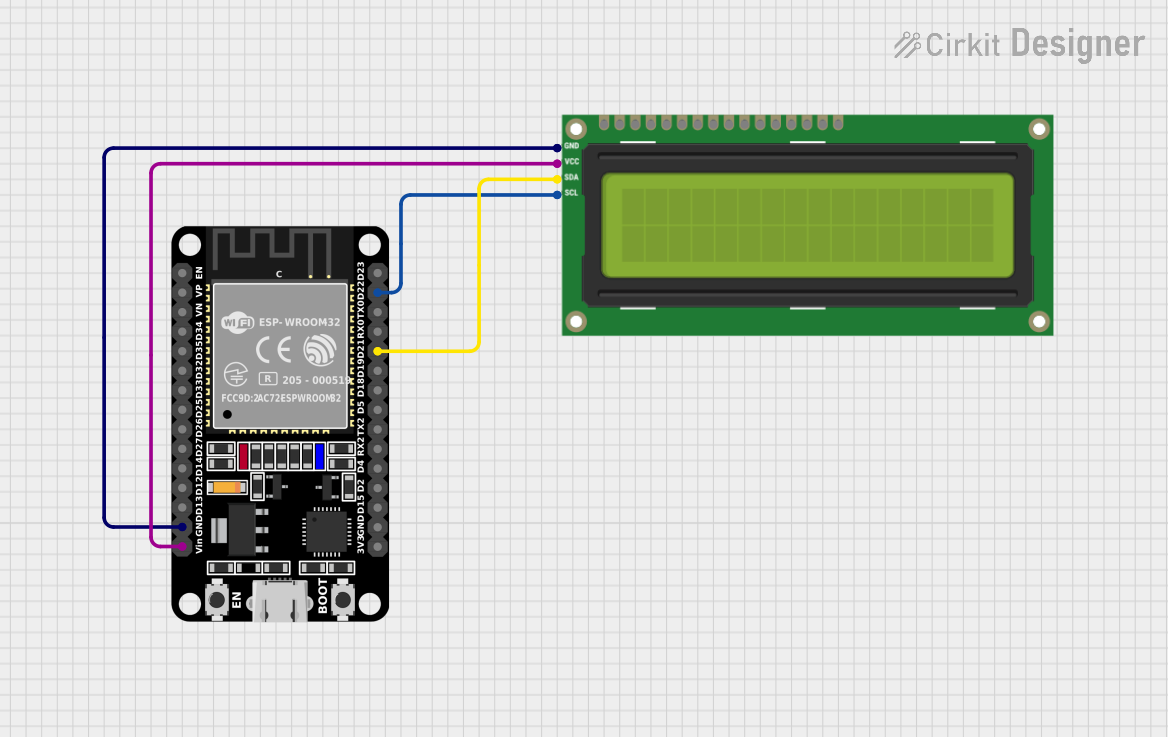
 Open Project in Cirkit Designer
Open Project in Cirkit Designer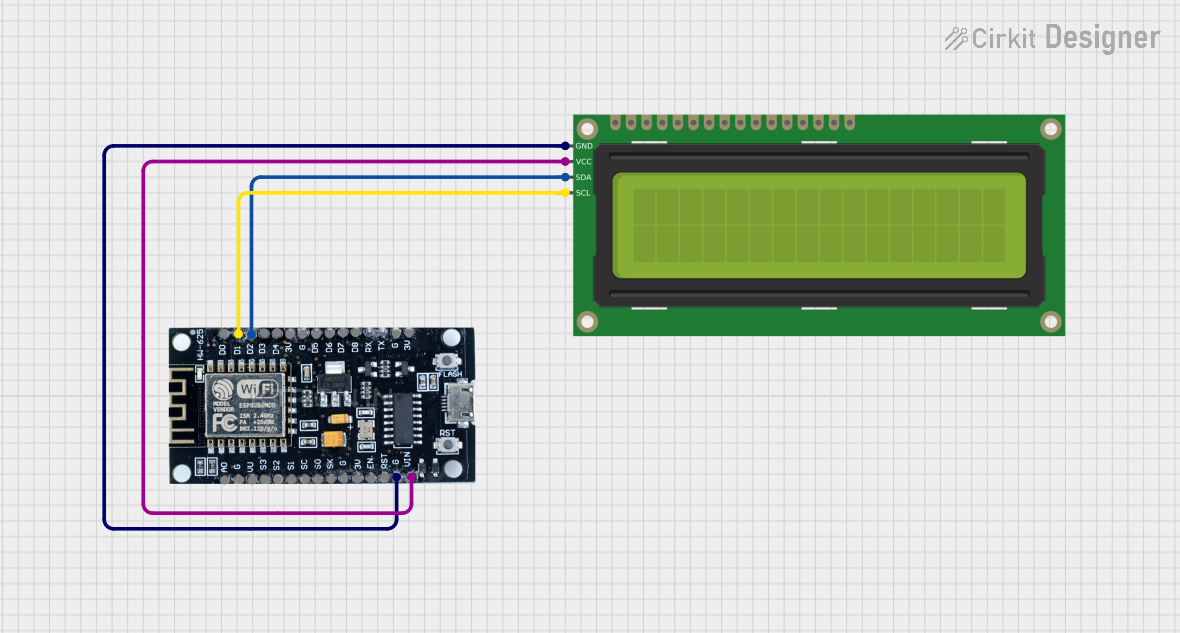
 Open Project in Cirkit Designer
Open Project in Cirkit Designer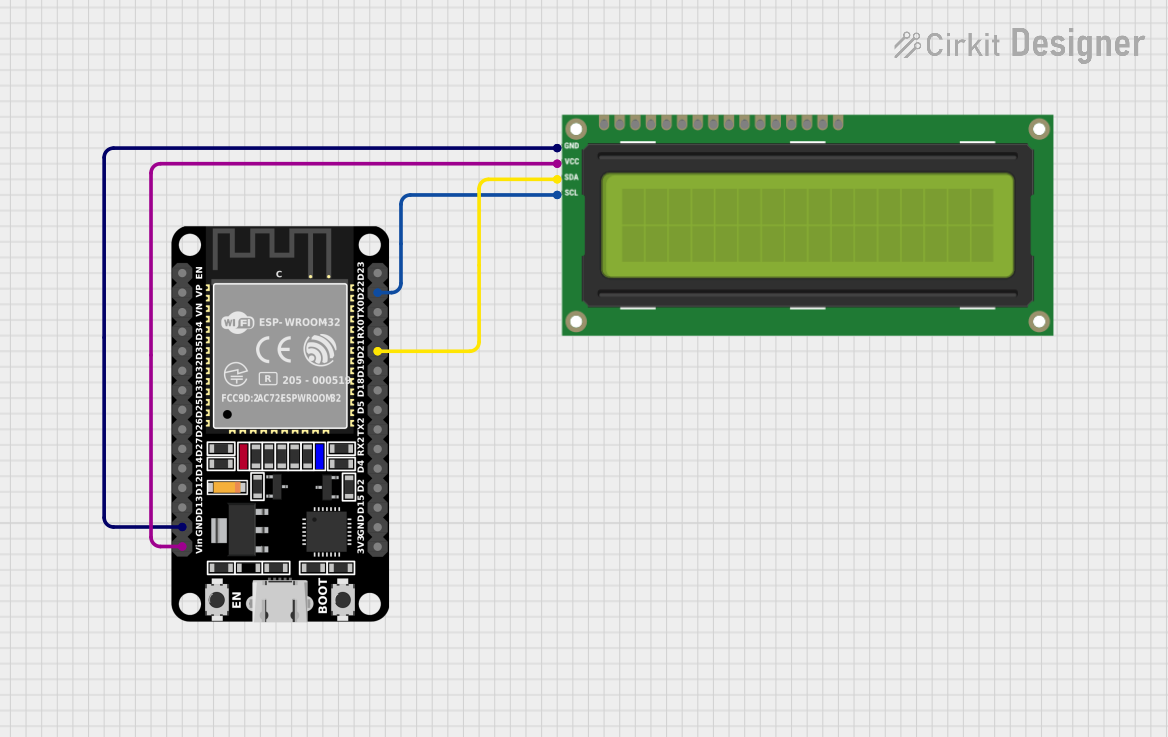
 Open Project in Cirkit Designer
Open Project in Cirkit Designer
 Open Project in Cirkit Designer
Open Project in Cirkit DesignerCommon Applications and Use Cases
- User interfaces for microcontroller projects
- Display for sensor readings
- Simple menus for device settings
- Debugging tool for displaying system statuses
Technical Specifications
Key Technical Details
- Display: 16 characters by 2 lines
- Backlight: Blue
- Communication: Serial (UART)
- Operating Voltage: 5V DC
- Current Consumption: 20mA (typical without backlight)
- Backlight Current: 80mA (max)
Pin Configuration and Descriptions
| Pin Number | Name | Description |
|---|---|---|
| 1 | VDD | Power supply (5V) |
| 2 | GND | Ground connection |
| 3 | RX | Serial receive pin |
| 4 | TX | Serial transmit pin (not typically used) |
Usage Instructions
How to Use the Component in a Circuit
- Connect the VDD pin to a 5V power supply.
- Connect the GND pin to the ground of the power supply.
- Connect the RX pin to the TX pin of your microcontroller or serial adapter.
- Optionally, if you need to read data from the SerLCD, connect the TX pin to the RX pin of your microcontroller (not commonly used).
Important Considerations and Best Practices
- Always ensure that the power supply is 5V; higher voltages can damage the module.
- When writing to the display, ensure that the serial data rate matches the expected baud rate of the SerLCD_16x2.
- Avoid placing the display in direct sunlight or near sources of heat, as this can affect the lifespan and visibility of the display.
- To prevent damage to the display, do not apply pressure to the LCD screen.
Example Code for Arduino UNO
#include <SoftwareSerial.h>
// Create a software serial port on pins 10 (RX) and 11 (TX)
SoftwareSerial serLCD(10, 11);
void setup() {
// Set the data rate for the SoftwareSerial port
serLCD.begin(9600);
// Clear the display
serLCD.write(0xFE); // Command flag
serLCD.write(0x01); // Clear command
}
void loop() {
// Set the cursor to the beginning of the first line
serLCD.write(0xFE); // Command flag
serLCD.write(0x80); // Position command
// Print a message to the display
serLCD.print("Hello, World!");
// Wait for 3 seconds
delay(3000);
// Clear the display again
serLCD.write(0xFE); // Command flag
serLCD.write(0x01); // Clear command
// Wait for another 3 seconds
delay(3000);
}
Troubleshooting and FAQs
Common Issues Users Might Face
- Display not powering on: Check the power connections and ensure that the voltage is 5V.
- Garbled or no text on display: Ensure that the serial baud rate matches the display's expected rate.
- Backlight not working: Verify the backlight connections and check if the current draw is within the specified limits.
Solutions and Tips for Troubleshooting
- If the display is not responding, try resetting the power to the module.
- For issues with text display, ensure that the serial communication is correctly established and that the correct commands are being sent.
- If the backlight is too dim or not working, check the current supply to the backlight and ensure it is not exceeding 80mA.
FAQs
Q: Can I use the SerLCD_16x2 with a 3.3V system? A: The SerLCD_16x2 is designed for 5V operation. Using it with a 3.3V system may result in dim backlighting or insufficient contrast. Use a level shifter if necessary.
Q: How do I adjust the contrast of the display? A: The contrast can typically be adjusted through a potentiometer on the back of the display module. Turn the potentiometer until the desired contrast is achieved.
Q: Can I display custom characters on the SerLCD_16x2? A: Yes, the SerLCD_16x2 supports custom characters. You will need to create a bitmap for the character and upload it to the display using the appropriate commands.