
How to Use USB Plug: Examples, Pinouts, and Specs
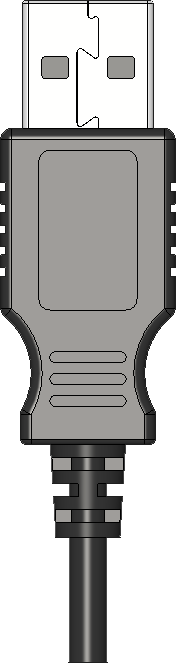
 Design with USB Plug in Cirkit Designer
Design with USB Plug in Cirkit DesignerIntroduction
A USB plug is a standardized connector used to connect devices to a power source or to transfer data between devices. It is an essential component in modern electronics, enabling seamless communication and power delivery. USB plugs come in various types, including USB-A, USB-B, and USB-C, each designed for specific applications and compatibility.
Explore Projects Built with USB Plug

 Open Project in Cirkit Designer
Open Project in Cirkit Designer
 Open Project in Cirkit Designer
Open Project in Cirkit Designer
 Open Project in Cirkit Designer
Open Project in Cirkit Designer
 Open Project in Cirkit Designer
Open Project in Cirkit DesignerExplore Projects Built with USB Plug

 Open Project in Cirkit Designer
Open Project in Cirkit Designer
 Open Project in Cirkit Designer
Open Project in Cirkit Designer
 Open Project in Cirkit Designer
Open Project in Cirkit Designer
 Open Project in Cirkit Designer
Open Project in Cirkit DesignerCommon Applications and Use Cases
- Charging electronic devices such as smartphones, tablets, and laptops.
- Data transfer between devices like computers, external storage, and peripherals.
- Connecting peripherals such as keyboards, mice, and printers to computers.
- Powering small electronic devices like microcontrollers and development boards.
Technical Specifications
General Specifications
| Parameter | Value/Description |
|---|---|
| Voltage Rating | 5V (standard), up to 20V for USB-C (Power Delivery) |
| Current Rating | 500mA (USB 2.0), 900mA (USB 3.0), up to 5A (USB-C PD) |
| Data Transfer Speeds | USB 2.0: 480 Mbps, USB 3.0: 5 Gbps, USB 3.1: 10 Gbps |
| Connector Types | USB-A, USB-B, USB-C, Mini-USB, Micro-USB |
| Durability | 1,500 to 10,000 insertion/removal cycles |
Pin Configuration and Descriptions
USB-A Plug
| Pin Number | Name | Description |
|---|---|---|
| 1 | VBUS | +5V power supply |
| 2 | D- | Data line (negative) |
| 3 | D+ | Data line (positive) |
| 4 | GND | Ground |
USB-C Plug
| Pin Number | Name | Description |
|---|---|---|
| A1, B1 | GND | Ground |
| A4, B4 | VBUS | +5V to +20V power supply |
| A6, B6 | D+ | Data line (positive) |
| A7, B7 | D- | Data line (negative) |
| A8, B8 | SBU1, SBU2 | Sideband use (e.g., audio, alternate modes) |
| A2, B2 | TX+ | SuperSpeed differential pair (positive) |
| A3, B3 | TX- | SuperSpeed differential pair (negative) |
| A10, B10 | RX+ | SuperSpeed differential pair (positive) |
| A11, B11 | RX- | SuperSpeed differential pair (negative) |
Usage Instructions
How to Use the USB Plug in a Circuit
- Identify the USB Type: Determine the type of USB plug (e.g., USB-A, USB-C) required for your application.
- Connect Power Lines:
- For USB-A, connect the VBUS pin to a 5V power source and the GND pin to ground.
- For USB-C, ensure proper voltage levels (5V to 20V) and current ratings are used.
- Connect Data Lines:
- For USB-A, connect D+ and D- to the corresponding data lines of your device.
- For USB-C, ensure proper differential pair connections for high-speed data transfer.
- Secure the Connection: Use a proper USB socket or solder the plug securely to avoid loose connections.
- Test the Circuit: Verify power delivery and data transfer functionality.
Important Considerations and Best Practices
- Voltage and Current Ratings: Ensure the power source matches the voltage and current requirements of the connected device.
- Cable Quality: Use high-quality USB cables to minimize resistance and ensure reliable data transfer.
- USB-C Orientation: USB-C plugs are reversible, but ensure proper pin mapping for power and data lines.
- Avoid Overloading: Do not exceed the current rating of the USB plug to prevent overheating or damage.
Example: Connecting a USB Plug to an Arduino UNO
To power an Arduino UNO using a USB-A plug, connect the VBUS pin to the 5V input pin of the Arduino and the GND pin to the ground. Below is an example code for serial communication via USB:
// Example code for serial communication with Arduino UNO via USB
void setup() {
Serial.begin(9600); // Initialize serial communication at 9600 baud
Serial.println("USB Communication Initialized");
}
void loop() {
if (Serial.available() > 0) {
// Read incoming data from USB
char received = Serial.read();
Serial.print("Received: ");
Serial.println(received); // Echo the received data back
}
}
Troubleshooting and FAQs
Common Issues and Solutions
No Power Delivery:
- Cause: Incorrect connection of VBUS or GND pins.
- Solution: Verify the pin connections and ensure the power source is functional.
Data Transfer Fails:
- Cause: Misconnection of D+ and D- lines or poor cable quality.
- Solution: Check the data line connections and use a certified USB cable.
Overheating:
- Cause: Exceeding the current rating of the USB plug.
- Solution: Use a power source with appropriate current limits and avoid overloading.
USB-C Compatibility Issues:
- Cause: Incorrect pin mapping or unsupported alternate mode.
- Solution: Refer to the USB-C specification and ensure proper configuration.
FAQs
Q: Can I use a USB-A plug to power a 12V device?
A: No, USB-A plugs are designed for 5V power delivery. Use USB-C with Power Delivery for higher voltages.Q: How do I identify the orientation of a USB-C plug?
A: USB-C plugs are reversible, so orientation does not matter for standard connections.Q: Can I use a USB plug for both power and data simultaneously?
A: Yes, USB plugs are designed to handle both power delivery and data transfer simultaneously.Q: What is the maximum current supported by a USB-C plug?
A: USB-C plugs can support up to 5A with Power Delivery, depending on the cable and device specifications.