
How to Use Arduino nano: Examples, Pinouts, and Specs

 Design with Arduino nano in Cirkit Designer
Design with Arduino nano in Cirkit DesignerIntroduction
The Arduino Nano is a compact microcontroller board based on the ATmega328P, designed for easy integration into a wide range of electronic projects. It features a small form factor, making it ideal for applications where space is limited. The Nano offers digital and analog input/output pins, USB connectivity for programming and communication, and full compatibility with the Arduino IDE, making it a versatile and user-friendly choice for both beginners and experienced developers.
Explore Projects Built with Arduino nano

 Open Project in Cirkit Designer
Open Project in Cirkit Designer
 Open Project in Cirkit Designer
Open Project in Cirkit Designer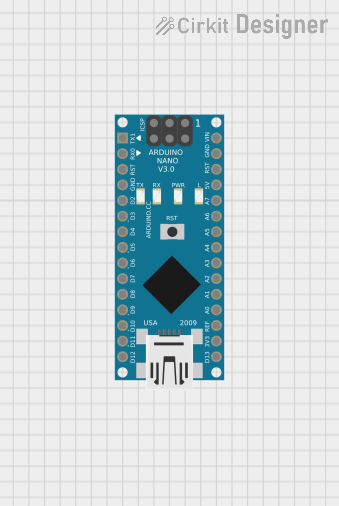
 Open Project in Cirkit Designer
Open Project in Cirkit Designer
 Open Project in Cirkit Designer
Open Project in Cirkit DesignerExplore Projects Built with Arduino nano

 Open Project in Cirkit Designer
Open Project in Cirkit Designer
 Open Project in Cirkit Designer
Open Project in Cirkit Designer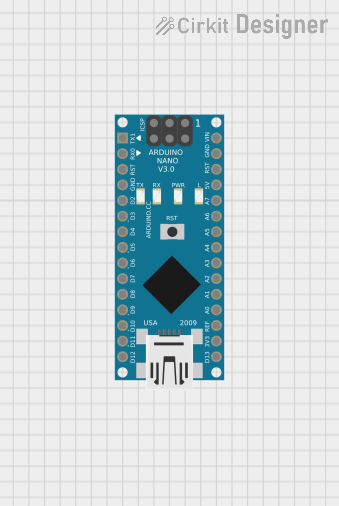
 Open Project in Cirkit Designer
Open Project in Cirkit Designer
 Open Project in Cirkit Designer
Open Project in Cirkit DesignerCommon Applications and Use Cases
- Prototyping and small-scale embedded systems
- Robotics and automation projects
- IoT (Internet of Things) devices
- Sensor data acquisition and processing
- Wearable electronics
- Educational tools for learning microcontroller programming
Technical Specifications
The Arduino Nano is equipped with the ATmega328P microcontroller and offers the following key specifications:
| Specification | Details |
|---|---|
| Microcontroller | ATmega328P |
| Operating Voltage | 5V |
| Input Voltage (recommended) | 7-12V |
| Input Voltage (limit) | 6-20V |
| Digital I/O Pins | 14 (6 PWM outputs) |
| Analog Input Pins | 8 |
| DC Current per I/O Pin | 40 mA |
| Flash Memory | 32 KB (2 KB used by bootloader) |
| SRAM | 2 KB |
| EEPROM | 1 KB |
| Clock Speed | 16 MHz |
| USB Connectivity | Mini-B USB |
| Dimensions | 18 x 45 mm |
Pin Configuration and Descriptions
The Arduino Nano has a total of 30 pins, including power, digital, and analog pins. Below is a detailed description of the pin configuration:
Power Pins
| Pin | Name | Description |
|---|---|---|
| 1 | VIN | Input voltage to the board when using an external power source (7-12V recommended). |
| 2 | GND | Ground pin. |
| 3 | 5V | Regulated 5V output from the onboard voltage regulator. |
| 4 | 3.3V | Regulated 3.3V output (limited to 50 mA). |
| 5 | AREF | Reference voltage for analog inputs. |
| 6 | RESET | Resets the microcontroller when pulled LOW. |
Digital Pins
| Pin | Name | Description |
|---|---|---|
| D0-D13 | Digital I/O | General-purpose digital input/output pins. Pins D3, D5, D6, D9, D10, and D11 support PWM. |
Analog Pins
| Pin | Name | Description |
|---|---|---|
| A0-A7 | Analog Input | Used for reading analog signals (0-5V). Can also be used as digital I/O pins. |
Usage Instructions
How to Use the Arduino Nano in a Circuit
Powering the Board:
- Connect the Nano to your computer via a Mini-B USB cable for programming and power.
- Alternatively, supply power through the VIN pin (7-12V recommended) or the 5V pin (regulated 5V).
Programming the Board:
- Install the Arduino IDE from the official Arduino website.
- Connect the Nano to your computer using a Mini-B USB cable.
- In the Arduino IDE, select Tools > Board > Arduino Nano.
- Choose the correct processor (ATmega328P) and port under the Tools menu.
- Write or load your code and click the Upload button to program the board.
Connecting Components:
- Use the digital pins (D0-D13) for digital input/output operations.
- Use the analog pins (A0-A7) for reading analog signals or as additional digital I/O pins.
- Connect sensors, actuators, and other peripherals as needed, ensuring proper voltage and current ratings.
Example Code: Blinking an LED
The following example demonstrates how to blink an LED connected to pin D13:
// This example blinks an LED connected to pin D13 on the Arduino Nano.
// The LED will turn on for 1 second, then off for 1 second, repeatedly.
void setup() {
pinMode(13, OUTPUT); // Set pin D13 as an output pin
}
void loop() {
digitalWrite(13, HIGH); // Turn the LED on
delay(1000); // Wait for 1 second
digitalWrite(13, LOW); // Turn the LED off
delay(1000); // Wait for 1 second
}
Important Considerations and Best Practices
- Avoid exceeding the maximum current rating of 40 mA per I/O pin to prevent damage.
- Use external pull-up or pull-down resistors for stable digital input signals.
- Ensure proper grounding when connecting external components to avoid noise or erratic behavior.
- When using analog inputs, ensure the input voltage does not exceed 5V to prevent damage to the microcontroller.
Troubleshooting and FAQs
Common Issues and Solutions
The Arduino Nano is not detected by the computer:
- Ensure the USB cable is functional and properly connected.
- Install the correct USB driver for the Nano (e.g., CH340 driver for clones).
- Check the selected port in the Arduino IDE under Tools > Port.
Code upload fails:
- Verify that the correct board and processor are selected in the Arduino IDE.
- Press the RESET button on the Nano just before uploading the code.
- Ensure no external components are interfering with the RX/TX pins (D0 and D1).
The board is not powering on:
- Check the power source and ensure it meets the voltage requirements.
- Inspect the board for physical damage or loose connections.
FAQs
Q: Can I power the Arduino Nano with a battery?
A: Yes, you can power the Nano using a battery by connecting it to the VIN pin (7-12V) or the 5V pin (regulated 5V).
Q: Can I use the Arduino Nano for wireless communication?
A: Yes, you can connect wireless modules like Bluetooth (HC-05/HC-06) or Wi-Fi (ESP8266/ESP32) to the Nano via its serial or digital pins.
Q: How do I reset the Arduino Nano?
A: Press the onboard RESET button or connect the RESET pin to GND momentarily.
Q: Is the Arduino Nano compatible with shields?
A: The Nano is not directly compatible with standard Arduino shields, but you can use a Nano breakout board or custom wiring to connect shields.
By following this documentation, you can effectively integrate the Arduino Nano into your projects and troubleshoot common issues with ease.