
How to Use 7 inch WaveShare (H): Examples, Pinouts, and Specs

 Design with 7 inch WaveShare (H) in Cirkit Designer
Design with 7 inch WaveShare (H) in Cirkit DesignerIntroduction
The 7 inch WaveShare (H) display is a versatile and high-resolution TFT LCD touchscreen designed for a wide range of applications. With its 800x480 pixel resolution, it offers clear and vibrant visuals, making it an ideal choice for embedded projects, interactive kiosks, and Raspberry Pi applications. Its capacitive touch capability allows for intuitive user interaction, enhancing the overall user experience.
Explore Projects Built with 7 inch WaveShare (H)
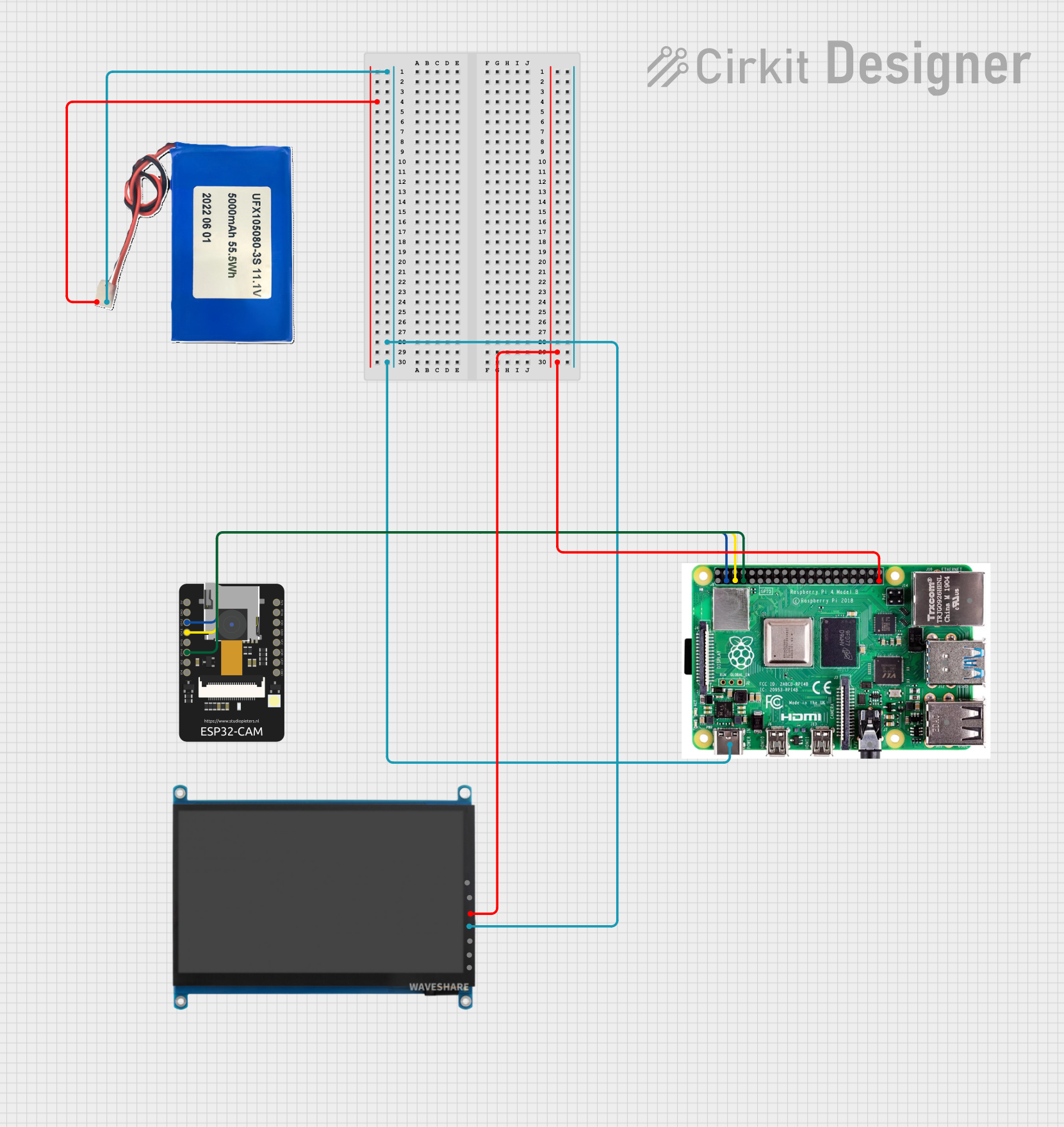
 Open Project in Cirkit Designer
Open Project in Cirkit Designer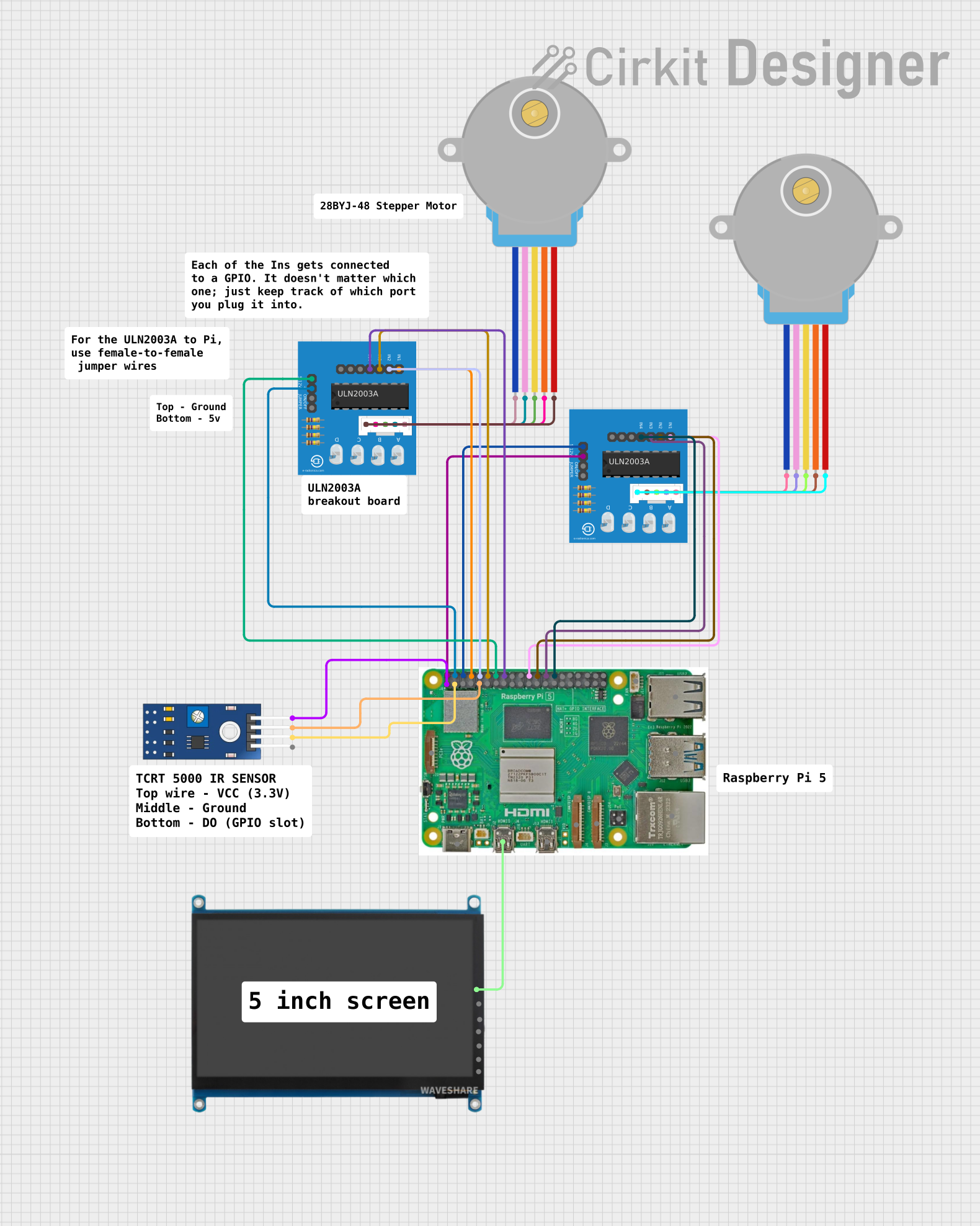
 Open Project in Cirkit Designer
Open Project in Cirkit Designer
 Open Project in Cirkit Designer
Open Project in Cirkit Designer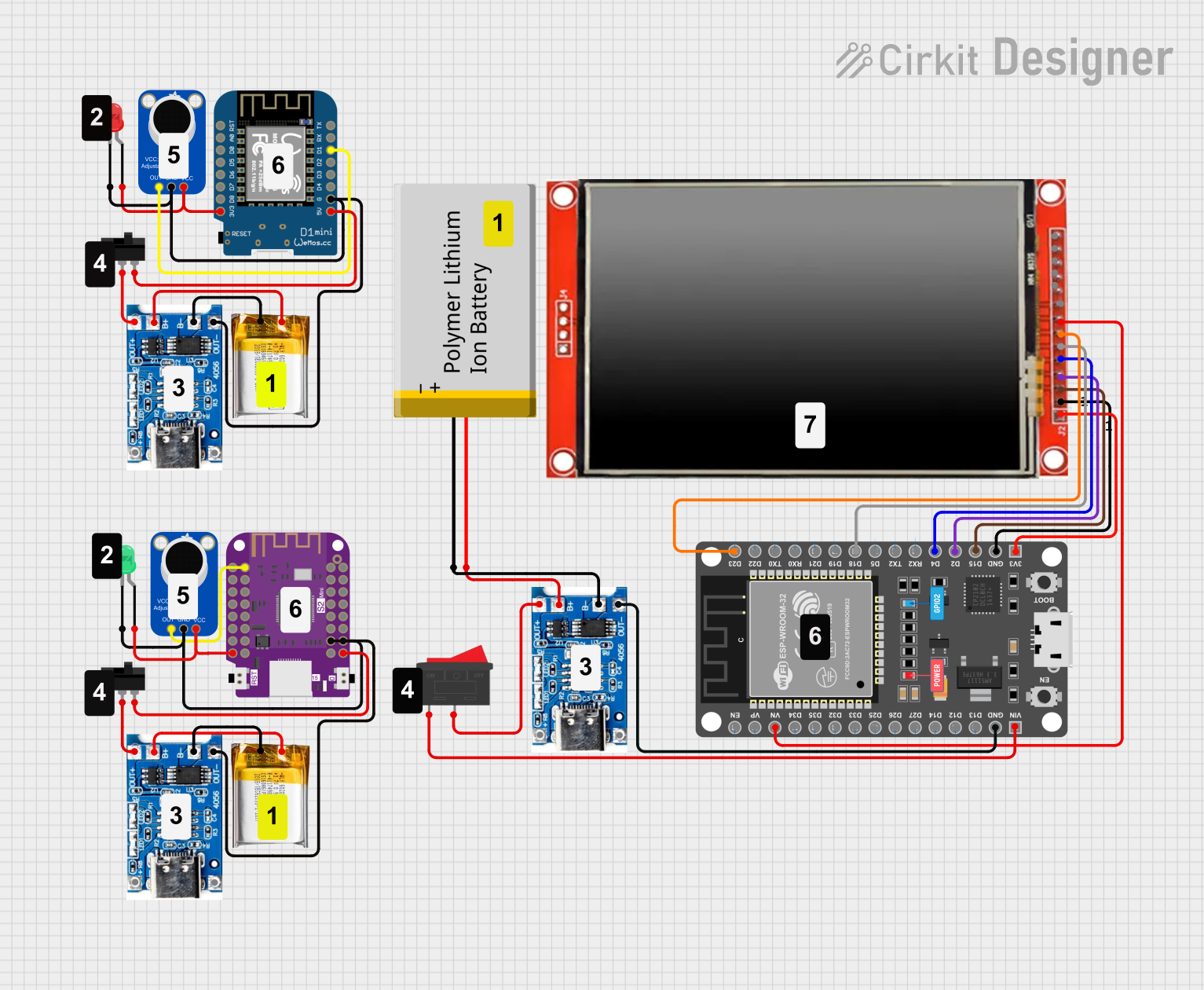
 Open Project in Cirkit Designer
Open Project in Cirkit DesignerExplore Projects Built with 7 inch WaveShare (H)
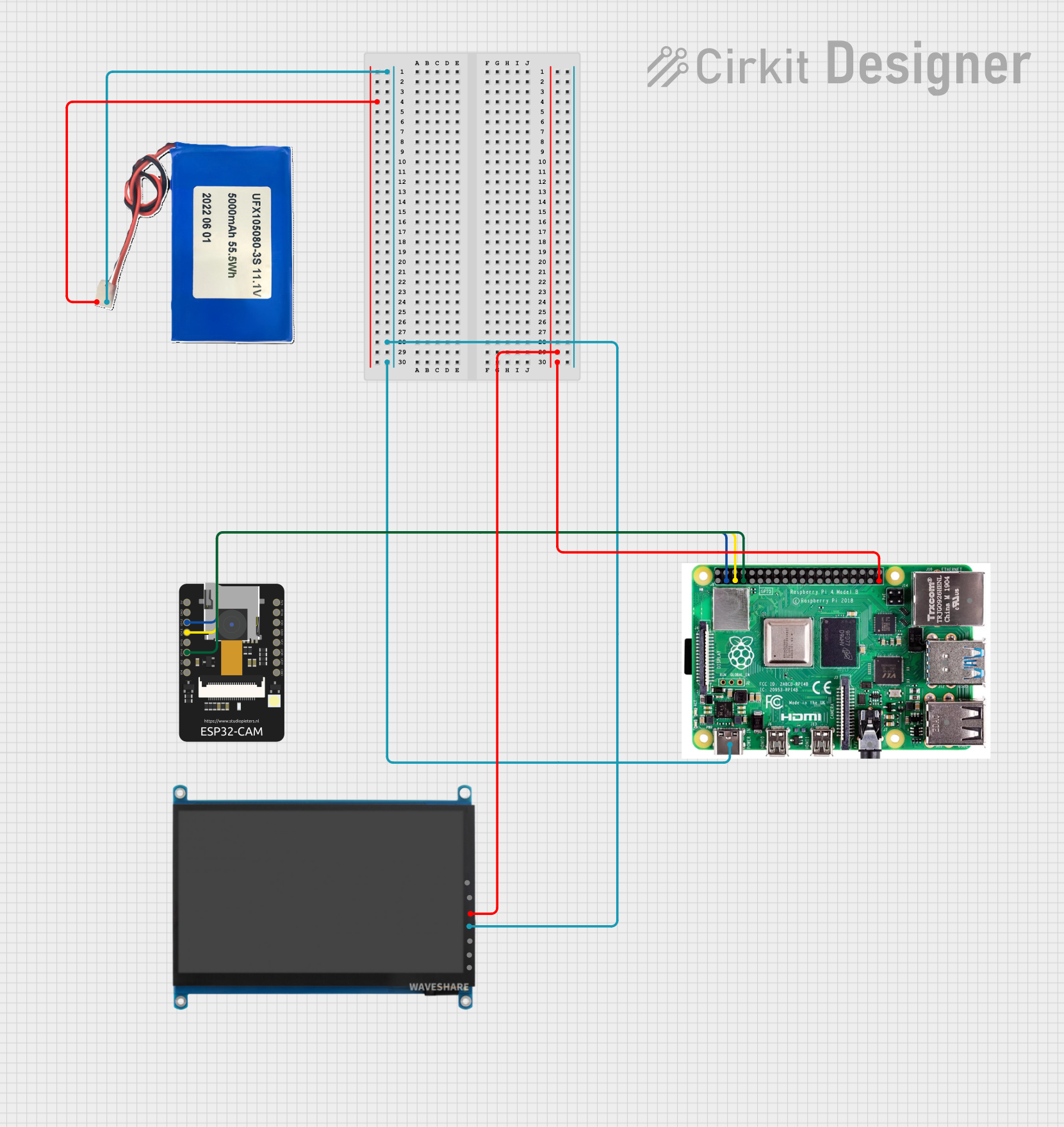
 Open Project in Cirkit Designer
Open Project in Cirkit Designer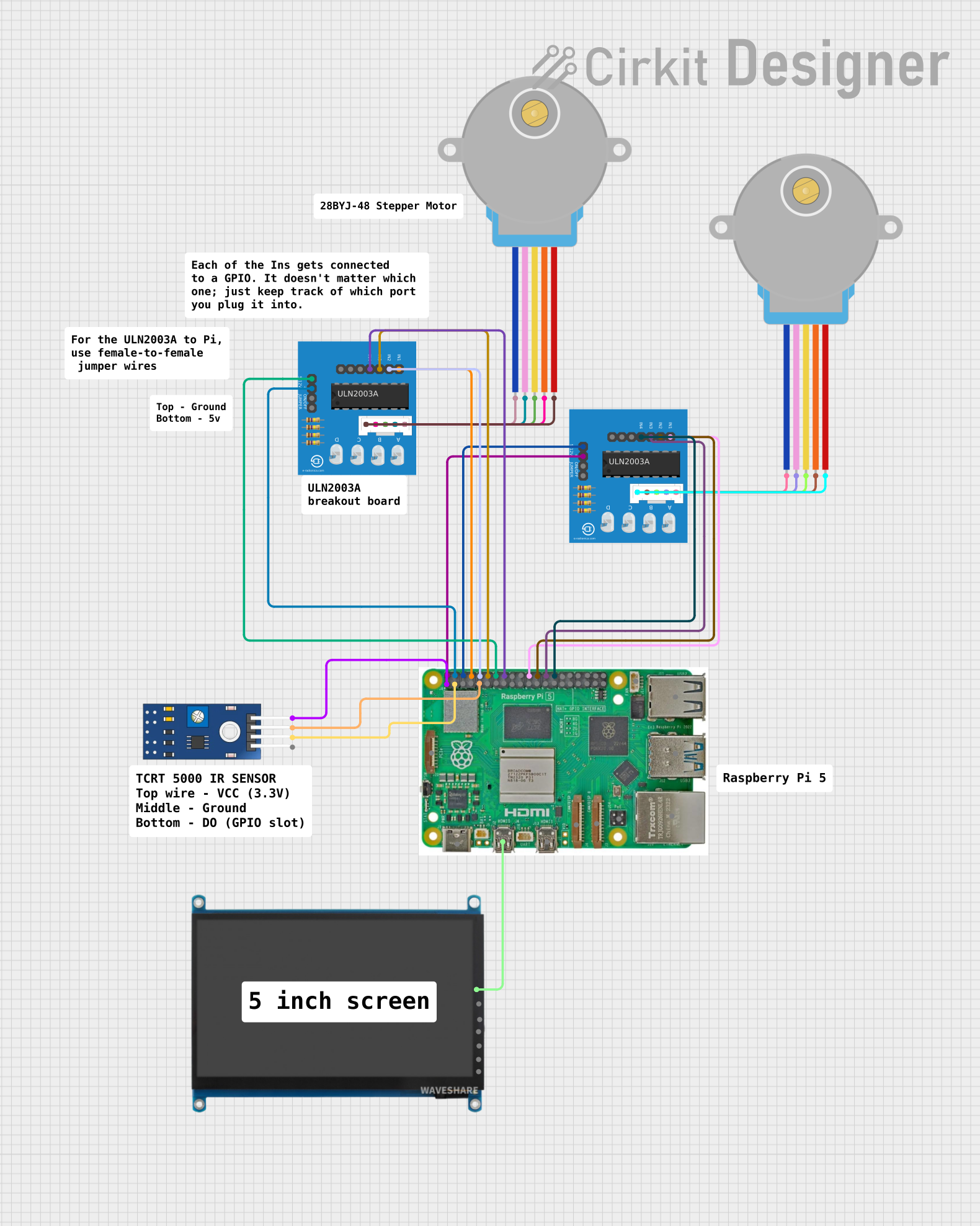
 Open Project in Cirkit Designer
Open Project in Cirkit Designer
 Open Project in Cirkit Designer
Open Project in Cirkit Designer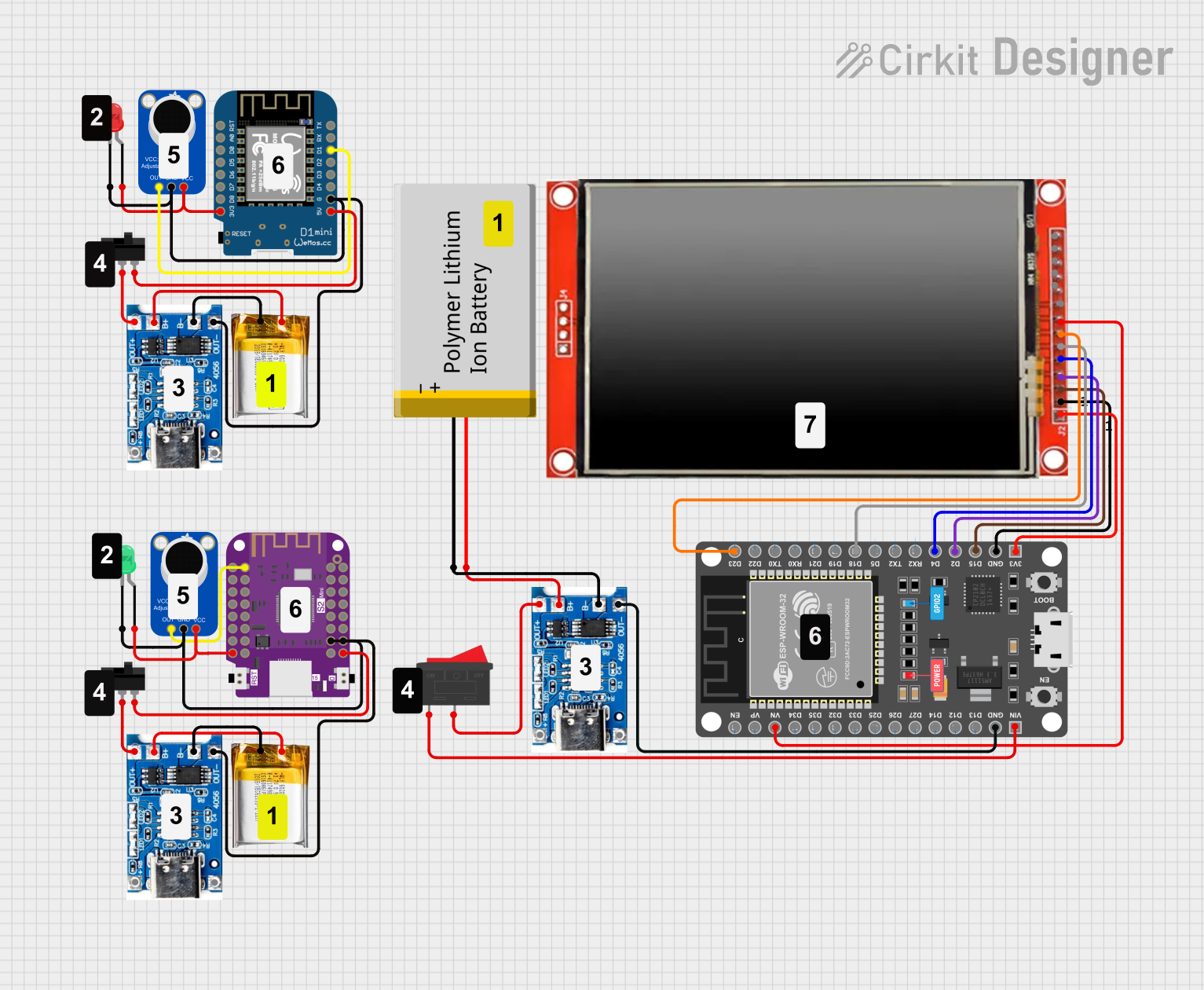
 Open Project in Cirkit Designer
Open Project in Cirkit DesignerCommon Applications and Use Cases
- Human-machine interfaces (HMIs) for industrial controls
- Information kiosks and point-of-sale (POS) systems
- Educational and DIY projects with Raspberry Pi
- Multimedia and gaming applications
- Home automation control panels
Technical Specifications
Key Technical Details
- Display Type: TFT LCD
- Screen Size: 7 inches (diagonal)
- Resolution: 800x480 pixels
- Touchscreen: Capacitive touch
- Display Interface: HDMI
- Touch Interface: USB
- Dimensions: 165.30mm x 121mm x 7.75mm
- Operating Voltage: 5V DC
Pin Configuration and Descriptions
| Pin Number | Signal Name | Description |
|---|---|---|
| 1 | 5V | Power supply (5V input) |
| 2 | GND | Ground |
| 3 | HDMI | HDMI signal input |
| 4 | USB | USB touch signal output |
Usage Instructions
How to Use the Component in a Circuit
- Power Connection: Connect the 5V and GND pins to a suitable 5V power supply.
- Video Signal: Connect the HDMI port to the HDMI output of your device (e.g., Raspberry Pi).
- Touch Interface: Connect the USB port to a USB host to enable touch functionality.
Important Considerations and Best Practices
- Ensure the power supply is capable of providing sufficient current for the display.
- Use a high-quality HDMI cable to avoid signal degradation.
- Calibrate the touchscreen according to the manufacturer's instructions for optimal performance.
- Avoid exposing the display to direct sunlight or high temperatures to prevent damage.
- Handle the display with care to avoid pressure on the screen and connections.
Troubleshooting and FAQs
Common Issues Users Might Face
- Display not powering on: Check the power supply and connections.
- No video signal: Ensure the HDMI cable is properly connected and the source device is outputting the correct resolution.
- Touchscreen not responsive: Verify the USB connection and ensure drivers (if required) are installed.
Solutions and Tips for Troubleshooting
- If the display does not turn on, confirm that the power supply is rated at 5V and can provide adequate current.
- In case of video issues, try a different HDMI cable or check the video output settings on your source device.
- For touchscreen problems, reconnect the USB cable and restart the device. Ensure that the operating system supports the touch functionality.
FAQs
Q: Can I use the display with platforms other than Raspberry Pi? A: Yes, the display can be used with any device that has an HDMI output and USB port for touch functionality.
Q: Is additional software required to use the touchscreen? A: This depends on the operating system. Some systems may require driver installation, while others support plug-and-play functionality.
Q: How do I calibrate the touchscreen?
A: Calibration instructions are typically provided by the manufacturer. For Raspberry Pi, you can use the xinput_calibrator tool available in the repository.
Q: What is the maximum length for the HDMI and USB cables? A: For best performance, it is recommended to use cables no longer than 5 meters to prevent signal loss.
Example Code for Arduino UNO
The 7 inch WaveShare (H) display is not directly compatible with an Arduino UNO due to the HDMI interface. However, if you wish to use the display with an Arduino for demonstration purposes, you can use an HDMI to SPI converter and the following example code to display basic graphics:
#include <SPI.h>
#include <Adafruit_GFX.h>
#include <Adafruit_ILI9341.h>
// For the Adafruit shield, these are the default.
#define TFT_CS 10
#define TFT_RST 9
#define TFT_DC 8
Adafruit_ILI9341 tft = Adafruit_ILI9341(TFT_CS, TFT_DC, TFT_RST);
void setup() {
tft.begin();
tft.setRotation(3); // Rotate to landscape mode
tft.fillScreen(ILI9341_BLACK); // Clear the screen
}
void loop() {
// Draw a white circle at the center of the screen
tft.drawCircle(tft.width()/2, tft.height()/2, 50, ILI9341_WHITE);
delay(500);
// Fill the circle with blue color
tft.fillCircle(tft.width()/2, tft.height()/2, 50, ILI9341_BLUE);
delay(500);
}
Please note that this code is for demonstration purposes and requires additional hardware to interface the display with an Arduino UNO. Always refer to the manufacturer's datasheet for accurate information and instructions.