
How to Use ESP32 (30 pin): Examples, Pinouts, and Specs
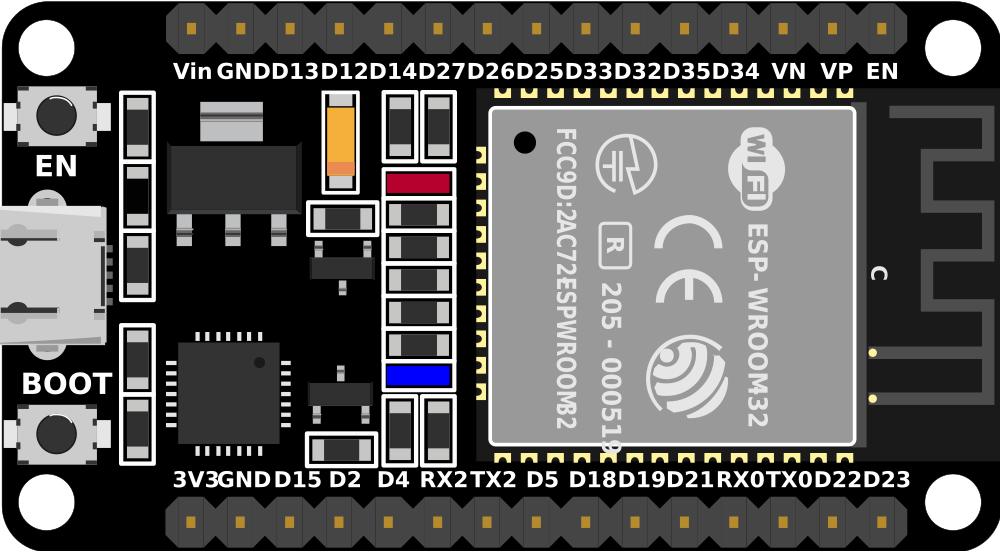
 Design with ESP32 (30 pin) in Cirkit Designer
Design with ESP32 (30 pin) in Cirkit DesignerIntroduction
The ESP32 is a versatile and powerful microcontroller development board designed for a wide range of applications. It features a dual-core processor, integrated Wi-Fi and Bluetooth connectivity, and a rich set of peripherals. Common applications include Internet of Things (IoT) devices, smart home applications, wearable electronics, and complex control systems.
Explore Projects Built with ESP32 (30 pin)

 Open Project in Cirkit Designer
Open Project in Cirkit Designer
 Open Project in Cirkit Designer
Open Project in Cirkit Designer
 Open Project in Cirkit Designer
Open Project in Cirkit Designer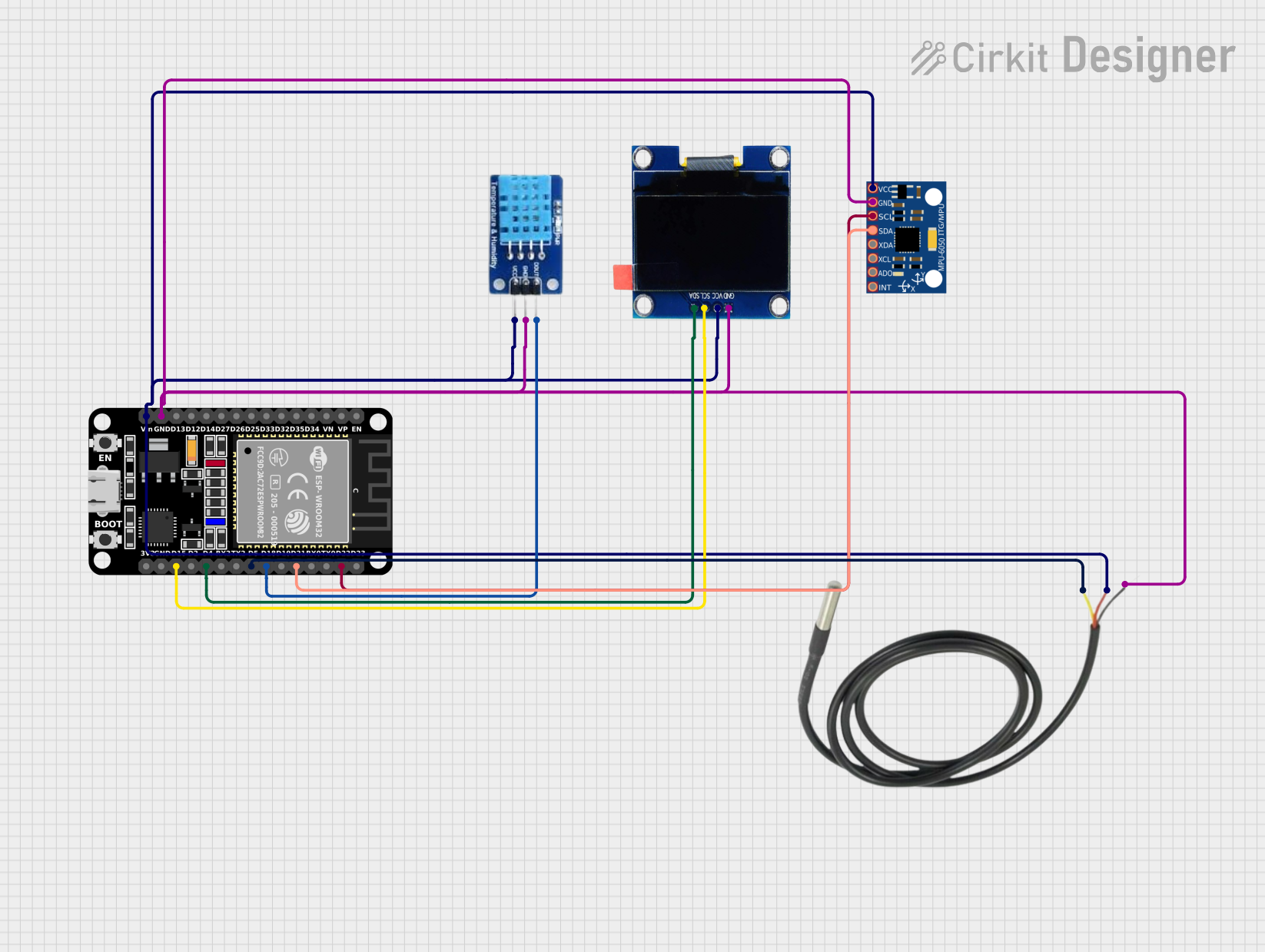
 Open Project in Cirkit Designer
Open Project in Cirkit DesignerExplore Projects Built with ESP32 (30 pin)

 Open Project in Cirkit Designer
Open Project in Cirkit Designer
 Open Project in Cirkit Designer
Open Project in Cirkit Designer
 Open Project in Cirkit Designer
Open Project in Cirkit Designer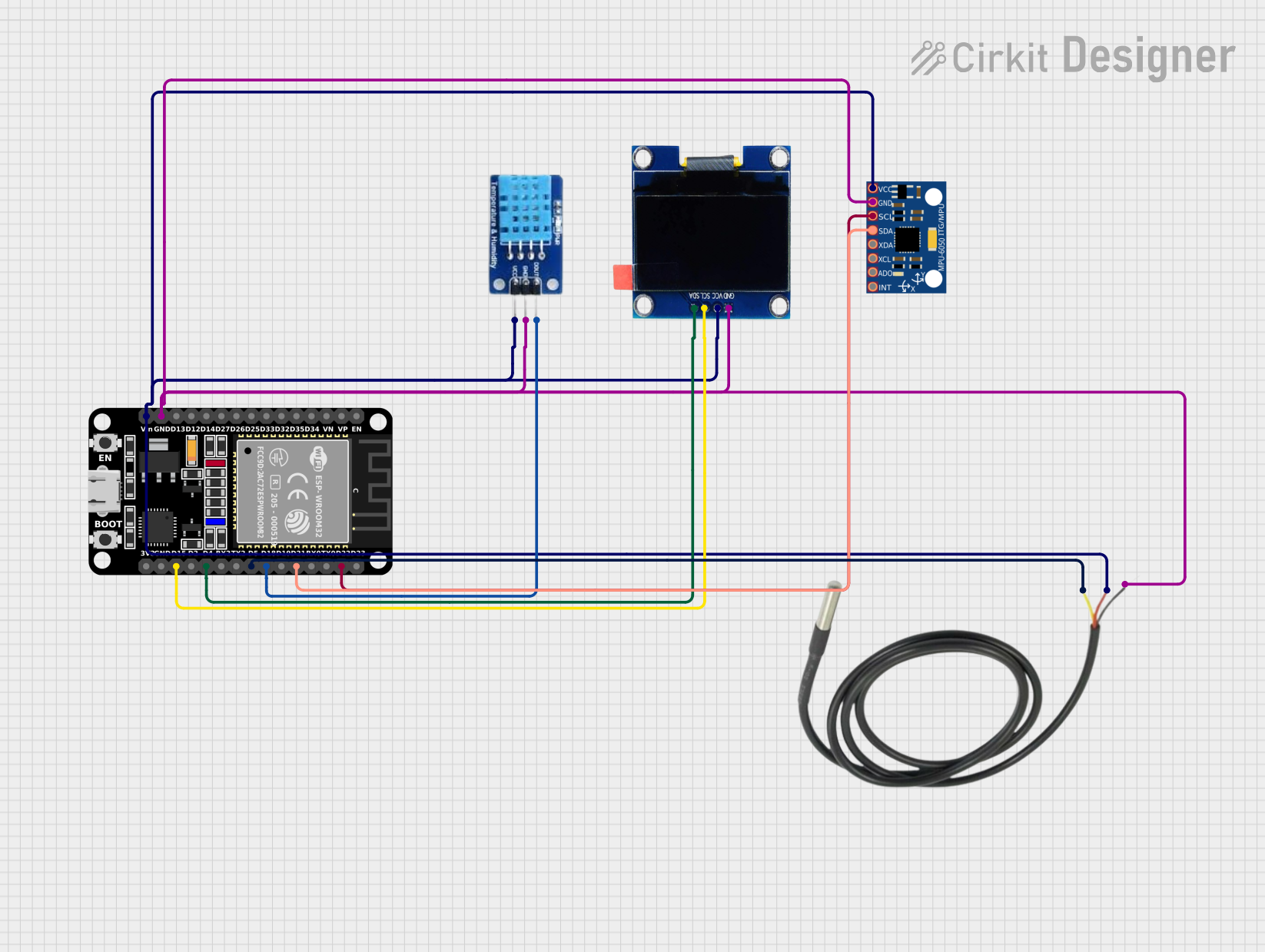
 Open Project in Cirkit Designer
Open Project in Cirkit DesignerTechnical Specifications
Key Technical Details
- Processor: Tensilica Xtensa® Dual-Core 32-bit LX6 microprocessor
- Operating Voltage: 3.3V
- Input Voltage (recommended): 5V
- Input Voltage (limit): 6-12V
- Digital I/O Pins: 22
- Analog Input Pins: 6 (VP, VN, 32, 33, 34, 35)
- Analog Output Pins: 2 (25, 26)
- Flash Memory: 4MB
- SRAM: 520 KB
- Clock Speed: 240MHz
- Wi-Fi: 802.11 b/g/n
- Bluetooth: v4.2 BR/EDR and BLE
- Temperature Range: -40°C to +125°C
Pin Configuration and Descriptions
| Pin Number | Function | Description |
|---|---|---|
| 1-2 | GND | Ground |
| 3 | 3V3 | 3.3V power supply |
| 4 | EN | Reset pin, active low |
| 5 | VP | GPIO36, ADC1_CH0, Sensor VP |
| 6 | VN | GPIO39, ADC1_CH3, Sensor VN |
| 7 | IO34 | GPIO34, ADC1_CH6, input only |
| 8 | IO35 | GPIO35, ADC1_CH7, input only |
| 9 | IO32 | GPIO32, ADC1_CH4, XTAL_32K |
| 10 | IO33 | GPIO33, ADC1_CH5, XTAL_32K |
| 11 | IO25 | GPIO25, ADC2_CH8, DAC_1 |
| 12 | IO26 | GPIO26, ADC2_CH9, DAC_2 |
| 13 | IO27 | GPIO27, ADC2_CH7 |
| 14 | IO14 | GPIO14, ADC2_CH6, Touch sensor |
| 15 | IO12 | GPIO12, ADC2_CH5, Touch sensor, Bootstrapping |
| 16 | GND | Ground |
| 17 | IO13 | GPIO13, ADC2_CH4, Touch sensor |
| 18 | IO9 | GPIO9, SD2 |
| 19 | IO10 | GPIO10, SD3 |
| 20 | IO11 | GPIO11, SD_CMD |
| 21 | IO6 | GPIO6, SD_CLK |
| 22 | IO7 | GPIO7, SD_DATA0 |
| 23 | IO8 | GPIO8, SD_DATA1 |
| 24 | IO15 | GPIO15, ADC2_CH3, Touch sensor, MTDO |
| 25 | IO2 | GPIO2, ADC2_CH2, Touch sensor, TXD1 |
| 26 | IO0 | GPIO0, ADC2_CH1, Touch sensor, Boot |
| 27 | IO4 | GPIO4, ADC2_CH0, Touch sensor, LED_BUILTIN |
| 28 | IO16 | GPIO16, U2_RXD, HS1_DATA4 |
| 29 | IO17 | GPIO17, U2_TXD, HS1_DATA3 |
| 30 | IO5 | GPIO5, VSPICS0, HS1_DATA6 |
Usage Instructions
Integrating ESP32 into a Circuit
- Power Supply: Connect a 5V power supply to the VIN pin and GND to one of the ground pins. Alternatively, power the board via the micro-USB port.
- Reset: Pull the EN pin low to reset the board.
- GPIO Pins: Use the digital and analog pins to interface with sensors, actuators, and other components. Note that some pins have specific functions and may not be available for general use.
- Programming: Use the micro-USB port to connect the ESP32 to a computer for programming. The board is compatible with the Arduino IDE and other development environments.
Best Practices
- Always ensure that the power supply is within the recommended voltage range to prevent damage.
- When using Wi-Fi or Bluetooth, consider the antenna placement for optimal signal strength.
- Avoid using GPIOs 6 to 11 as they are connected to the integrated SPI flash.
- Use external pull-up or pull-down resistors with GPIOs if required by your circuit design.
- Be cautious with GPIOs 34-39 as they are input-only and do not have software pull-up or pull-down circuitry.
Troubleshooting and FAQs
Common Issues
- Board not powering up: Check the power supply and connections. Ensure the EN pin is not held low.
- Cannot upload code: Verify the correct board and port are selected in the development environment. Ensure drivers are installed.
- Wi-Fi/Bluetooth not functioning: Check antenna connections and ensure no metal objects are obstructing the signal.
Solutions and Tips
- If the ESP32 is not recognized by the computer, try pressing the BOOT button when initiating the upload.
- For analog readings, if you experience noise, ensure that the power supply is stable and use capacitors for decoupling if necessary.
- If you encounter unexpected behavior, a full erase of the flash memory and reprogramming may resolve the issue.
Example Code for Arduino UNO
// Basic ESP32 Wi-Fi connection example
#include <WiFi.h>
const char* ssid = "yourSSID"; // Replace with your Wi-Fi SSID
const char* password = "yourPASSWORD"; // Replace with your Wi-Fi password
void setup() {
Serial.begin(115200);
// Connect to Wi-Fi
WiFi.begin(ssid, password);
while (WiFi.status() != WL_CONNECTED) {
delay(500);
Serial.println("Connecting to WiFi...");
}
Serial.println("Connected to WiFi");
}
void loop() {
// Put your main code here, to run repeatedly:
}
Note: The ESP32 is not manufactured by Arduino, but it can be programmed using the Arduino IDE with the appropriate board package installed. The manufacturer part ID "proteus 8 demonstrat" does not correspond to the ESP32 and seems to be a misunderstanding. Proteus is a software suite for electronic design automation, and "Proteus 8 Demonstration" is likely a reference to a demo version of this software.