
How to Use ESP32 (30 pin): Examples, Pinouts, and Specs
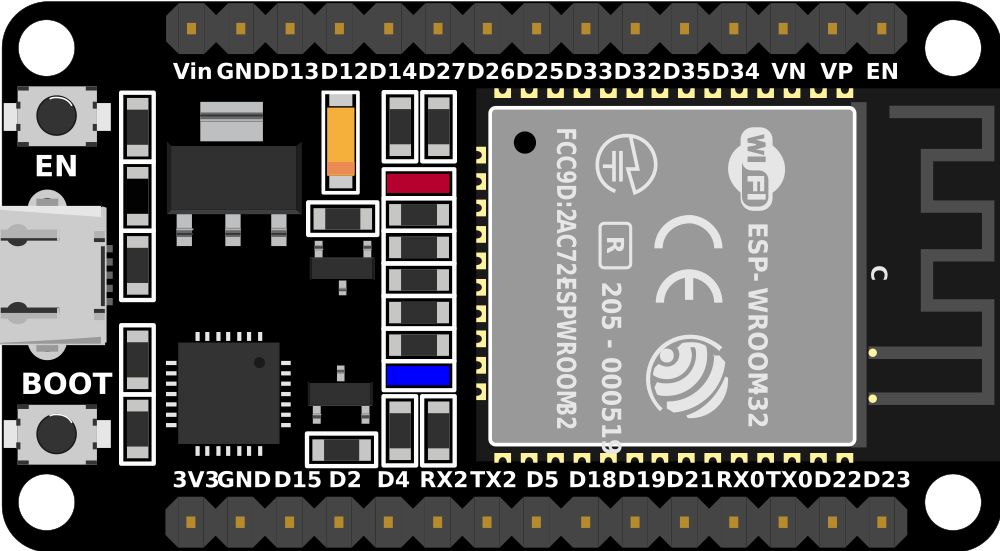
 Design with ESP32 (30 pin) in Cirkit Designer
Design with ESP32 (30 pin) in Cirkit DesignerIntroduction
The ESP32 is a powerful microcontroller with built-in Wi-Fi and Bluetooth capabilities, making it an excellent choice for Internet of Things (IoT) applications and embedded systems. With its 30-pin configuration, the ESP32 offers a wide range of input/output (I/O) options, enabling seamless integration with sensors, actuators, and other peripherals. Its dual-core processor and low-power consumption make it suitable for both high-performance and energy-efficient designs.
Explore Projects Built with ESP32 (30 pin)

 Open Project in Cirkit Designer
Open Project in Cirkit Designer
 Open Project in Cirkit Designer
Open Project in Cirkit Designer
 Open Project in Cirkit Designer
Open Project in Cirkit Designer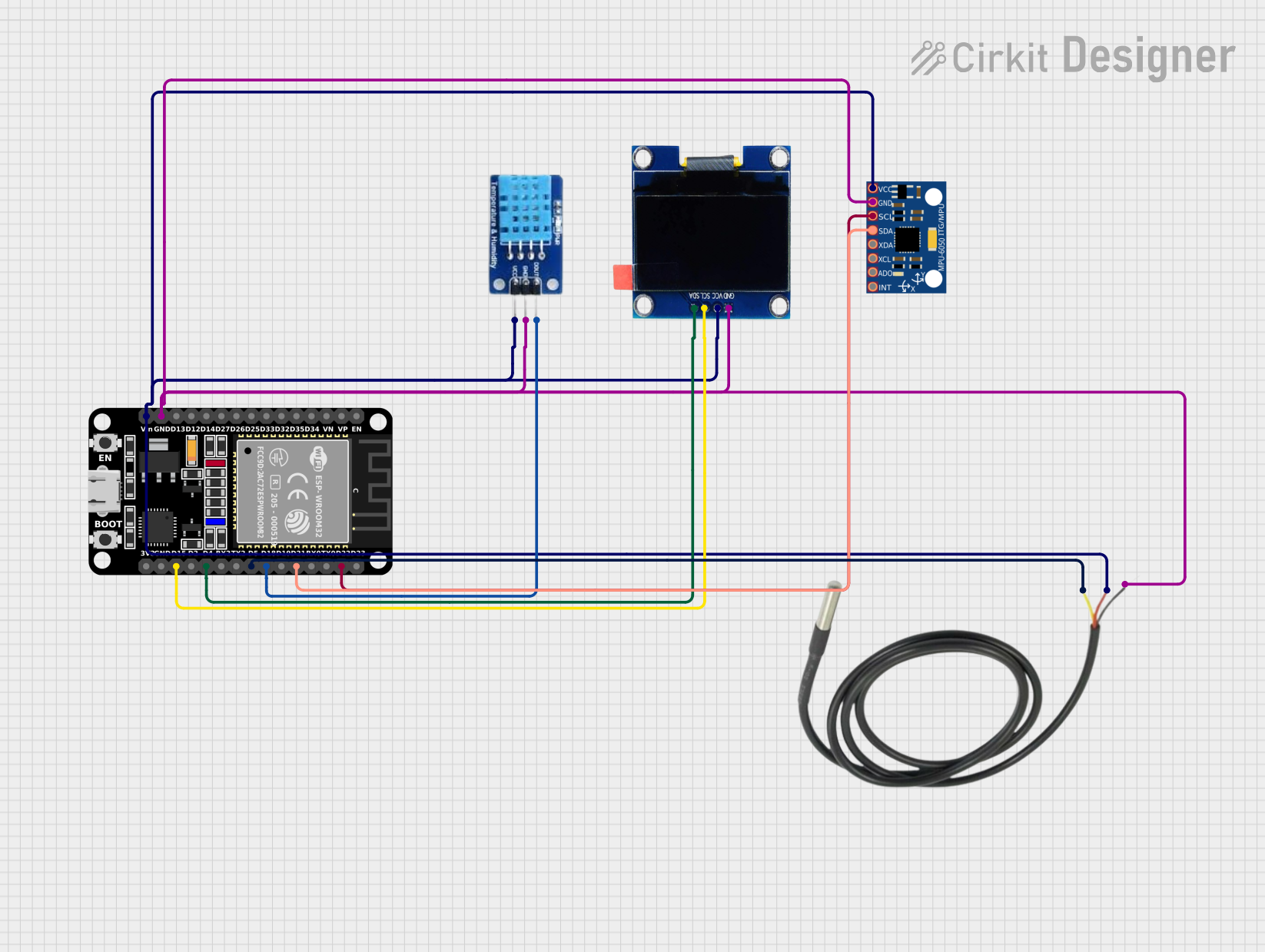
 Open Project in Cirkit Designer
Open Project in Cirkit DesignerExplore Projects Built with ESP32 (30 pin)

 Open Project in Cirkit Designer
Open Project in Cirkit Designer
 Open Project in Cirkit Designer
Open Project in Cirkit Designer
 Open Project in Cirkit Designer
Open Project in Cirkit Designer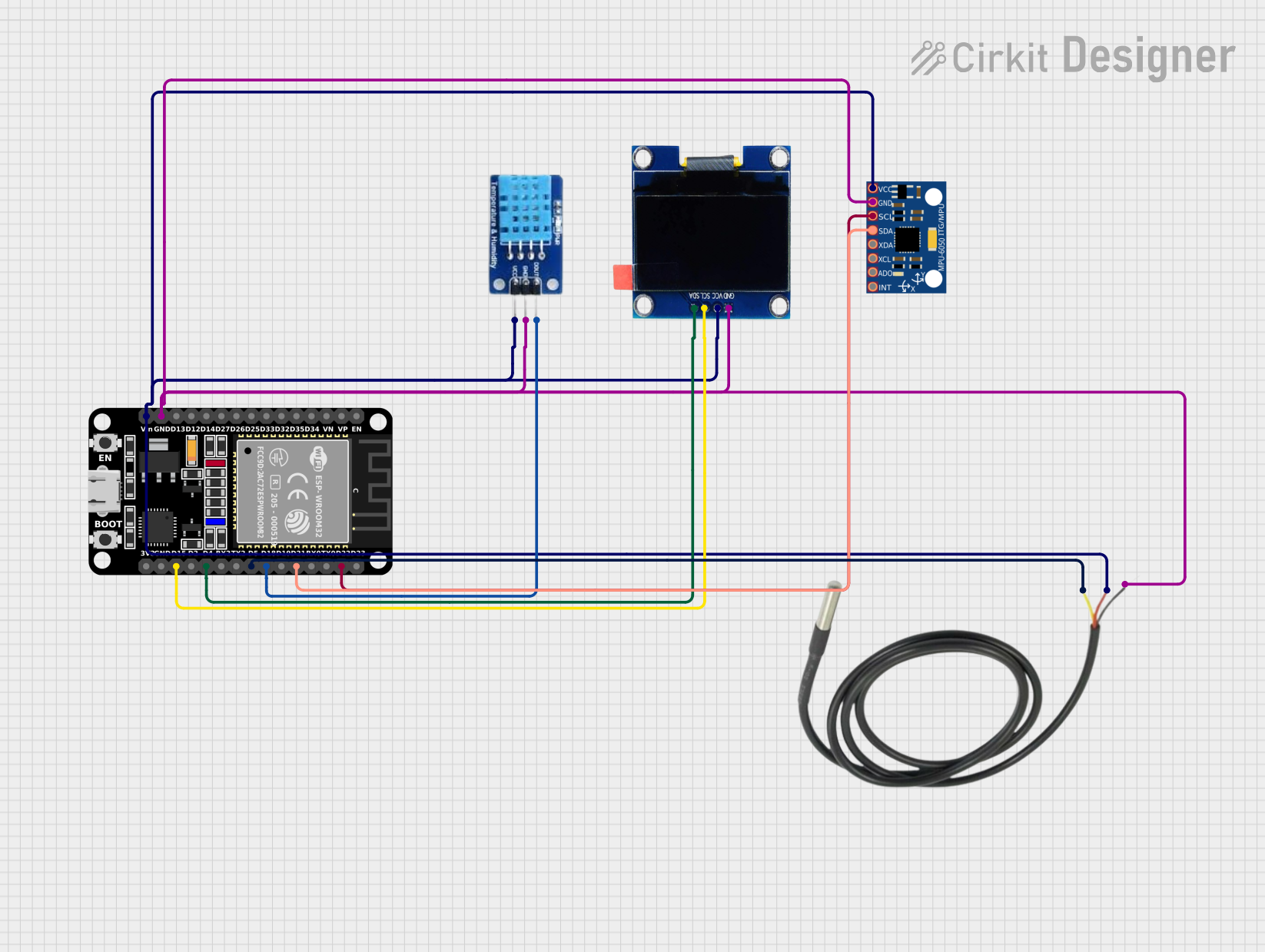
 Open Project in Cirkit Designer
Open Project in Cirkit DesignerCommon Applications and Use Cases
- IoT devices and smart home automation
- Wireless sensor networks
- Wearable technology
- Robotics and drones
- Industrial automation
- Prototyping and educational projects
Technical Specifications
Key Technical Details
- Microcontroller: Tensilica Xtensa LX6 dual-core processor
- Clock Speed: Up to 240 MHz
- Flash Memory: 4 MB (varies by model)
- SRAM: 520 KB
- Wi-Fi: 802.11 b/g/n
- Bluetooth: v4.2 BR/EDR and BLE
- Operating Voltage: 3.3V
- Input Voltage Range: 5V (via USB) or 3.3V (via VIN pin)
- GPIO Pins: 30 pins (multipurpose)
- ADC Channels: 18 (12-bit resolution)
- DAC Channels: 2 (8-bit resolution)
- PWM Channels: 16
- I2C Interfaces: 2
- SPI Interfaces: 4
- UART Interfaces: 3
- Power Consumption: Ultra-low power in deep sleep mode (~10 µA)
Pin Configuration and Descriptions
The ESP32 (30-pin variant) has the following pinout:
| Pin Name | Type | Description |
|---|---|---|
| VIN | Power Input | Input voltage (5V) for powering the ESP32. |
| GND | Ground | Ground connection. |
| 3V3 | Power Output | Regulated 3.3V output. |
| EN | Enable | Enables or disables the chip. Active high. |
| IO0 | GPIO/Boot Mode | General-purpose I/O pin. Used for boot mode selection during programming. |
| IO1-IO39 | GPIO | General-purpose I/O pins. Can be configured for ADC, DAC, PWM, I2C, SPI, etc. |
| TX0, RX0 | UART | UART0 transmit (TX) and receive (RX) pins. |
| ADC1_CH0-CH7 | ADC Input | Analog-to-digital converter channels. |
| DAC1, DAC2 | DAC Output | Digital-to-analog converter outputs. |
| SCL, SDA | I2C | I2C clock (SCL) and data (SDA) pins. |
| MOSI, MISO, SCK, CS | SPI | SPI interface pins for data communication. |
| RST | Reset | Resets the microcontroller. |
Note: Some pins have multiple functions. Refer to the ESP32 datasheet for detailed pin multiplexing information.
Usage Instructions
How to Use the ESP32 in a Circuit
Powering the ESP32:
- Use the VIN pin to supply 5V or connect a USB cable to the micro-USB port.
- Ensure the power source can provide sufficient current (at least 500 mA).
Connecting Peripherals:
- Use GPIO pins for digital I/O operations.
- For analog input, connect sensors to ADC pins (e.g., ADC1_CH0).
- For communication, use I2C, SPI, or UART pins as needed.
Programming the ESP32:
- Install the Arduino IDE and add the ESP32 board package.
- Connect the ESP32 to your computer via USB.
- Select the correct board and port in the Arduino IDE.
- Write and upload your code.
Important Considerations and Best Practices
- Voltage Levels: The ESP32 operates at 3.3V logic levels. Avoid connecting 5V signals directly to GPIO pins. Use a level shifter if needed.
- Boot Mode: Ensure IO0 is pulled low during programming to enter boot mode.
- Deep Sleep: Use deep sleep mode to conserve power in battery-powered applications.
- Pin Multiplexing: Be aware of pin multiplexing to avoid conflicts between peripherals.
Example Code for Arduino UNO Integration
The following example demonstrates how to blink an LED connected to GPIO2 of the ESP32:
// Define the GPIO pin for the LED
#define LED_PIN 2
void setup() {
// Set the LED pin as an output
pinMode(LED_PIN, OUTPUT);
}
void loop() {
// Turn the LED on
digitalWrite(LED_PIN, HIGH);
delay(1000); // Wait for 1 second
// Turn the LED off
digitalWrite(LED_PIN, LOW);
delay(1000); // Wait for 1 second
}
Tip: Use the Serial Monitor in the Arduino IDE to debug your code and monitor outputs.
Troubleshooting and FAQs
Common Issues and Solutions
ESP32 Not Detected by Computer:
- Ensure the USB cable is functional and supports data transfer.
- Install the correct USB-to-serial driver for your operating system.
Upload Fails with Timeout Error:
- Check that IO0 is pulled low during programming.
- Press and hold the "BOOT" button while uploading the code.
Wi-Fi Connection Issues:
- Verify the SSID and password in your code.
- Ensure the Wi-Fi network is within range and not overloaded.
Random Resets or Instability:
- Check the power supply for sufficient current.
- Add capacitors to stabilize the power supply if necessary.
FAQs
Q: Can the ESP32 handle 5V logic signals?
A: No, the ESP32 operates at 3.3V logic levels. Use a level shifter for 5V signals.Q: How do I use the ESP32's Bluetooth functionality?
A: Use theBluetoothSeriallibrary in the Arduino IDE to implement Bluetooth communication.Q: What is the maximum number of GPIO pins I can use?
A: The ESP32 (30-pin variant) provides up to 30 GPIO pins, but some are shared with other functions.Q: How do I reduce power consumption?
A: Use deep sleep mode and disable unused peripherals to minimize power usage.
By following this documentation, you can effectively utilize the ESP32 (30-pin) microcontroller for a wide range of applications.