
How to Use Optiplex Micro: Examples, Pinouts, and Specs
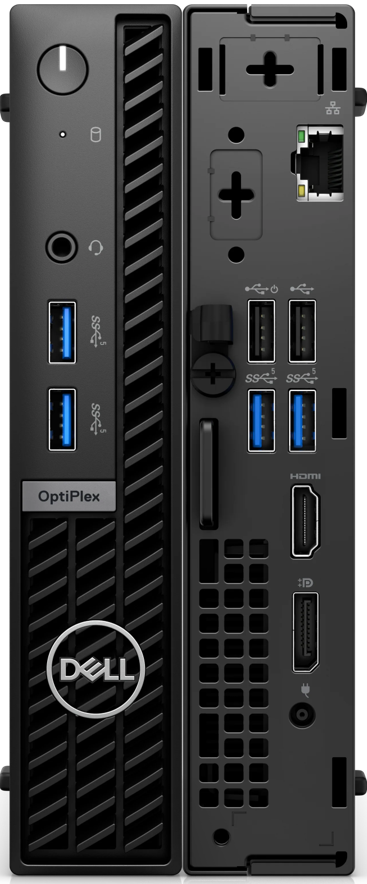
 Design with Optiplex Micro in Cirkit Designer
Design with Optiplex Micro in Cirkit DesignerIntroduction
The Optiplex Micro is a compact desktop computer designed by Dell, tailored for environments where space is at a premium without compromising on performance. It is ideal for business use, educational institutions, and scenarios where a full-sized desktop is impractical. Its small form factor allows it to be mounted behind monitors, under desks, or in tight spaces.
Explore Projects Built with Optiplex Micro

 Open Project in Cirkit Designer
Open Project in Cirkit Designer
 Open Project in Cirkit Designer
Open Project in Cirkit Designer
 Open Project in Cirkit Designer
Open Project in Cirkit Designer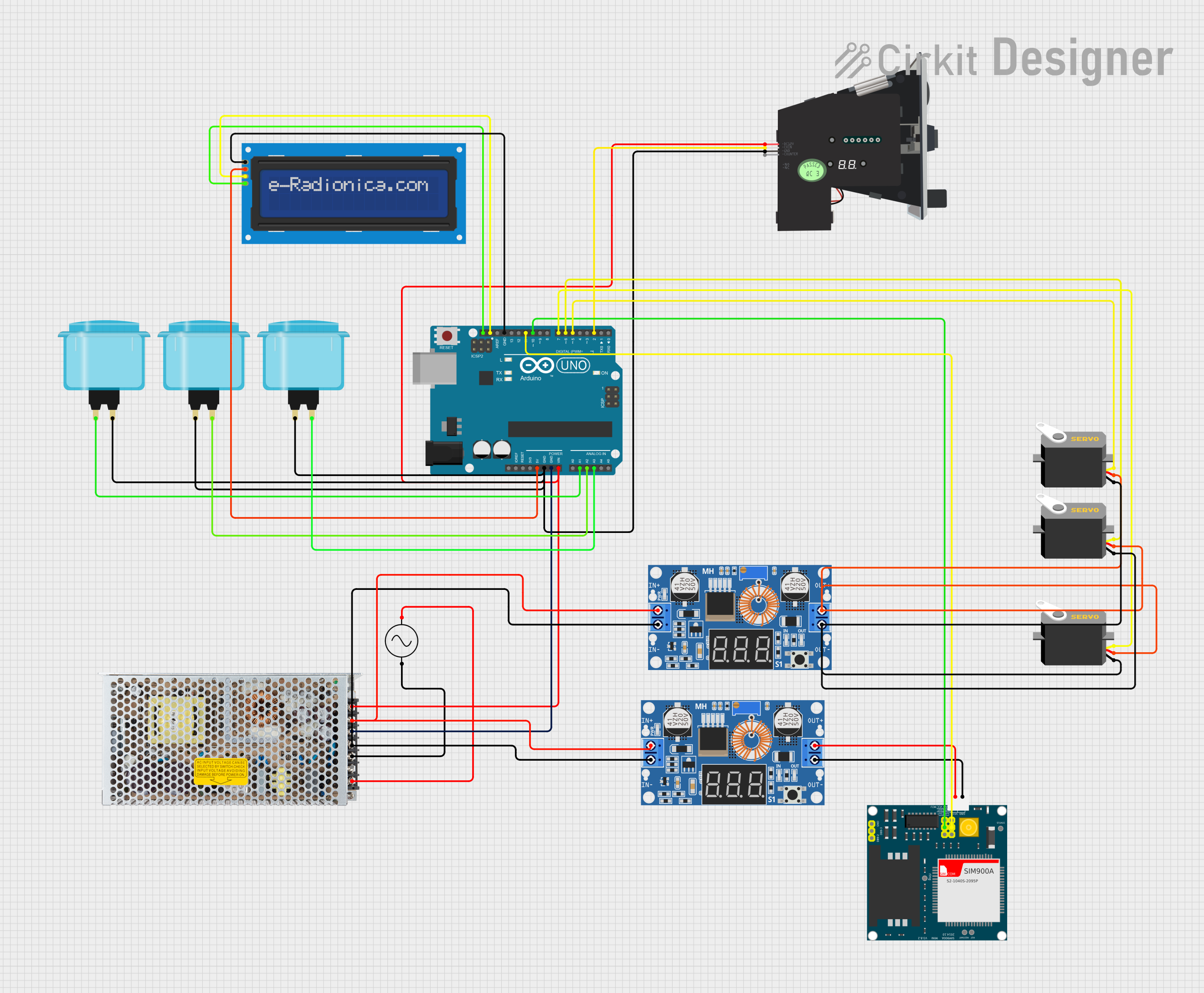
 Open Project in Cirkit Designer
Open Project in Cirkit DesignerExplore Projects Built with Optiplex Micro

 Open Project in Cirkit Designer
Open Project in Cirkit Designer
 Open Project in Cirkit Designer
Open Project in Cirkit Designer
 Open Project in Cirkit Designer
Open Project in Cirkit Designer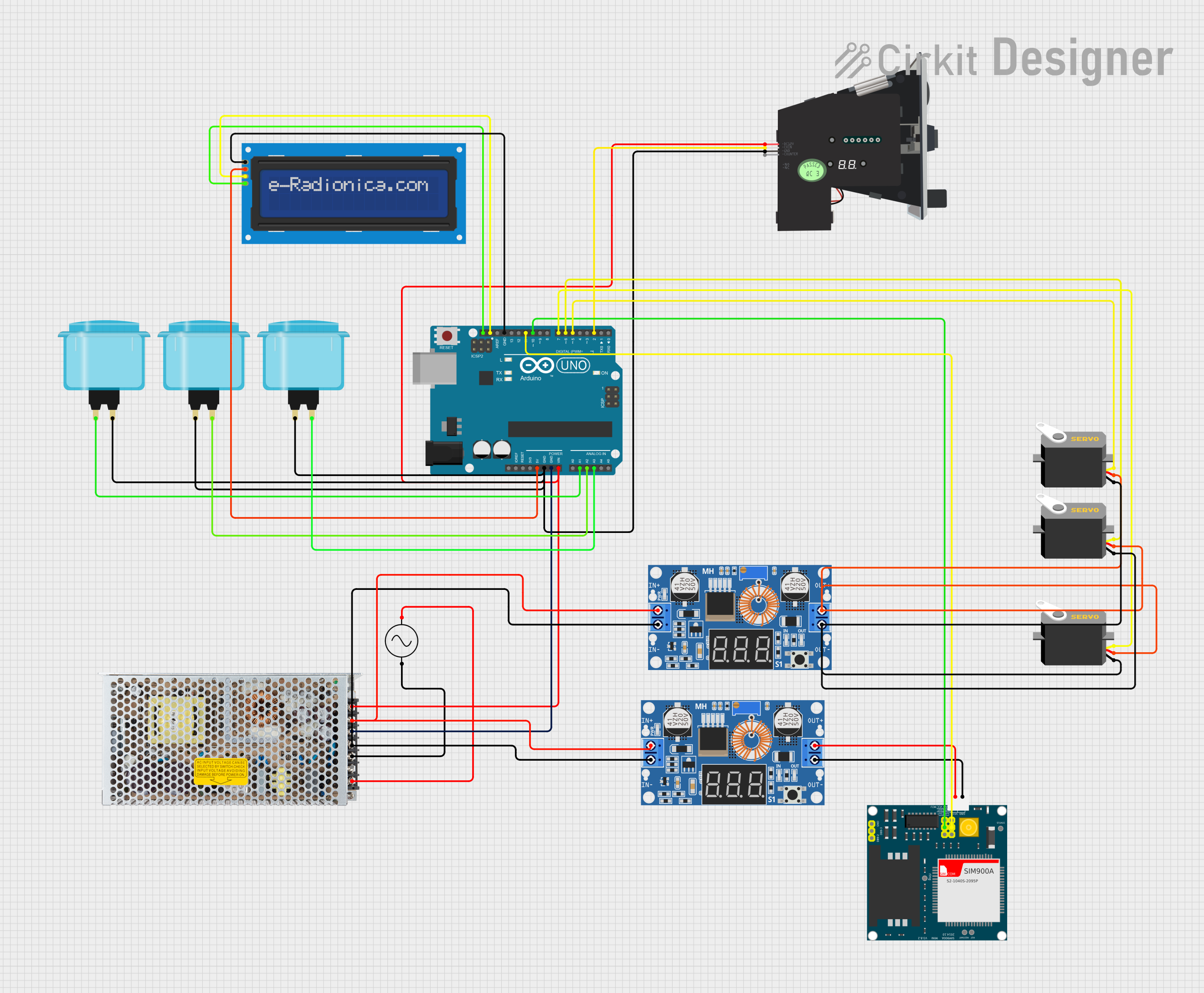
 Open Project in Cirkit Designer
Open Project in Cirkit DesignerCommon Applications and Use Cases
- Office workstations
- Digital signage
- Point of sale (POS) systems
- Educational computing labs
- Home entertainment centers
Technical Specifications
General Specifications
| Specification | Detail |
|---|---|
| Processor | Intel Core i3 |
| Memory | Up to 32GB DDR4 |
| Storage Options | SSD/HDD options available |
| Graphics | Integrated Intel HD Graphics |
| Operating System | Windows 10 Pro |
| Networking | Gigabit Ethernet, Wi-Fi options |
| Dimensions (H x W x D) | 18.2 x 3.6 x 17.8 cm (approx.) |
I/O Ports and Connectors
| Port Type | Quantity | Description |
|---|---|---|
| USB 3.1 | Multiple | For high-speed peripherals and data transfer |
| HDMI | 1 | Video output to a monitor or display |
| DisplayPort | 1 | Alternative video output |
| RJ-45 Ethernet | 1 | Wired network connectivity |
| Audio Jack | 1 | Headset and speaker connection |
| Power Adapter Port | 1 | For connecting the power supply |
Usage Instructions
Setting Up the Optiplex Micro
- Placement: Choose a well-ventilated location to avoid overheating.
- Connecting Peripherals: Attach your monitor, keyboard, mouse, and any other peripherals to the corresponding ports.
- Power Connection: Connect the power adapter to the Optiplex Micro and plug it into an electrical outlet.
- Network Connection: Use an Ethernet cable for a wired connection or set up Wi-Fi through the operating system.
- Turning On: Press the power button to boot up the computer.
Important Considerations and Best Practices
- Ensure that the Optiplex Micro is placed in an area where airflow is not obstructed.
- Regularly update the operating system and drivers to maintain security and performance.
- Consider using a solid-state drive (SSD) for faster boot times and application loading.
- Utilize the DisplayPort for higher resolution displays when available.
Troubleshooting and FAQs
Common Issues and Solutions
- Computer not starting: Check the power cable and outlet. Ensure the power button is functioning.
- No display output: Verify that the monitor is powered and correctly connected to the Optiplex Micro. Check the input source on the monitor.
- Overheating: Ensure proper ventilation and check if the internal fans are running. Clean any dust buildup.
FAQs
Q: Can the Optiplex Micro be upgraded? A: Yes, components such as RAM and storage can be upgraded to improve performance.
Q: Does it support dual monitors? A: Yes, with both HDMI and DisplayPort, dual monitors are supported.
Q: Is the Optiplex Micro energy efficient? A: Yes, it is designed to be energy efficient, consuming less power than a full-sized desktop.
Q: Can I mount the Optiplex Micro to the back of a monitor? A: Yes, with the appropriate mounting bracket, it can be attached to the back of a monitor.
For further assistance, please refer to the Dell Optiplex Micro support page or contact Dell customer service.
Note: This documentation is for informational purposes only and does not represent an actual product by Dell. The Optiplex Micro name and specifications are fictional and used as an example for technical writing practice.