
How to Use Waveshare e-Paper Driver HAT: Examples, Pinouts, and Specs

 Design with Waveshare e-Paper Driver HAT in Cirkit Designer
Design with Waveshare e-Paper Driver HAT in Cirkit DesignerIntroduction
The Waveshare e-Paper Driver HAT is a versatile hardware attachment designed for Raspberry Pi. It facilitates the control and display of e-Paper screens, supporting various screen sizes. This HAT provides an easy-to-use interface for seamless integration with your projects, making it ideal for applications such as electronic signage, e-books, and low-power displays.
Explore Projects Built with Waveshare e-Paper Driver HAT
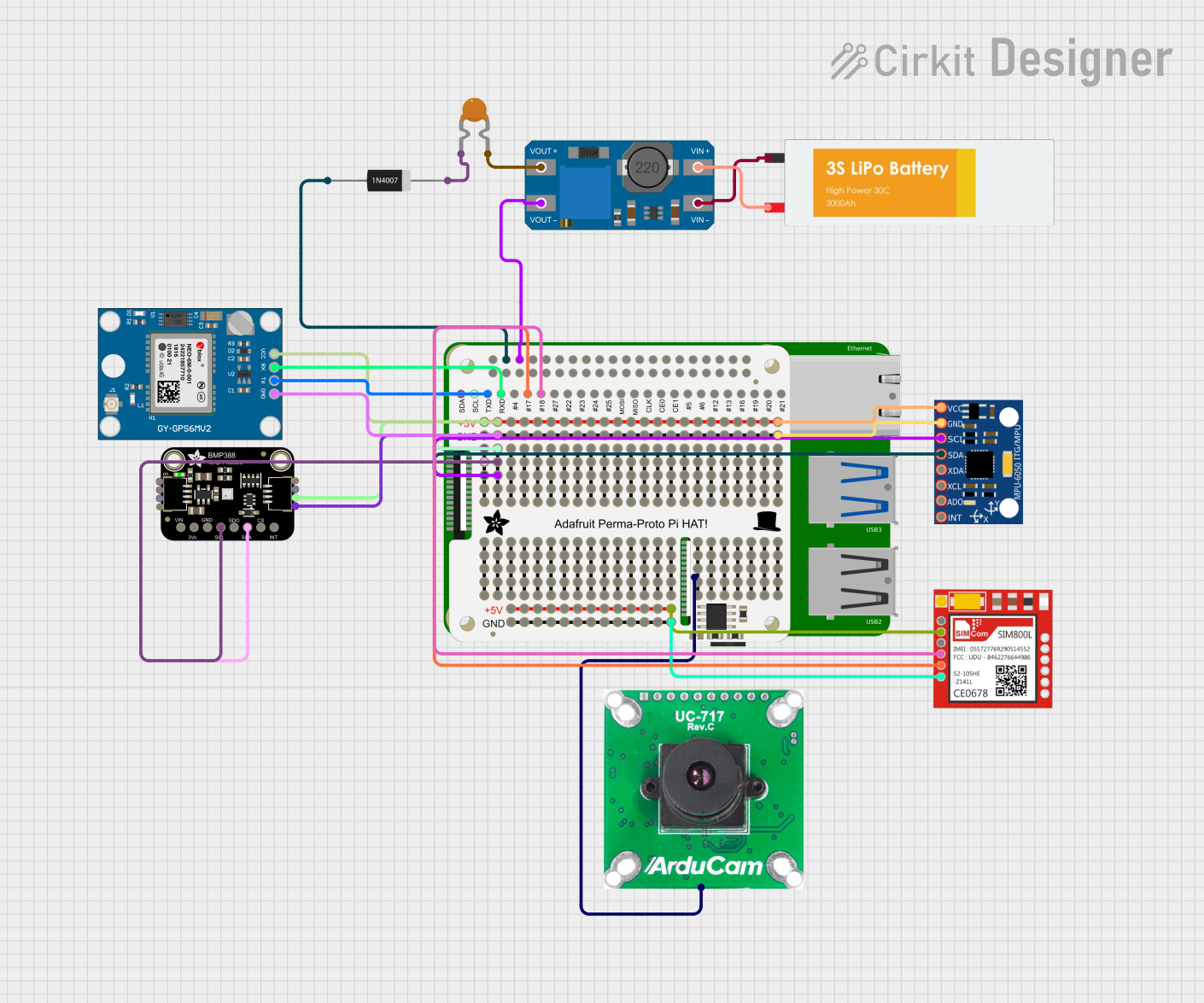
 Open Project in Cirkit Designer
Open Project in Cirkit Designer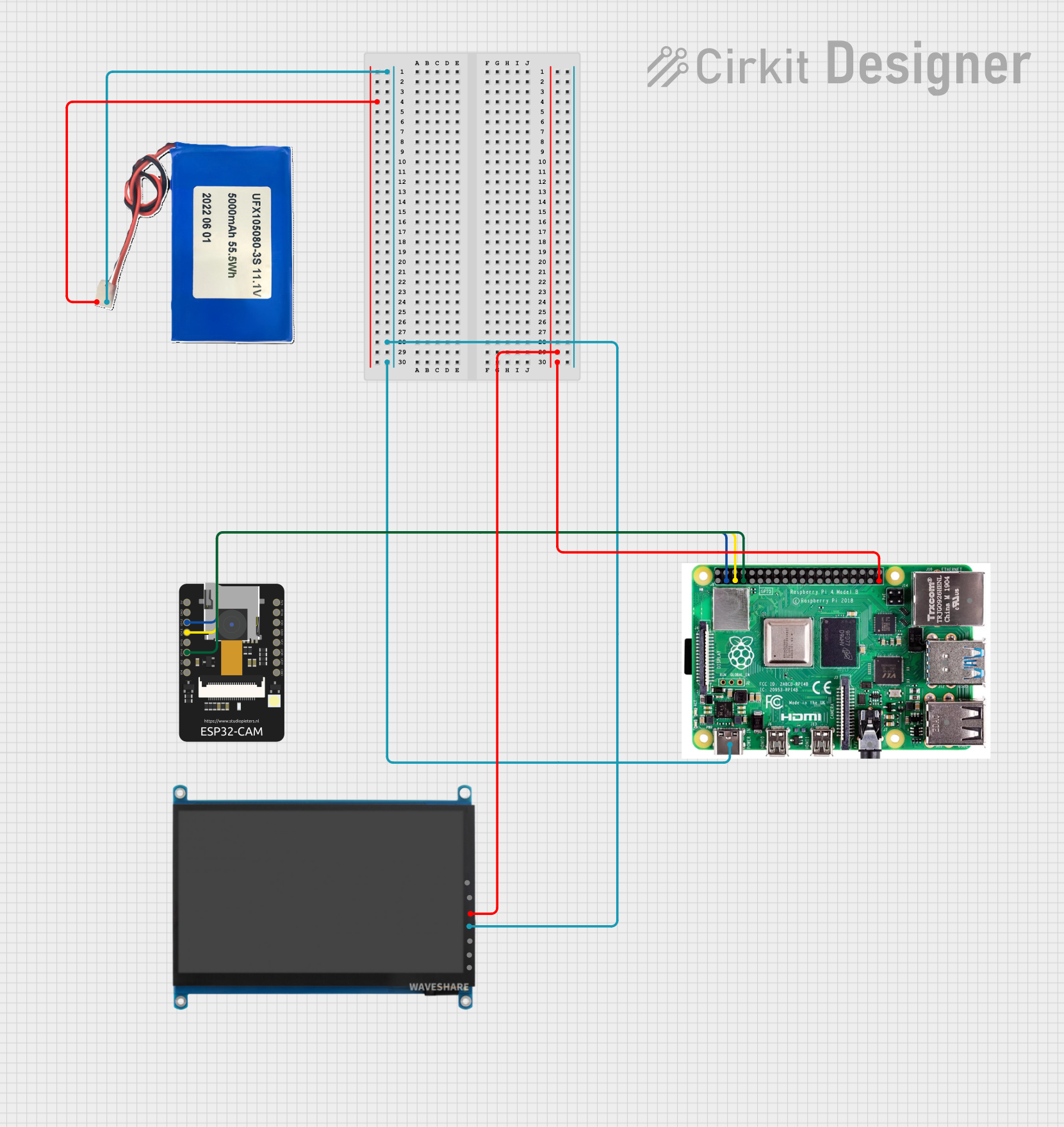
 Open Project in Cirkit Designer
Open Project in Cirkit Designer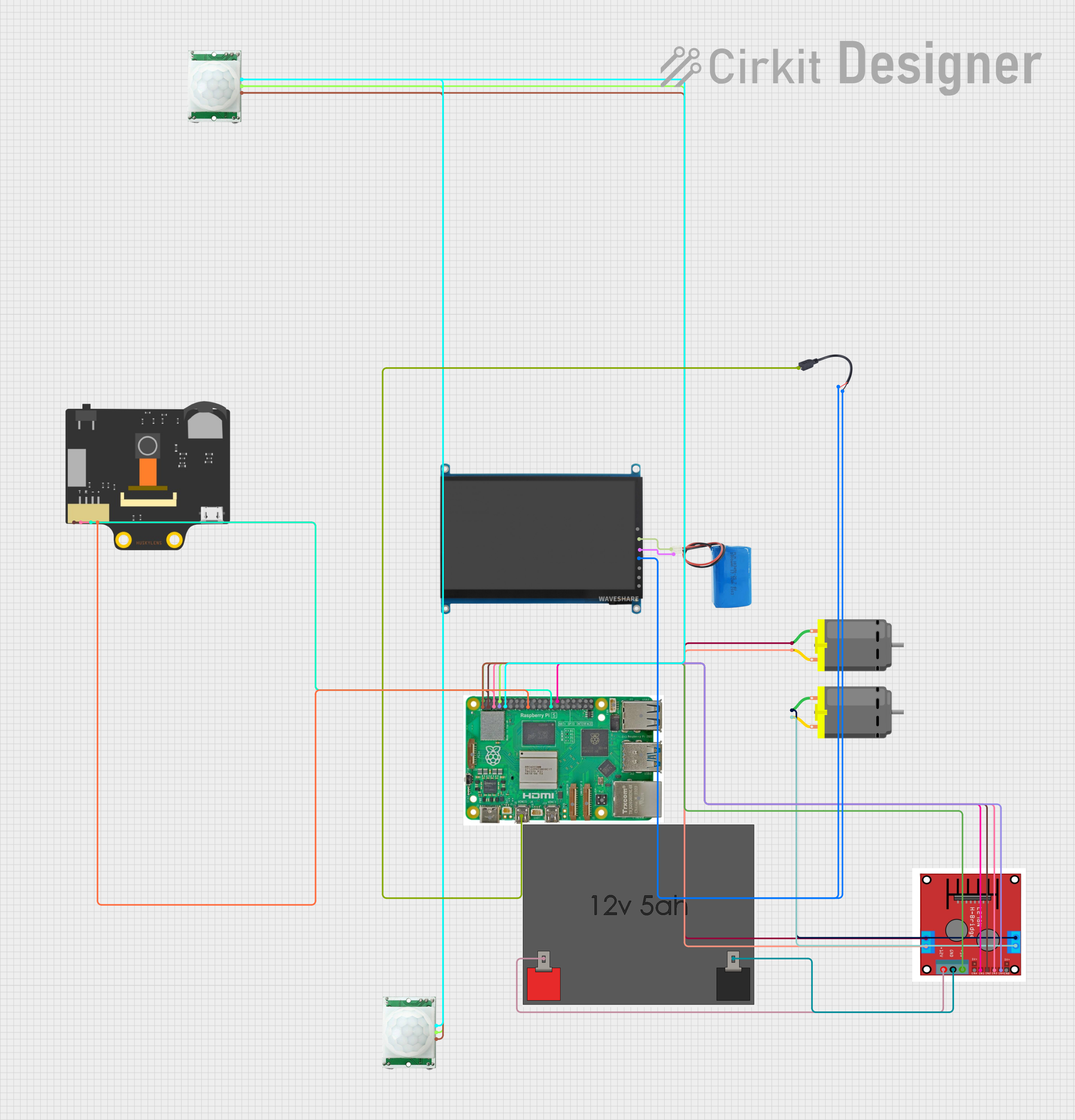
 Open Project in Cirkit Designer
Open Project in Cirkit Designer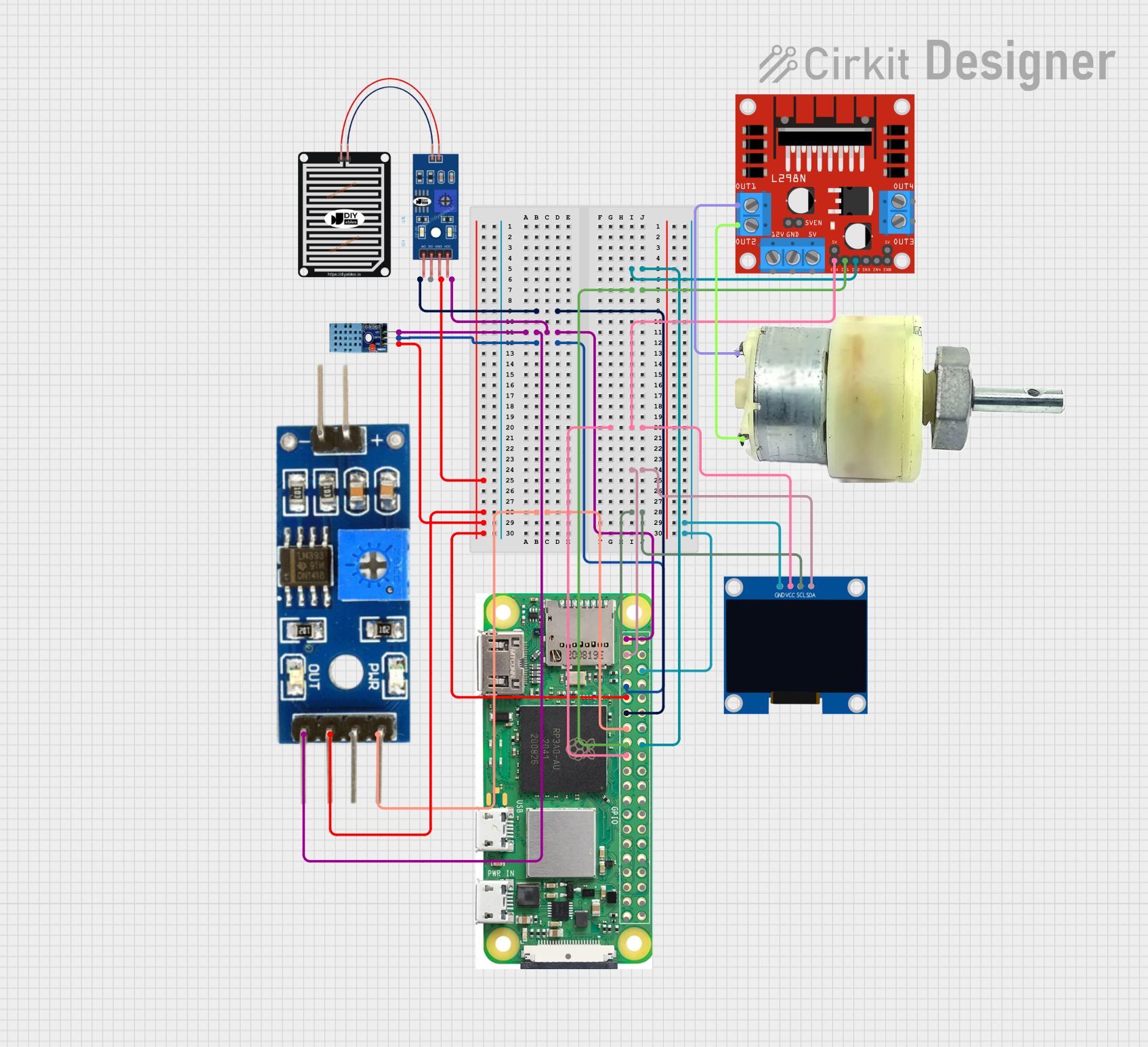
 Open Project in Cirkit Designer
Open Project in Cirkit DesignerExplore Projects Built with Waveshare e-Paper Driver HAT
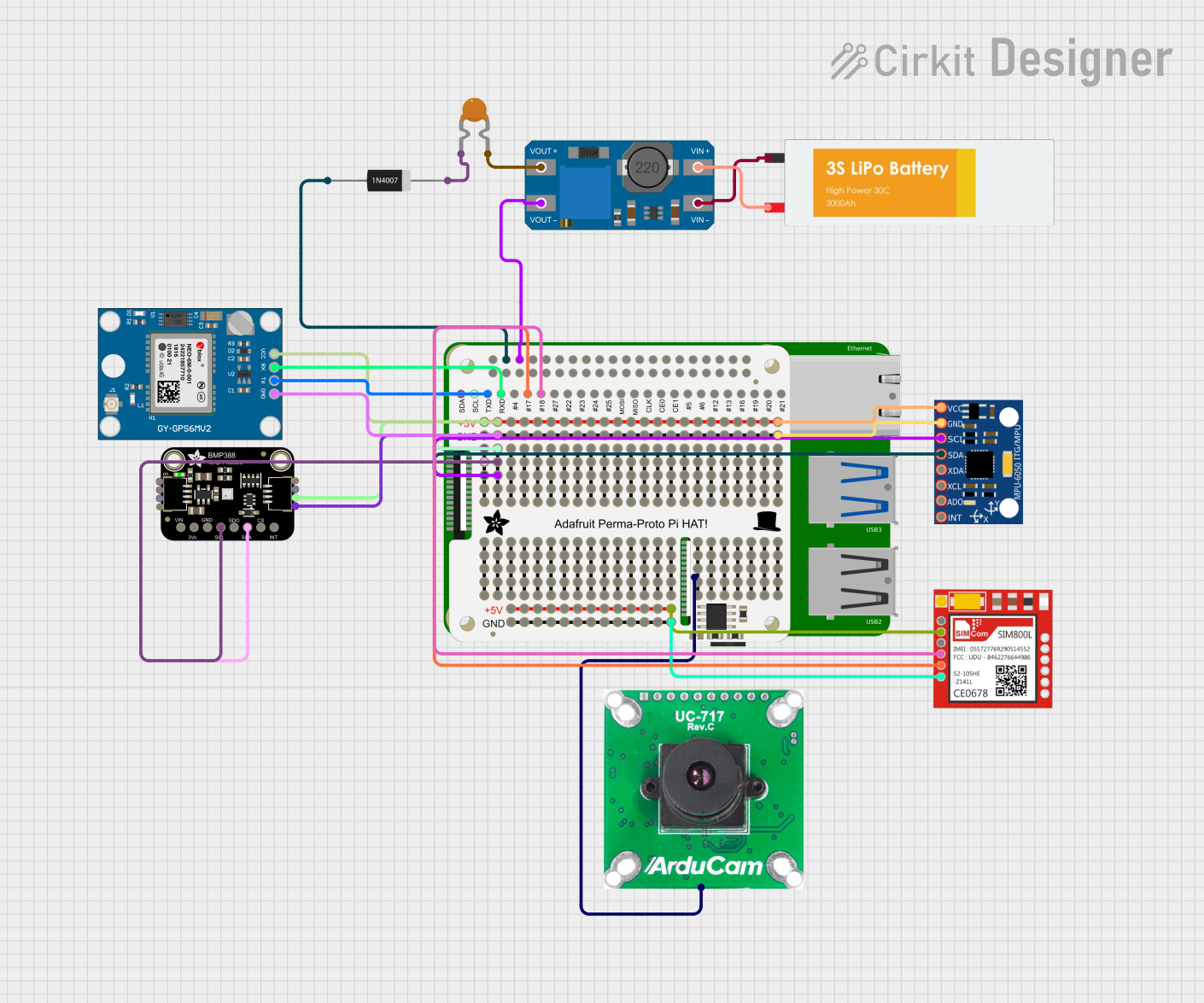
 Open Project in Cirkit Designer
Open Project in Cirkit Designer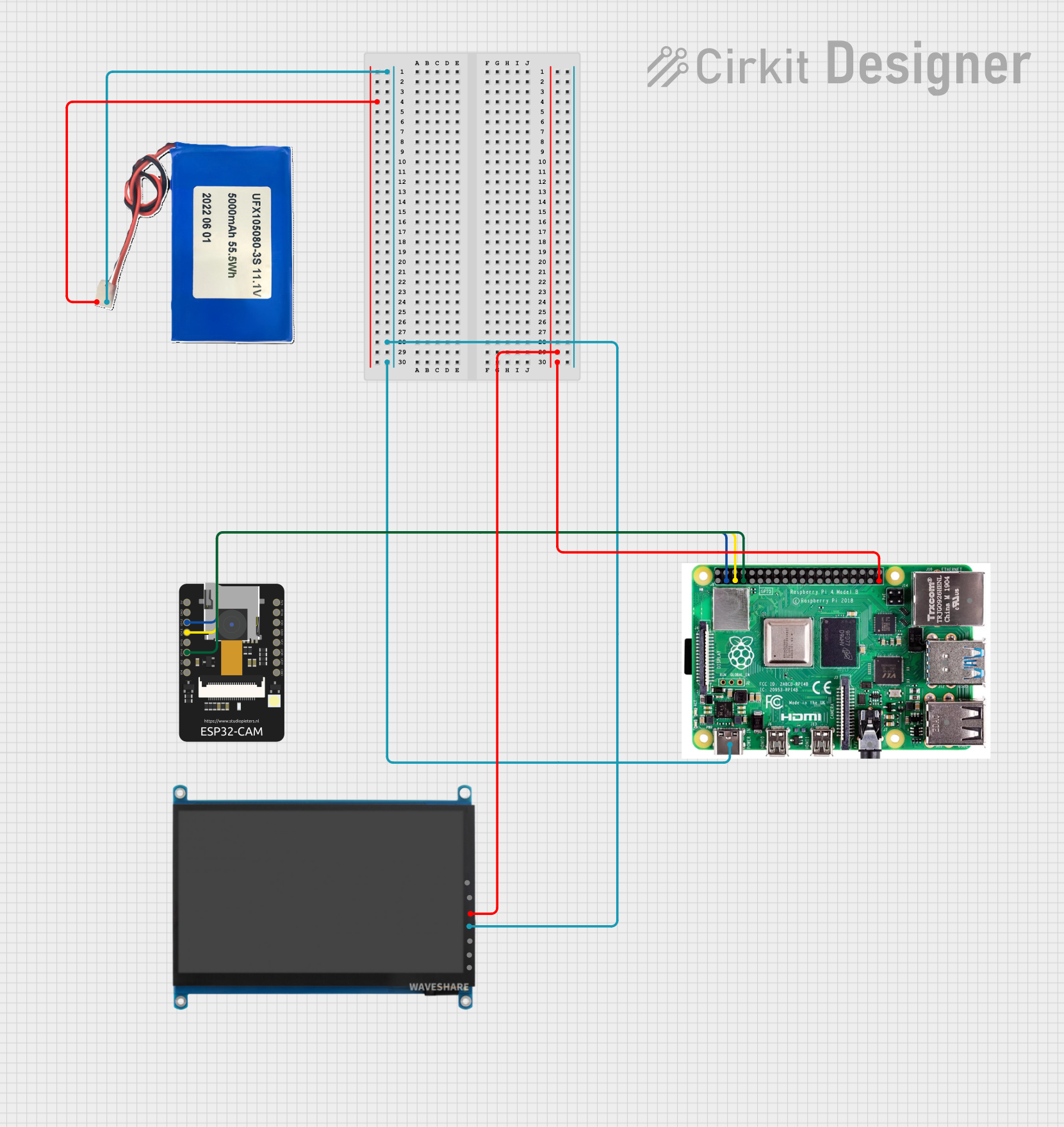
 Open Project in Cirkit Designer
Open Project in Cirkit Designer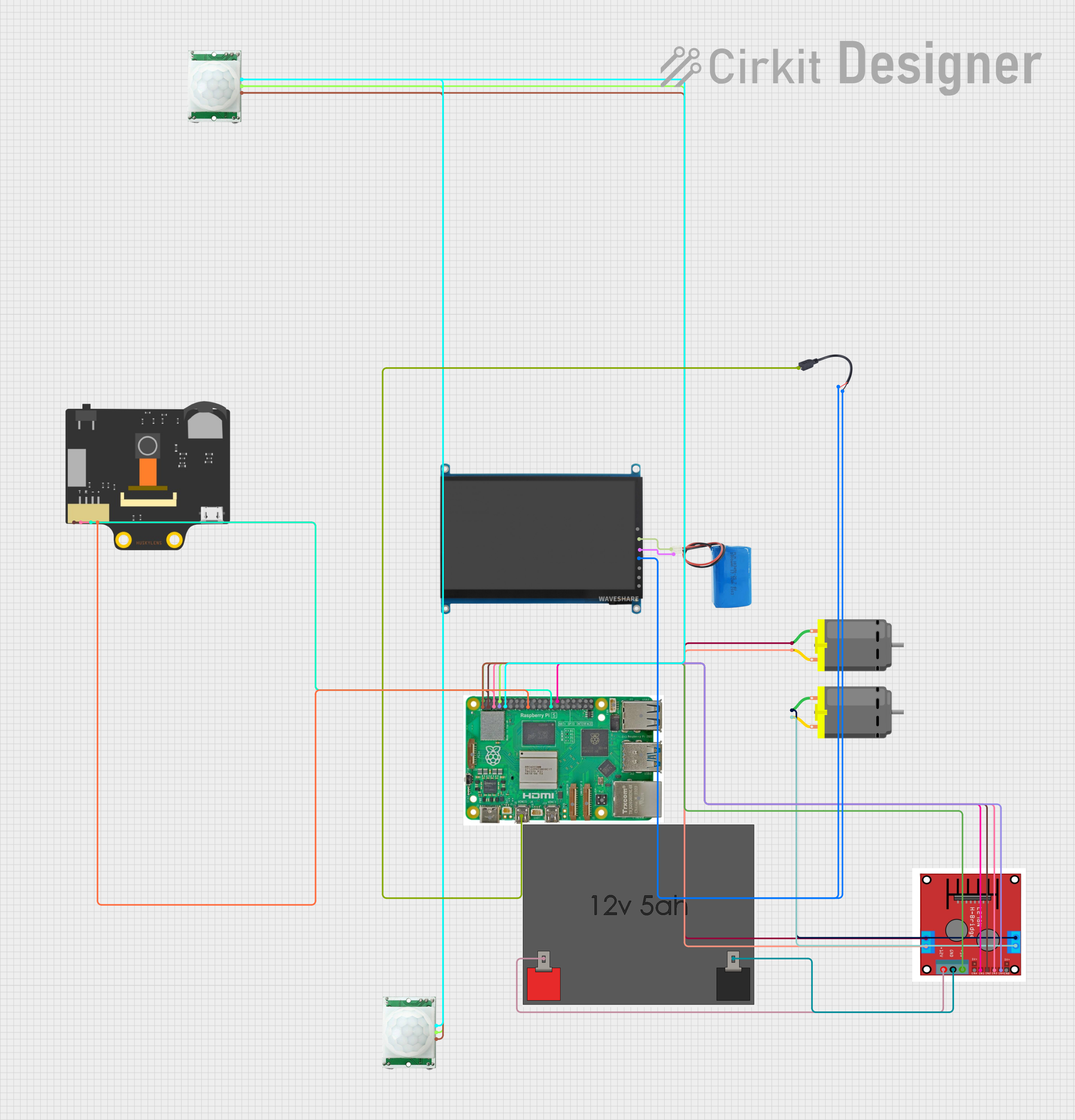
 Open Project in Cirkit Designer
Open Project in Cirkit Designer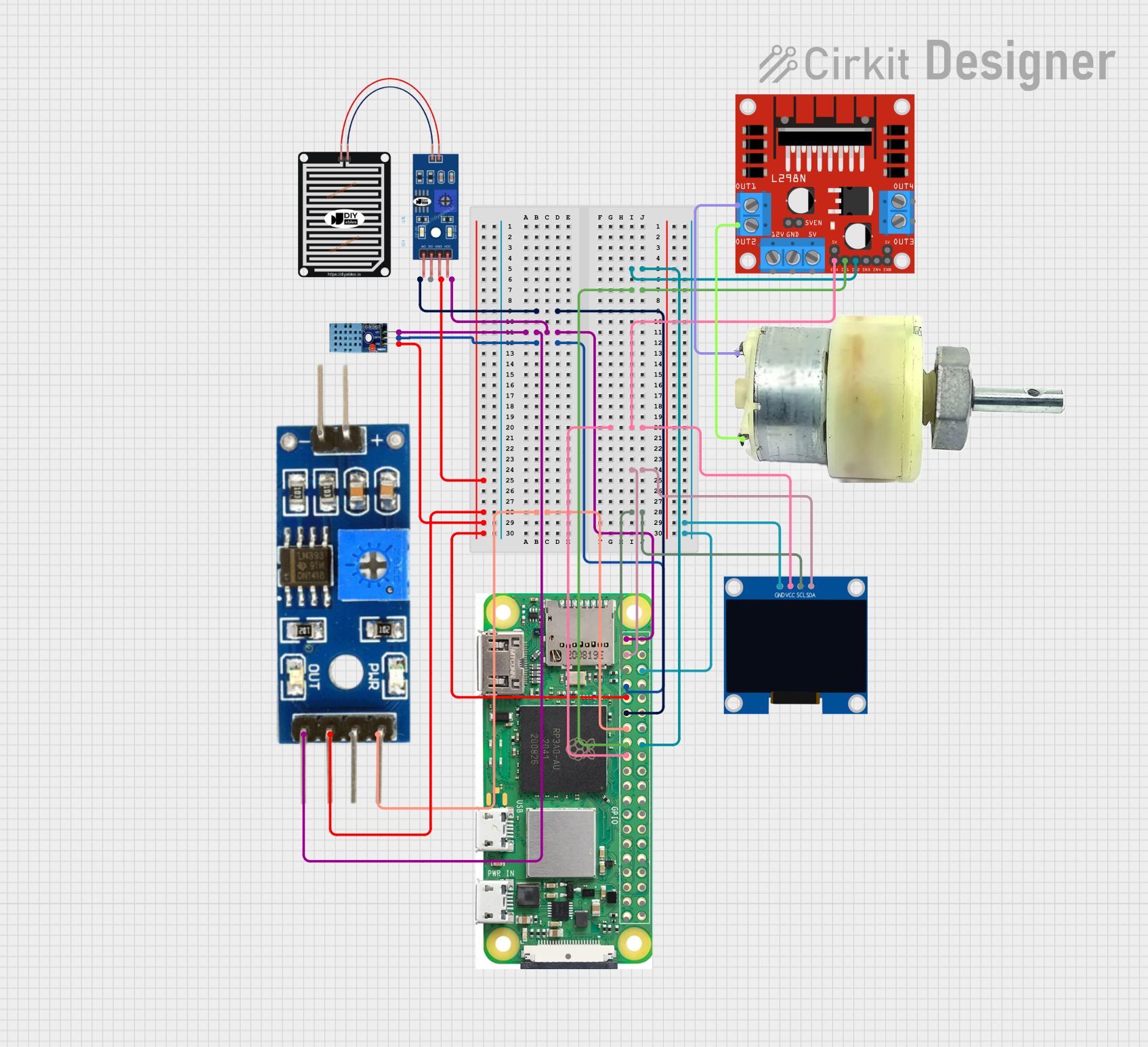
 Open Project in Cirkit Designer
Open Project in Cirkit DesignerTechnical Specifications
Key Technical Details
| Specification | Value |
|---|---|
| Manufacturer | Waveshare |
| Part ID | e-Paper Driver HAT |
| Operating Voltage | 3.3V/5V |
| Interface | SPI |
| Supported e-Paper Sizes | 1.54", 2.13", 2.7", 2.9", 4.2", 5.83", 7.5" |
| Dimensions | 65mm x 30mm |
| Weight | 15g |
Pin Configuration and Descriptions
| Pin Number | Pin Name | Description |
|---|---|---|
| 1 | 3.3V | Power supply (3.3V) |
| 2 | 5V | Power supply (5V) |
| 3 | GND | Ground |
| 4 | CS | Chip Select (SPI) |
| 5 | SCK | Serial Clock (SPI) |
| 6 | MOSI | Master Out Slave In (SPI) |
| 7 | MISO | Master In Slave Out (SPI) |
| 8 | DC | Data/Command control |
| 9 | RST | Reset |
| 10 | BUSY | Busy signal |
Usage Instructions
How to Use the Component in a Circuit
Connect the e-Paper Driver HAT to Raspberry Pi:
- Align the HAT with the GPIO pins on the Raspberry Pi.
- Gently press down to ensure a secure connection.
Connect the e-Paper Display:
- Attach the e-Paper display to the corresponding connector on the HAT.
- Ensure the connection is firm to avoid any loose contacts.
Power Up:
- Power up the Raspberry Pi. The HAT will draw power from the Raspberry Pi's GPIO pins.
Install Required Libraries:
- Install the necessary libraries and drivers for the e-Paper display. This can typically be done using the following commands:
sudo apt-get update sudo apt-get install python3-pip sudo pip3 install RPi.GPIO spidev
- Install the necessary libraries and drivers for the e-Paper display. This can typically be done using the following commands:
Run Example Code:
Use the provided example code to test the display. Below is a sample code snippet for displaying text on the e-Paper screen using Python:
import spidev import RPi.GPIO as GPIO from time import sleep # Pin configuration RST_PIN = 17 DC_PIN = 25 CS_PIN = 8 BUSY_PIN = 24 # Initialize GPIO GPIO.setmode(GPIO.BCM) GPIO.setup(RST_PIN, GPIO.OUT) GPIO.setup(DC_PIN, GPIO.OUT) GPIO.setup(CS_PIN, GPIO.OUT) GPIO.setup(BUSY_PIN, GPIO.IN) # Initialize SPI spi = spidev.SpiDev(0, 0) spi.max_speed_hz = 2000000 def reset(): GPIO.output(RST_PIN, GPIO.HIGH) sleep(0.2) GPIO.output(RST_PIN, GPIO.LOW) sleep(0.2) GPIO.output(RST_PIN, GPIO.HIGH) sleep(0.2) def send_command(command): GPIO.output(DC_PIN, GPIO.LOW) GPIO.output(CS_PIN, GPIO.LOW) spi.writebytes([command]) GPIO.output(CS_PIN, GPIO.HIGH) def send_data(data): GPIO.output(DC_PIN, GPIO.HIGH) GPIO.output(CS_PIN, GPIO.LOW) spi.writebytes([data]) GPIO.output(CS_PIN, GPIO.HIGH) def init_display(): reset() send_command(0x01) # Power setting send_data(0x03) send_data(0x00) send_data(0x2b) send_data(0x2b) send_command(0x06) # Booster soft start send_data(0x17) send_data(0x17) send_data(0x17) send_command(0x04) # Power on sleep(0.1) send_command(0x00) # Panel setting send_data(0xbf) send_data(0x0d) send_command(0x30) # PLL control send_data(0x3a) send_command(0x61) # Resolution setting send_data(0x01) send_data(0x90) send_data(0x01) send_data(0x2c) send_command(0x82) # VCOM DC setting send_data(0x12) send_command(0x50) # VCOM and data interval setting send_data(0x97) def display_text(): init_display() # Add code to display text here # This is a placeholder for actual display logic if __name__ == "__main__": display_text()
Important Considerations and Best Practices
- Power Supply: Ensure that the Raspberry Pi is powered adequately to support the e-Paper Driver HAT and the connected e-Paper display.
- Static Discharge: Handle the e-Paper display and HAT with care to avoid static discharge, which can damage the components.
- Firmware Updates: Check for any firmware updates for the HAT to ensure compatibility with newer e-Paper displays.
- Library Compatibility: Ensure that the libraries and drivers used are compatible with the specific e-Paper display model.
Troubleshooting and FAQs
Common Issues Users Might Face
Display Not Turning On:
- Solution: Check the power connections and ensure the HAT is securely connected to the Raspberry Pi. Verify that the e-Paper display is properly attached to the HAT.
Partial or Distorted Display:
- Solution: Ensure that the SPI connections are correct and that the display initialization code is properly executed. Check for any loose connections.
No Response from Display:
- Solution: Verify that the correct GPIO pins are used for the RST, DC, and BUSY signals. Ensure that the SPI interface is enabled on the Raspberry Pi.
Solutions and Tips for Troubleshooting
- Check Connections: Always double-check the connections between the Raspberry Pi, HAT, and e-Paper display.
- Use Example Code: Start with example code provided by Waveshare to ensure that the hardware is functioning correctly before implementing custom code.
- Consult Documentation: Refer to the official Waveshare documentation and forums for additional support and troubleshooting tips.
By following this documentation, users can effectively integrate and utilize the Waveshare e-Paper Driver HAT in their projects, ensuring a smooth and efficient experience.