
How to Use Arduino Micro Pro: Examples, Pinouts, and Specs

 Design with Arduino Micro Pro in Cirkit Designer
Design with Arduino Micro Pro in Cirkit DesignerIntroduction
The Arduino Micro Pro is a compact and versatile microcontroller board designed by Arduino, based on the ATmega32U4 microcontroller. It features built-in USB connectivity, making it ideal for projects requiring direct communication with a computer. With its small form factor, the Arduino Micro Pro is perfect for embedded systems, wearable devices, and other space-constrained applications.
Explore Projects Built with Arduino Micro Pro
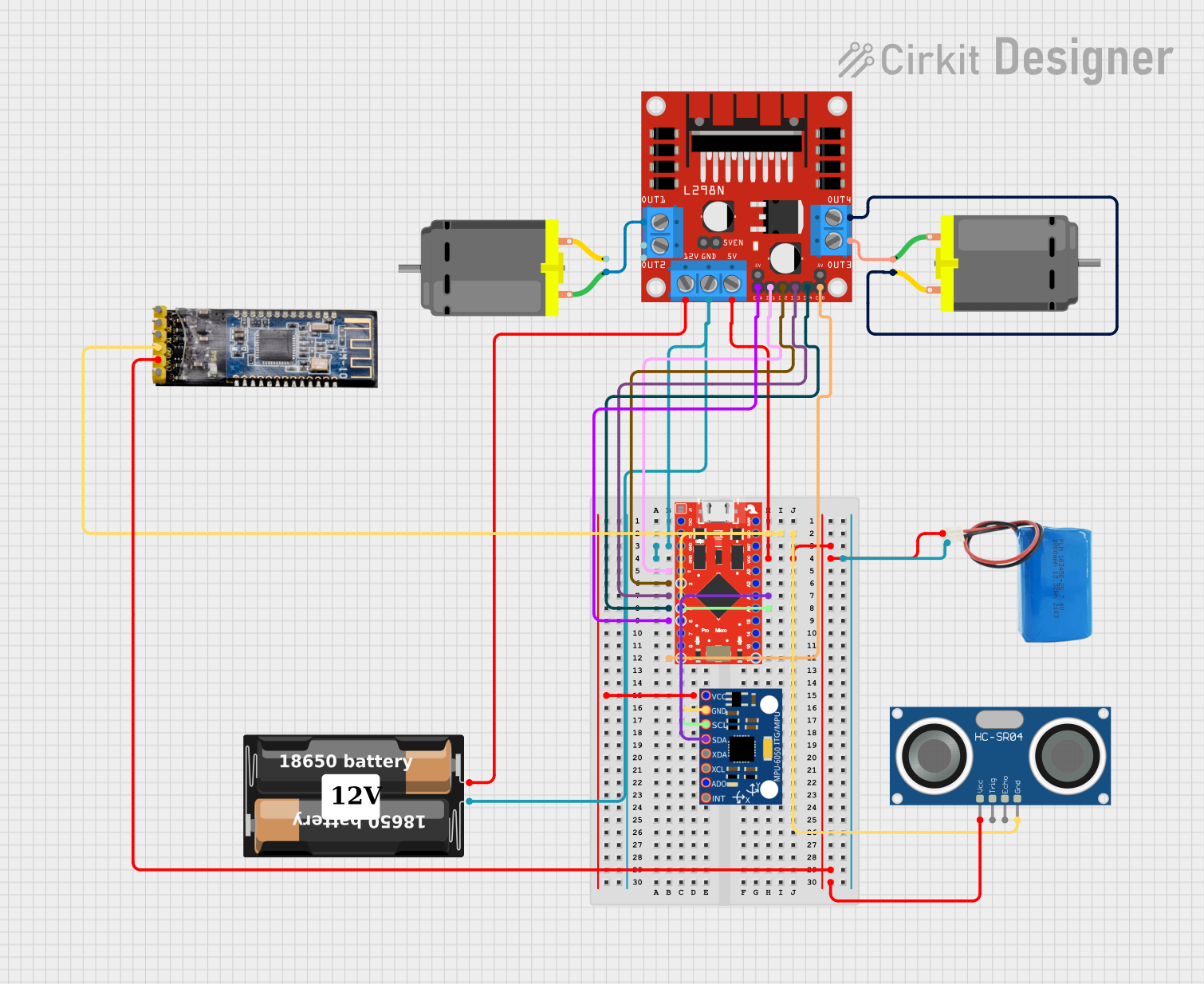
 Open Project in Cirkit Designer
Open Project in Cirkit Designer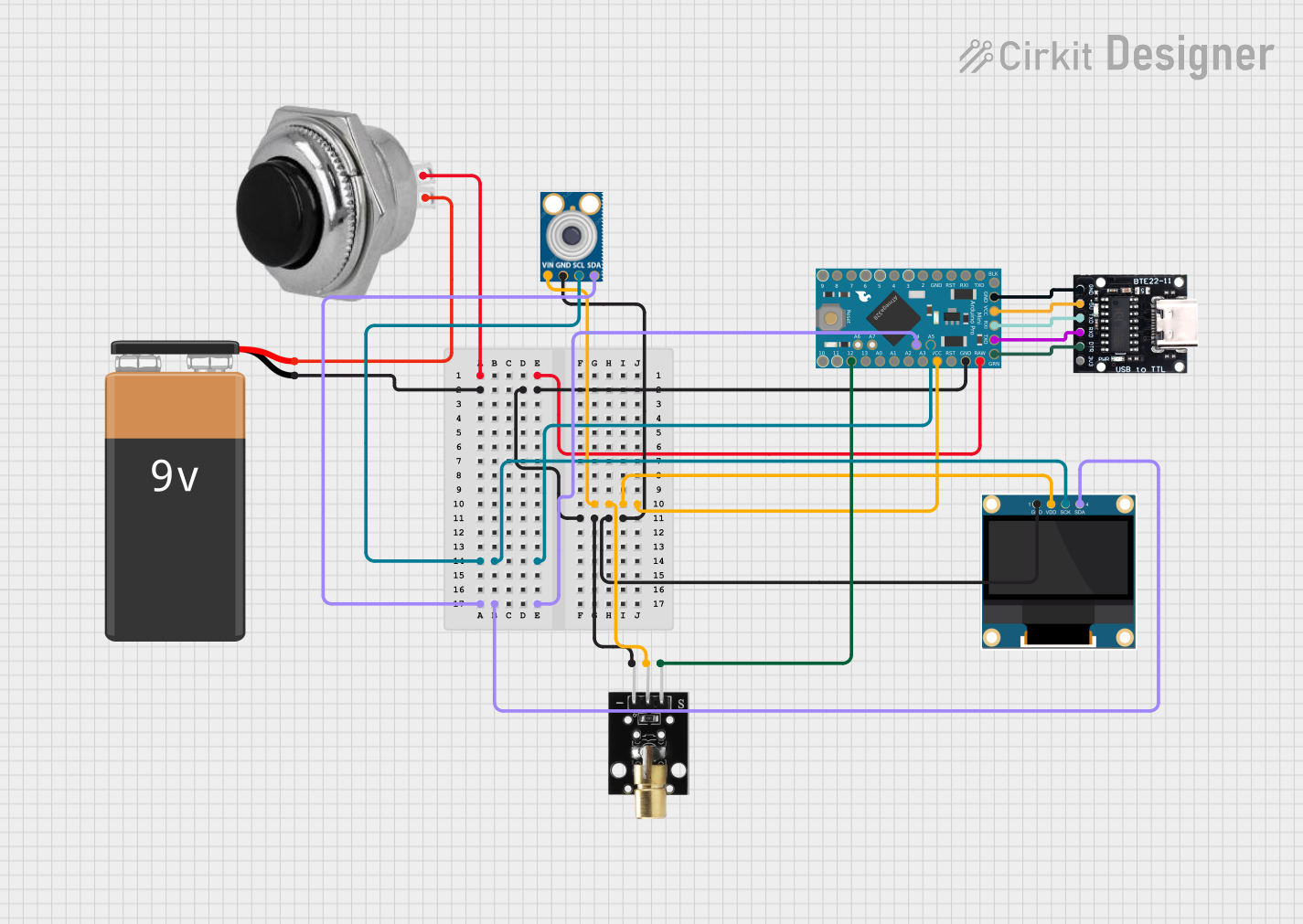
 Open Project in Cirkit Designer
Open Project in Cirkit Designer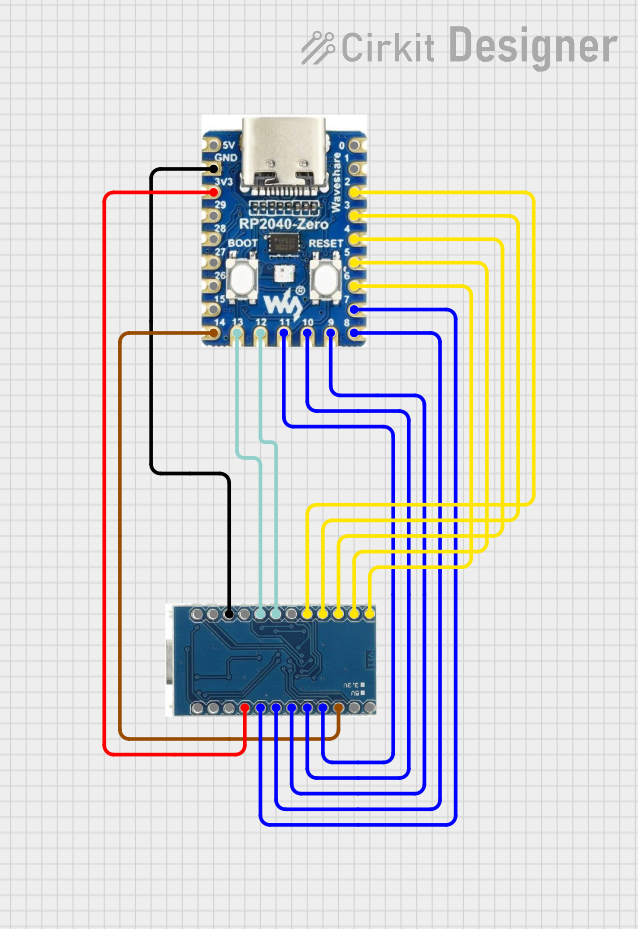
 Open Project in Cirkit Designer
Open Project in Cirkit Designer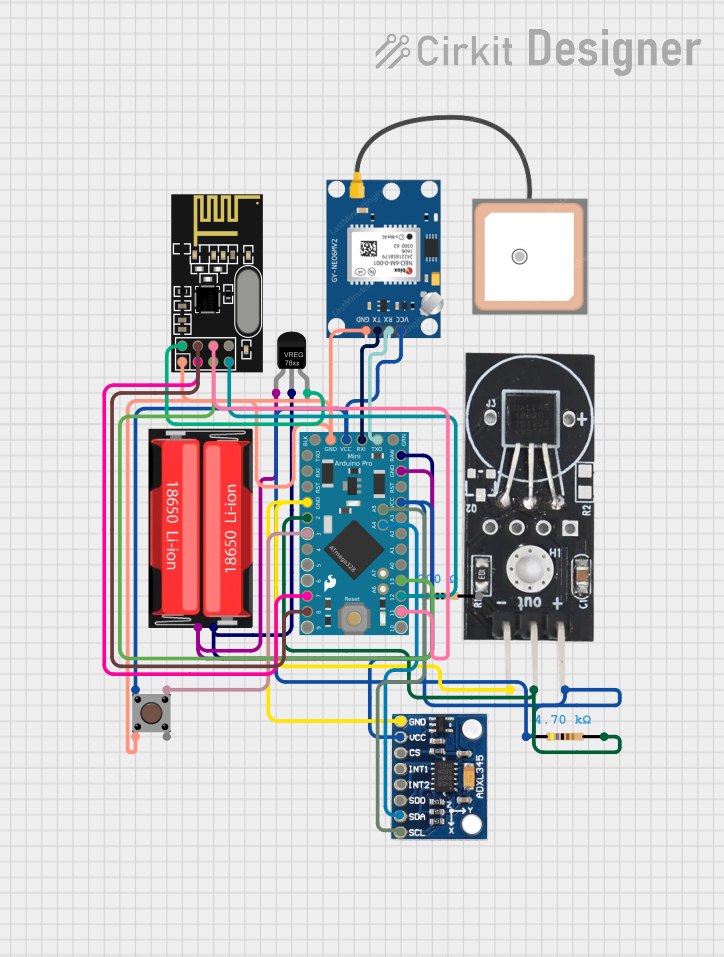
 Open Project in Cirkit Designer
Open Project in Cirkit DesignerExplore Projects Built with Arduino Micro Pro
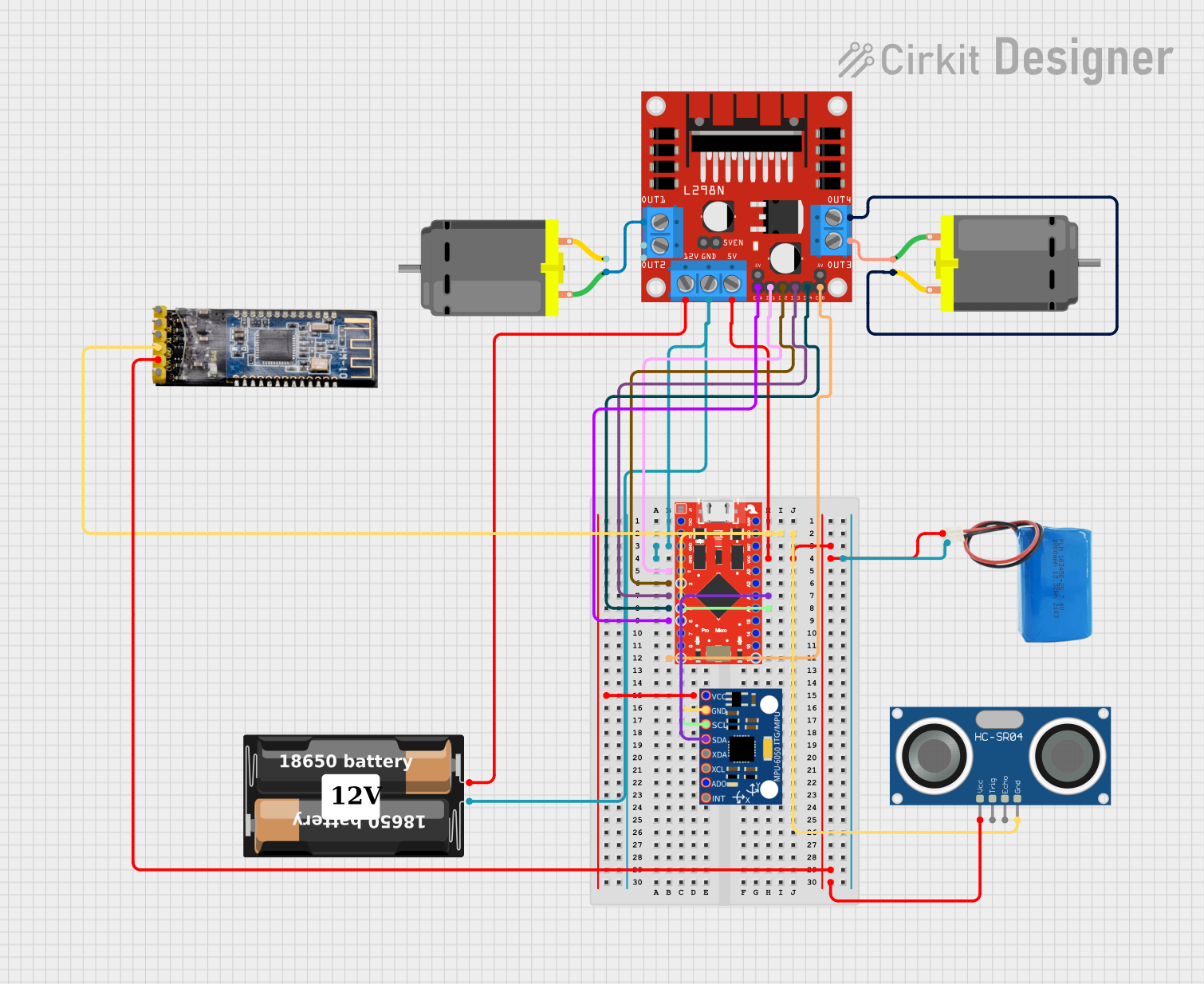
 Open Project in Cirkit Designer
Open Project in Cirkit Designer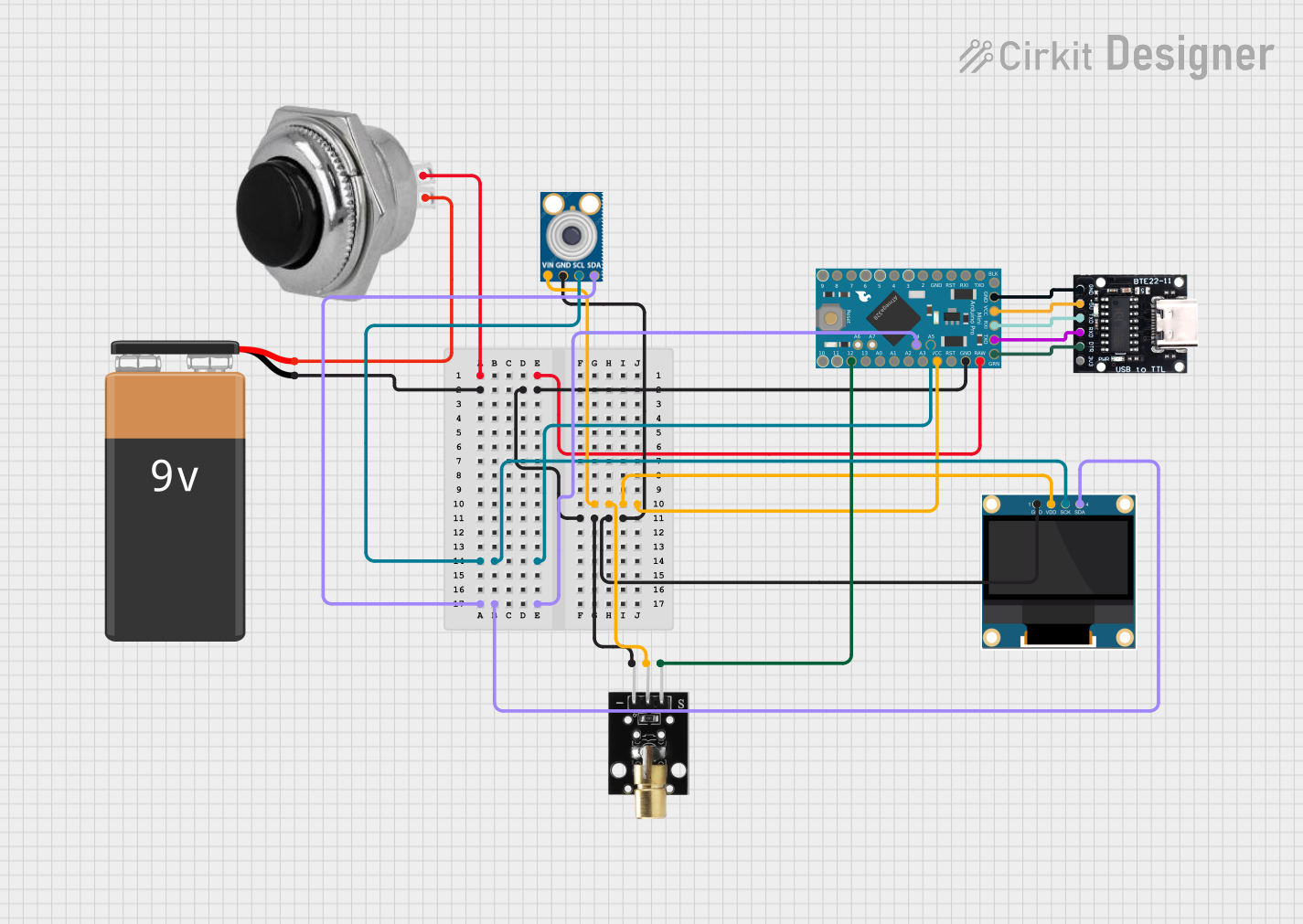
 Open Project in Cirkit Designer
Open Project in Cirkit Designer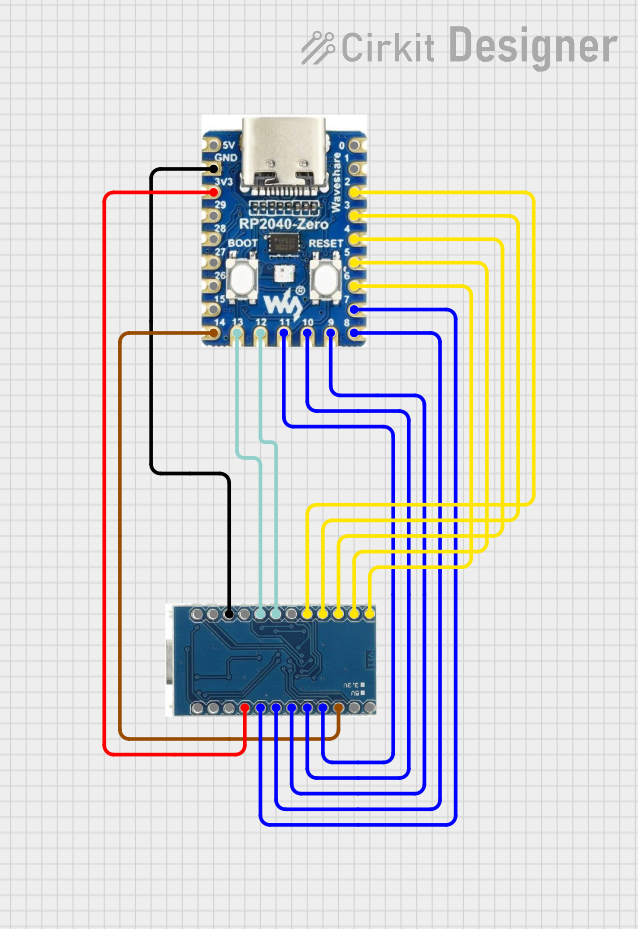
 Open Project in Cirkit Designer
Open Project in Cirkit Designer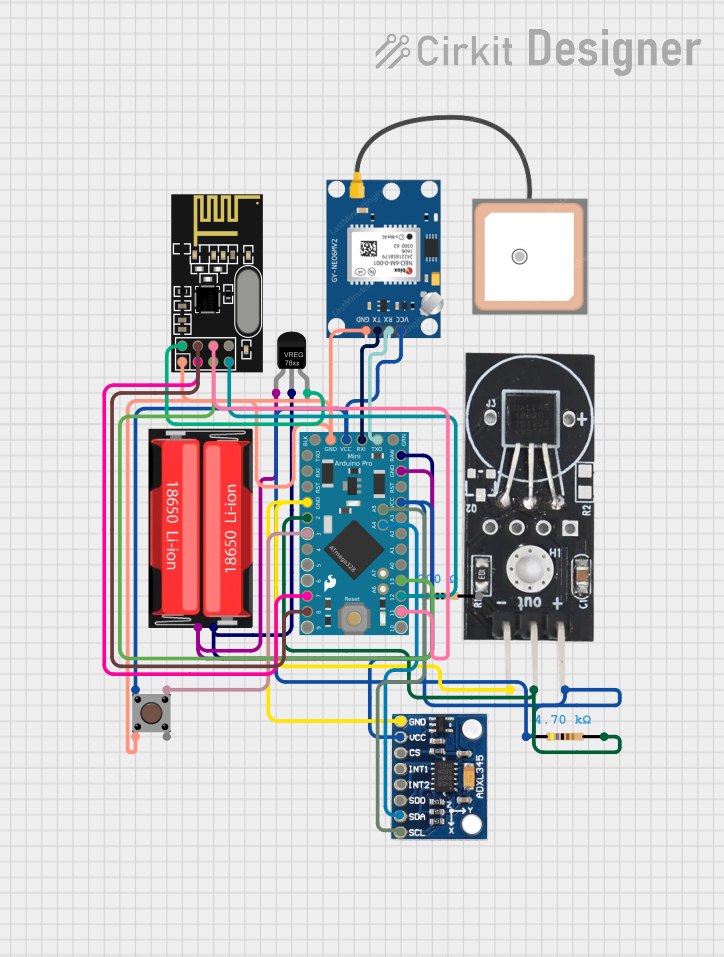
 Open Project in Cirkit Designer
Open Project in Cirkit DesignerCommon Applications and Use Cases
- USB-based projects such as keyboards, mice, and game controllers
- Wearable electronics and IoT devices
- Robotics and automation systems
- Prototyping for small-scale embedded systems
- Sensor integration and data logging
Technical Specifications
The following table outlines the key technical details of the Arduino Micro Pro:
| Specification | Details |
|---|---|
| Microcontroller | ATmega32U4 |
| Operating Voltage | 5V |
| Input Voltage (recommended) | 7-12V |
| Input Voltage (limit) | 6-20V |
| Digital I/O Pins | 20 (7 PWM outputs) |
| Analog Input Pins | 12 |
| DC Current per I/O Pin | 20 mA |
| Flash Memory | 32 KB (4 KB used by bootloader) |
| SRAM | 2.5 KB |
| EEPROM | 1 KB |
| Clock Speed | 16 MHz |
| USB Connectivity | Native USB |
| Dimensions | 33 mm x 18 mm |
Pin Configuration and Descriptions
The Arduino Micro Pro has 24 pins, including power, digital I/O, and analog input pins. Below is a detailed pinout description:
| Pin | Type | Description |
|---|---|---|
| VIN | Power Input | Input voltage to the board when using an external power source (7-12V recommended). |
| GND | Ground | Ground connection. |
| 5V | Power Output | Regulated 5V output from the board. |
| RAW | Power Input | Unregulated input voltage (6-20V). |
| A0-A11 | Analog Input | 12 analog input pins (10-bit resolution). |
| D0-D13 | Digital I/O | 14 digital pins, 7 of which support PWM output. |
| TX/RX | Serial I/O | UART communication pins (TX = transmit, RX = receive). |
| SDA | I2C Data | Data line for I2C communication. |
| SCL | I2C Clock | Clock line for I2C communication. |
| RST | Reset | Resets the microcontroller. |
Usage Instructions
How to Use the Arduino Micro Pro in a Circuit
Powering the Board:
- Connect the board to your computer via a USB cable for power and programming.
- Alternatively, supply power through the VIN pin (7-12V recommended) or the RAW pin (6-20V).
Programming the Board:
- Open the Arduino IDE on your computer.
- Select Arduino Leonardo as the board type (since the Micro Pro uses the same ATmega32U4 microcontroller).
- Connect the board via USB and select the appropriate COM port.
- Write your code and upload it to the board.
Connecting Components:
- Use the digital I/O pins for controlling LEDs, relays, or other digital devices.
- Use the analog input pins to read sensor data (e.g., temperature, light, or potentiometers).
- For communication, use the UART (TX/RX), I2C (SDA/SCL), or SPI pins.
Important Considerations and Best Practices
- Avoid exceeding the maximum current rating of 20 mA per I/O pin to prevent damage.
- Use pull-up or pull-down resistors for stable digital input readings.
- When using the board in USB HID (Human Interface Device) mode, ensure proper USB driver installation.
- For power-hungry peripherals, consider using an external power source instead of USB power.
Example Code: Blinking an LED
The following example demonstrates how to blink an LED connected to pin 13 of the Arduino Micro Pro:
// This example code blinks an LED connected to pin 13 of the Arduino Micro Pro.
// The LED will turn on for 1 second and off for 1 second in a loop.
void setup() {
pinMode(13, OUTPUT); // Set pin 13 as an output pin
}
void loop() {
digitalWrite(13, HIGH); // Turn the LED on
delay(1000); // Wait for 1 second
digitalWrite(13, LOW); // Turn the LED off
delay(1000); // Wait for 1 second
}
Example Code: Reading an Analog Sensor
The following example reads data from a sensor connected to analog pin A0 and prints the value to the Serial Monitor:
// This example reads an analog value from pin A0 and prints it to the Serial Monitor.
void setup() {
Serial.begin(9600); // Initialize serial communication at 9600 baud
}
void loop() {
int sensorValue = analogRead(A0); // Read the analog value from pin A0
Serial.println(sensorValue); // Print the value to the Serial Monitor
delay(500); // Wait for 500 milliseconds
}
Troubleshooting and FAQs
Common Issues and Solutions
The board is not recognized by the computer:
- Ensure the USB cable is functional and supports data transfer.
- Check that the correct drivers are installed for the Arduino Micro Pro.
Unable to upload code to the board:
- Verify that the correct board type (Arduino Leonardo) is selected in the Arduino IDE.
- Ensure the correct COM port is selected.
- Press the reset button on the board before uploading the code.
The board is not powering on:
- Check the power source and ensure it meets the voltage requirements.
- Inspect the USB cable or external power connections for faults.
Erratic behavior or unexpected resets:
- Ensure the power supply is stable and not fluctuating.
- Avoid drawing excessive current from the I/O pins.
FAQs
Q: Can the Arduino Micro Pro act as a USB keyboard or mouse?
A: Yes, the ATmega32U4 microcontroller supports USB HID functionality, allowing the board to emulate a keyboard, mouse, or other USB devices.
Q: What is the difference between the Arduino Micro Pro and the Arduino Leonardo?
A: Both boards use the ATmega32U4 microcontroller, but the Micro Pro is smaller and more compact, making it suitable for space-constrained projects.
Q: Can I power the board with a 3.7V LiPo battery?
A: No, the recommended input voltage is 7-12V via the VIN pin. For lower voltages, use a step-up converter to meet the required input voltage.
Q: How do I reset the board manually?
A: Press the reset button on the board to restart the microcontroller. This is useful for troubleshooting or entering the bootloader mode.