
How to Use Touch Sensor TTP233: Examples, Pinouts, and Specs

 Design with Touch Sensor TTP233 in Cirkit Designer
Design with Touch Sensor TTP233 in Cirkit DesignerIntroduction
The TTP233 is a capacitive touch sensor switch manufactured by Adafruit (Part ID: sensor). It is designed to detect touch input and can serve as a replacement for traditional mechanical switches. This component is highly sensitive, consumes minimal power, and is easy to integrate into a wide range of electronic projects. Its compact design and reliable performance make it ideal for applications requiring touch-based input.
Explore Projects Built with Touch Sensor TTP233
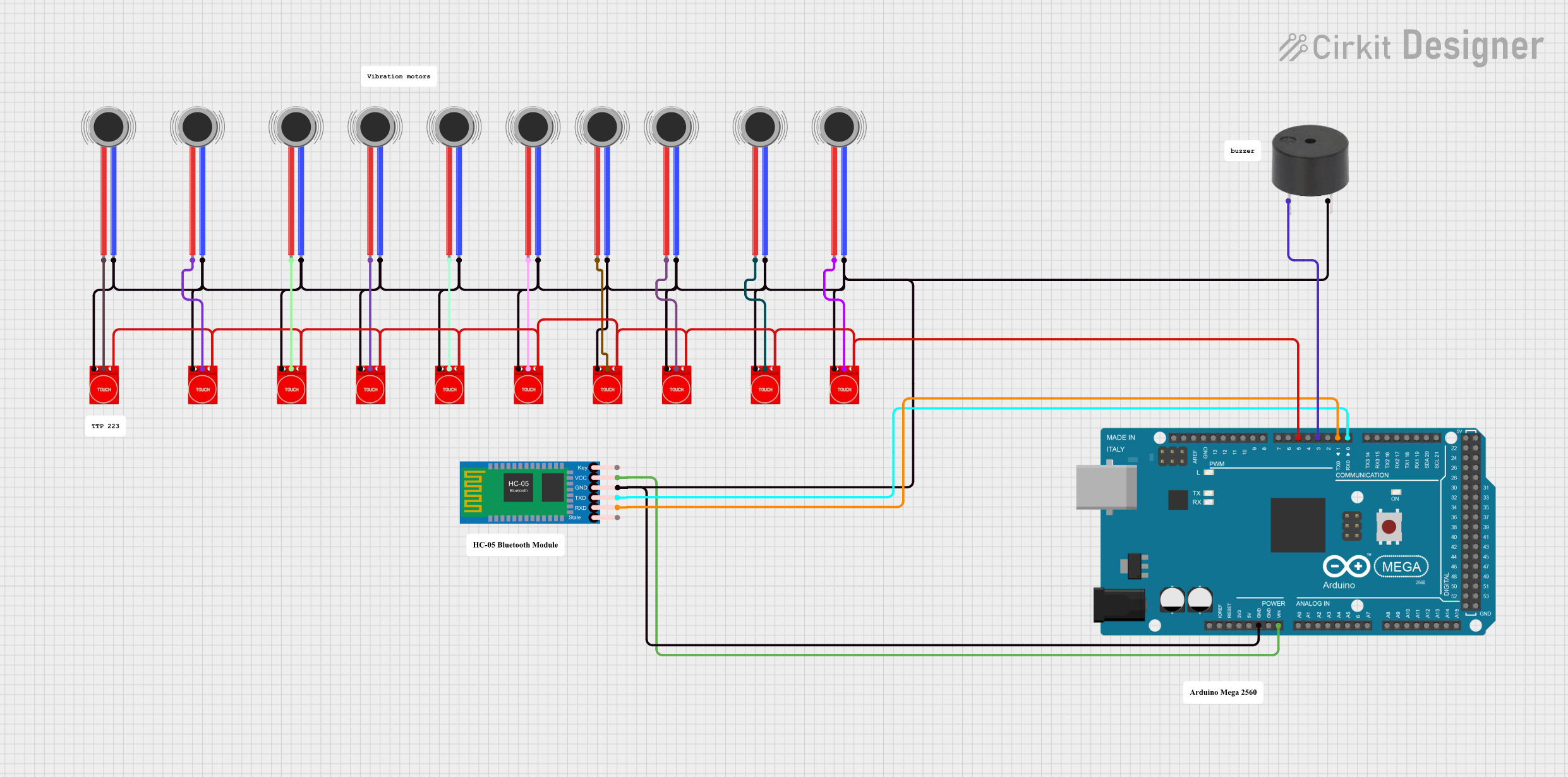
 Open Project in Cirkit Designer
Open Project in Cirkit Designer
 Open Project in Cirkit Designer
Open Project in Cirkit Designer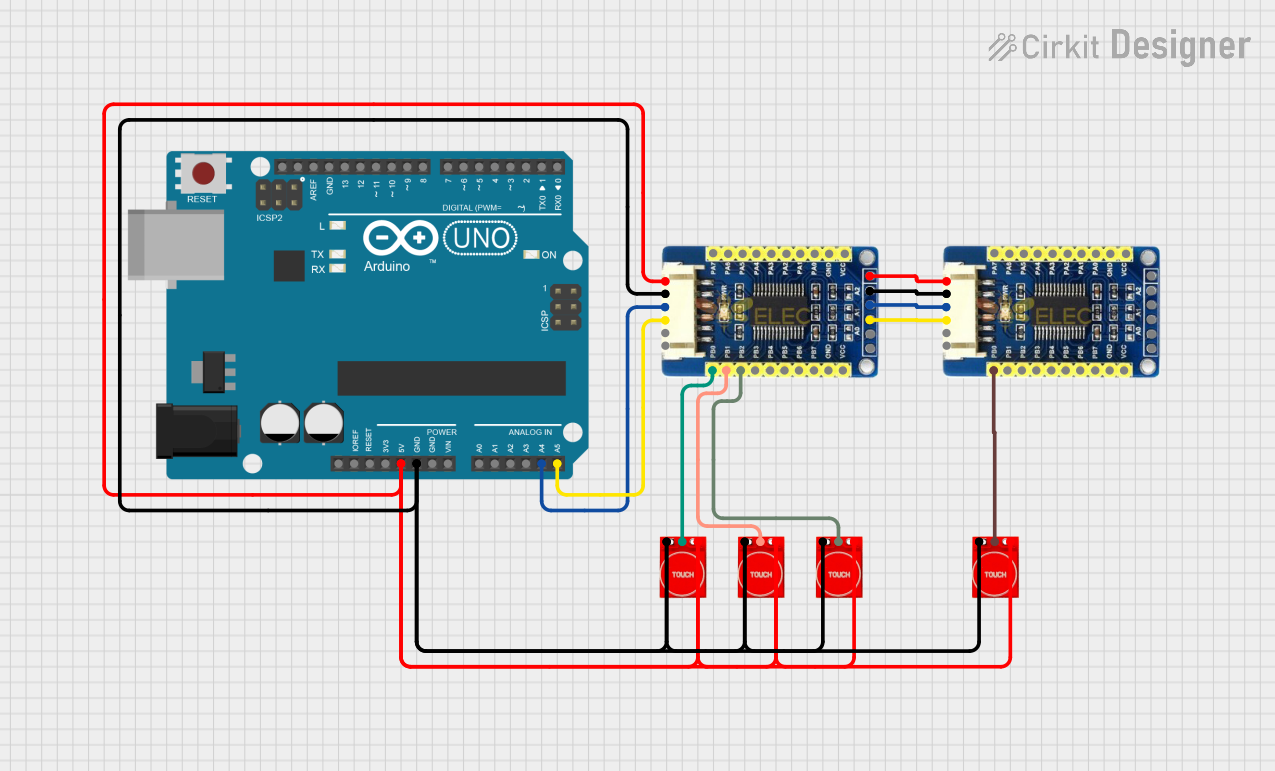
 Open Project in Cirkit Designer
Open Project in Cirkit Designer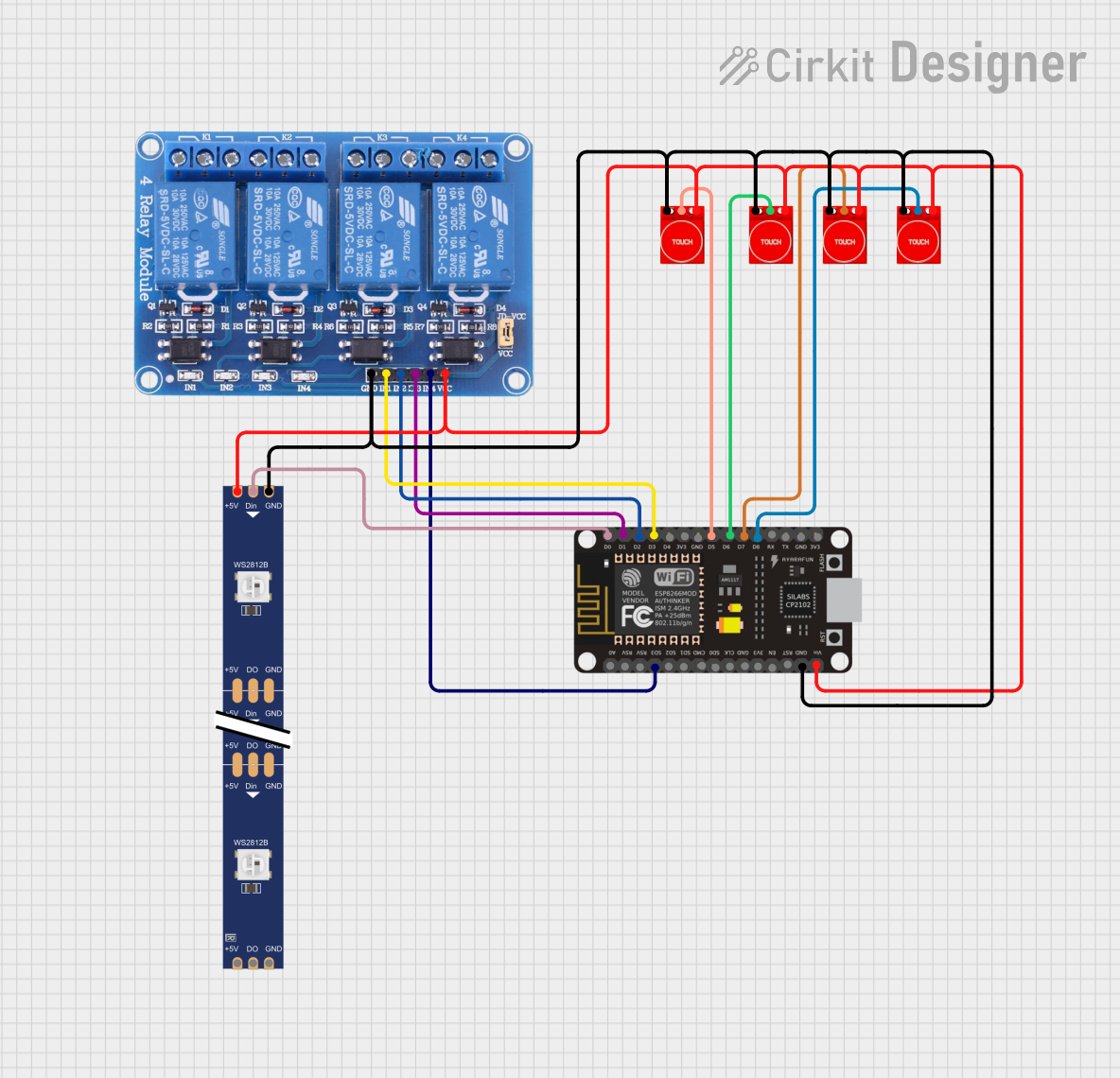
 Open Project in Cirkit Designer
Open Project in Cirkit DesignerExplore Projects Built with Touch Sensor TTP233
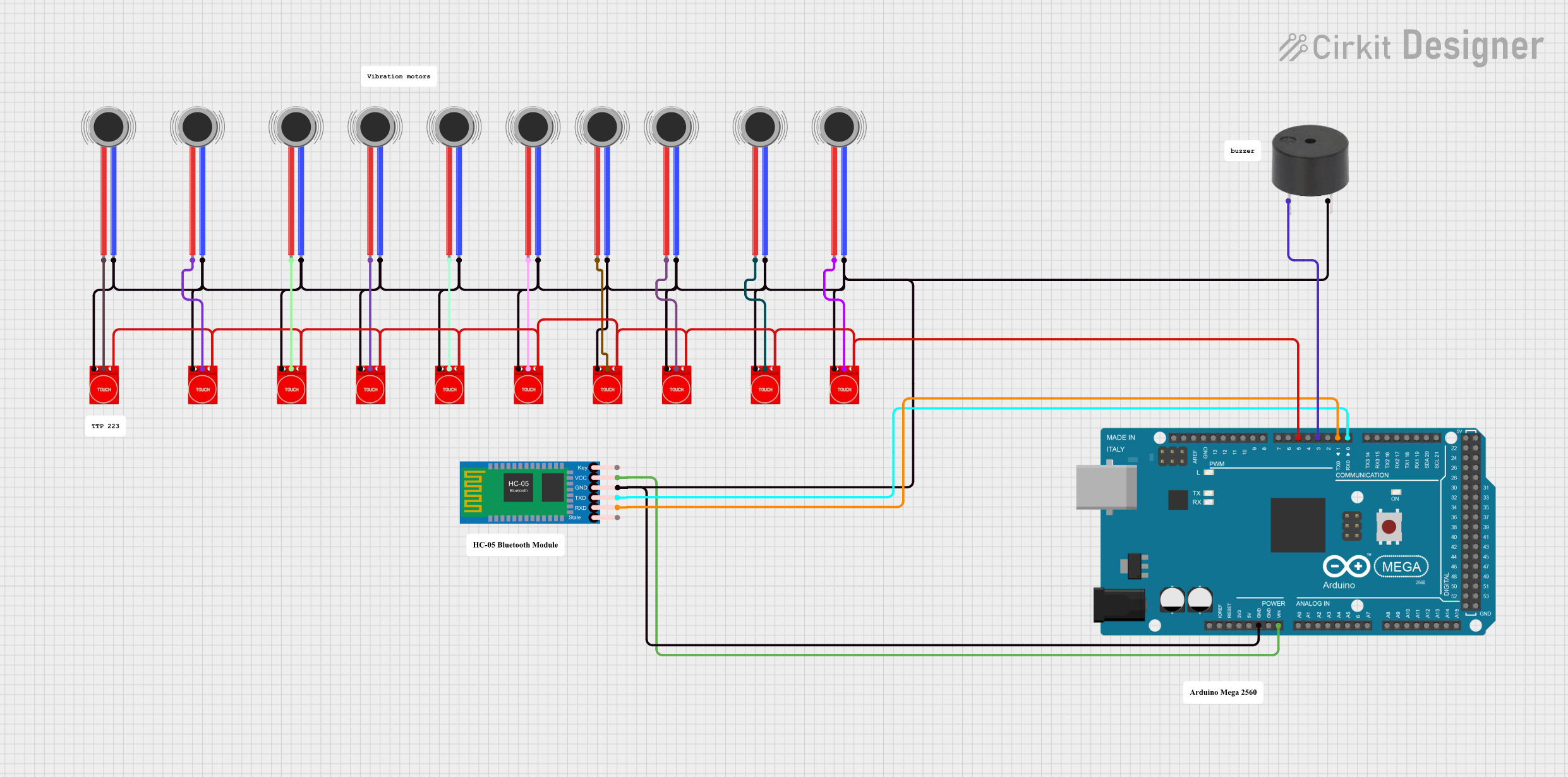
 Open Project in Cirkit Designer
Open Project in Cirkit Designer
 Open Project in Cirkit Designer
Open Project in Cirkit Designer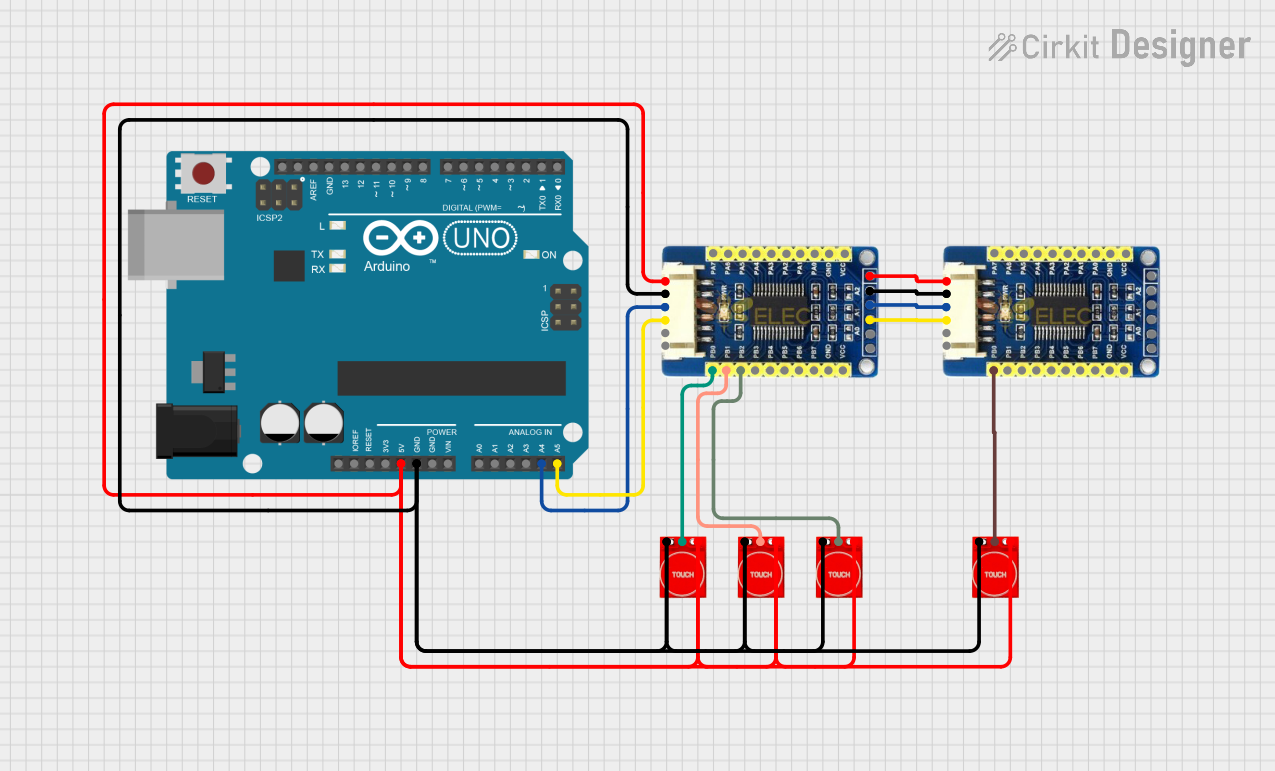
 Open Project in Cirkit Designer
Open Project in Cirkit Designer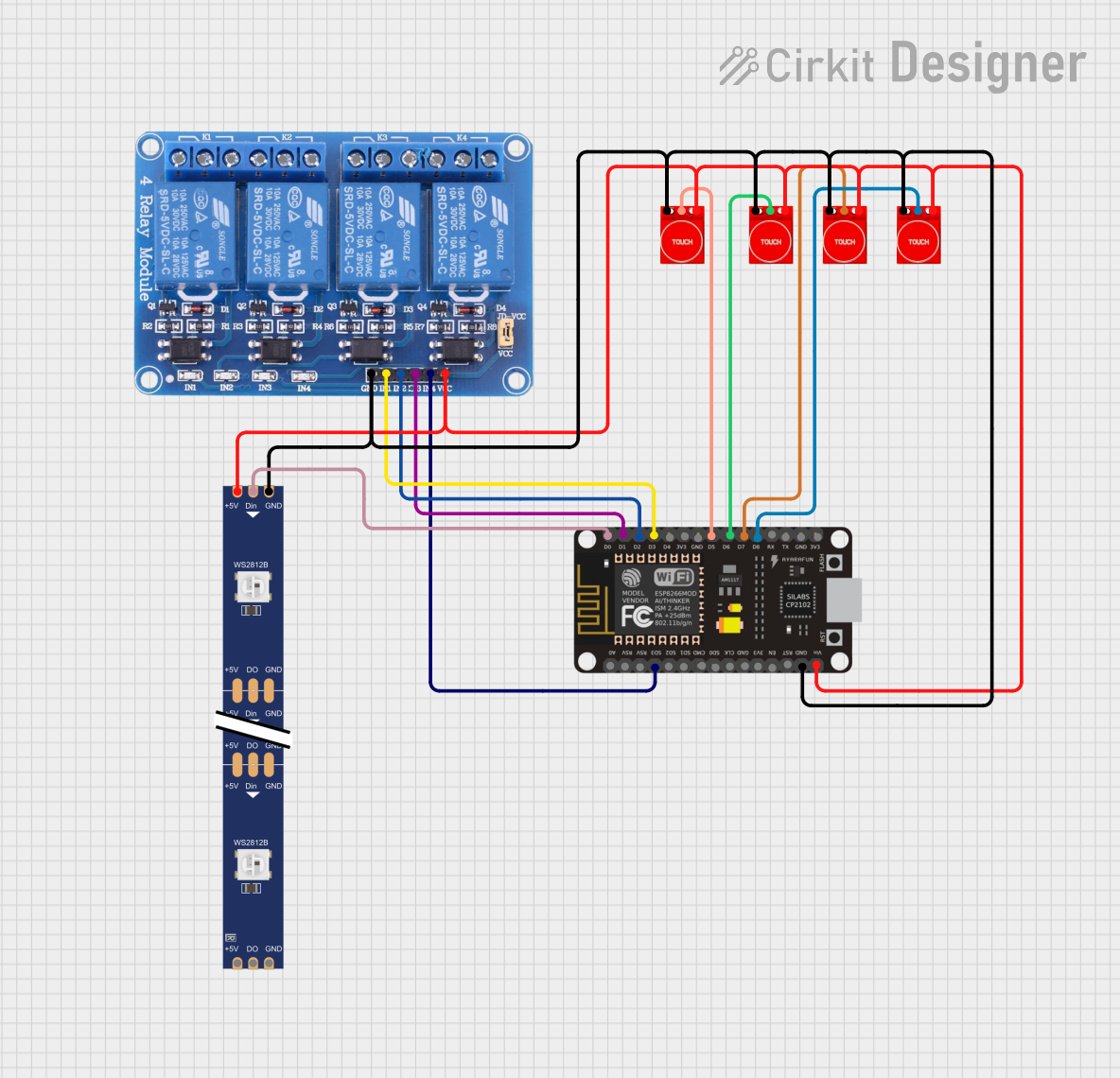
 Open Project in Cirkit Designer
Open Project in Cirkit DesignerCommon Applications and Use Cases
- Touch-sensitive buttons for home automation systems
- Interactive displays and control panels
- Wearable devices and IoT projects
- Replacement for mechanical switches in consumer electronics
- Prototyping touch-based user interfaces
Technical Specifications
The TTP233 touch sensor is a versatile component with the following key specifications:
| Parameter | Value |
|---|---|
| Operating Voltage | 2.0V to 5.5V |
| Operating Current | < 8µA (at 3V, no load) |
| Response Time | ~60ms (fast mode) |
| Output Type | Digital (Active Low) |
| Output Drive Capability | Up to 8mA |
| Touch Sensitivity | Adjustable via external capacitor |
| Operating Temperature | -40°C to +85°C |
| Dimensions | 11mm x 10mm x 1.5mm |
Pin Configuration and Descriptions
The TTP233 touch sensor typically comes in an 8-pin SOP package. Below is the pinout and description:
| Pin | Name | Description |
|---|---|---|
| 1 | VDD | Power supply input (2.0V to 5.5V). Connect to the positive terminal of the power source. |
| 2 | OUT | Digital output pin. Outputs LOW when touch is detected, HIGH otherwise. |
| 3 | AHLB | Active High/Low selection. Connect to GND for active low output. |
| 4 | MODE | Mode selection pin. Connect to GND for fast mode or VDD for low-power mode. |
| 5 | TTPAD | Touch pad input. Connect to a conductive surface to detect touch. |
| 6 | VSS | Ground pin. Connect to the negative terminal of the power source. |
| 7 | NC | No connection. Leave unconnected. |
| 8 | NC | No connection. Leave unconnected. |
Usage Instructions
How to Use the TTP233 in a Circuit
- Power Supply: Connect the VDD pin to a 2.0V–5.5V power source and the VSS pin to ground.
- Touch Pad: Attach a conductive surface (e.g., copper foil) to the TTPAD pin to act as the touch-sensitive area.
- Output: Connect the OUT pin to a microcontroller or other digital input device to read the touch status.
- Mode Selection:
- For fast response, connect the MODE pin to GND.
- For low-power operation, connect the MODE pin to VDD.
- Active Output Selection:
- For active low output, connect the AHLB pin to GND.
- For active high output, connect the AHLB pin to VDD.
Important Considerations and Best Practices
- Capacitor Selection: Use a 0.1µF capacitor between VDD and VSS for power supply decoupling.
- Touch Pad Design: Ensure the touch pad is large enough for reliable detection but not too large to avoid false triggers.
- Environmental Factors: Avoid placing the sensor near sources of electrical noise or moisture, as these can affect performance.
- Pull-up Resistor: If the OUT pin is connected to a microcontroller, ensure the microcontroller's input pin is configured with a pull-up resistor if required.
Example: Connecting to an Arduino UNO
Below is an example of how to connect and use the TTP233 with an Arduino UNO:
Circuit Connections
- VDD: Connect to the 5V pin on the Arduino.
- VSS: Connect to the GND pin on the Arduino.
- OUT: Connect to digital pin 2 on the Arduino.
- TTPAD: Connect to a conductive touch surface.
- MODE: Connect to GND for fast mode.
- AHLB: Connect to GND for active low output.
Arduino Code
// TTP233 Touch Sensor Example with Arduino UNO
// This code reads the touch sensor's output and turns on an LED when touched.
#define TOUCH_SENSOR_PIN 2 // Pin connected to the OUT pin of TTP233
#define LED_PIN 13 // Pin connected to the onboard LED
void setup() {
pinMode(TOUCH_SENSOR_PIN, INPUT); // Set touch sensor pin as input
pinMode(LED_PIN, OUTPUT); // Set LED pin as output
digitalWrite(LED_PIN, LOW); // Turn off LED initially
}
void loop() {
int touchState = digitalRead(TOUCH_SENSOR_PIN); // Read touch sensor state
if (touchState == LOW) { // Sensor outputs LOW when touched
digitalWrite(LED_PIN, HIGH); // Turn on LED
} else {
digitalWrite(LED_PIN, LOW); // Turn off LED
}
}
Troubleshooting and FAQs
Common Issues and Solutions
Sensor Not Responding:
- Ensure the power supply voltage is within the specified range (2.0V–5.5V).
- Check all connections, especially the VDD and VSS pins.
- Verify that the touch pad is properly connected to the TTPAD pin.
False Triggers:
- Reduce environmental noise by adding a capacitor (e.g., 10nF) between the TTPAD pin and ground.
- Ensure the touch pad is not too large or placed near conductive materials.
Output Signal Not Detected:
- Confirm the AHLB pin is correctly configured for the desired active output type.
- Check the pull-up resistor configuration if connected to a microcontroller.
FAQs
Q: Can the TTP233 detect multiple touches simultaneously?
A: No, the TTP233 is designed to detect a single touch at a time.
Q: How can I adjust the sensitivity of the sensor?
A: The sensitivity can be adjusted by changing the value of the capacitor connected to the TTPAD pin. Increasing the capacitance increases sensitivity.
Q: Is the TTP233 suitable for outdoor use?
A: The TTP233 is not waterproof and should be protected from moisture and extreme environmental conditions.
Q: Can I use the TTP233 with a 3.3V microcontroller?
A: Yes, the TTP233 operates within a voltage range of 2.0V to 5.5V, making it compatible with 3.3V systems.