
How to Use s: Examples, Pinouts, and Specs
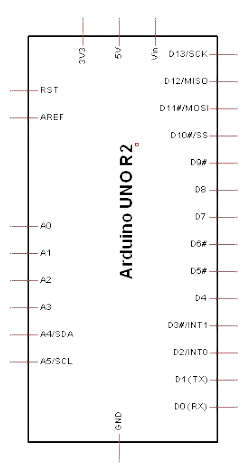
 Design with s in Cirkit Designer
Design with s in Cirkit DesignerIntroduction
The "S" component, manufactured by S, is a versatile electronic element commonly used in circuit design. It often represents a switch or a signal in various applications. This component is integral in controlling the flow of current or transmitting signals in both analog and digital circuits. Its simplicity and adaptability make it a fundamental building block in electronics.
Explore Projects Built with s
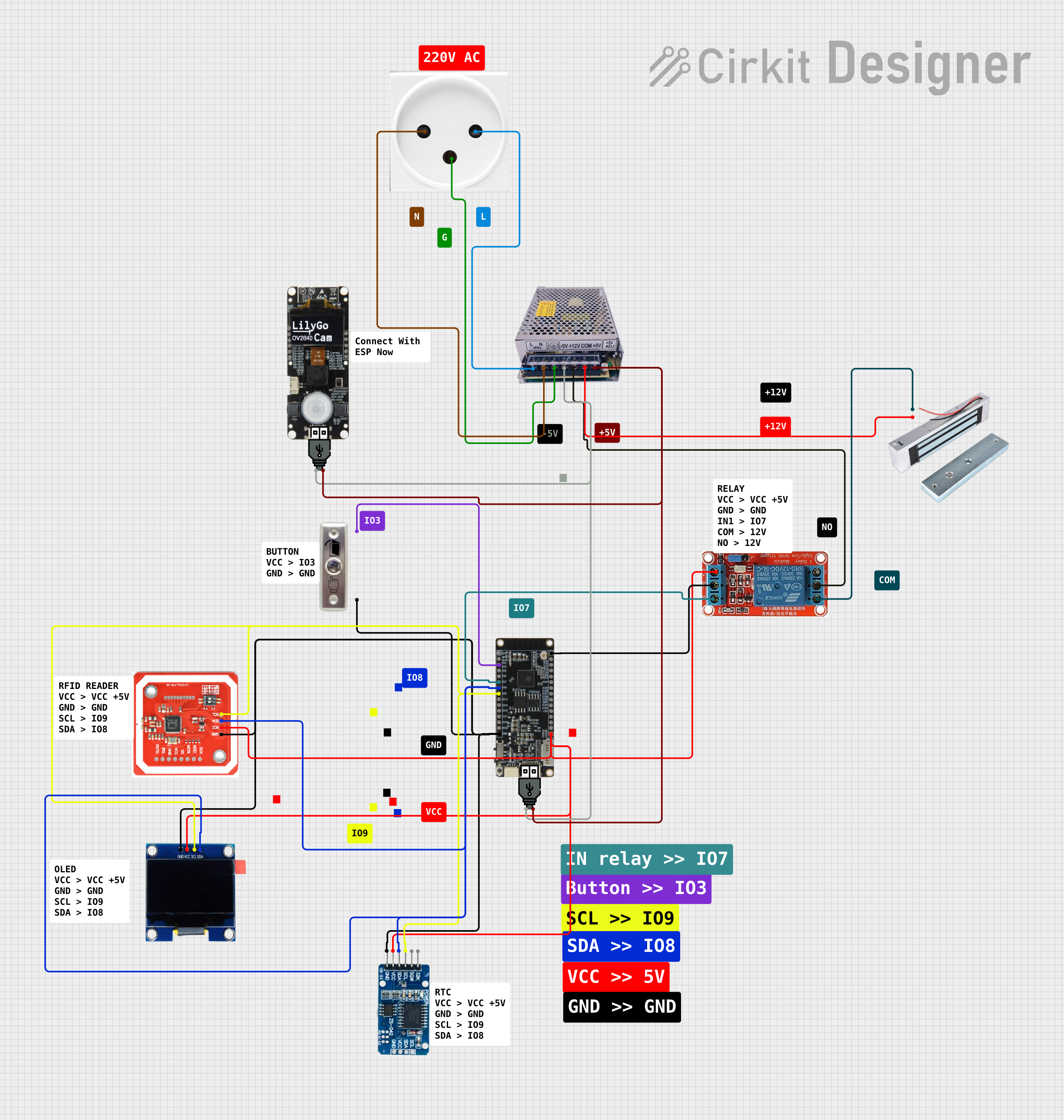
 Open Project in Cirkit Designer
Open Project in Cirkit Designer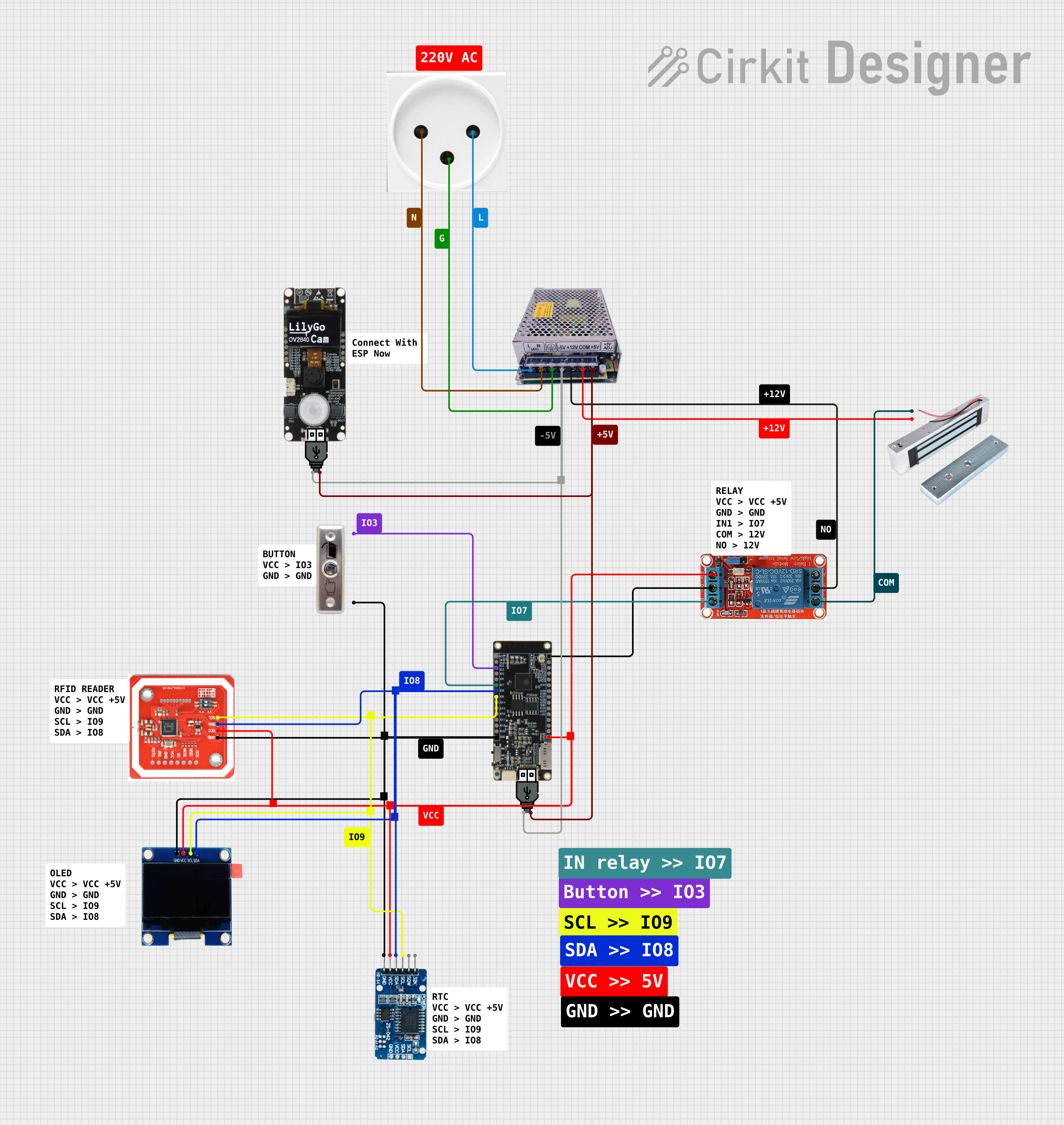
 Open Project in Cirkit Designer
Open Project in Cirkit Designer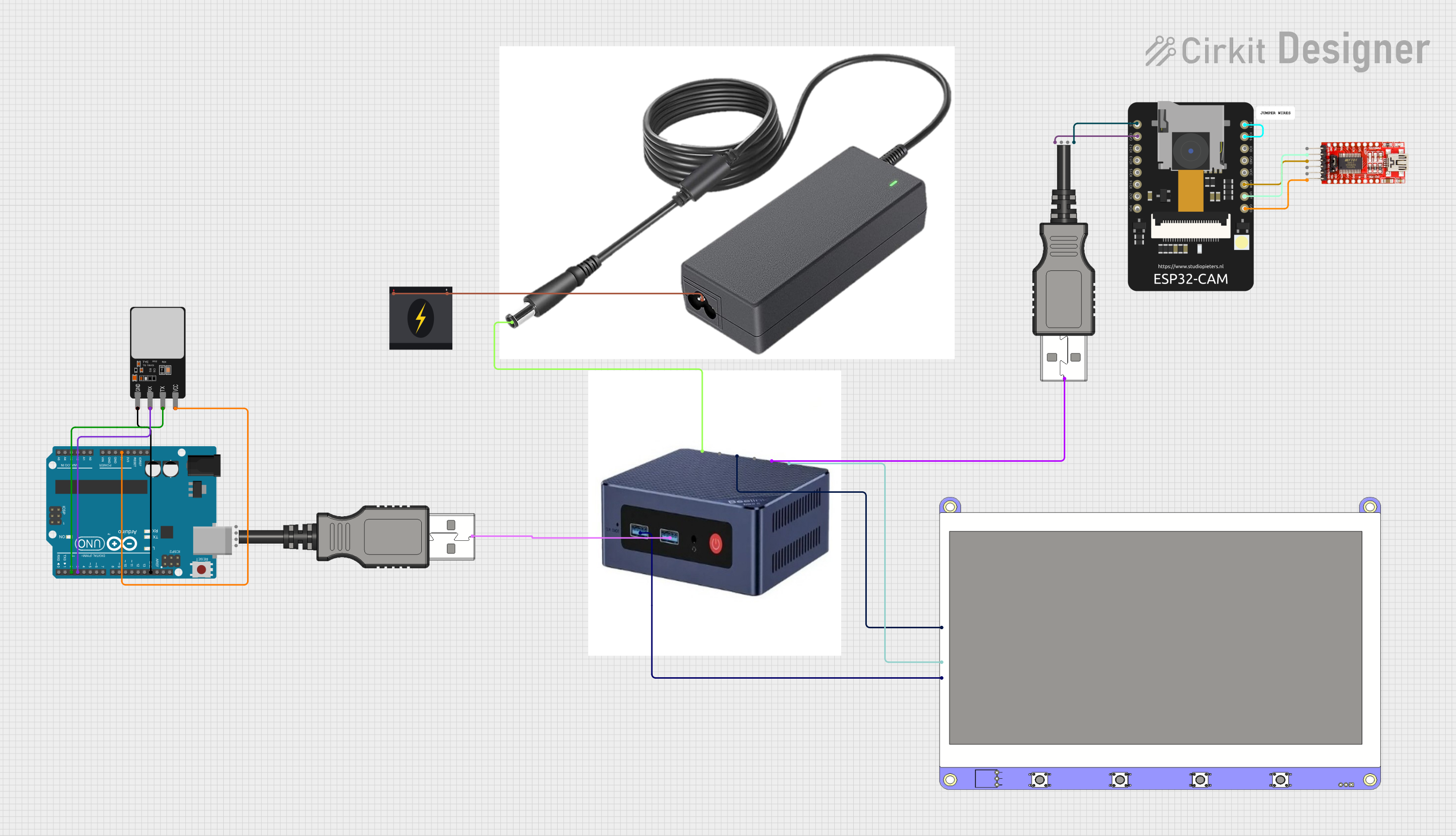
 Open Project in Cirkit Designer
Open Project in Cirkit Designer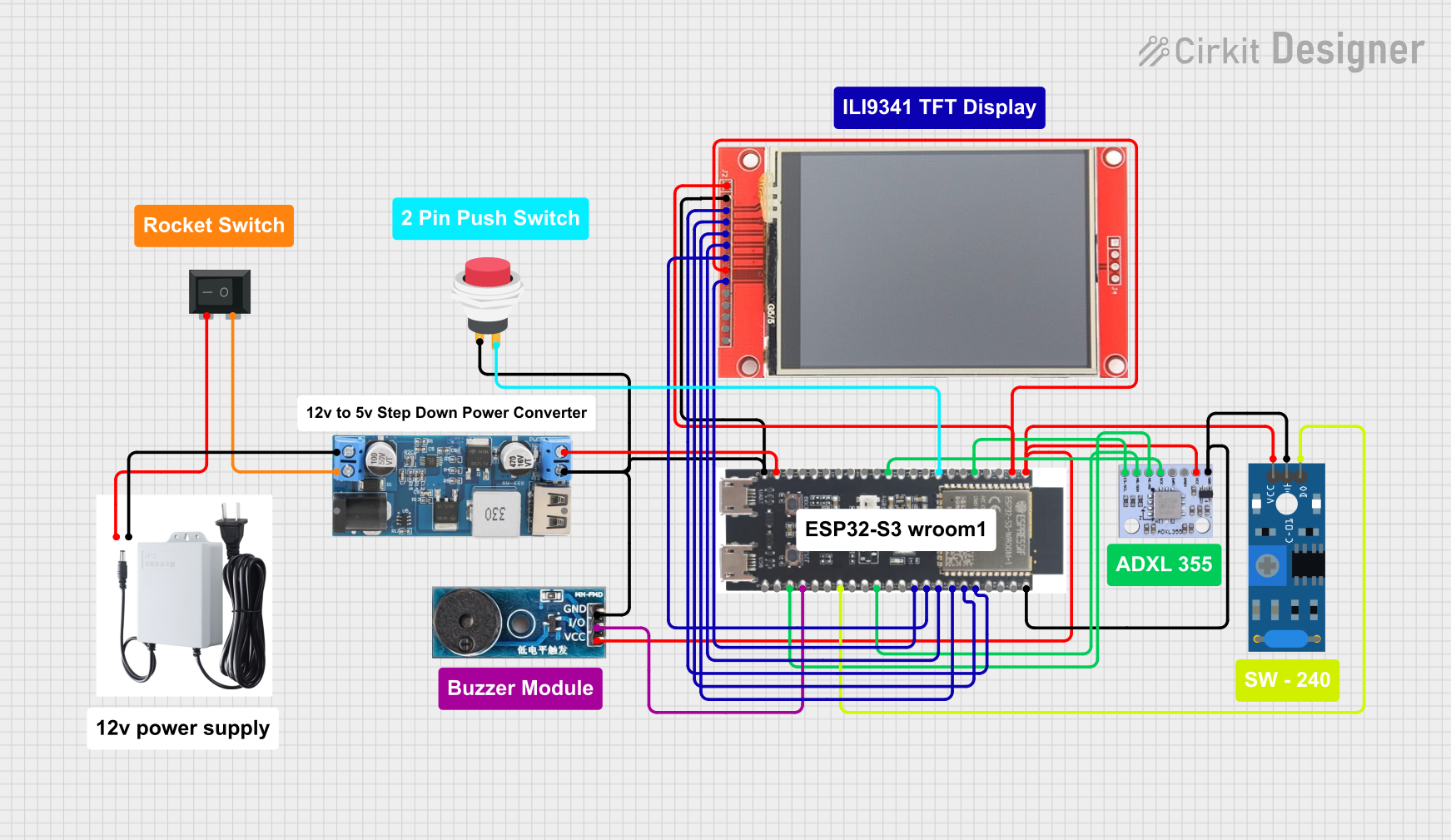
 Open Project in Cirkit Designer
Open Project in Cirkit DesignerExplore Projects Built with s
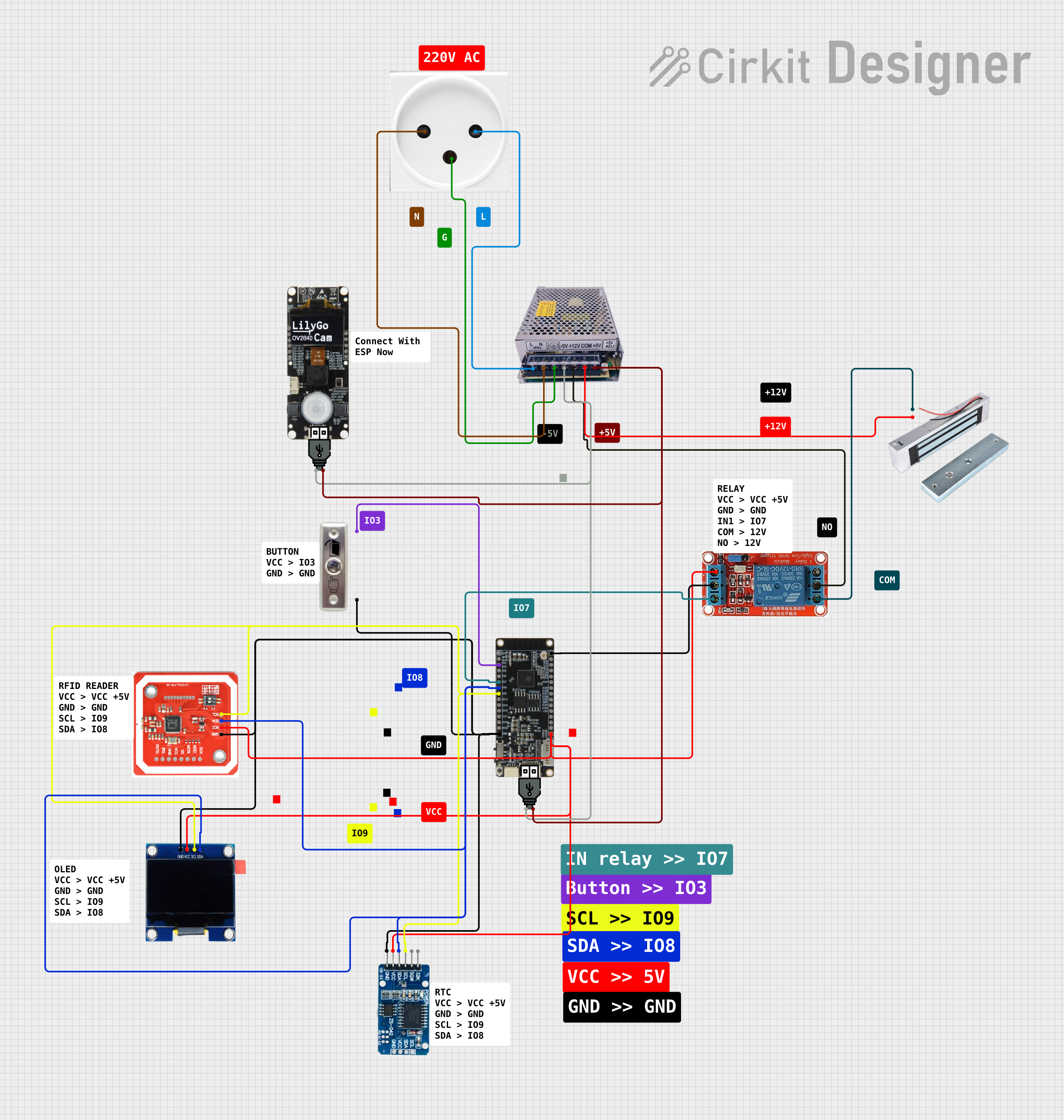
 Open Project in Cirkit Designer
Open Project in Cirkit Designer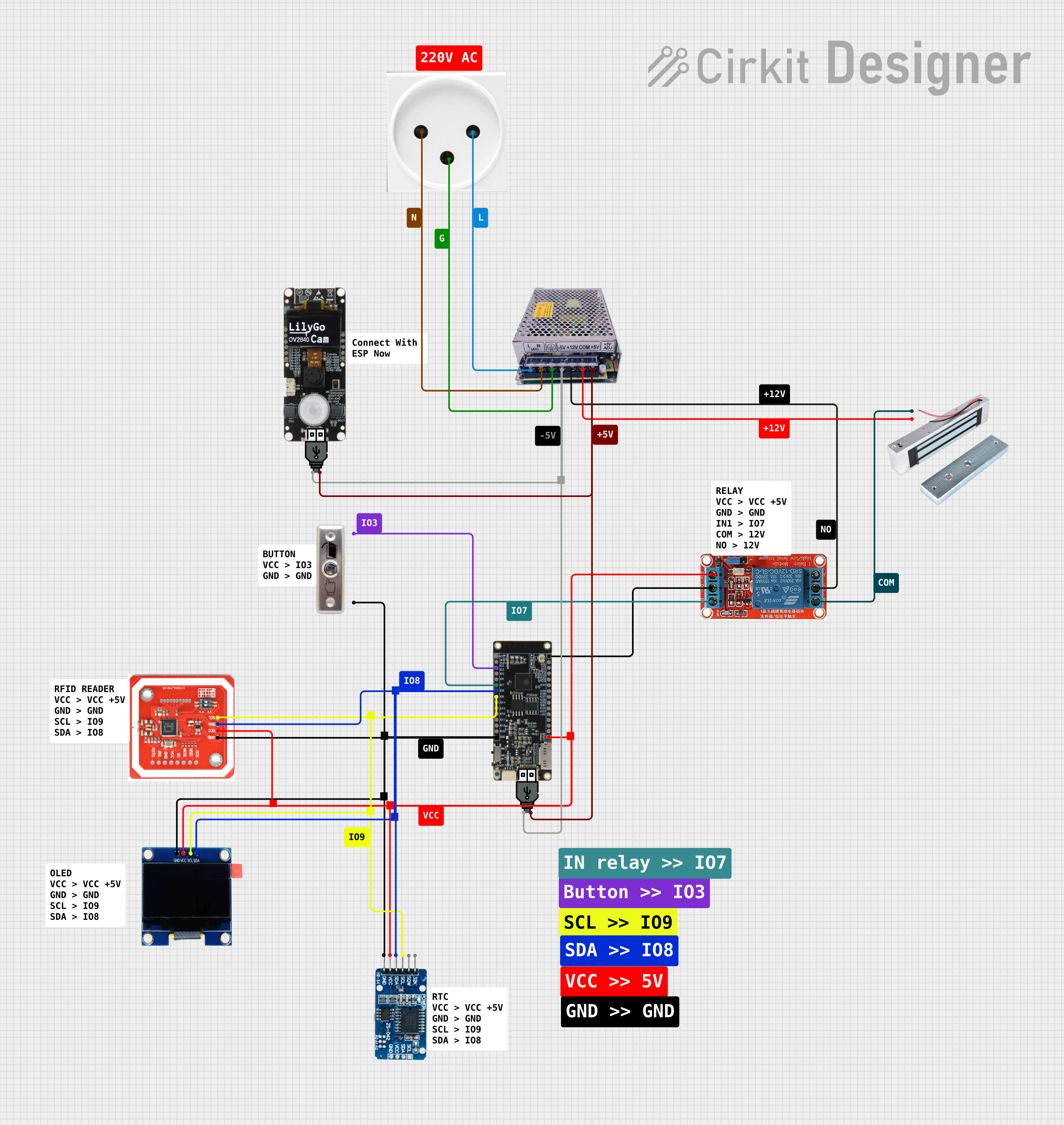
 Open Project in Cirkit Designer
Open Project in Cirkit Designer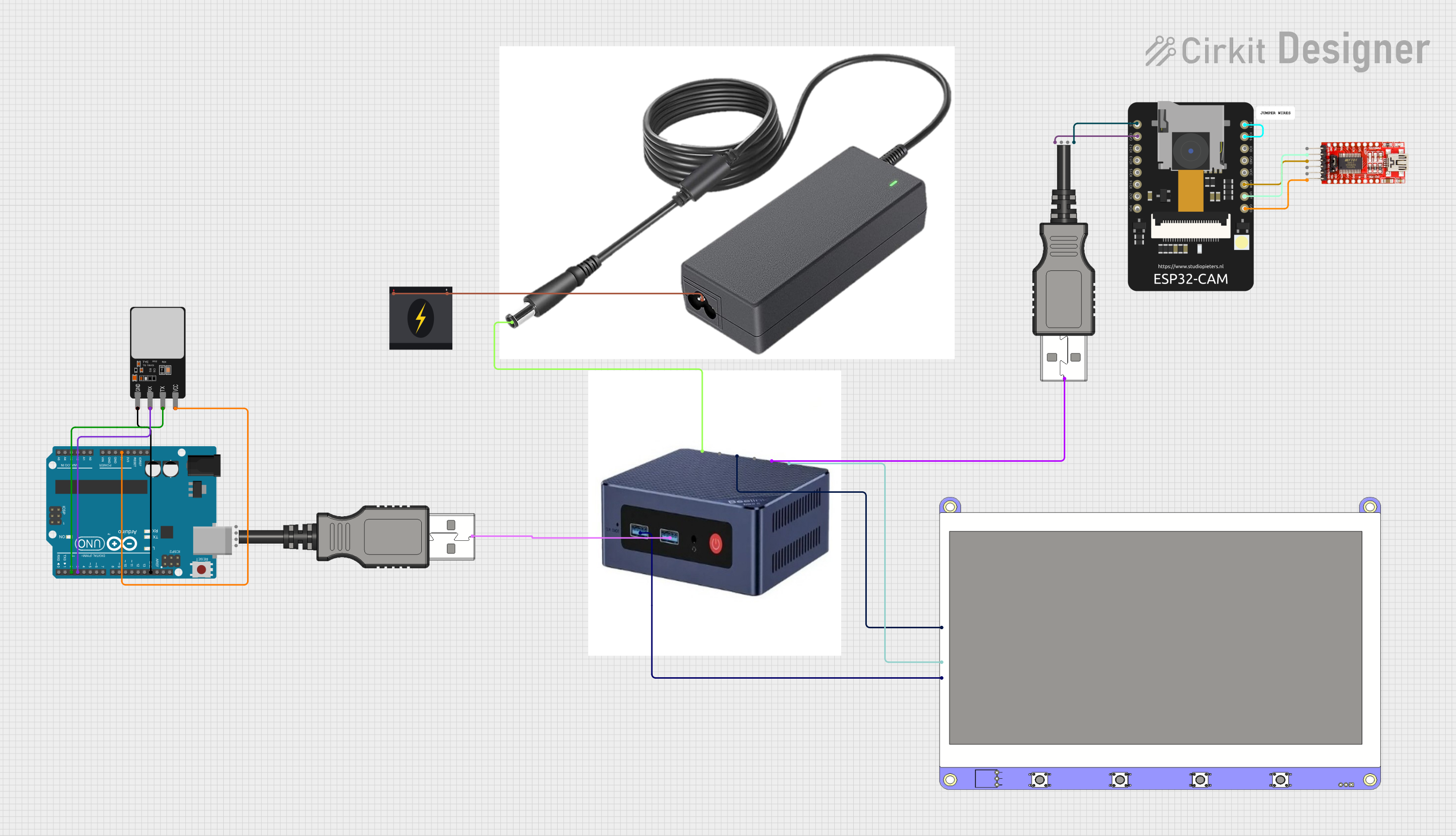
 Open Project in Cirkit Designer
Open Project in Cirkit Designer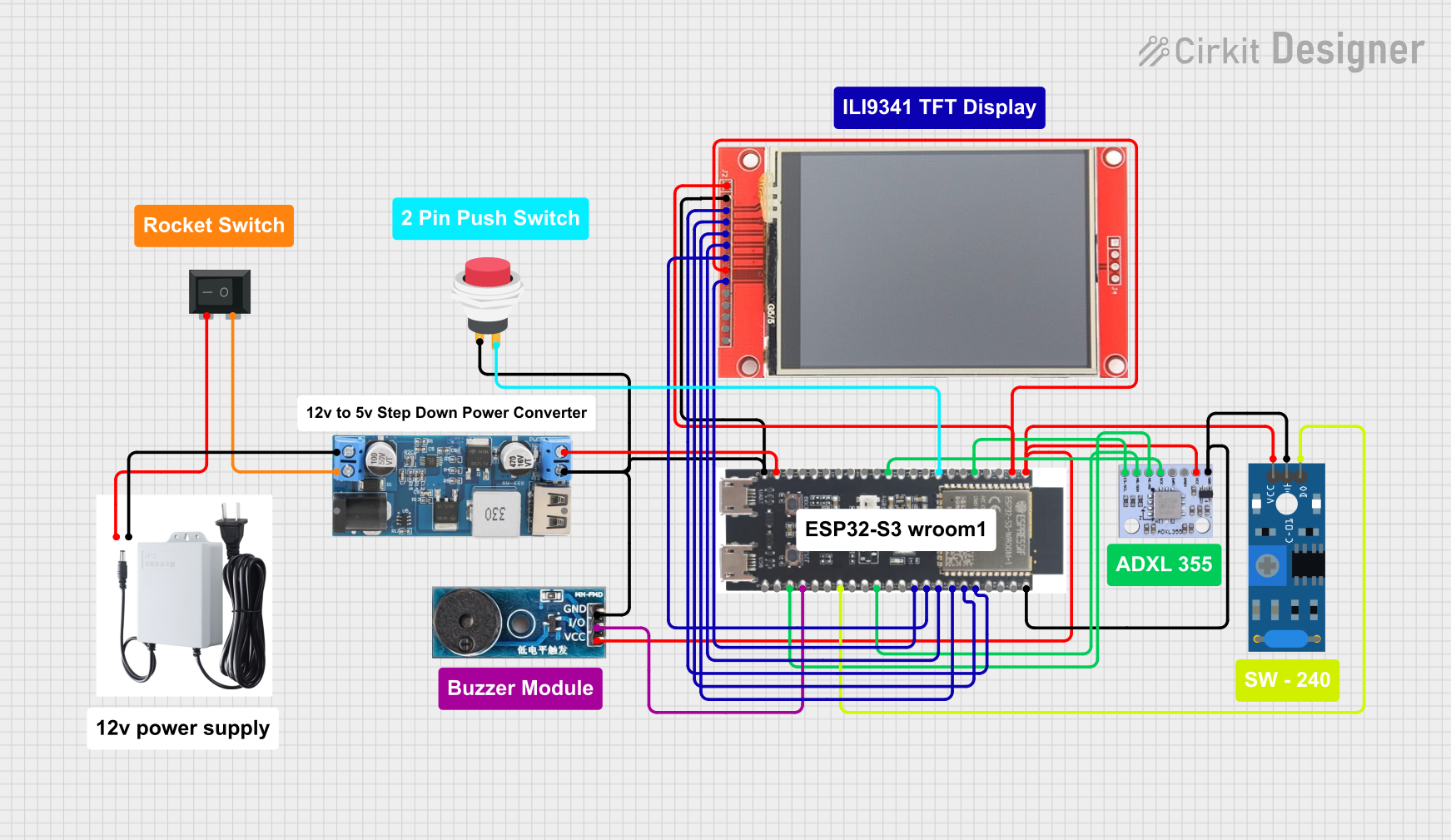
 Open Project in Cirkit Designer
Open Project in Cirkit DesignerCommon Applications and Use Cases
- Switching Circuits: Used to control the on/off state of a circuit.
- Signal Transmission: Acts as a placeholder or representation for signals in circuit diagrams.
- Logic Circuits: Employed in digital systems to represent binary states (high/low).
- Prototyping and Testing: Frequently used in breadboard setups for quick circuit design.
Technical Specifications
The "S" component is abstract in nature and does not have fixed electrical characteristics. However, when implemented as a physical switch or signal, the following specifications are typically considered:
General Specifications
| Parameter | Value/Description |
|---|---|
| Voltage Rating | Depends on the circuit design (e.g., 5V, 12V) |
| Current Rating | Varies based on the application (e.g., 10mA to 1A) |
| Signal Type | Analog or Digital |
| Form Factor | Abstract or physical (e.g., toggle switch) |
Pin Configuration and Descriptions
If the "S" component is implemented as a physical switch, the pin configuration may resemble the following:
| Pin Number | Name | Description |
|---|---|---|
| 1 | Input | Input terminal for the signal or current |
| 2 | Output | Output terminal for the signal or current |
Usage Instructions
The "S" component can be used in a variety of ways depending on its implementation. Below are general guidelines for its usage:
Using "S" as a Switch
- Connect the Input and Output: Attach the input terminal to the power source or signal source and the output terminal to the load or next stage in the circuit.
- Control the State: Use a mechanical or electronic mechanism to toggle the switch between on (closed) and off (open) states.
- Ensure Proper Ratings: Verify that the voltage and current ratings of the switch match the circuit requirements.
Using "S" as a Signal
- Define the Signal: In circuit diagrams, use "S" to represent a signal path or a control line.
- Label Clearly: Ensure that the signal's purpose is clearly labeled to avoid confusion during implementation.
- Connect Appropriately: Route the signal to the intended components, such as microcontrollers, sensors, or actuators.
Example: Connecting "S" to an Arduino UNO
If "S" is used as a switch in a digital circuit, it can be connected to an Arduino UNO as follows:
Circuit Setup
- Connect one terminal of the switch to a digital input pin on the Arduino (e.g., pin 2).
- Connect the other terminal to ground.
- Use a pull-up resistor (internal or external) to ensure a stable signal.
Arduino Code
// Define the pin connected to the switch
const int switchPin = 2;
// Variable to store the switch state
int switchState = 0;
void setup() {
// Set the switch pin as input with an internal pull-up resistor
pinMode(switchPin, INPUT_PULLUP);
// Initialize serial communication for debugging
Serial.begin(9600);
}
void loop() {
// Read the state of the switch (LOW = pressed, HIGH = not pressed)
switchState = digitalRead(switchPin);
// Print the switch state to the Serial Monitor
if (switchState == LOW) {
Serial.println("Switch is pressed");
} else {
Serial.println("Switch is not pressed");
}
// Add a small delay to avoid spamming the Serial Monitor
delay(200);
}
Important Considerations
- Debouncing: When using "S" as a physical switch, implement debouncing techniques to avoid false triggering due to mechanical noise.
- Signal Integrity: Ensure that signal paths are properly shielded and routed to minimize interference.
- Power Ratings: Always check the voltage and current ratings of the switch or signal path to prevent damage.
Troubleshooting and FAQs
Common Issues
Switch Not Responding
- Cause: Loose connections or incorrect wiring.
- Solution: Double-check all connections and ensure proper contact.
Signal Interference
- Cause: Poor routing or lack of shielding.
- Solution: Use shielded cables and maintain proper spacing between signal lines.
Arduino Not Detecting Switch State
- Cause: Missing pull-up resistor or incorrect pin configuration.
- Solution: Enable the internal pull-up resistor in the Arduino code or add an external resistor.
FAQs
Can "S" be used for both analog and digital signals?
- Yes, "S" can represent both analog and digital signals depending on the circuit design.
What is the typical lifespan of a physical switch?
- The lifespan varies by type but is typically rated in thousands to millions of cycles.
How do I debounce a switch in software?
- Use a delay or a state-change detection algorithm in your code to filter out noise.
By following this documentation, users can effectively integrate the "S" component into their electronic designs, ensuring reliable and efficient operation.