
How to Use Adafruit NeoKey 1x4 QT I2C: Examples, Pinouts, and Specs
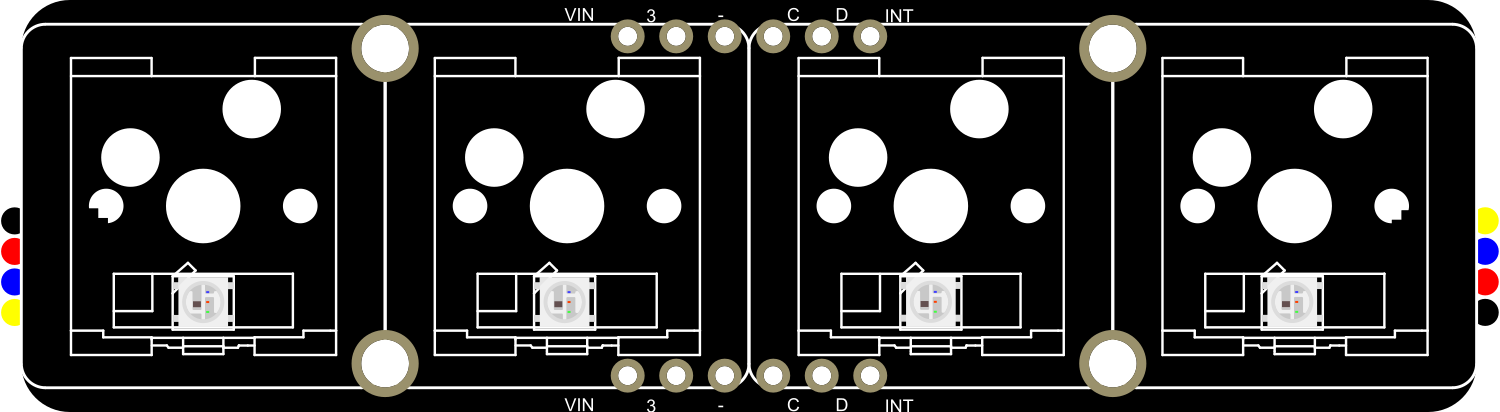
 Design with Adafruit NeoKey 1x4 QT I2C in Cirkit Designer
Design with Adafruit NeoKey 1x4 QT I2C in Cirkit DesignerIntroduction
The Adafruit NeoKey 1x4 QT is a versatile and compact key switch module that features four individual keys. Each key is equipped with a NeoPixel RGB LED, allowing for customizable color feedback. The module communicates over I2C, making it simple to integrate into projects with limited GPIO availability. It also includes STEMMA QT connectors for quick and solderless connections. This component is ideal for creating custom keyboards, input devices, or interactive projects that require user input with visual feedback.
Common applications include:
- DIY keyboards
- Interactive art installations
- Custom control panels for electronics projects
- Educational tools for learning about I2C communication
Explore Projects Built with Adafruit NeoKey 1x4 QT I2C

 Open Project in Cirkit Designer
Open Project in Cirkit Designer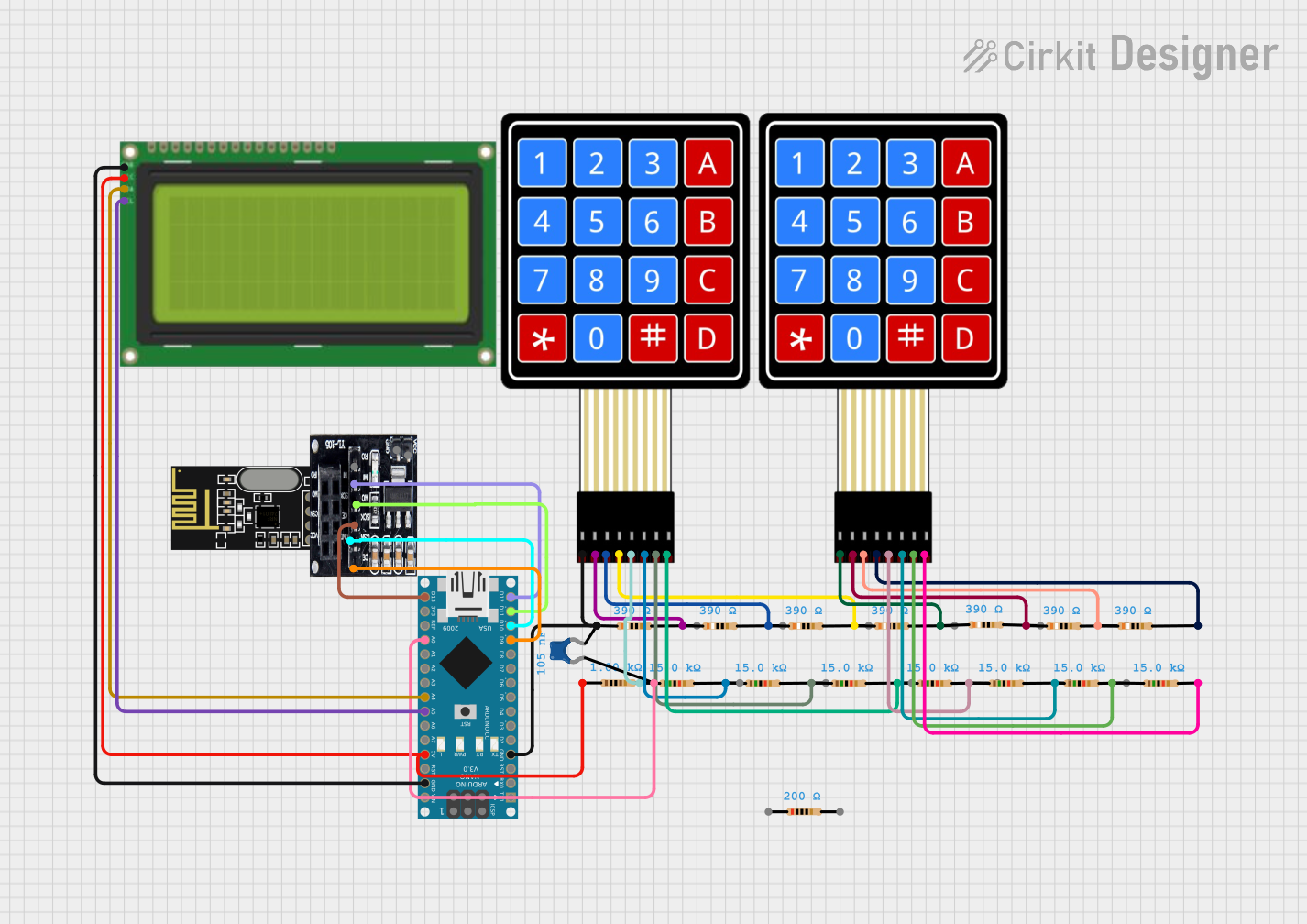
 Open Project in Cirkit Designer
Open Project in Cirkit Designer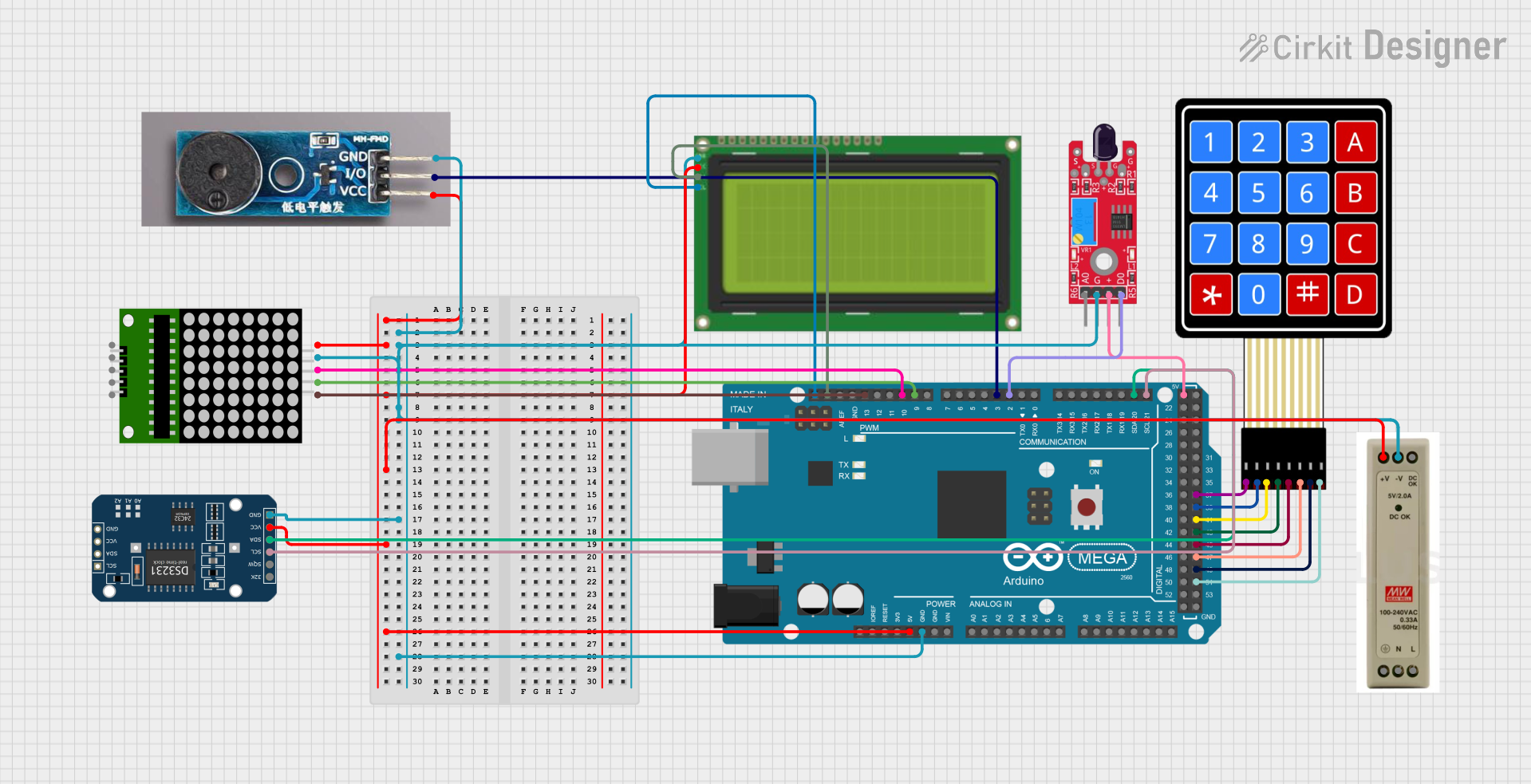
 Open Project in Cirkit Designer
Open Project in Cirkit Designer
 Open Project in Cirkit Designer
Open Project in Cirkit DesignerExplore Projects Built with Adafruit NeoKey 1x4 QT I2C

 Open Project in Cirkit Designer
Open Project in Cirkit Designer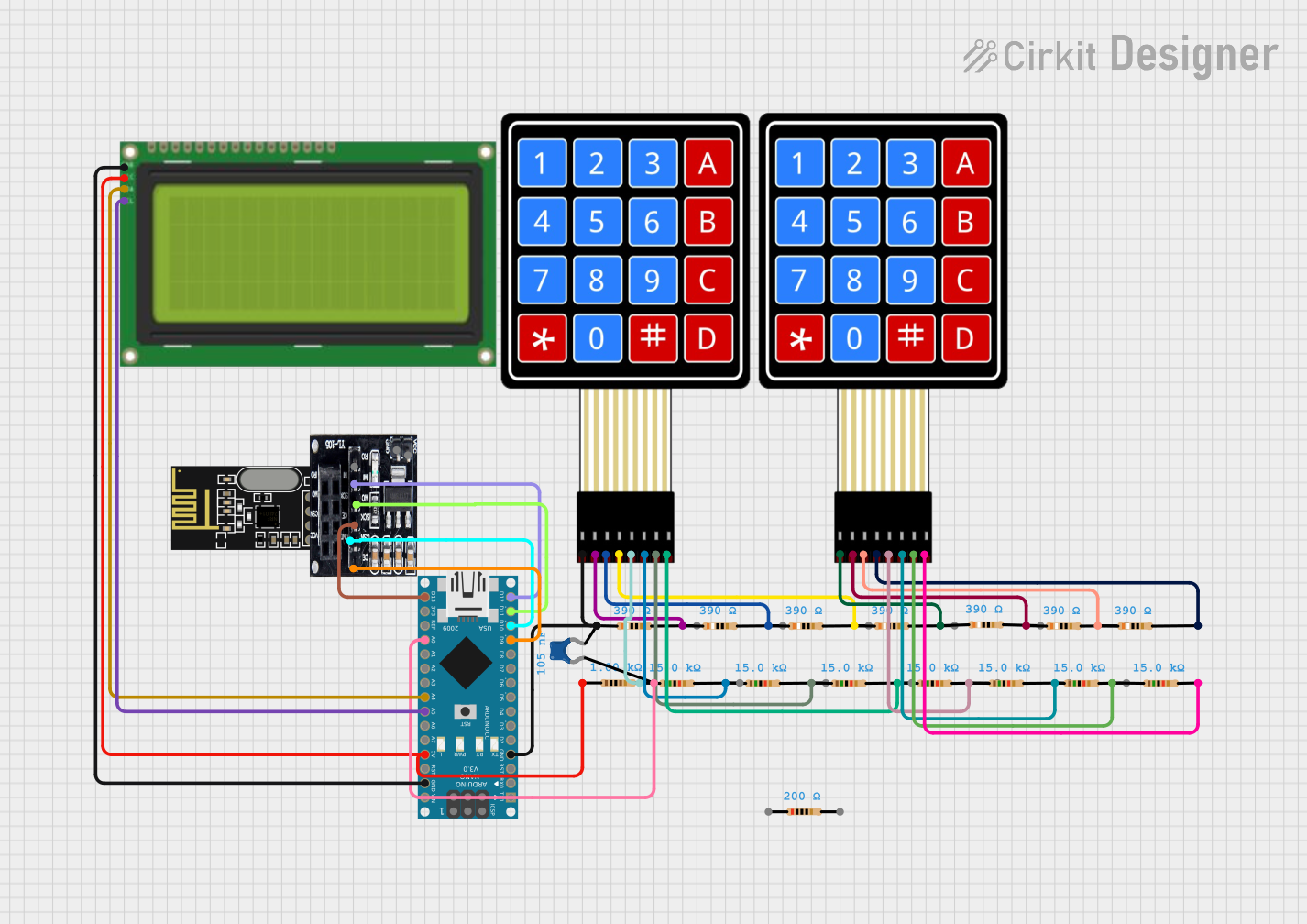
 Open Project in Cirkit Designer
Open Project in Cirkit Designer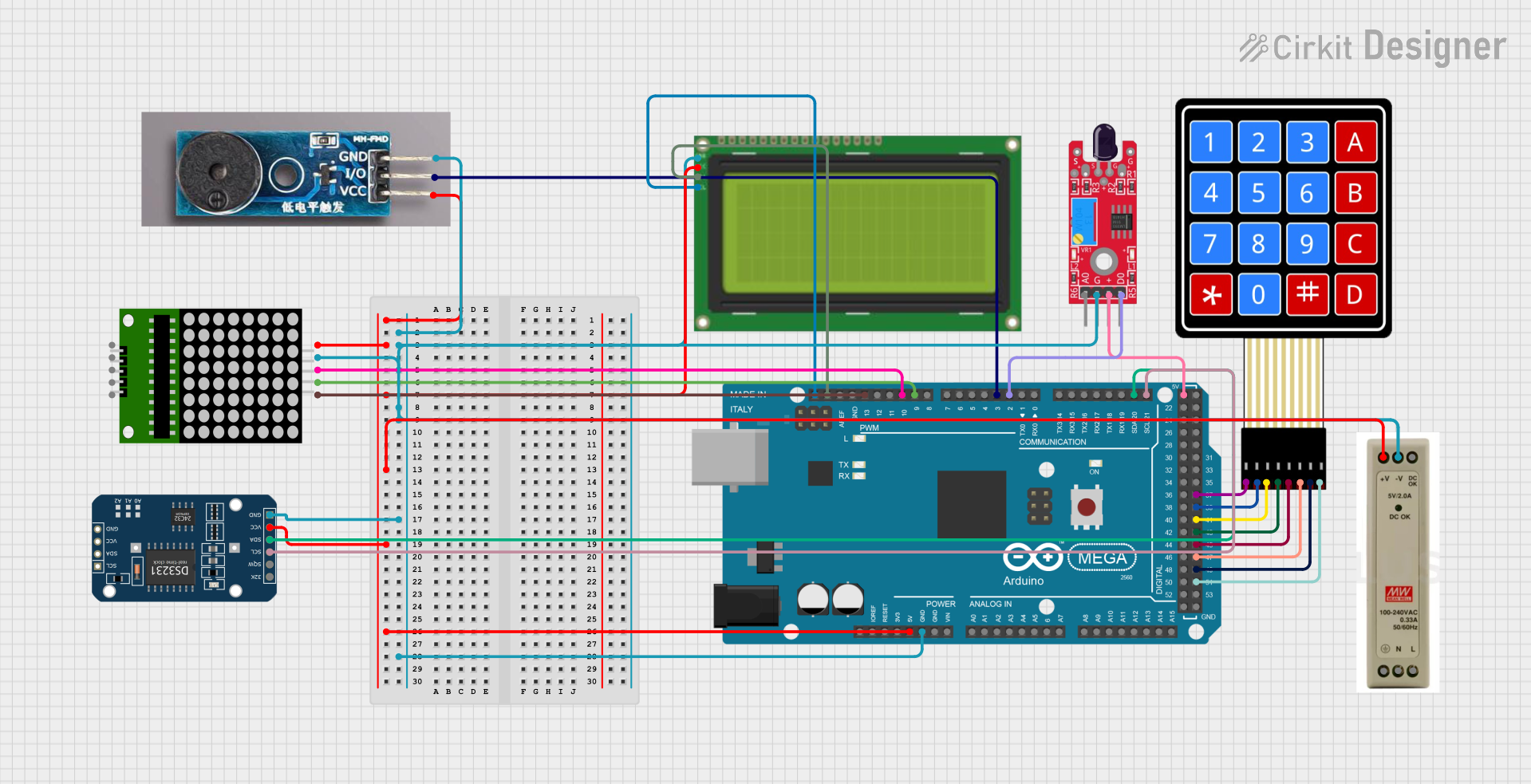
 Open Project in Cirkit Designer
Open Project in Cirkit Designer
 Open Project in Cirkit Designer
Open Project in Cirkit DesignerTechnical Specifications
Key Technical Details
- Operating Voltage: 3.3V to 5V
- I2C Addresses: 0x30 to 0x3F (adjustable with solder jumpers)
- Backlight: Individually addressable RGB NeoPixel LEDs
- Key Switch Type: Mechanical (Cherry MX compatible)
- Communication: I2C (Two-wire serial interface)
- Connectors: STEMMA QT / Qwiic
Pin Configuration and Descriptions
| Pin Number | Name | Description |
|---|---|---|
| 1 | VCC | Power supply (3.3V to 5V) |
| 2 | GND | Ground connection |
| 3 | SDA | I2C Data Line |
| 4 | SCL | I2C Clock Line |
| 5-8 | K1-K4 | Key inputs (not directly accessible, used internally) |
Usage Instructions
Integrating with a Circuit
- Powering the Module: Connect the VCC pin to a 3.3V or 5V power supply, and the GND pin to the ground.
- I2C Communication: Connect the SDA and SCL pins to the corresponding SDA and SCL pins on your microcontroller (e.g., Arduino UNO).
- Address Configuration: If using multiple NeoKey modules, set unique I2C addresses using the solder jumpers on the back of the PCB.
Best Practices
- Use pull-up resistors on the I2C lines if they are not already present on the microcontroller board.
- Avoid long I2C cable runs to minimize signal degradation.
- Ensure that the power supply can handle the current draw of the LEDs, especially if multiple modules are chained together.
Example Code for Arduino UNO
#include <Wire.h>
#include <Adafruit_NeoPixel.h>
#include <Adafruit_NeoKey_1x4.h>
// Define the I2C address for the NeoKey 1x4
#define NEOKEY_I2C_ADDRESS 0x30
// Create the NeoKey object
Adafruit_NeoKey_1x4 neokey = Adafruit_NeoKey_1x4();
void setup() {
// Initialize serial communication for debugging
Serial.begin(9600);
// Initialize the NeoKey 1x4
if (!neokey.begin(NEOKEY_I2C_ADDRESS)) {
Serial.println("Failed to find NeoKey, check wiring!");
while (1) delay(10);
}
}
void loop() {
// Read the key states
uint8_t keyState = neokey.read();
// Check each key and set the color accordingly
for (int i = 0; i < 4; i++) {
if (keyState & (1 << i)) {
// If key is pressed, set to red
neokey.setPixelColor(i, 255, 0, 0);
} else {
// If key is not pressed, set to green
neokey.setPixelColor(i, 0, 255, 0);
}
}
// Update the NeoPixels
neokey.show();
// Small delay to debounce
delay(10);
}
Troubleshooting and FAQs
Common Issues
- LEDs not lighting up: Ensure the module is correctly powered and the I2C communication is properly established.
- No response from keys: Check the I2C connections and ensure the correct I2C address is used in the code.
- Multiple modules not working together: Verify that each module has a unique I2C address and the connections are secure.
Solutions and Tips
- Power Issues: Use an external power supply if the current draw of the LEDs is too high for the microcontroller's regulator.
- I2C Communication: Use the
Wirelibrary'sWire.setClock()function to lower the I2C clock speed if experiencing communication issues. - Addressing Modules: Consult the NeoKey 1x4 datasheet for instructions on setting the I2C address using the solder jumpers.
FAQs
Q: Can I use the NeoKey 1x4 with a 3.3V microcontroller? A: Yes, the NeoKey 1x4 is compatible with both 3.3V and 5V logic levels.
Q: How do I chain multiple NeoKey 1x4 modules together? A: Connect the STEMMA QT connectors from one module to the next, ensuring that each module has a unique I2C address.
Q: What type of key switches can I use with the NeoKey 1x4? A: The NeoKey 1x4 is designed to be compatible with Cherry MX style mechanical key switches.
Q: How do I change the color of the NeoPixels?
A: Use the neokey.setPixelColor(index, red, green, blue) function, where index is the key number (0-3) and red, green, blue are the color values (0-255).