
How to Use RS232 module: Examples, Pinouts, and Specs

 Design with RS232 module in Cirkit Designer
Design with RS232 module in Cirkit DesignerIntroduction
The RS232 module is a device designed to enable serial communication between a computer and peripheral devices using the RS232 standard. It serves as an interface that converts signals from a computer's serial port to a format compatible with devices such as modems, printers, microcontrollers, and other serial devices. The RS232 standard is widely used in industrial and embedded systems due to its simplicity and reliability.
Explore Projects Built with RS232 module
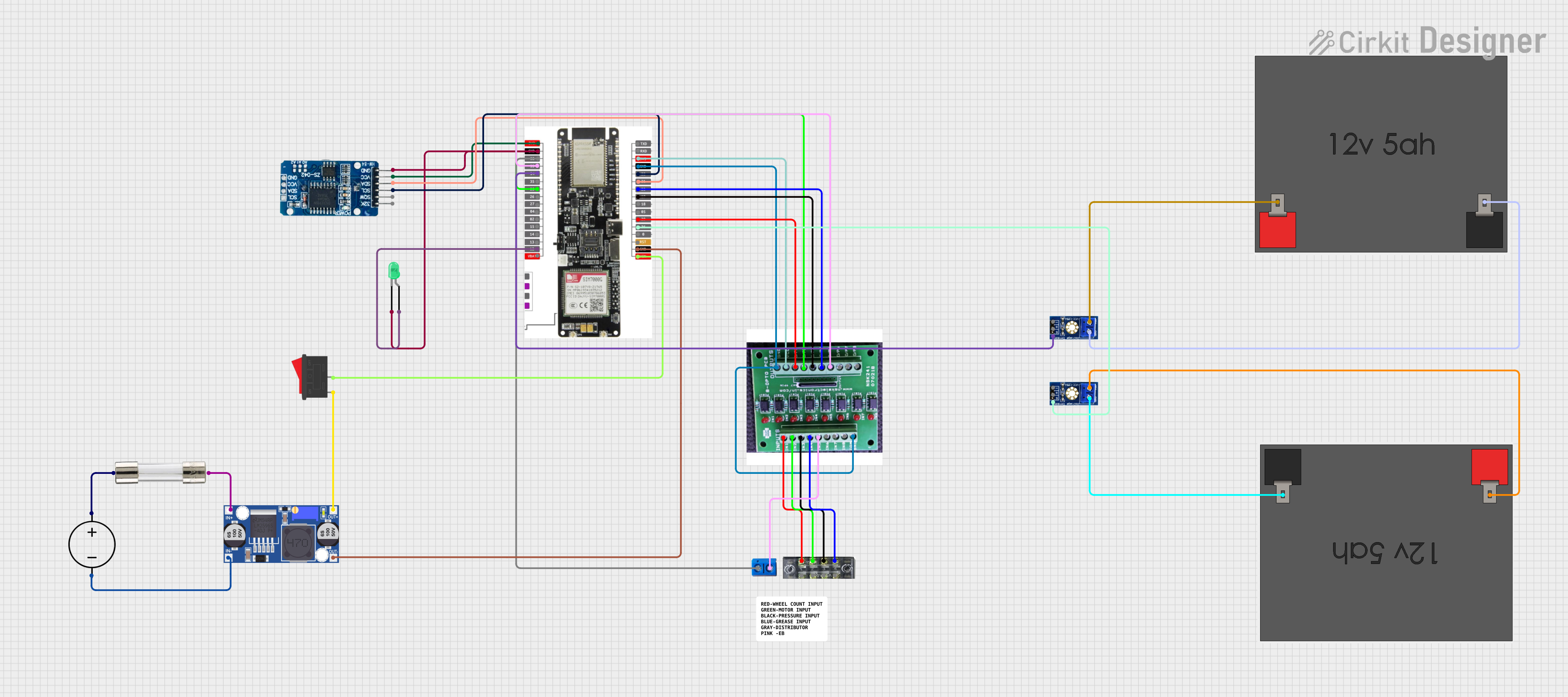
 Open Project in Cirkit Designer
Open Project in Cirkit Designer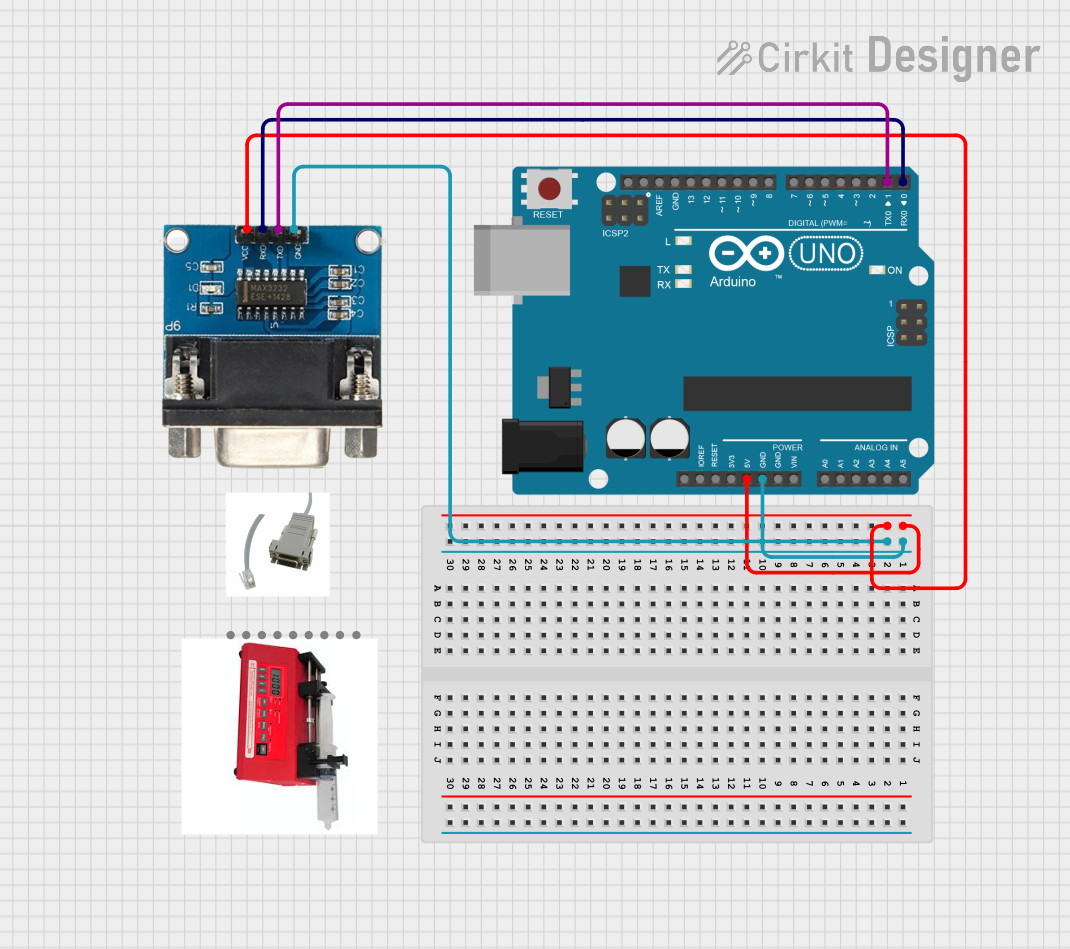
 Open Project in Cirkit Designer
Open Project in Cirkit Designer
 Open Project in Cirkit Designer
Open Project in Cirkit Designer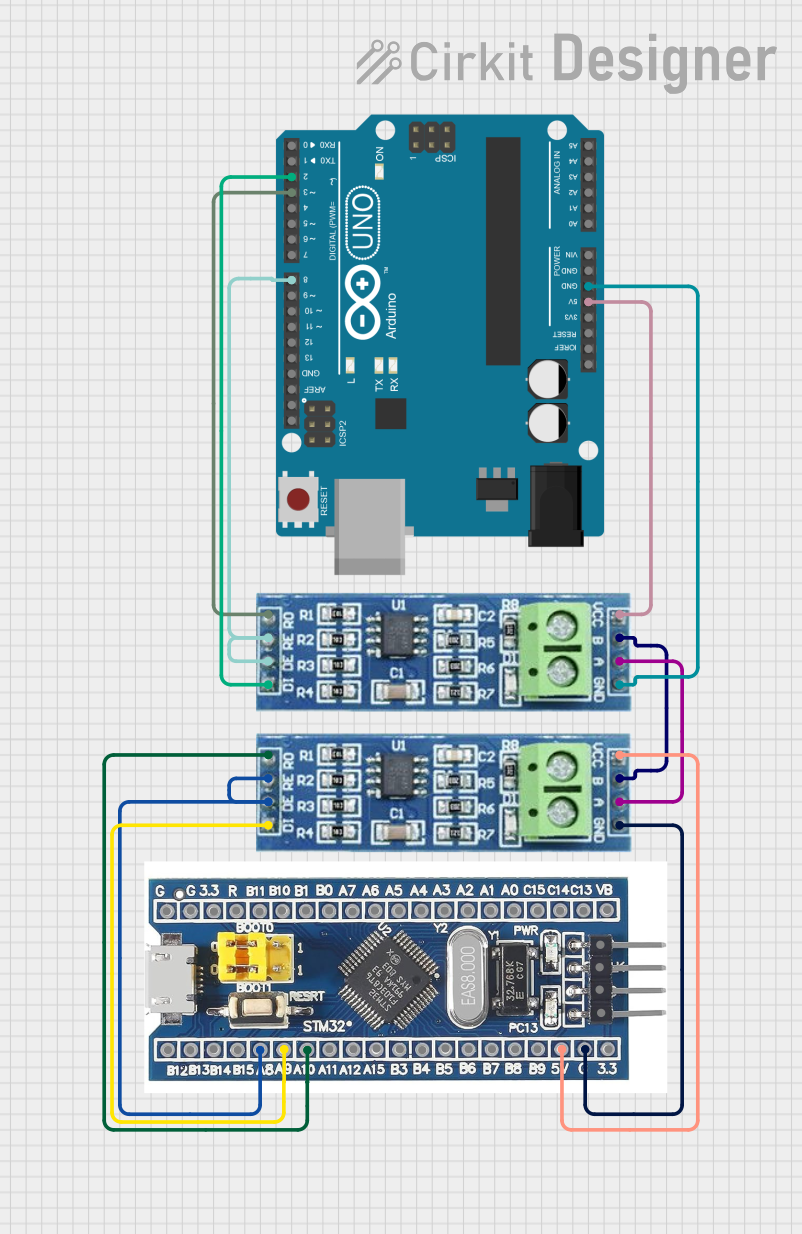
 Open Project in Cirkit Designer
Open Project in Cirkit DesignerExplore Projects Built with RS232 module
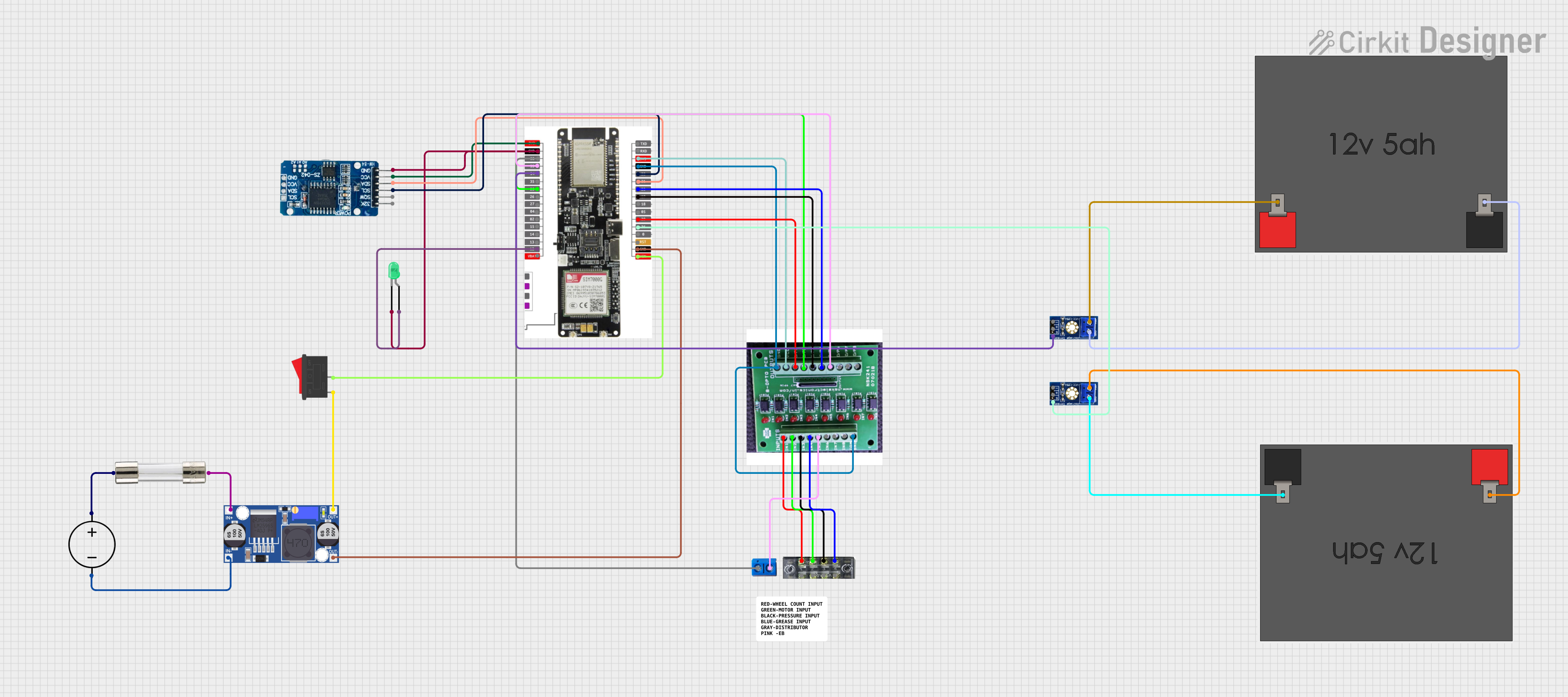
 Open Project in Cirkit Designer
Open Project in Cirkit Designer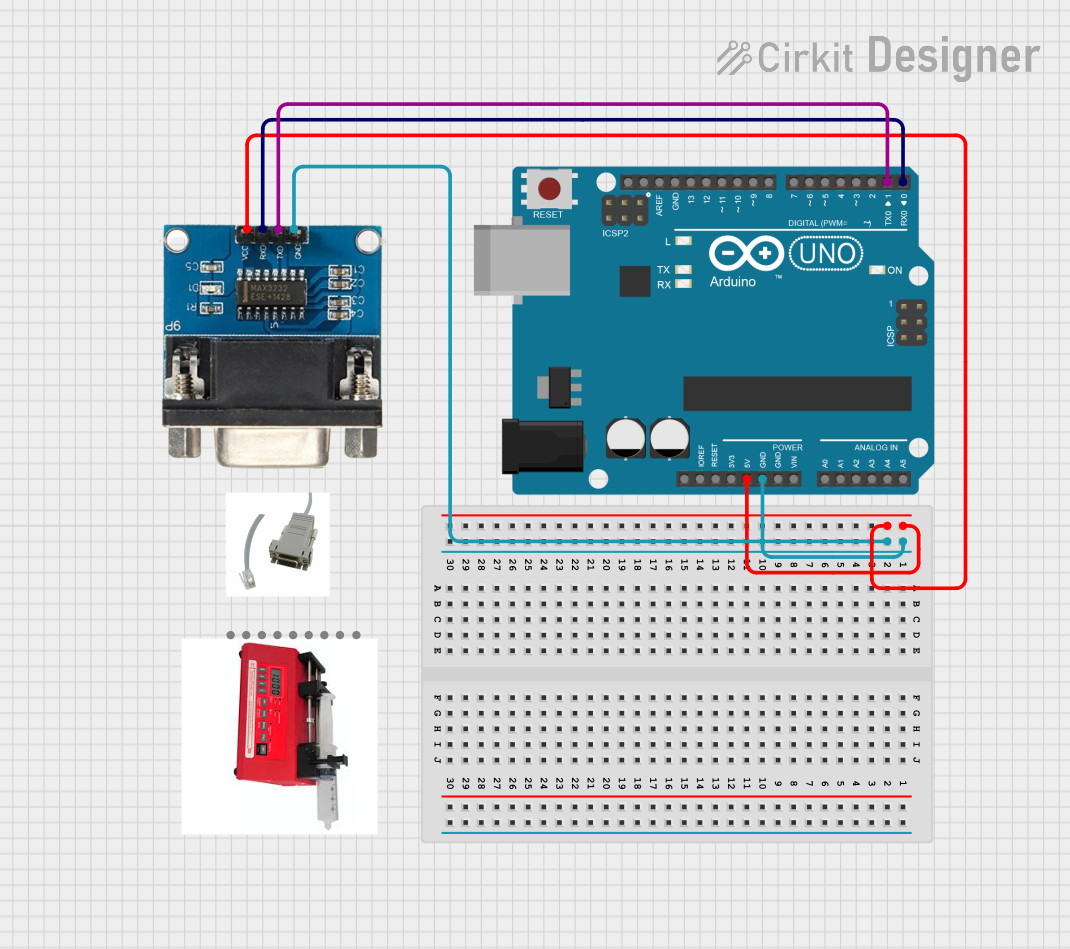
 Open Project in Cirkit Designer
Open Project in Cirkit Designer
 Open Project in Cirkit Designer
Open Project in Cirkit Designer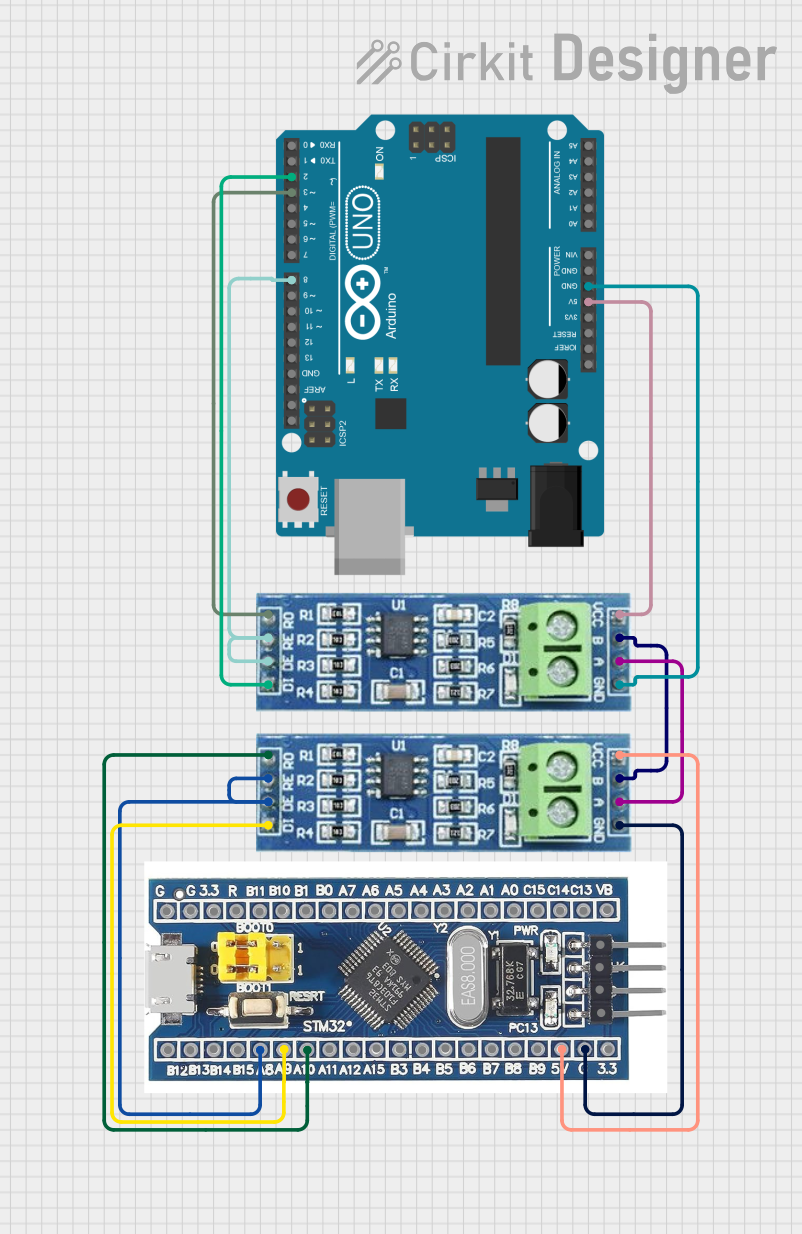
 Open Project in Cirkit Designer
Open Project in Cirkit DesignerCommon Applications and Use Cases
- Communication with legacy devices such as modems and printers.
- Interfacing microcontrollers or embedded systems with PCs.
- Debugging and monitoring serial data in embedded systems.
- Industrial automation and control systems.
- Data acquisition systems.
Technical Specifications
Key Technical Details
- Communication Standard: RS232
- Voltage Levels: ±12V (typical RS232 signal levels)
- Logic Level Compatibility: TTL (3.3V or 5V, depending on the module)
- Baud Rate: Up to 115200 bps (varies by module)
- Power Supply: 3.3V or 5V (depending on the module)
- Connector Type: DB9 (commonly used for RS232 communication)
- Operating Temperature: -40°C to 85°C (varies by module)
Pin Configuration and Descriptions
The RS232 module typically has two interfaces: the RS232 side (DB9 connector) and the TTL side (header pins for microcontroller connection). Below is the pin configuration for the TTL side:
| Pin Name | Description |
|---|---|
| VCC | Power supply input (3.3V or 5V) |
| GND | Ground |
| TXD | Transmit data (TTL level) |
| RXD | Receive data (TTL level) |
| RTS | Request to send (optional, flow control) |
| CTS | Clear to send (optional, flow control) |
For the DB9 connector (RS232 side), the pinout is as follows:
| Pin Number | Signal Name | Description |
|---|---|---|
| 2 | RXD | Receive data |
| 3 | TXD | Transmit data |
| 5 | GND | Signal ground |
| 7 | RTS | Request to send (optional) |
| 8 | CTS | Clear to send (optional) |
Usage Instructions
How to Use the RS232 Module in a Circuit
- Power the Module: Connect the VCC pin to a 3.3V or 5V power source (as specified by the module) and the GND pin to the ground.
- Connect to a Microcontroller:
- Connect the TXD pin of the RS232 module to the RX pin of the microcontroller.
- Connect the RXD pin of the RS232 module to the TX pin of the microcontroller.
- Connect to the RS232 Device: Use a DB9 cable to connect the RS232 module to the RS232-compatible device (e.g., a PC or modem).
- Optional Flow Control: If the device requires hardware flow control, connect the RTS and CTS pins as needed.
- Set the Baud Rate: Configure the baud rate and other serial communication parameters (e.g., parity, stop bits) to match the connected device.
Important Considerations and Best Practices
- Ensure the voltage levels of the module match the microcontroller's logic levels (3.3V or 5V).
- Use a proper RS232 cable to avoid signal degradation.
- Verify that the baud rate and other serial settings are consistent between the RS232 module and the connected device.
- Avoid long cables in noisy environments to minimize interference.
- If using with an Arduino UNO, ensure the TX and RX pins are not shared with other peripherals.
Example: Connecting RS232 Module to Arduino UNO
Below is an example of how to use the RS232 module with an Arduino UNO to send and receive data:
Circuit Connections
- RS232 Module TXD → Arduino UNO RX (Pin 0)
- RS232 Module RXD → Arduino UNO TX (Pin 1)
- RS232 Module VCC → Arduino UNO 5V
- RS232 Module GND → Arduino UNO GND
Arduino Code
// Example code to send and receive data using RS232 module with Arduino UNO
void setup() {
Serial.begin(9600); // Initialize serial communication at 9600 baud
Serial.println("RS232 Module Test"); // Send a test message
}
void loop() {
// Check if data is available from the RS232 device
if (Serial.available() > 0) {
char receivedChar = Serial.read(); // Read the incoming character
Serial.print("Received: "); // Print the received character
Serial.println(receivedChar);
}
// Send a message to the RS232 device every 2 seconds
delay(2000);
Serial.println("Hello from Arduino!");
}
Troubleshooting and FAQs
Common Issues and Solutions
No Data Transmission or Reception:
- Verify the TX and RX connections between the RS232 module and the microcontroller.
- Ensure the baud rate and serial settings match between the devices.
Garbage Data Received:
- Check for mismatched baud rates or incorrect parity/stop bit settings.
- Ensure proper grounding between the RS232 module and the connected devices.
RS232 Device Not Responding:
- Confirm that the RS232 device is powered on and functioning.
- If using hardware flow control, ensure RTS and CTS are correctly connected.
Signal Interference:
- Use shorter cables or shielded RS232 cables in noisy environments.
- Avoid running RS232 cables near high-power lines or noisy equipment.
FAQs
Q: Can I use the RS232 module with a 3.3V microcontroller?
A: Yes, but ensure the module supports 3.3V logic levels. Some modules are designed for 5V only.
Q: What is the maximum cable length for RS232 communication?
A: The RS232 standard supports cable lengths up to 15 meters (50 feet) at lower baud rates. For higher baud rates, shorter cables are recommended.
Q: Do I need to use RTS and CTS pins?
A: RTS and CTS are optional and used for hardware flow control. If your device does not require flow control, you can leave these pins unconnected.
Q: Can I connect the RS232 module directly to a USB port?
A: No, RS232 and USB use different communication protocols. Use a USB-to-RS232 adapter if needed.